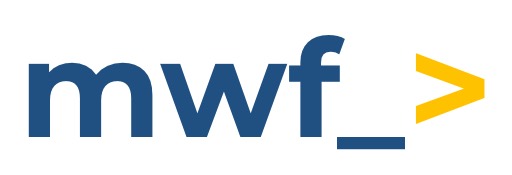How to view Azure DevOps Pipeline Build Status in Confluence
The how-to guide on how to add and view an Azure DevOps Pipeline Build Status in a Confluence page
Using the Azure DevOps Pipeline Build Status macro
You need to ensure the Pipeline Build can be accessed by the user who created the personal access token and the Build (Read) access scope is provided. Talk to your Confluence admin if unsure.
This macro provides an easy way to view the status of Azure DevOps Pipeline Builds by embedding them in Confluences pages.
Quick Guide
Copy the Azure DevOps Pipeline Build URL
Paste the Azure DevOps Pipeline Build URL into a Confluence page.
Detailed Guide
Here is an example of how the macro looks in Confluence

To add a Pipeline Build Status macro to Confluence, you require the Azure DevOps Pipeline Build URL.
Go to the Azure DevOps Pipeline Build you wish to display in Confluence as shown below, then copy the URL from the browser.
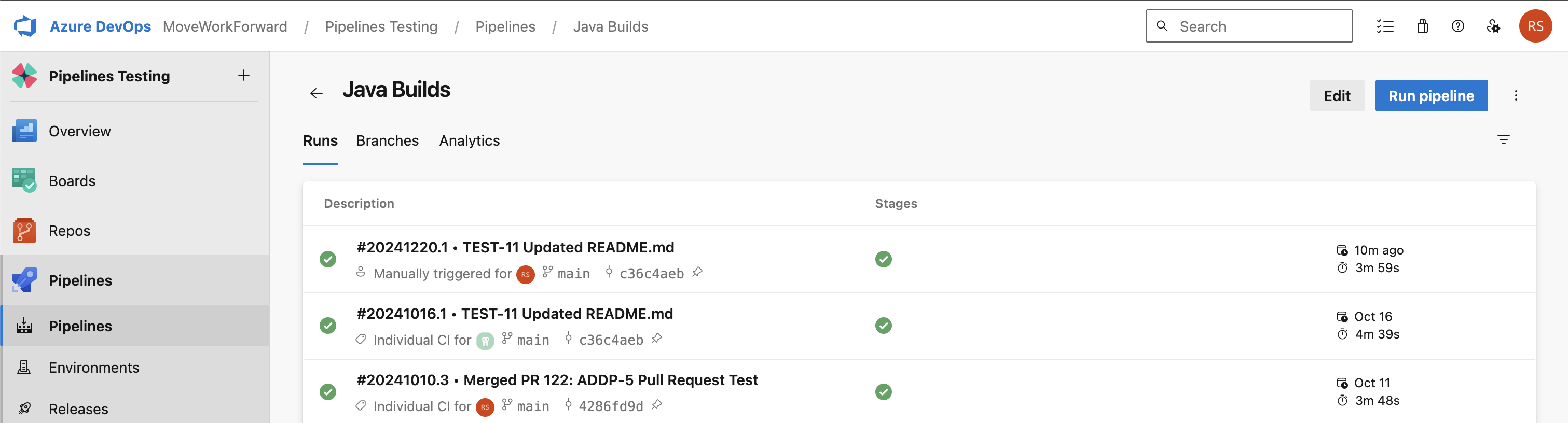
The URL should be in the following format: <BASE_URL>/<ORG>/<PROJECT>/_build/<ID>
If you are using Microsoft Azure DevOps running On-Premise, you need to make sure you are using the URL accessible from the Internet.
How to Add the Pipeline Build Status Macro
The easiest way to add a Pipeline Build Status Macro to a Confluence page, is to simply paste the Azure DevOps Pipeline Build URL into a Confluence page and the macro should populate automatically.
Alternatively, you can open a blank Pipeline Build Status Macro instance in one of two similar ways.
Typing / followed by the Macro name (e.g. /Pipeline) as shown, the macro will populate, allowing you to select it
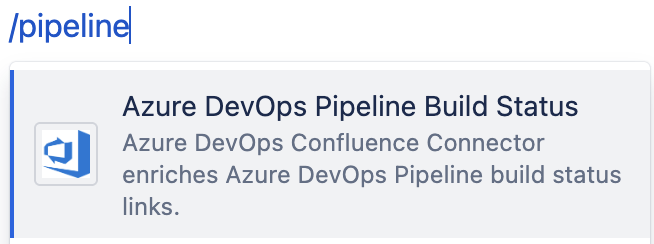
This can also be achieved by typing the name into the ‘Insert elements’ drop down and selecting the macro.
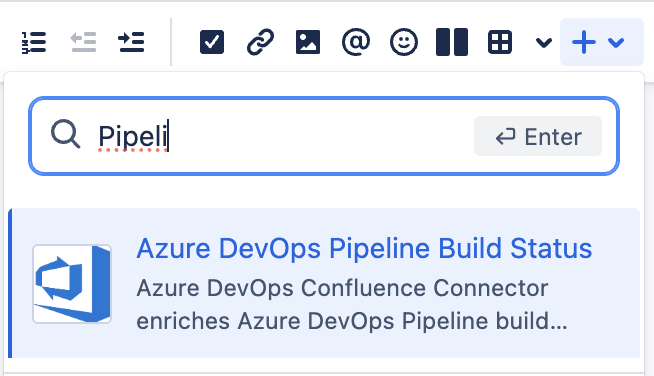
Configuring the Pipeline Build Status Macro
To access the macro configuration sidebar, either click on a newly added blank Pipeline Build Status macro, or alternatively click on an existing Pipeline Build Status macro, then click the edit button as shown below

Both options will open the Azure DevOps Pipeline Build Status configuration sidebar to the right.
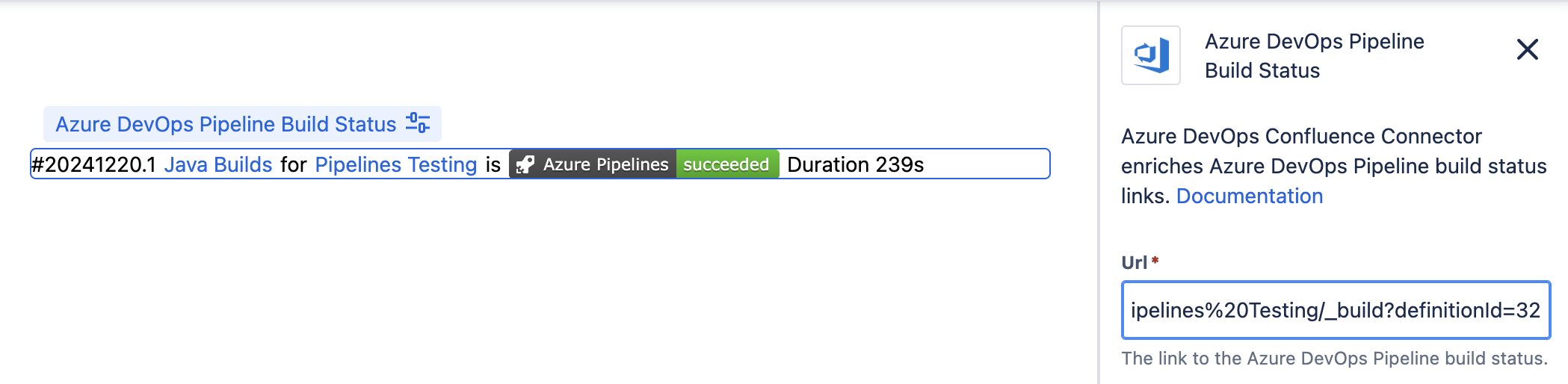
Url
This is the link to the Azure DevOps Pipeline Build Status you wish to display
Demo
You can find a demo of the Pipeline Build Status macro from YouTube below:
https://youtu.be/y73BRNri9pI?feature=shared&t=74Note: The section covering the Pipeline Build Status macro begins at 1:14.
Updated: