How to view Azure DevOps Source Code in Confluence
The how-to guide on how to add and view Azure DevOps Source Code in Confluence pages
The Azure DevOps Source File Macro provides an easy way to view Azure DevOps Source code files by embedding them in Confluences pages.
Using the Azure DevOps Source File Macro
Quick Guide
Copy the Azure DevOps Files URL
Paste the Azure DevOps Files URL into a Confluence page
Detailed Guide
Here’s an example of how the macro looks in Confluence
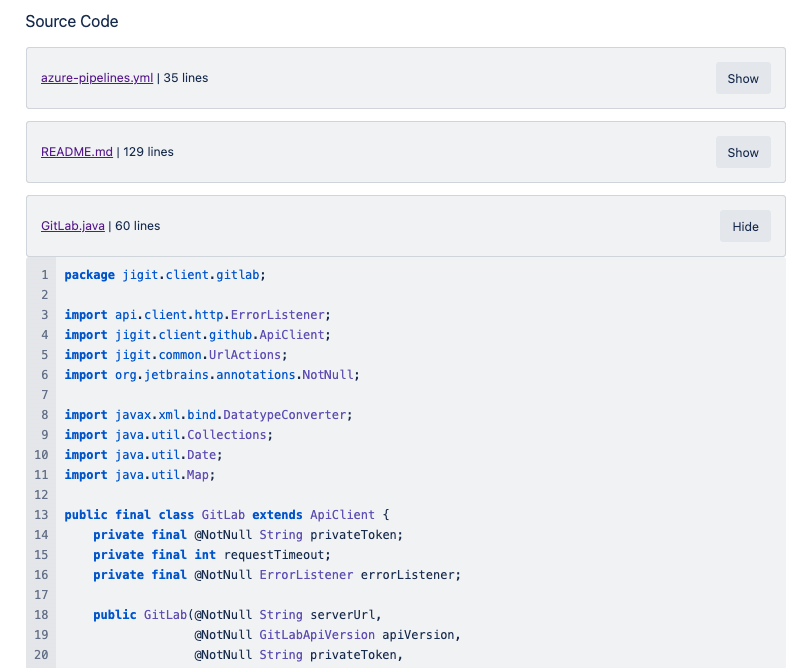
Source File URL
To add a Source File macro to Confluence, you require the Source File URL from Azure DevOps
Go to your Files section listed under Repos in Azure DevOps and select the File you wish to display in Confluence, then copy the URL from the browser.
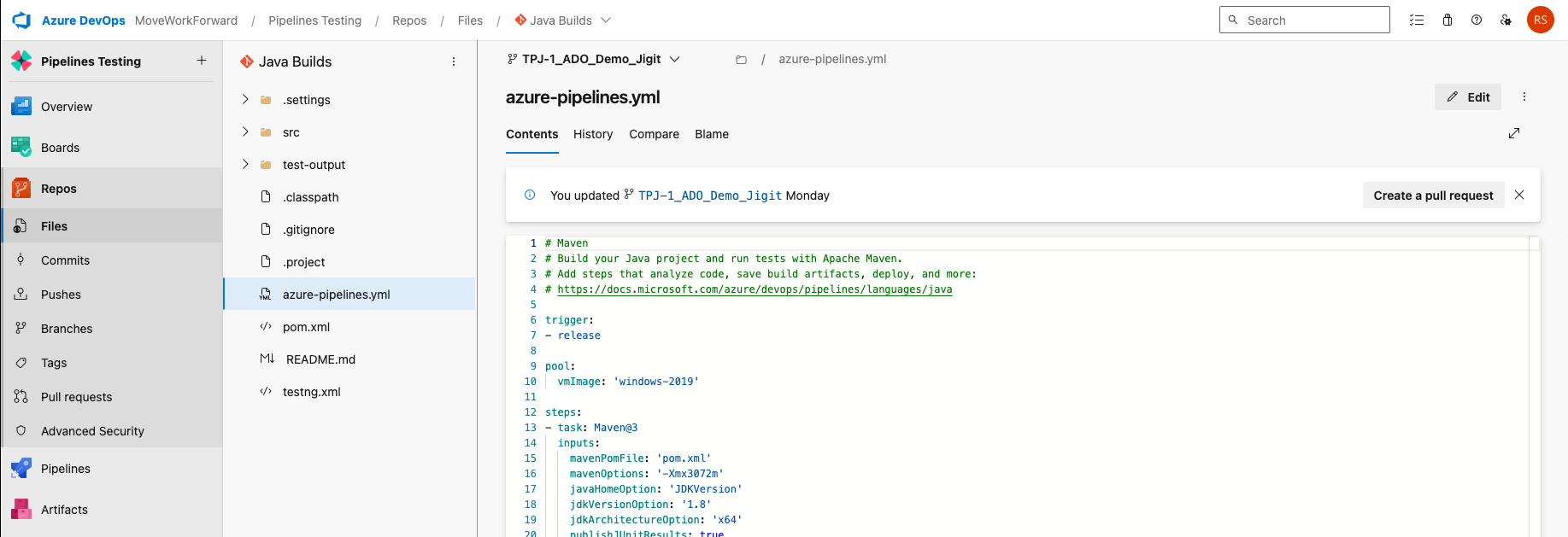
The URL should be in the following format: <BASE-URL>/ORG/<PROJECT>/_git/<REPOSITORY>/<FILE>
How to add the Source File Macro
The easiest way to add a Source File Macro to a Confluence page, is to simply paste the Azure DevOps Source File URL into a Confluence page and the macro should populate automatically.
Alternatively, you can add the macro by typing / followed by the Macro name (e.g. /Source) and pressing enter once the macro populates as shown.
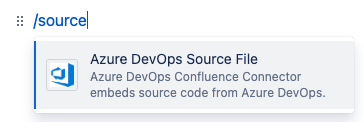
This can also be achieved by typing the name into the ‘insert elements’ drop down and selecting the macro.
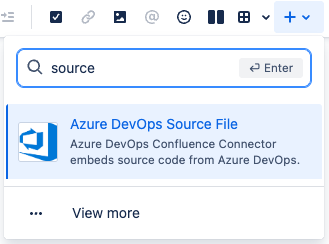
Configuring the Source File Macro
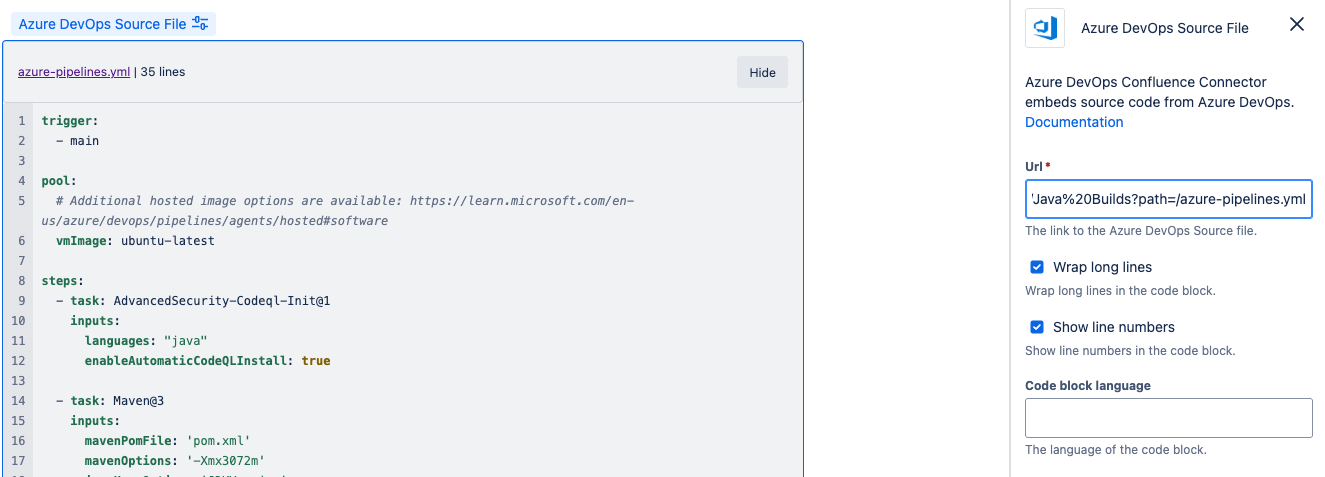
Url
This is the Azure DevOps Source File URL
Wrap long lines
Checking this box, allows long lines in the file to wrap, ensuring on the information is visible on the page.
Show line numbers
This will remove the line numbers in the column to the left of the Source File information.
Below is a sample without line wrapping or numbers.
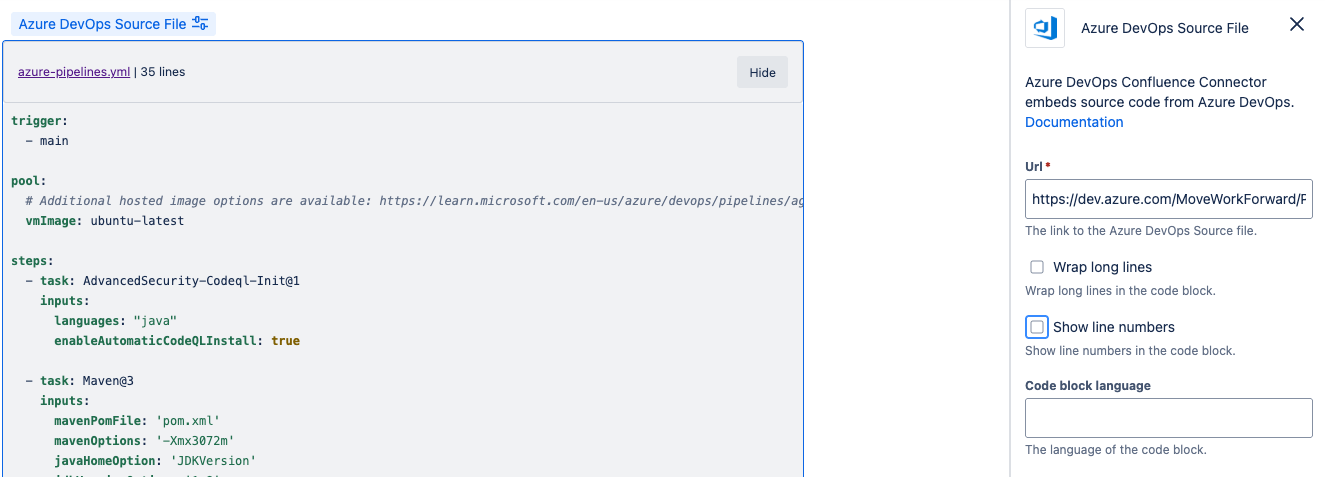
Code block language
This refers to the programing language for the code of the Source File.
This should format to the language of the code block by default, showing appropriate formatting, however this can be overwritten if necessary by providing a different programming language. This will change the formatting and appearance (but not the code itself).
Display Options
It is possible to use the Show/Hide buttons to minimize and expand Source File macros, allowing users to focus on specific Source File information and reduce clutter.
The Show/Hide functionality remains present on published Confluence pages.
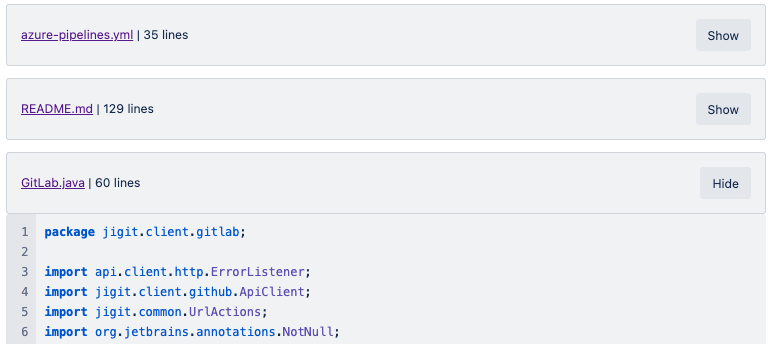
Demo
You can find a demo of the Source File macro from YouTube below:
https://youtu.be/Z4xqewRiRsU?feature=sharedUpdated:
