Gitlab for Confluence guide
The cloud support is coming soon. Please reach out to our support for more details and dates.
The public roadmap is in Trello.
Installation
Install the application Gitlab for Confluence from the Atlassian Marketplace.
By the way, have you seen our GitLab and Jira integration?
Quick video demo
Features
This plugin aims to provide a connection between Confluence and your GitLab server instance. It enables you to view issues, builds, files, merge requests and project information with simple-to-use macros.
Gitlab.com is supported from version 1.14.03.
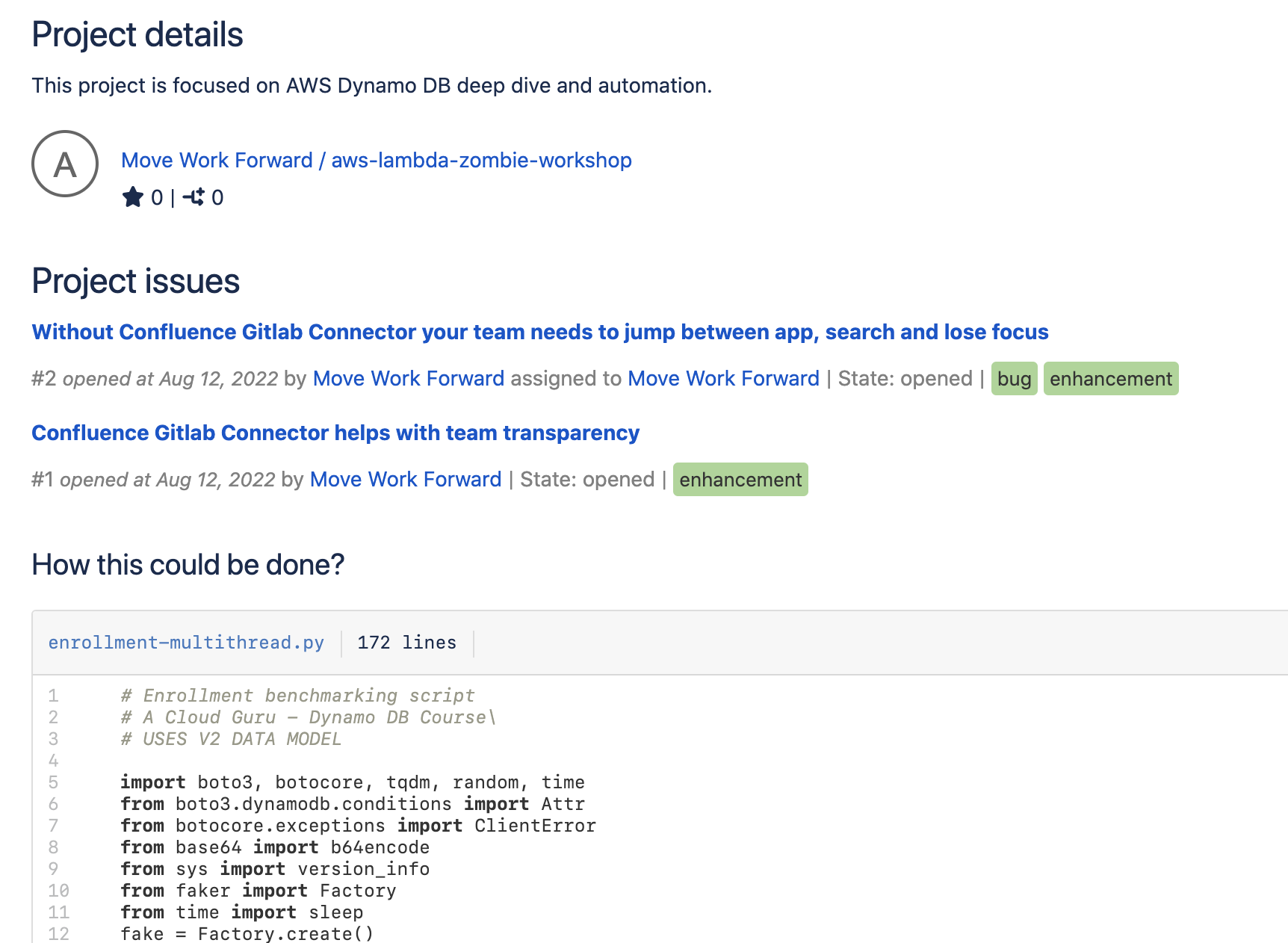
Example of usage of Gitlab for Confluence

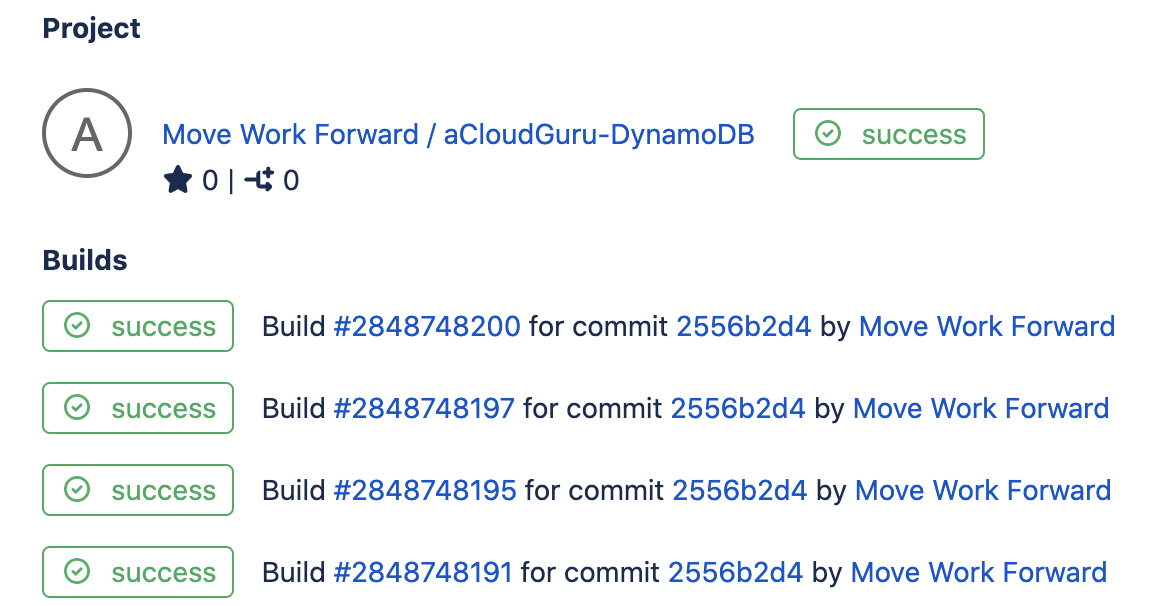
Gitlab for Confluence projects and builds macro
GitLab connection configuration
Gitlab for Confluence support Gitlab On-Premise and gitlab.com.
Before you can start to use the macros, make sure the credentials are inserted correctly in the admin panel (as seen below).
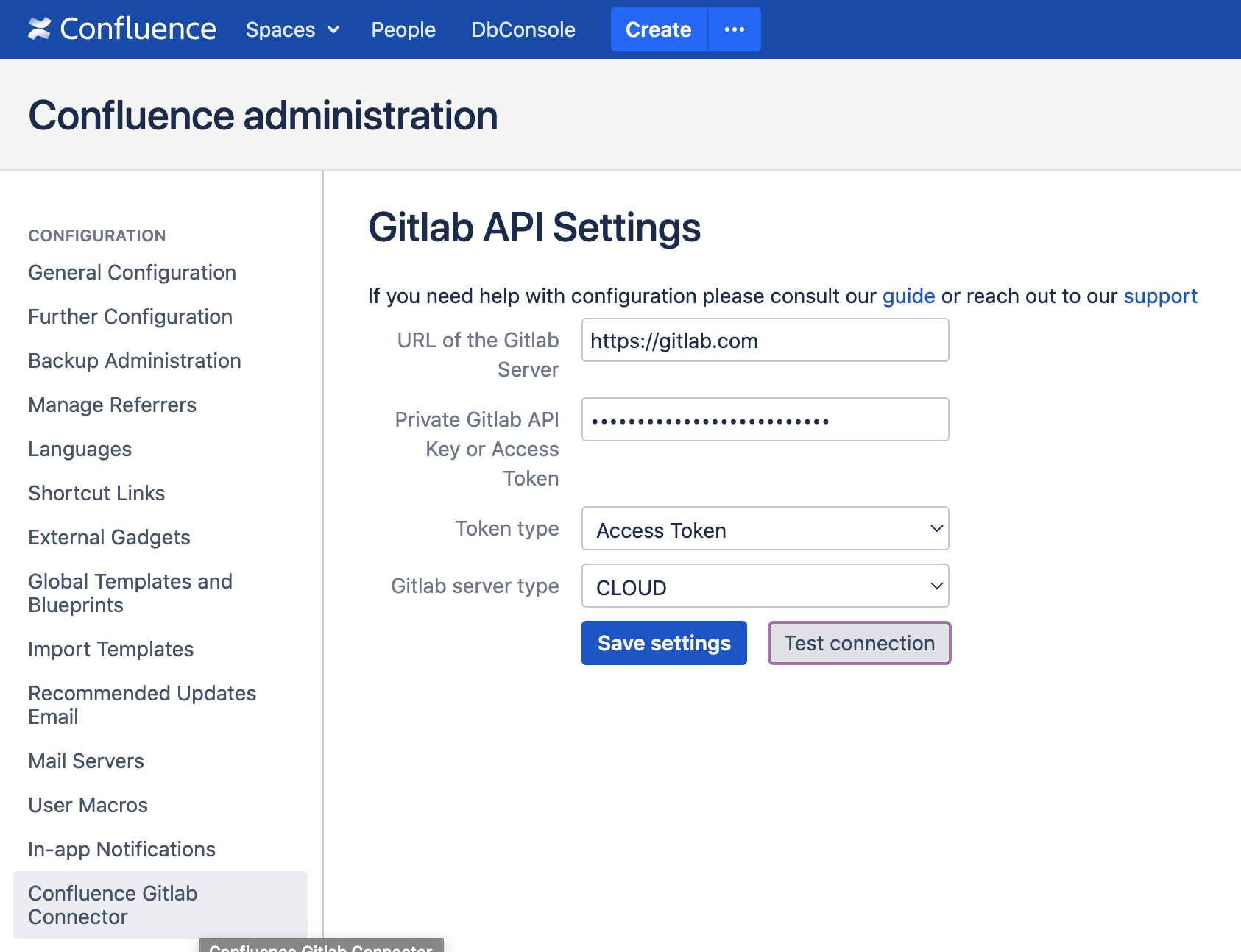
The credentials are the URL of the server and a private API key. The server has to be reachable from the confluence server over the network connection to allow the macros to work properly. The private API key can be generated on the GitLab server (where it is called a "personal access token"). You can find it under Profile Settings (click on your avatar icon on the right) → Access Tokens.
At this place, you can generate a unique access token for the GitLab API Connector plugin. Be aware that the personal access token is only shown once after the creation.
Although you could also use the private token which can be found under the account, consider using an access token created as described above. For older versions of GitLab (< 8.8), this is the only option as there was no possibility to create an access token.
In order to check if your confluence instance can connect with your Gitlab server click on "Check connection (this will not save the credentials)". This will trigger a check if your Gitlab is reachable and returns a valid response.
Confluence Gitlab Macro
View Issues
You can show a list of issues for a selected project via the GitLab Issues macro. The macro can be found in the macro browser in the section "Content". The "Show description" option allows you to specify whether you want to show each issue's description or not.
The sorting (Ascending, Descending) and ordering (UpdatedAt or CreatedAt) can be chosen via a dropdown.
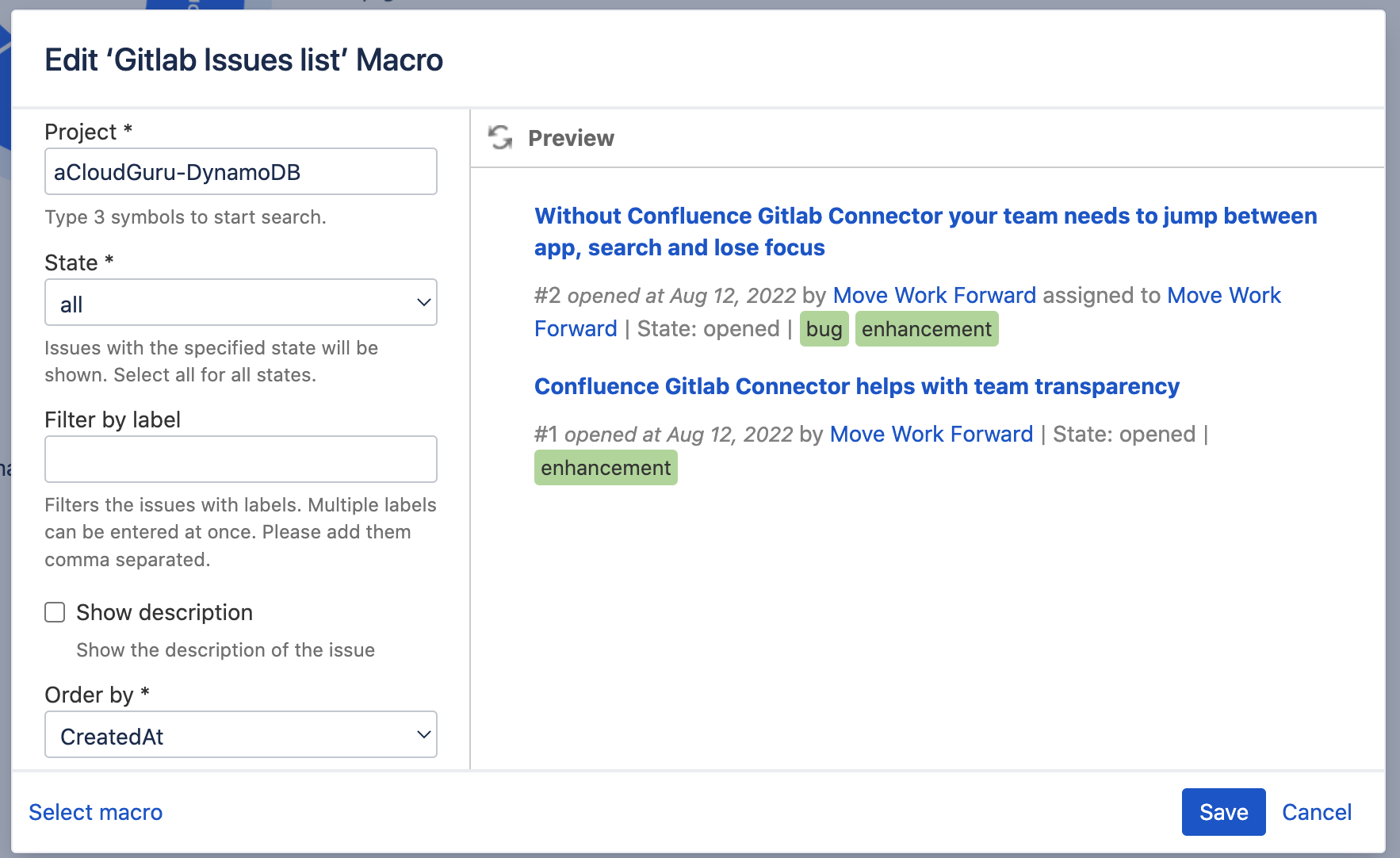
You can also show comments for that particular issue (Markdown Snippets will be transformed into HTML if possible).
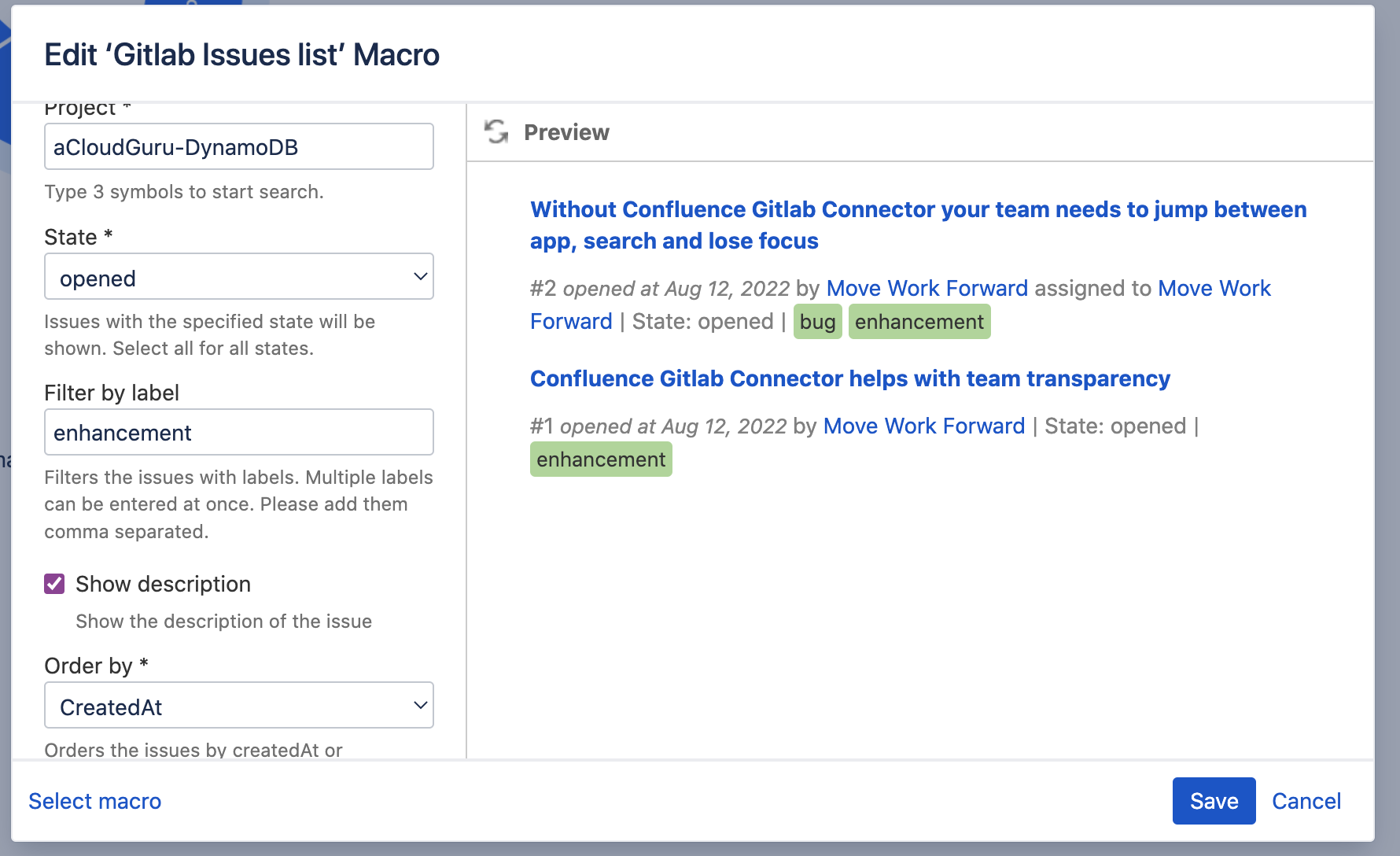
View a single issue
You can choose a project and an issue via the GitLab Issue macro. Again, the "Show Description" option allows you to specify whether you want to show the issue's description or not.
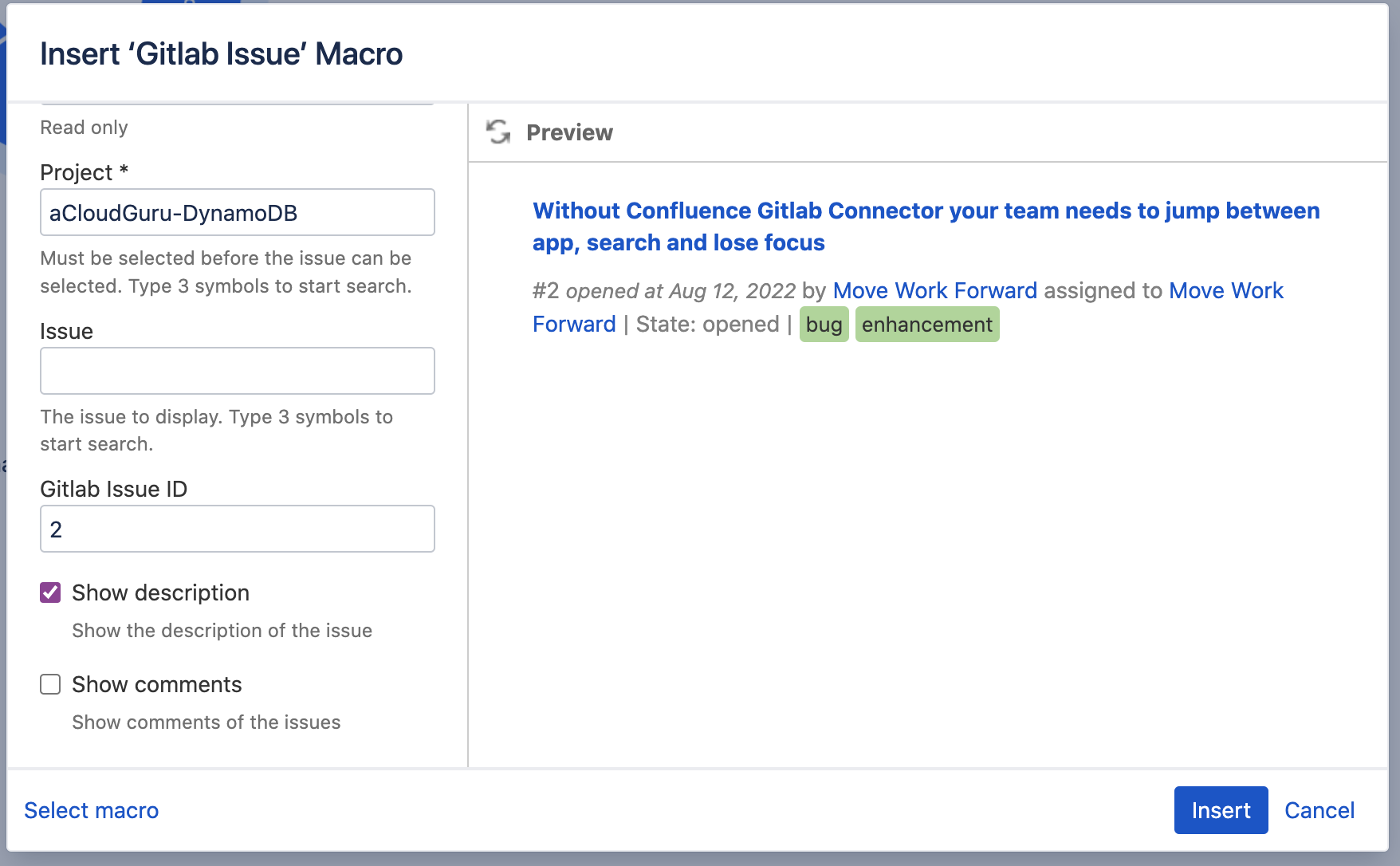
View builds
Show the build log of your project via the GitLab Builds macro. You can choose the projects and the number of builds displayed.
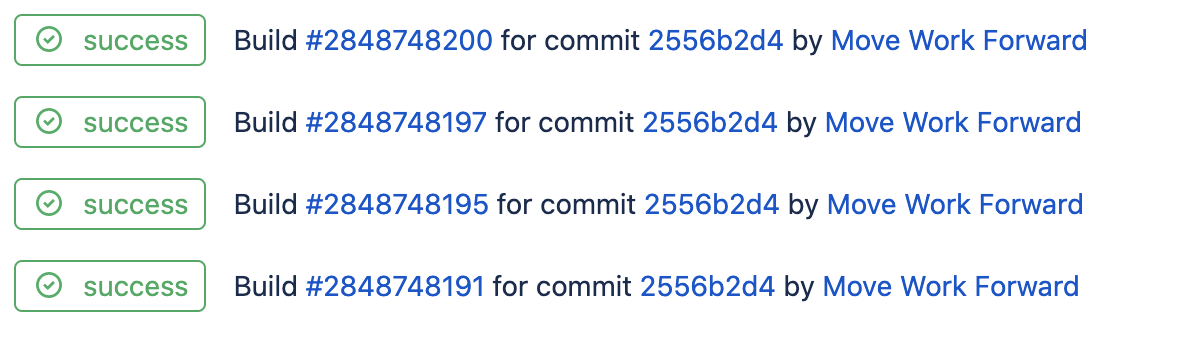
View merge requests
Show the merge requests of a project via the GitLab Merge Requests macro. You can also show already merged and closed merge requests if you desire. Again you can choose whether you want to hide the description or not.

View project information
Show detailed information for a single project using the Gitlab Project macro. Choose a project from the drop-down and specify what additional information should be displayed.
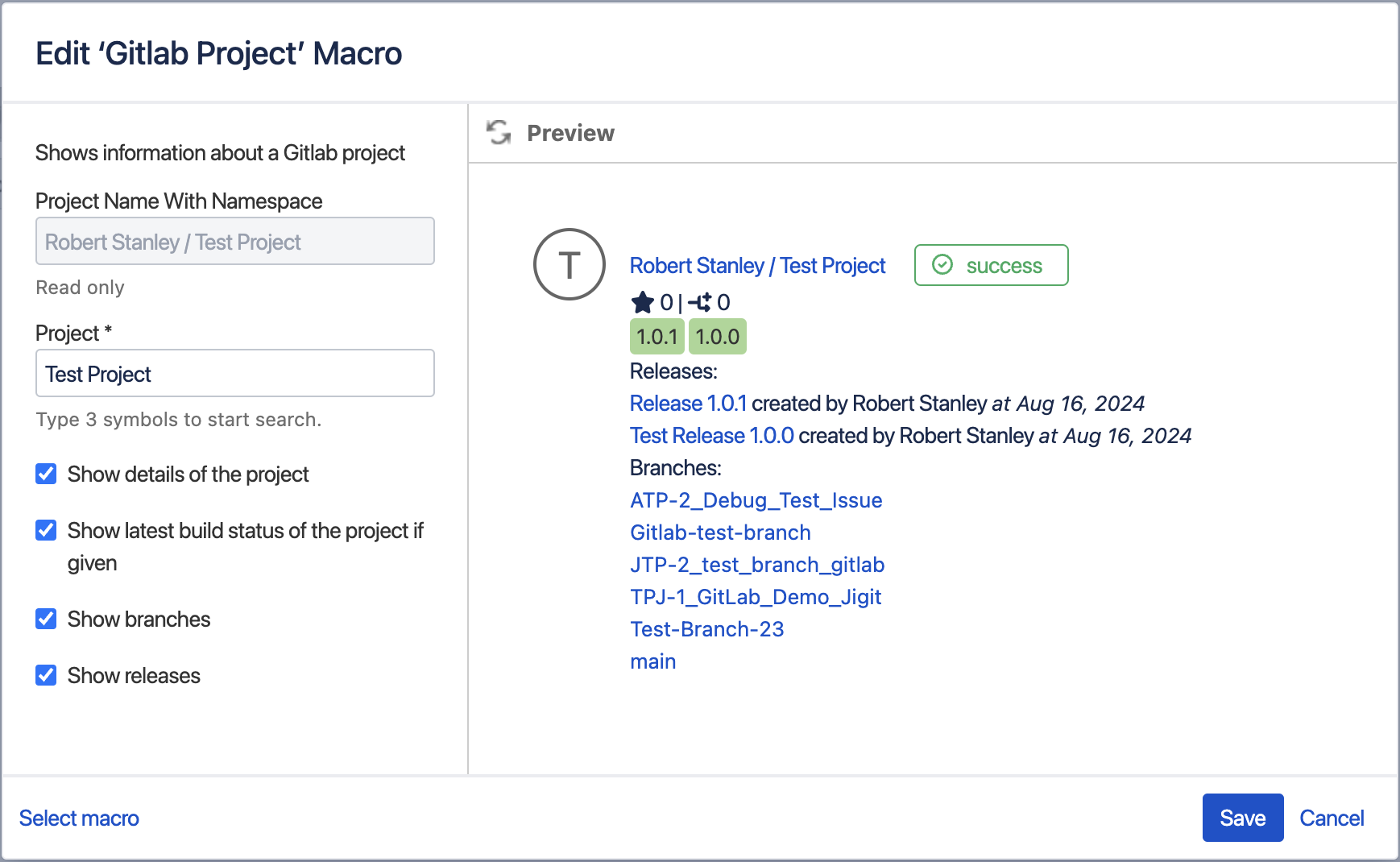
Selecting ‘Show details of the project’ will include additional project details under the project name:
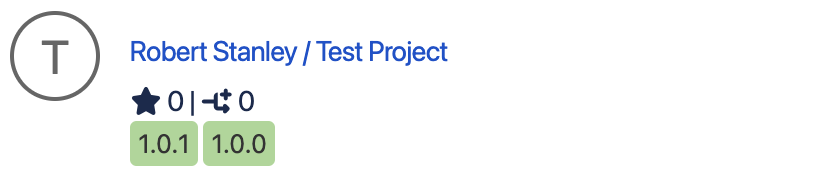
Selecting ‘Show latest build status of the project if given’ will include pipeline next to the project name:

Selecting ‘Show branches’ will include a list of branches below the project name:
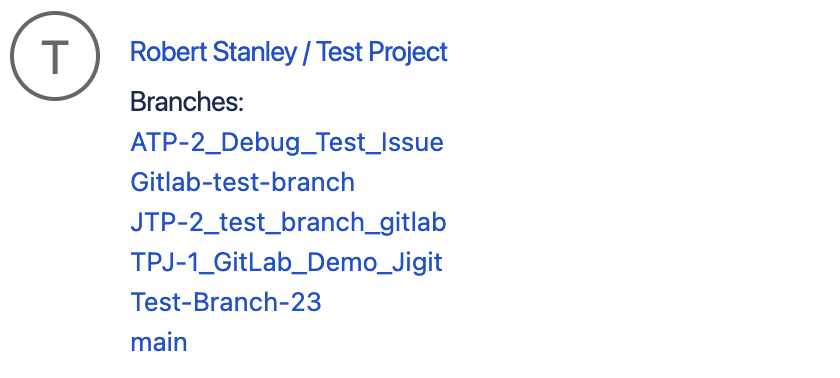
The ‘Show branches’ feature of the macro is supported from version 2.3.14.
Selecting ‘Show releases’ will show more detailed information about each release in the project:
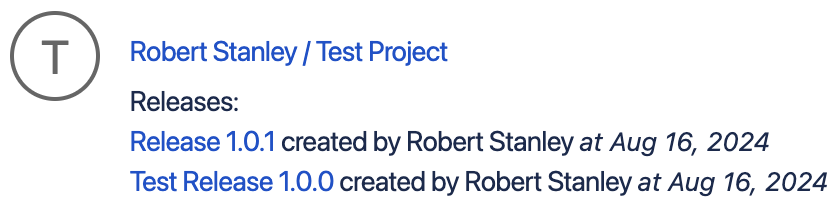
View Release Information
Show detailed information for a single release using the Gitlab Release macro. Choose a project from the dropdown and specify which release you want to view using Tags or show the most recent release.
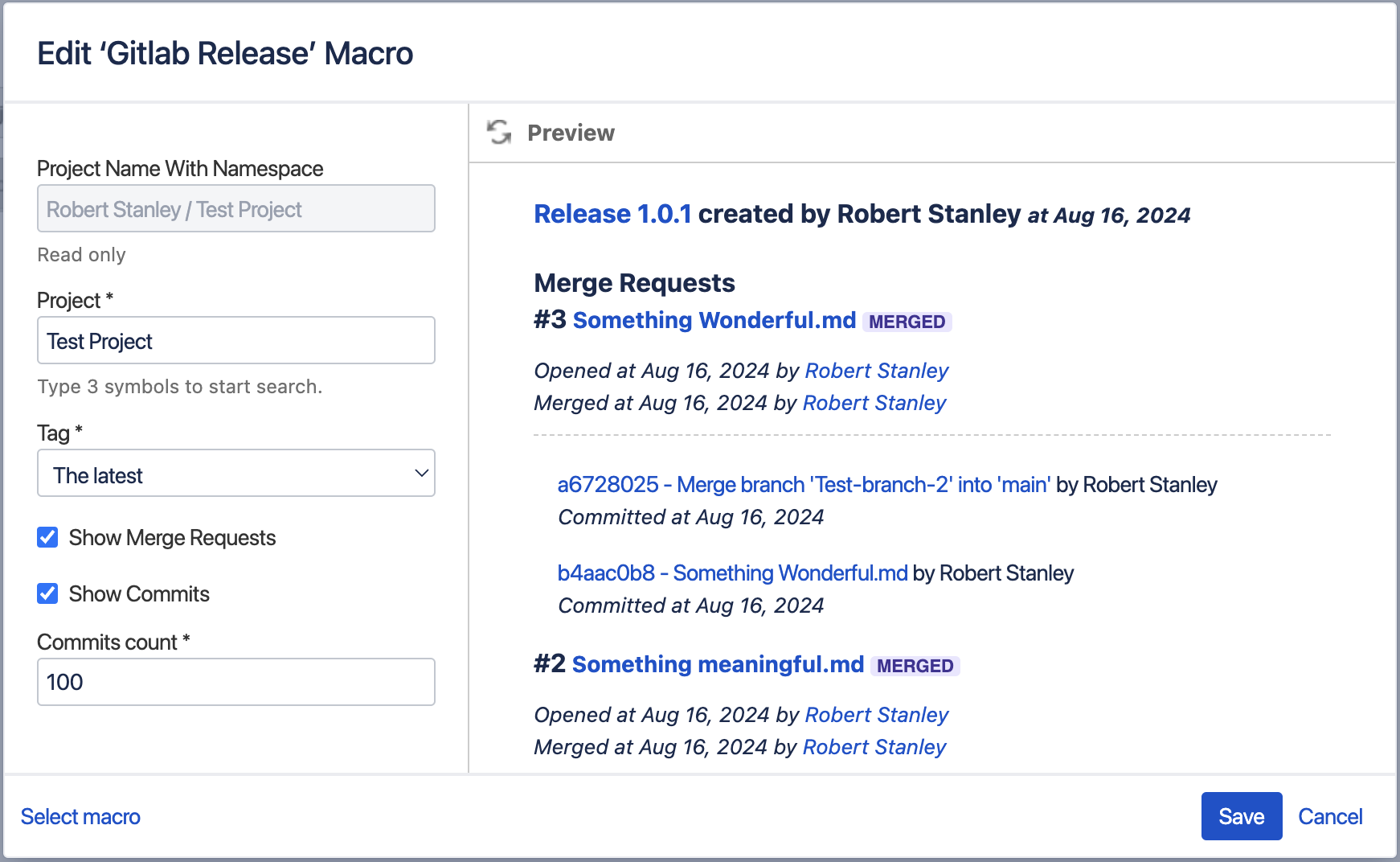
Selecting ‘Show Merge Requests’ will include any merge requests in the release:
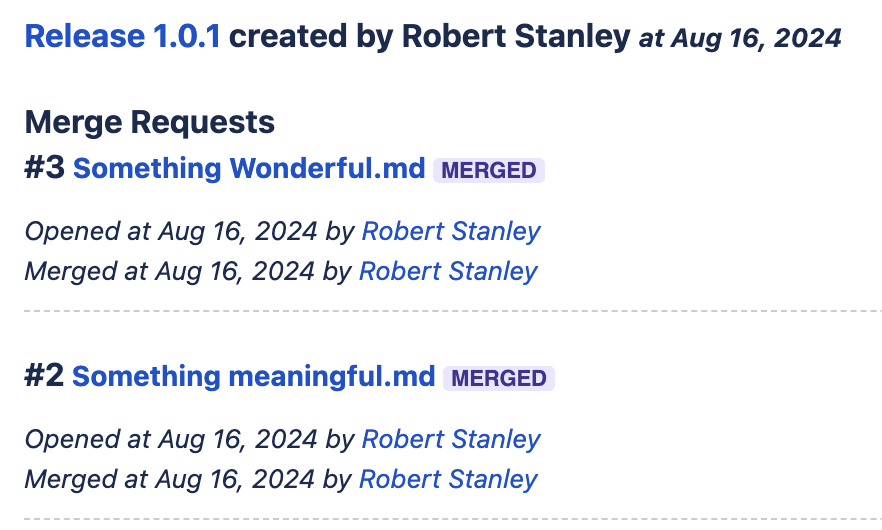
Selecting ‘Show Commits’ will include any commits associated with the release, this can be limited using the ‘Commits Count’ feature:
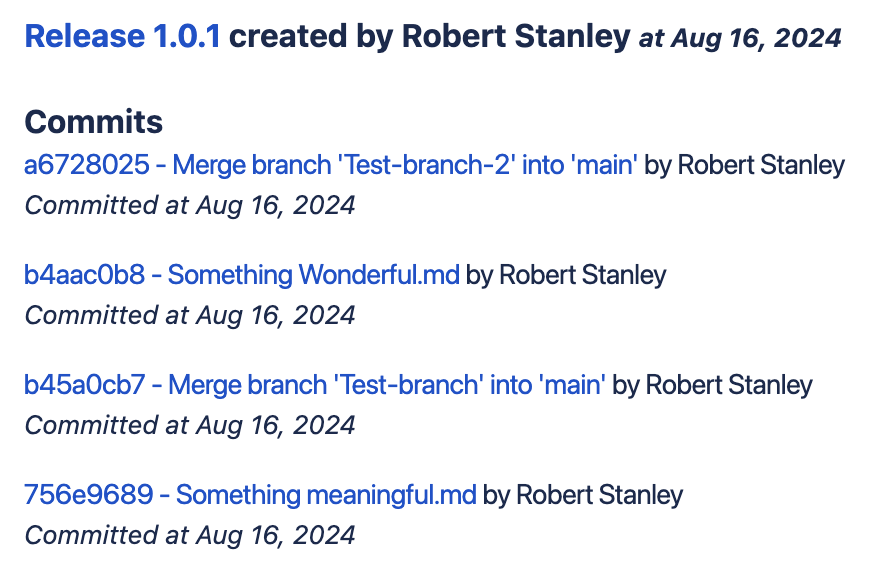
The Gitlab Release macro is supported from version 2.4.25.
List all projects
You can list all projects via the List GitLab Projects macro. You can choose between the options of showing additional details (number of stars and forks, labels) and showing the last status of the builds.
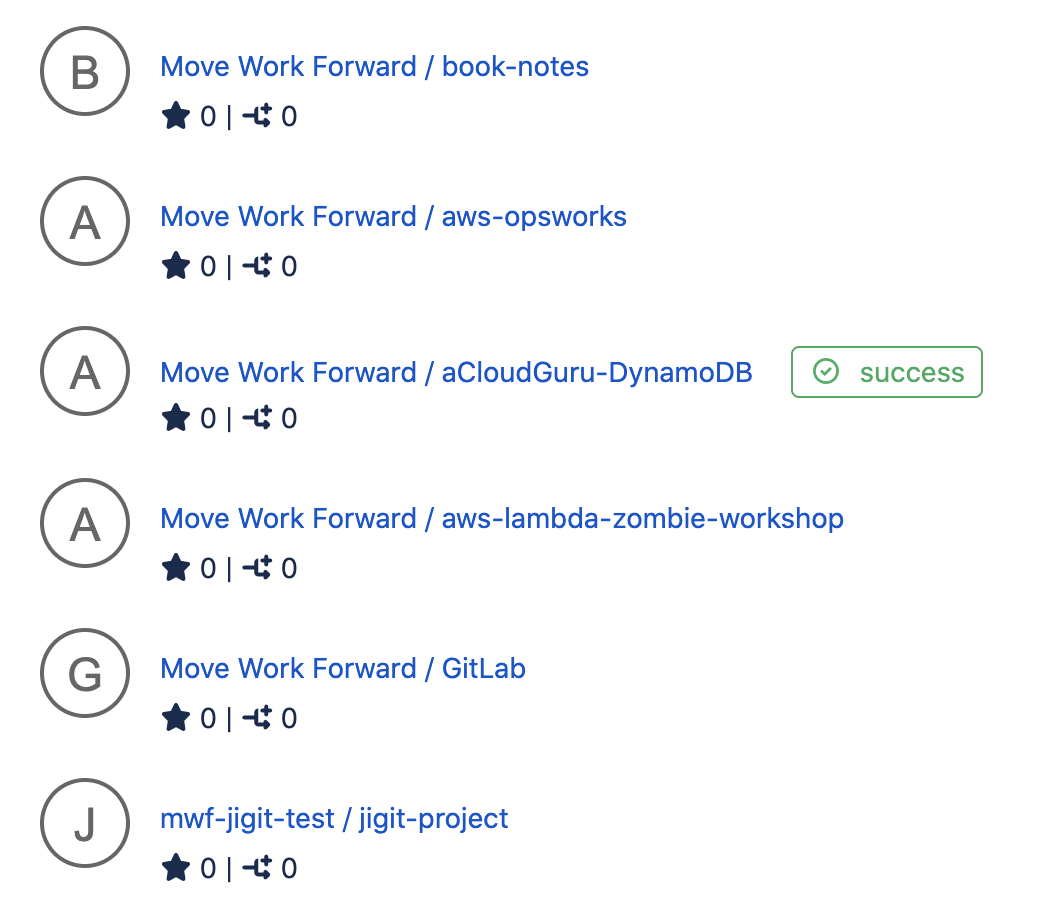
View Gitlab source files
You can display a Gitlab source file using the Gitlab File content macro.
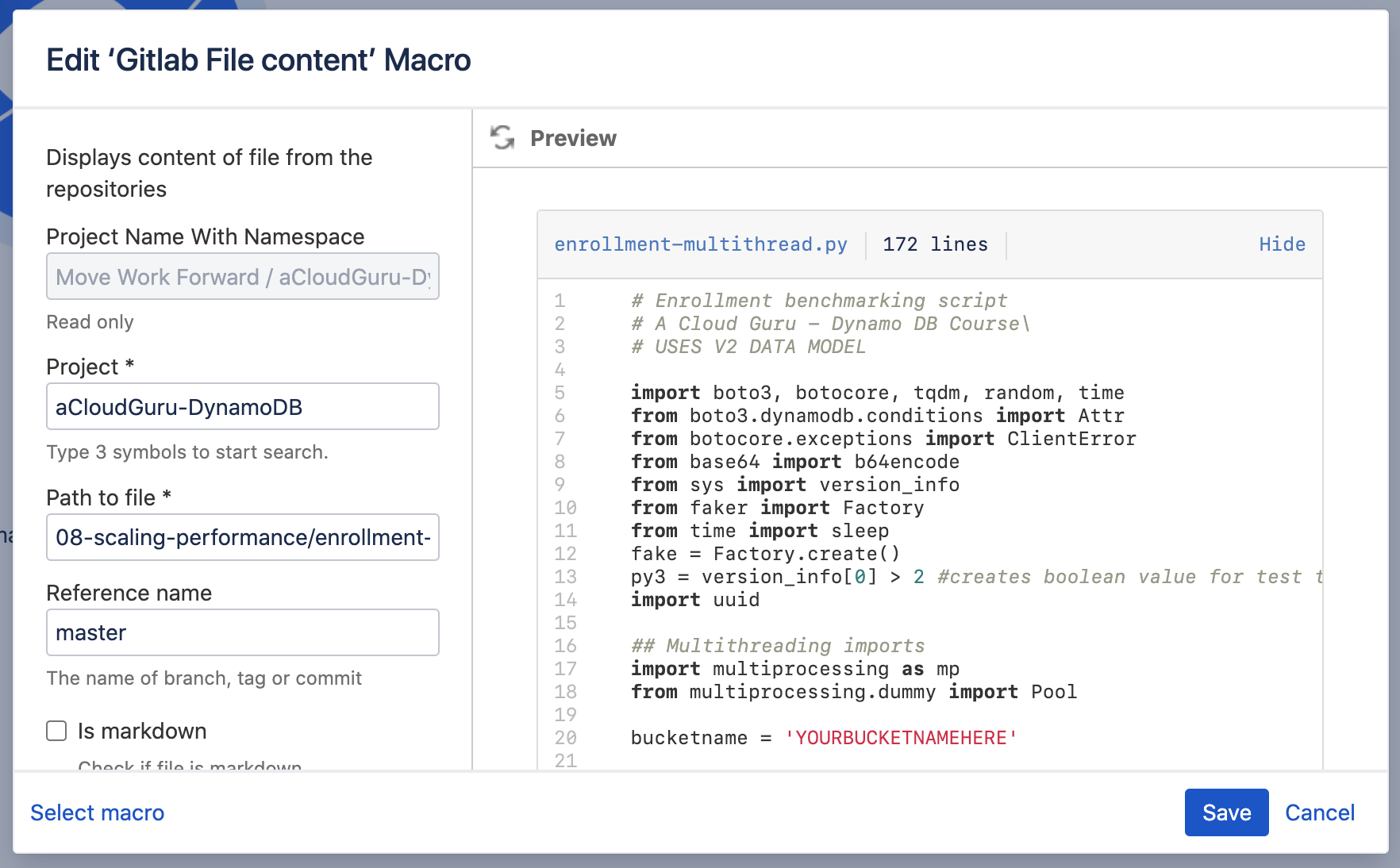
View Mermaid Diagrams
You can display mermaid diagrams using the Mermaid Diagram macro.
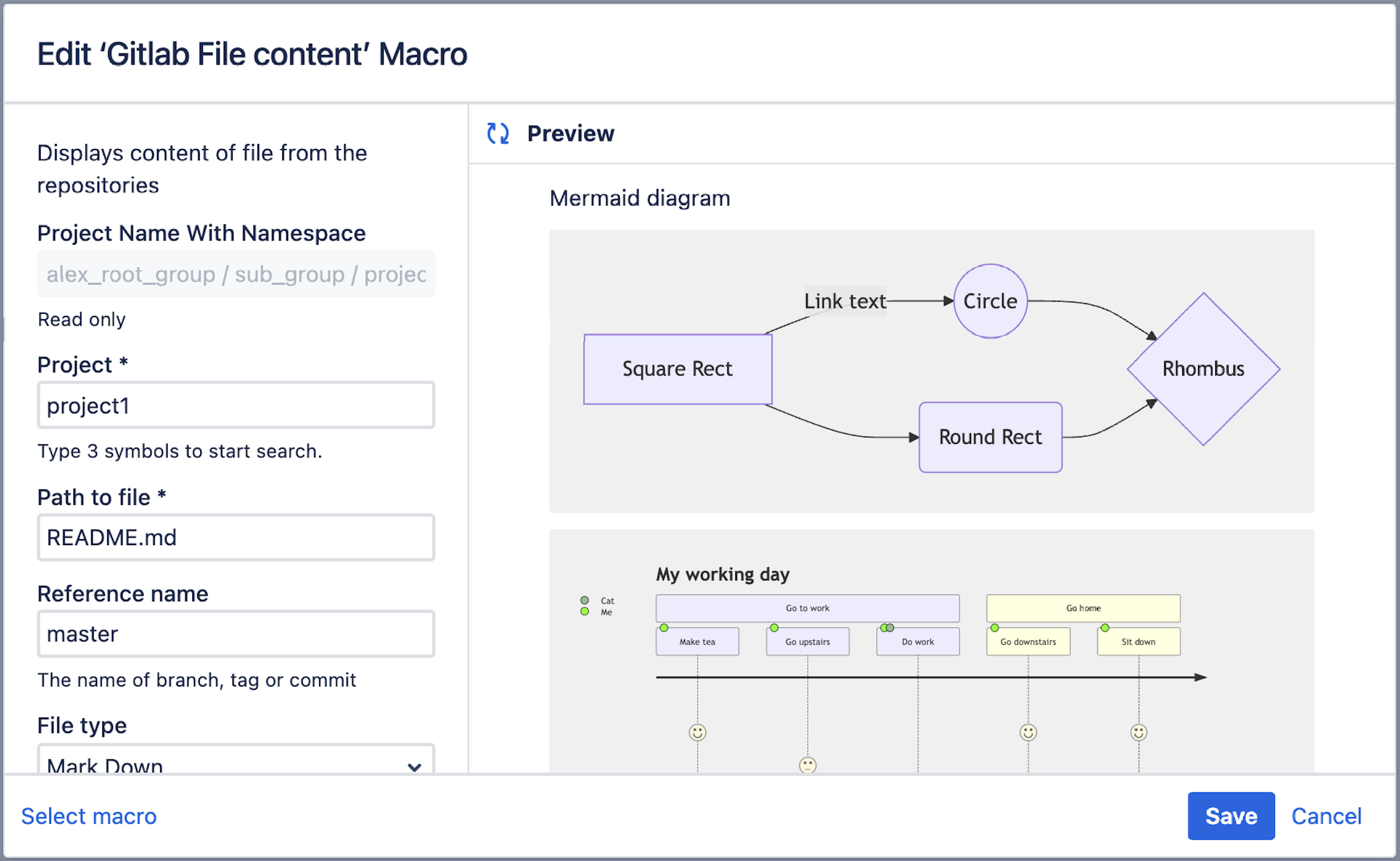
The Mermaid Diagram macro is supported from versions 2.4.28 / 20.0.2.
Personal user settings
How to configure Personal Access Token for a user
Release notes
Release notes of Gitlab for Confluence On Premises
Troubleshooting
Update
Please make sure that you have the latest App version, we fix the issues pretty quickly and there is a chance that your problem has been fixed.
Network
Please make sure Confluence can reach Gitlab on port 443.
Debug mode
If you see some problems with the App we recommend checking the browser console for errors and enabling debug mode for the App's namespace to see any errors.
App namespace to enable DEBUG log level: at.rumpelcoders.confluence
Here is Atlassian’s documentation on how to do this.
Download the support zip
You can send us the support zip which contains the log files. You can download it following this official Atlassian documentation.
Here is Atlassian’s documentation on how to download the support zip.
Get help
You can create a Jira Service Desk support request with all the information you can gather, please include the screenshot of the configuration and the logs or errors you could find in the browser or on the server side.
By the way, have you seen our GitLab and Jira integration?
Updated:
