Gitlab for Confluence Cloud
Main guide for the Gitlab for Confluence integration for Confluence Cloud.
GitLab for Confluence Cloud is accessible at Atlassian Marketplace.
Objective
Provide helpful information about GitLab projects, issues and merge requests. The App supports Gitlab SaaS and GitLab On-Premises.
GitLab On-Premises
To use the GitLab On-Premise instance together with GitLab for the Confluence Cloud app, you need to use an internet-accessible URL for the configuration and macro URLs.
By the way, have you seen our GitLab and Jira integration?
GitLab Confluence Macro
There is one macro that supports multiple GitLab link types.
GitLab merge request
You can enhance merge request visibility by using the link to a merge request in Confluence.

An example of the link is https://gitlab.com/moveworkforward/aCloudGuru-DynamoDB/-/merge_requests/1.
GitLab issue
You need to use the link to the single GitLab issue, for instance, https://gitlab.com/moveworkforward/aCloudGuru-DynamoDB/-/issues/2.
GitLab repository
The Gitlab repository (project) link looks like this. Here you can find the project name, the number of branches, stars and forks.

You need to use the link similar to this https://gitlab.com/moveworkforward/learn-gitlab.
Configuration by Confluence administrator
Getting the personal access token
You need to navigate to the Personal Access Tokens page in GitLab.
You may need to contact GitLab admin to generate you a token that has access to the required repositories.
First, you need to navigate to Preferences.
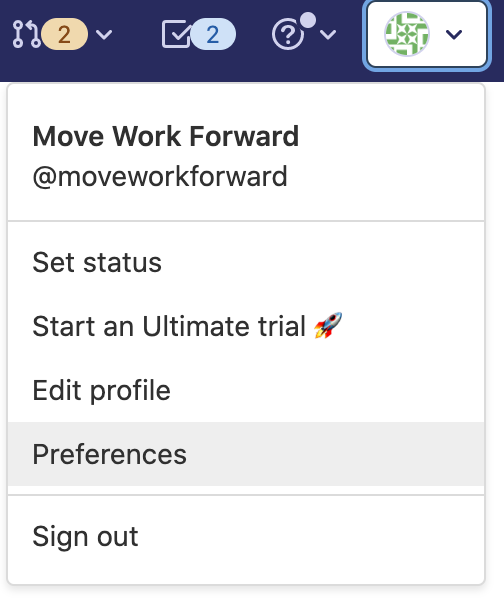
Second, you need to click on the Access Tokens.
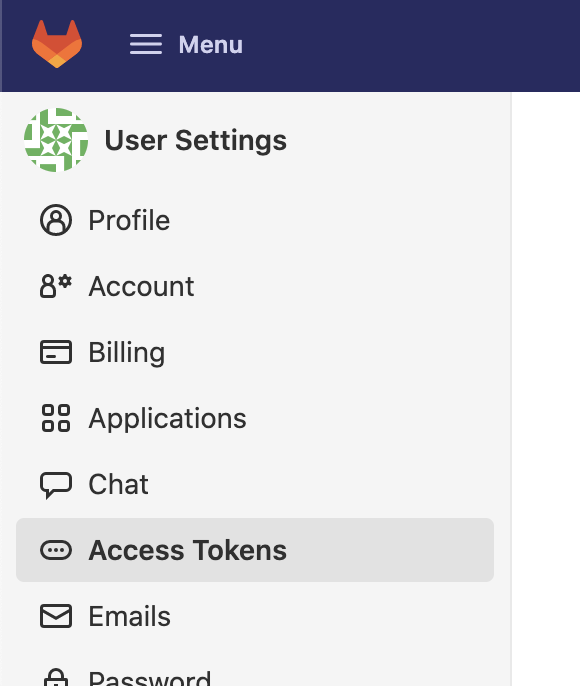
Afterwards, you need to select the required expiration date and read_api scope.
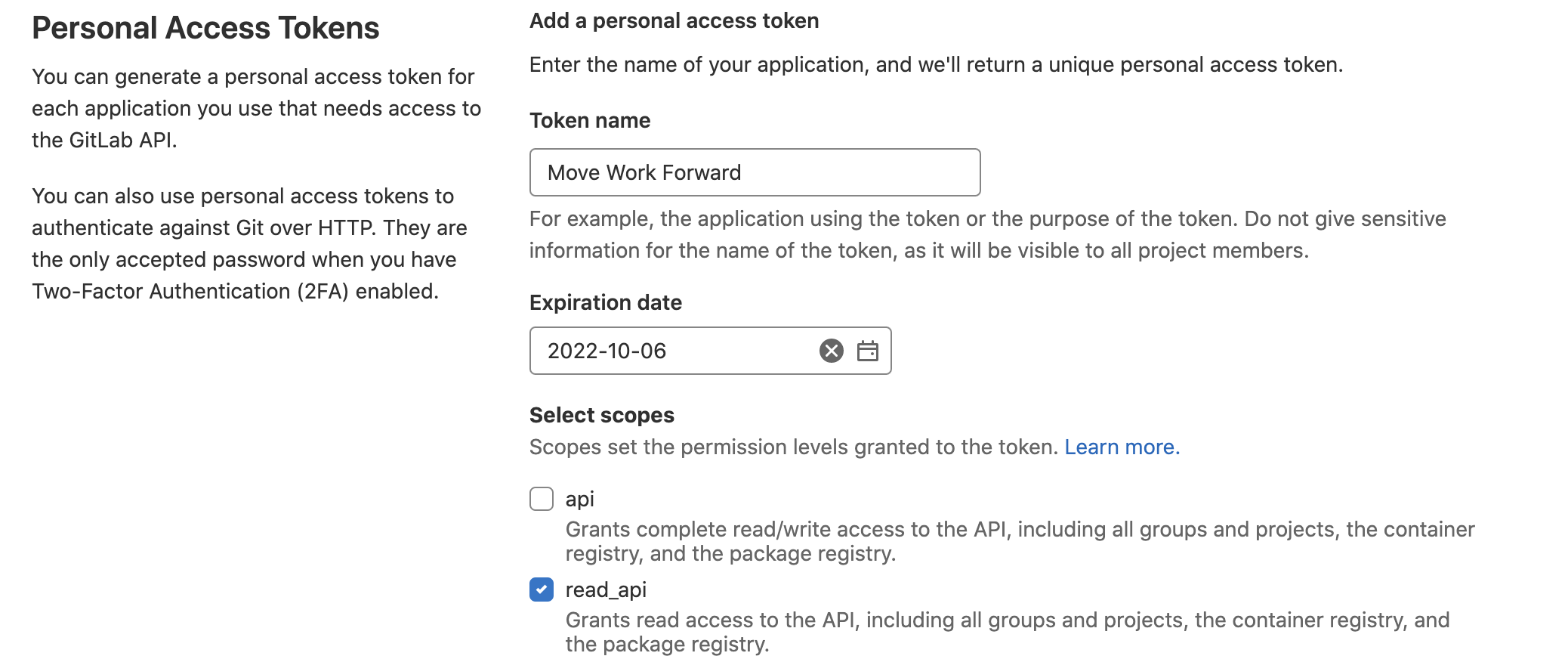
Copy the token and insert this in Confluence.

How to generate personal access token (PAT)
Please follow this official guide from Gitlab.
In Confluence, navigate to Settings → Gitlab and enter your personal access token and the base URL.
You can change the PAT and the base URL together. For security reasons, it is impossible to change those separately.
For the base URL, you need to use https://gitlab.com for the SaaS GitLab offering and the internet-accessible GitLab URL for the On-Premise GitLab deployments.
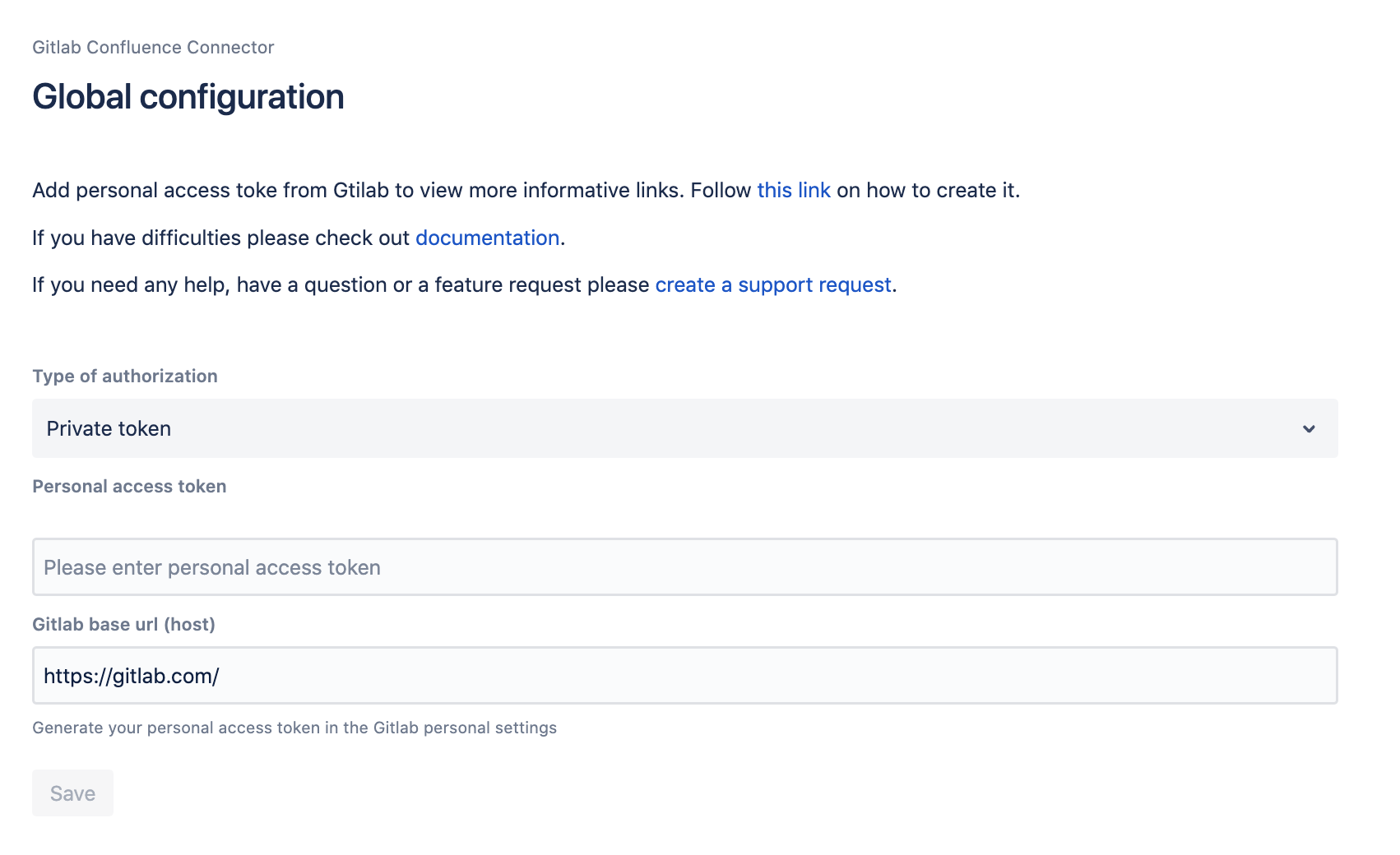
Potential issues
No valid token
You see this message when the configuration of Gitlab for Confluence has some issues. You need to contact your Confluence administrator to solve this issue.
No valid token can happen due to one of the following reasons:
your administrator did not configure Gitlab for Confluence at all. Action: create the token and insert it on the configuration page.
the token created has expired. Action: create a new token with the correct permissions and update the configuration.
the token does not provide correct permissions to read the required data. Action: create a new access token with the correct permissions, and do not use personal resources.
No valid license
You see this message when your Confluence instance does not have a valid license for Gitlab for Confluence. You must contact your Confluence administrator(s) to solve this issue. The license can be bought or extended via Atlassian Marketplace.
You may need to start the trial if you have not started it before.
It also can mean that your trial is over, and your organization needs to acquire a license for Gitlab for Confluence.
Disconnect
Navigate to Settings → GitLab and click Disconnect.
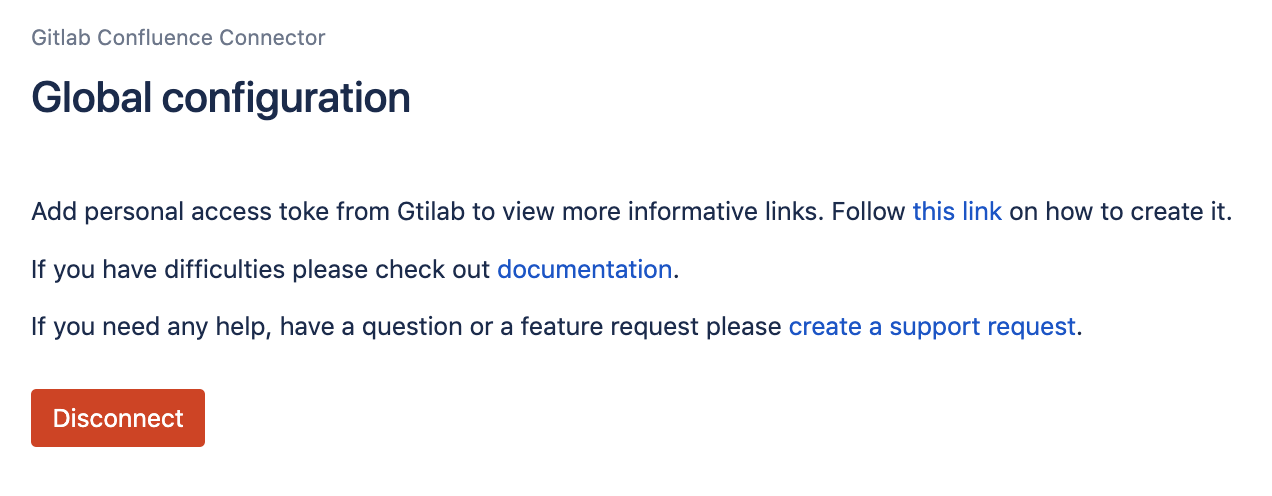
Providing feedback and bug reports
Please contact us via the Service Desk.
Updated:
