How to connect/disconnect GitHub links for Confluence with your organization?
Learn how to effortlessly connect and disconnect GitHub links for Confluence with your organization.
Connect GitHub links for Confluence with your organization
To Connect GitHub links for Confluence with the organization, navigate to Confluence as an administrator.
Go to your Confluence administration.
Scroll down to the Apps section and select Github
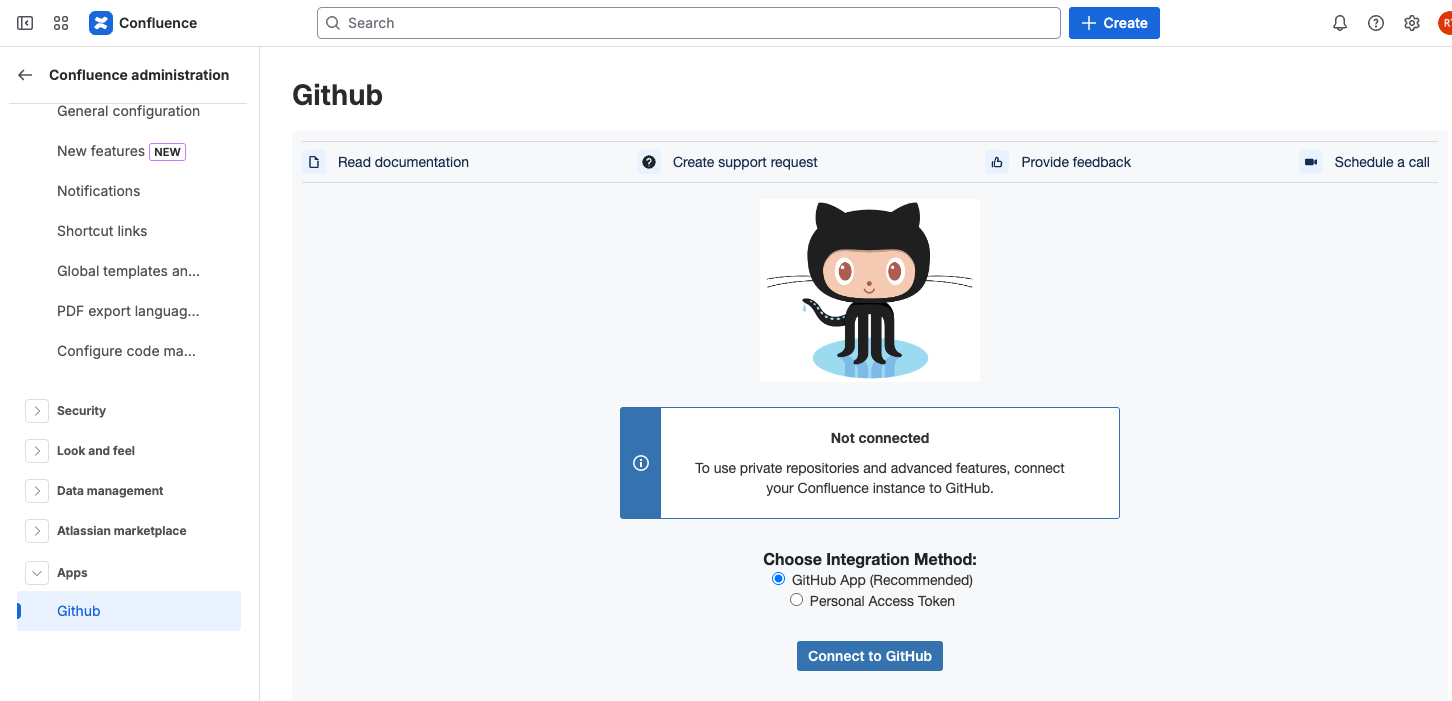
To connect via GitHub App, select check the radio button for GitHub App (Recommended) and click Connect to GitHub
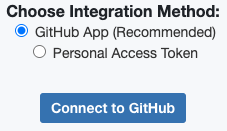
You may receive a prompt regarding opening an external page, if so click Continue
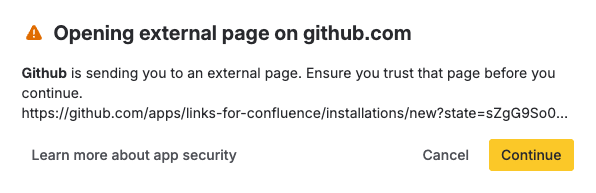
Select where you would like to install GitHub Links for Confluence, which can be a personal account or organization:
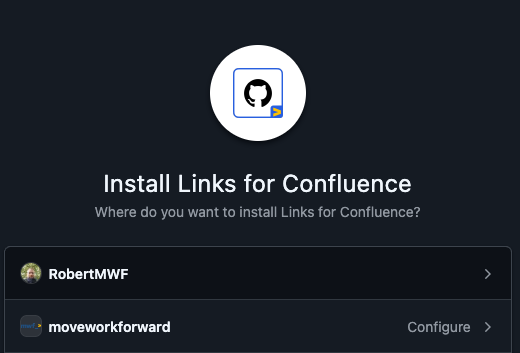
Configure which repositories to include, it’s also possible to review the permissions granted from there, then click Install.
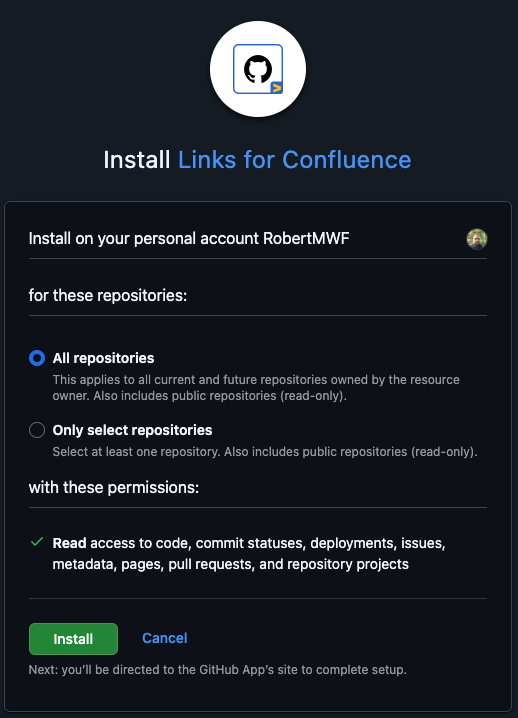
Finally confirm access, and you should be redirected to Confluence
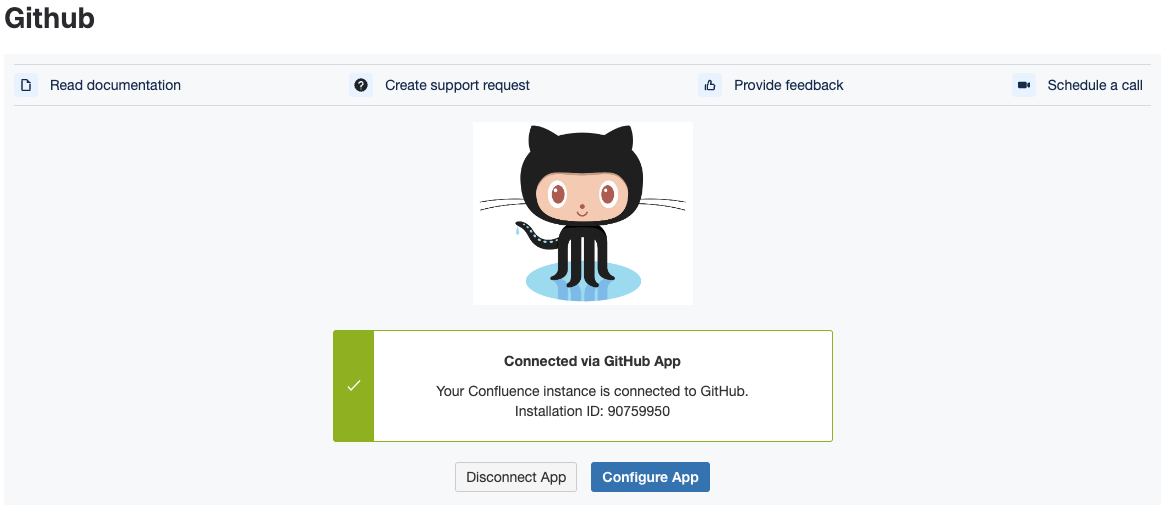
Make sure that when you authorize our GitHub OAuth App to access your data you select the organization you want to use the App with.
Disconnecting GitHub links for Confluence
To Disconnect GitHub Links from Confluence
Go to the Confluence administration, then go to the apps configuration section
Click on Disconnect App
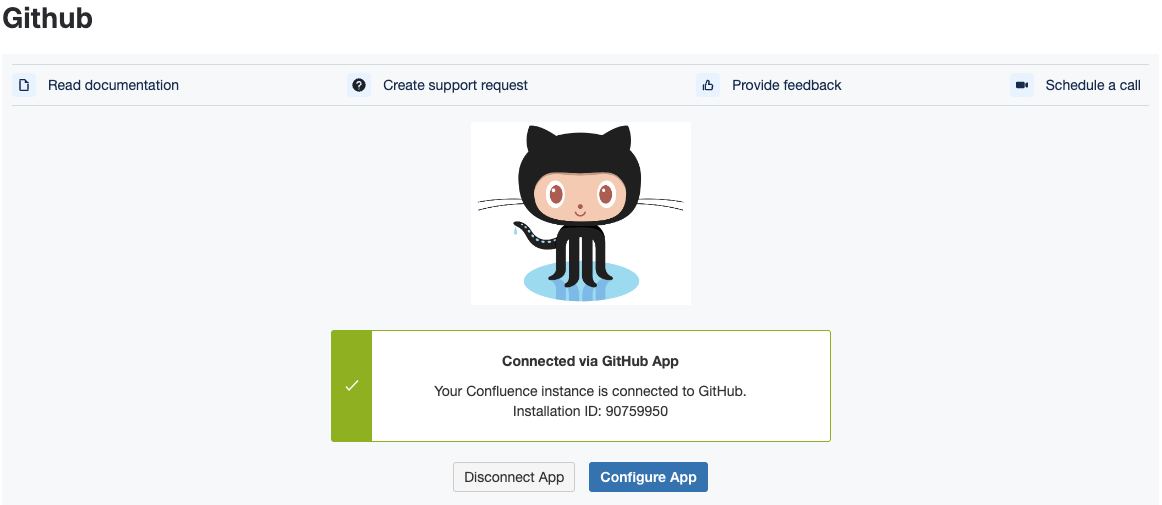
From GitHub, navigate to the GitHub Apps section, locate Links for Confluence and click Configure

Under Danger Zone, where it says Uninstall “Links for Confluence” click Uninstall
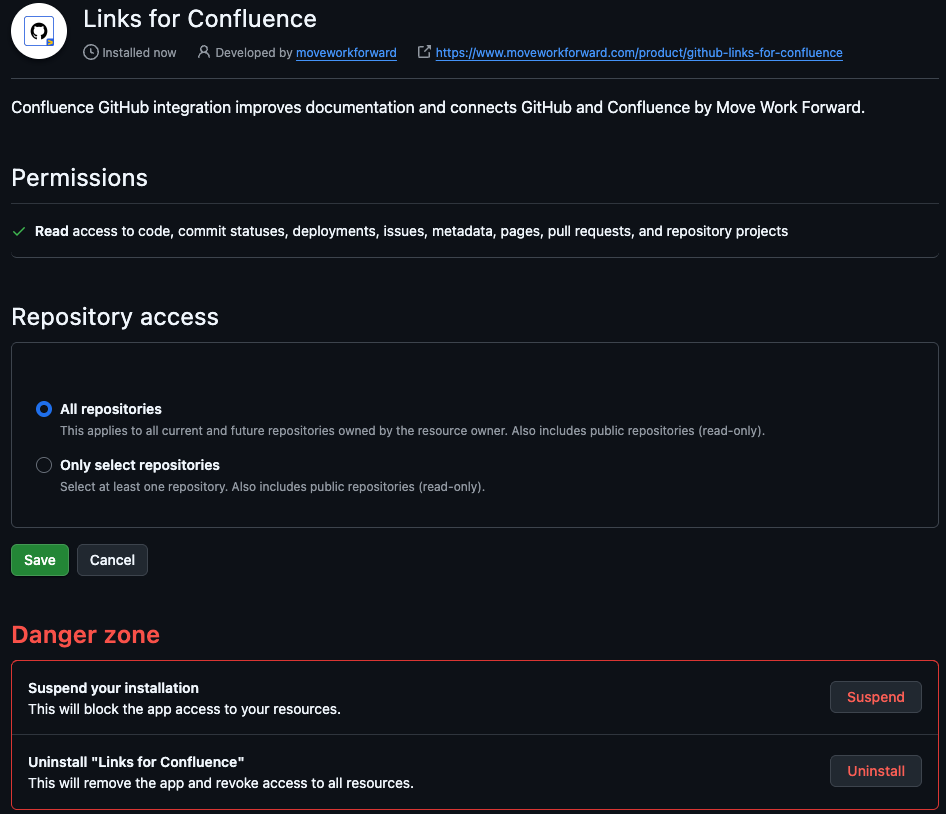
Updated:
