How to activate and view Git Activity reports in Jigit
To view Git Activity reports in Jigit, repositories must be added within the Project Settings
Adding Git Activity Reports
Activity Reports are available since version 9.03.39
From your Jira Project, go to the Project settings by selecting the cogwheel on the bottom left. From here, select Jigit Plugin Config and then the Git Activity tab.
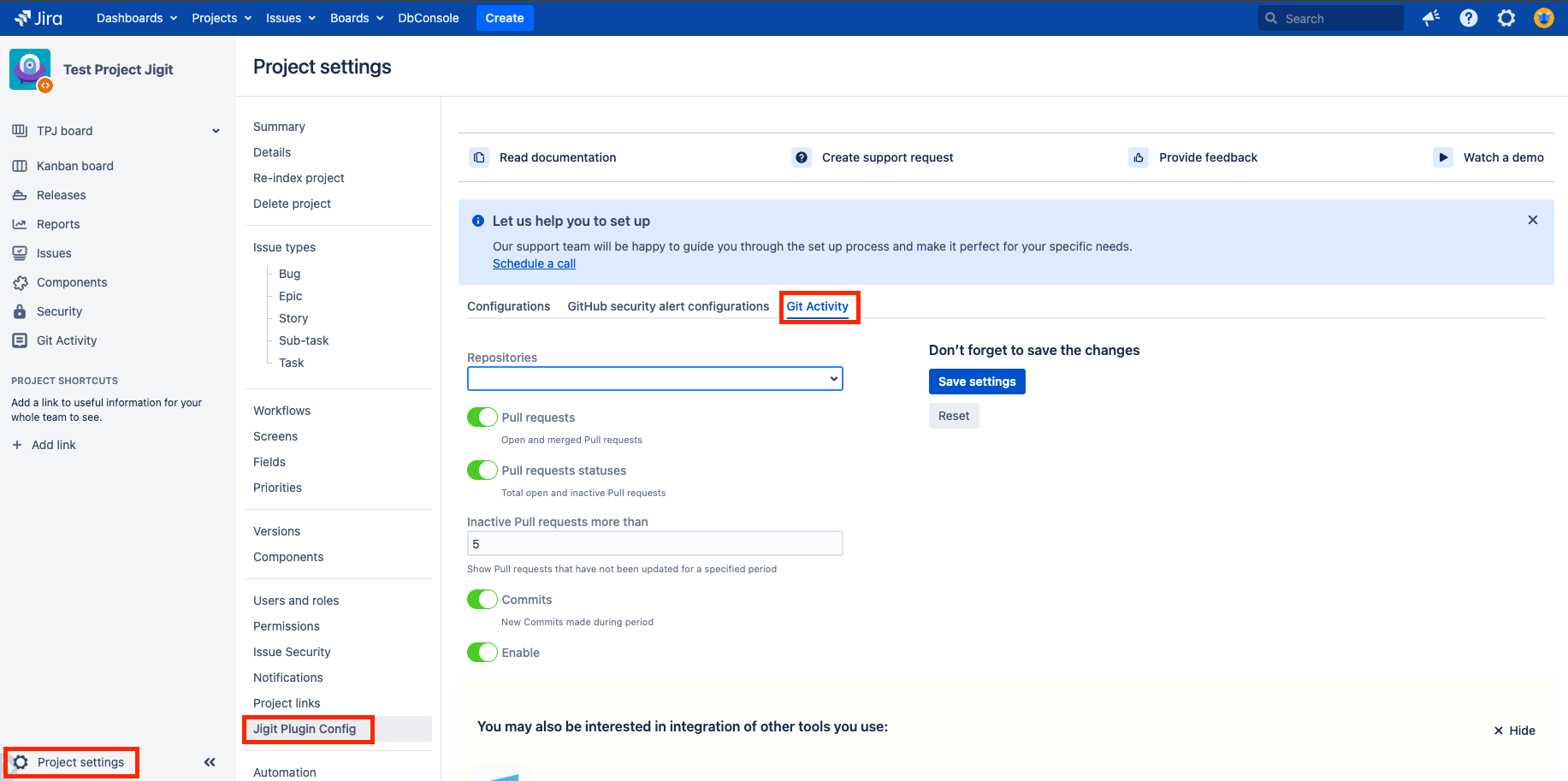
Configure Git Activity Settings
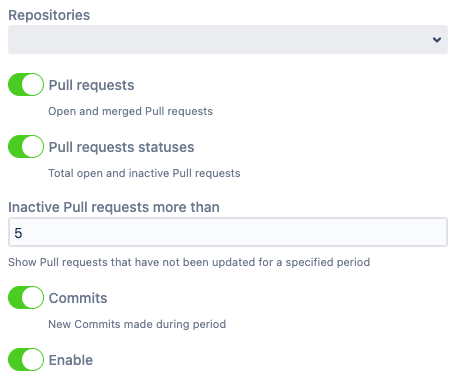
Below you can find a short definition of the parameters you can specify
Parameter | Definition |
|---|---|
| Specify which repositories are to be included in Git Activity reports |
| Enable to show pull requests opened and merged during the specified period in Git Activity reports |
| Enable to include the status of open and inactive pull requests to show in Git Activity reports |
| Specify the number of days since a pull request was last updated for it to be included in the ‘Inactive Pull Requests’ section of the Git Activity reports |
| Enable to show new commits made during the period specified in your Git Activity reports |
| Enable Git Activity reports Disabling will remove the Git Activity menu on the left if no other configurations are available |
Remember to click the ![]() button after configuring your preferences.
button after configuring your preferences.
If repositories have been selected and Git Activitie reports enabled, you should see ![]() listed on the menu to the left.
listed on the menu to the left.
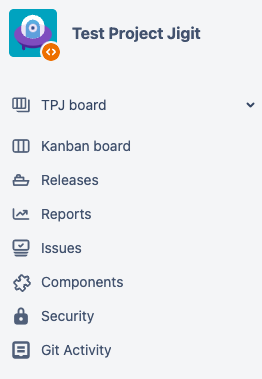
Viewing Git Activity Reports
Click on Git Activity to be brought to the Git Activity page:
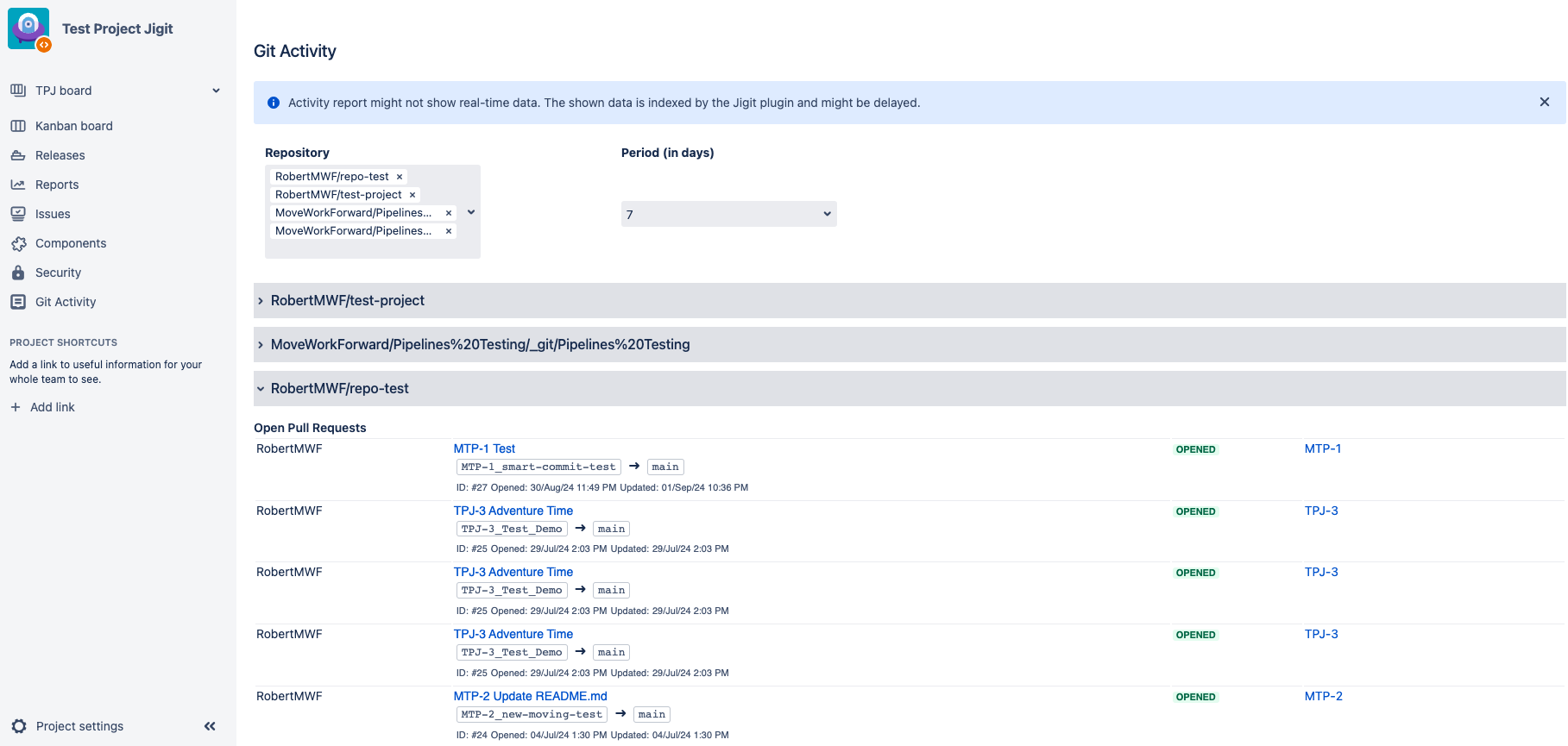
Under Repository, you can add or remove repositories to show from those listed during the configuration.
Period (in days) allows you to specify the time period (1, 7, 14 or 30 days) for which opened and merged Pull Requests are shown.
By clicking the Arrow to the left of the listed repositories, it’s possible to collapse or expand the relevant repository, as shown below.
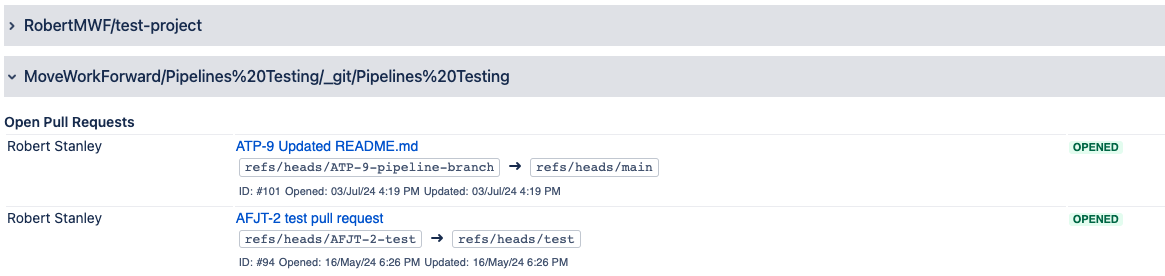
Updated:
