How to integrate Jigit with Azure DevOps Security Alerts
This guide is about setting up Jigit - GitHub, GitLab, Azure DevOps integration for Jira with Azure DevOps Security Alerts
Jigit Setup and Azure DevOps Integration
Go to your Project settings and then select . From here select the GitHub security alert configurations tab and add a new configuration, integrating with GitHub similar to the following. Be sure to link to your specific repository or group:
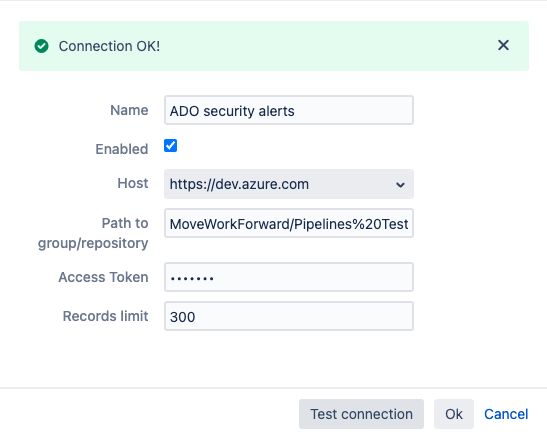
If everything has been set up correct and successfully integrated with Azure DevOps Security Alerts, then you should see at the bottom of your Project Sidebar to the left, as shown below. If it’s not shown initially, please refresh the page. Clicking this button will take you to the Vulnerabilities screen.
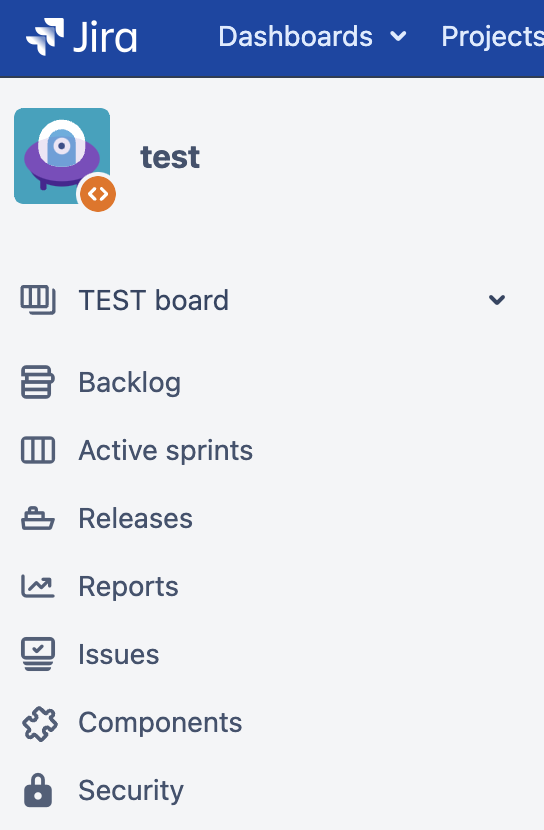
The below is an example of the Vulnerability screen showing a list of vulnerabilities, including their severity, the current status, when they were introduced, relevant identifiers and any linked issues.
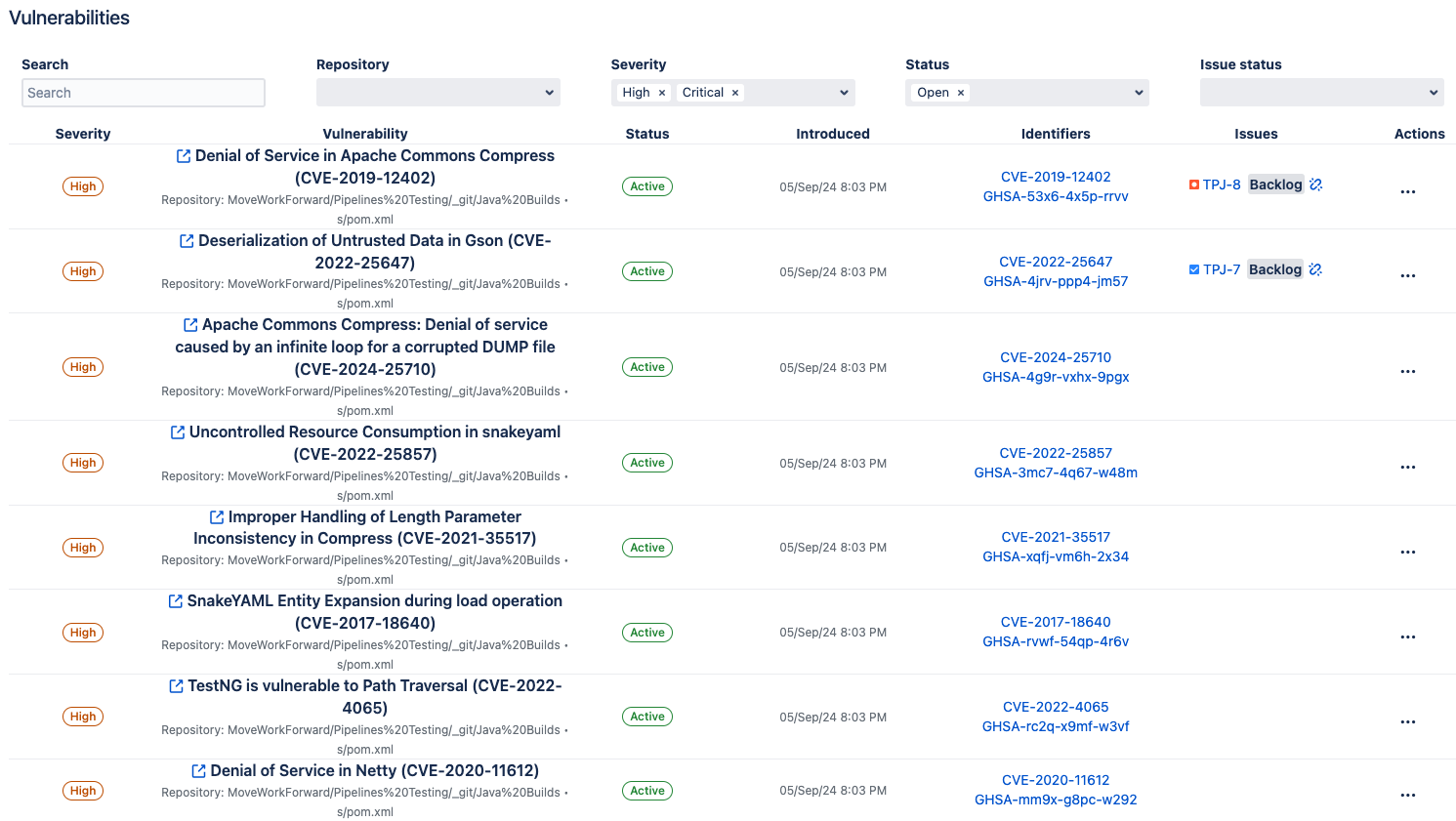
From here, you can use the search bar to locate specific vulnerabilities, or limit your selection with a series of filters as shown below.
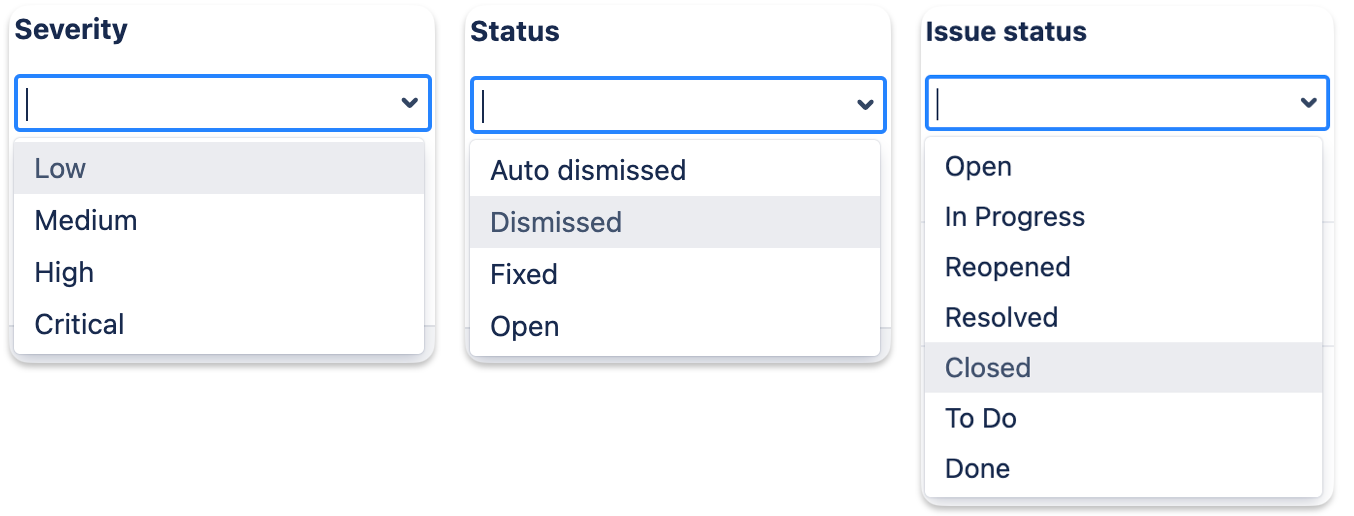
Additionally, by using the three dots Actions menu to the right of each vulnerability as shown below:

It is possible to create an issue that is linked to the vulnerability
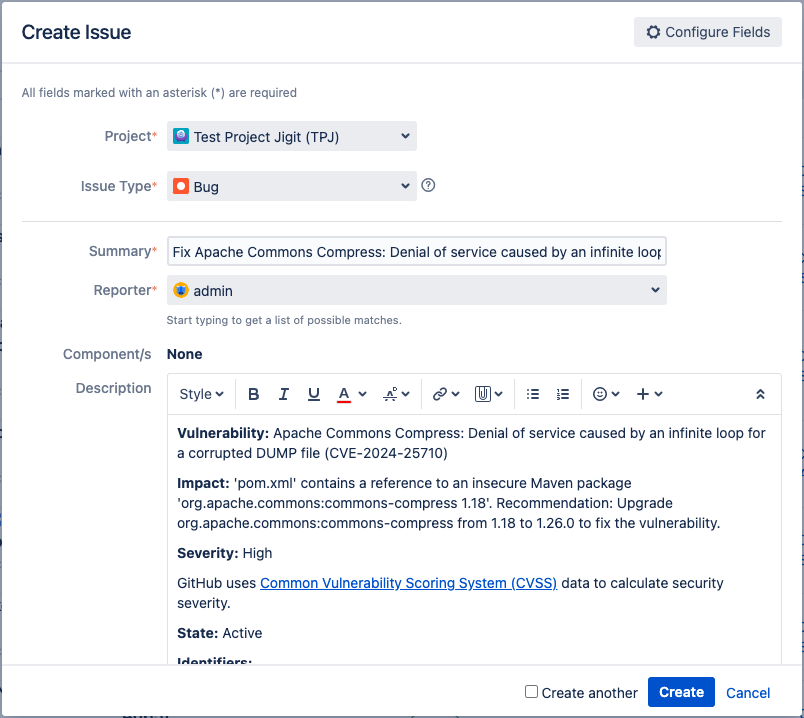
Alternatively, you can link the vulnerability issues together as shown here:
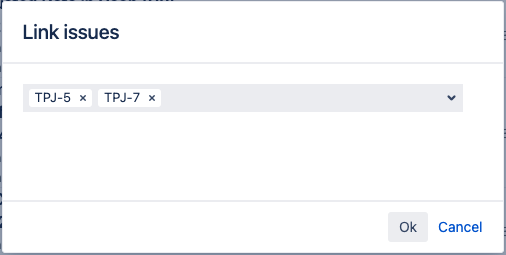
Once issues are linked together, they can be seen to the right of vulnerabilities under the issues column:

This setup will allow you to quickly and easily review and address vulnerabilities directly from your project in Jira.
Updated
