Slack Connector for Bamboo Guide
Slack Connector for Bamboo Guide explains how to setup, presents demos and troubleshooting information about Slack Atlassian Bamboo notifications.
You can read more about connecting Bamboo and Slack at Move Work Forward.
The App is available at Atlassian Marketplace - Slack Connector for Bamboo.
Benefits
Atlassian Bamboo is a powerful continuous integration and delivery tool that helps development teams automate their build, test, and deployment processes. With the integration of Slack, teams can stay up to date on the state of their build pipelines and receive all types of notifications in real time.
One of the key benefits of using Bamboo and Slack together is the ability to track the progress of build pipelines and receive alerts when there are any issues or failures. This helps teams stay on top of their development cycle and identify problems as soon as they arise, reducing the time it takes to fix issues and get code into production.
In addition to notifications, Bamboo also allows teams to create and manage build specs directly and integrate build plan Slack notifications.
Finally, Bamboo's integration with Slack also includes the ability to access build output artefacts directly from within the Slack interface. This means that teams can quickly and easily access the results of their builds, including test results and other important information, without having to switch between tools or navigate away from their primary work environment.
Overall, the integration of Bamboo and Slack helps teams save time, reduce development cycle time, and stay up to date on the state of their build pipelines. By bringing all of these capabilities together in a single, integrated platform, teams can work more efficiently and effectively, helping them to deliver high-quality software faster.
Demos
General Slack Connector for Bamboo demo
Configuration
Create a Slack Incoming Webhook like described in the official Slack documentation - https://slack.com/help/articles/115005265063-Incoming-webhooks-for-Slack
When you get a Slack Incoming Webhook URL, you need to go to your build plan and follow these steps:
Go to the Configuration plan
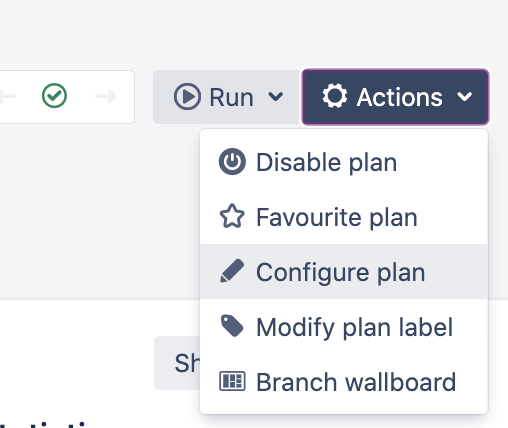
Visit the Notifications section
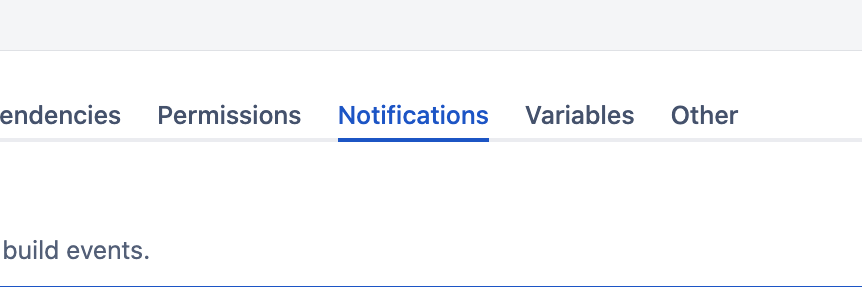
Click Add notification and select there Recipient type Slack
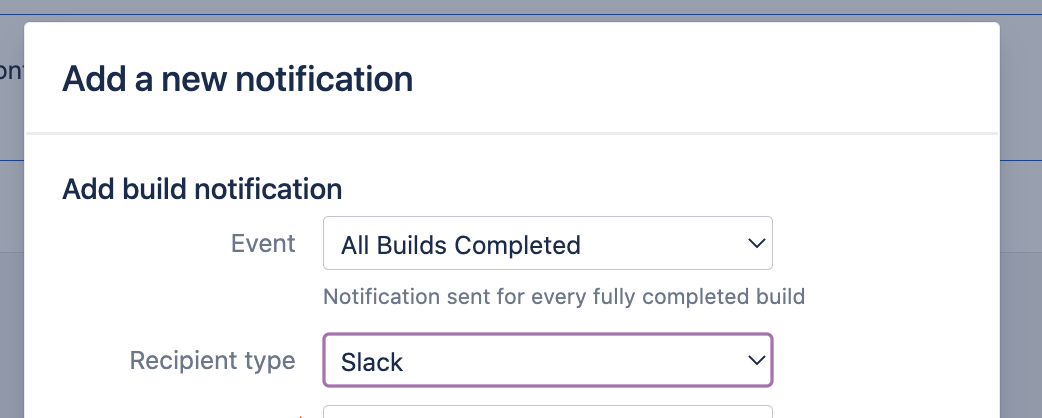
Insert the required fields:
Slack Webhook URL
Slack Channel name
(optional) Slack user, on which behalf the messages are published
(optional) Enable
Include artifactsto have the links to the build output artifacts
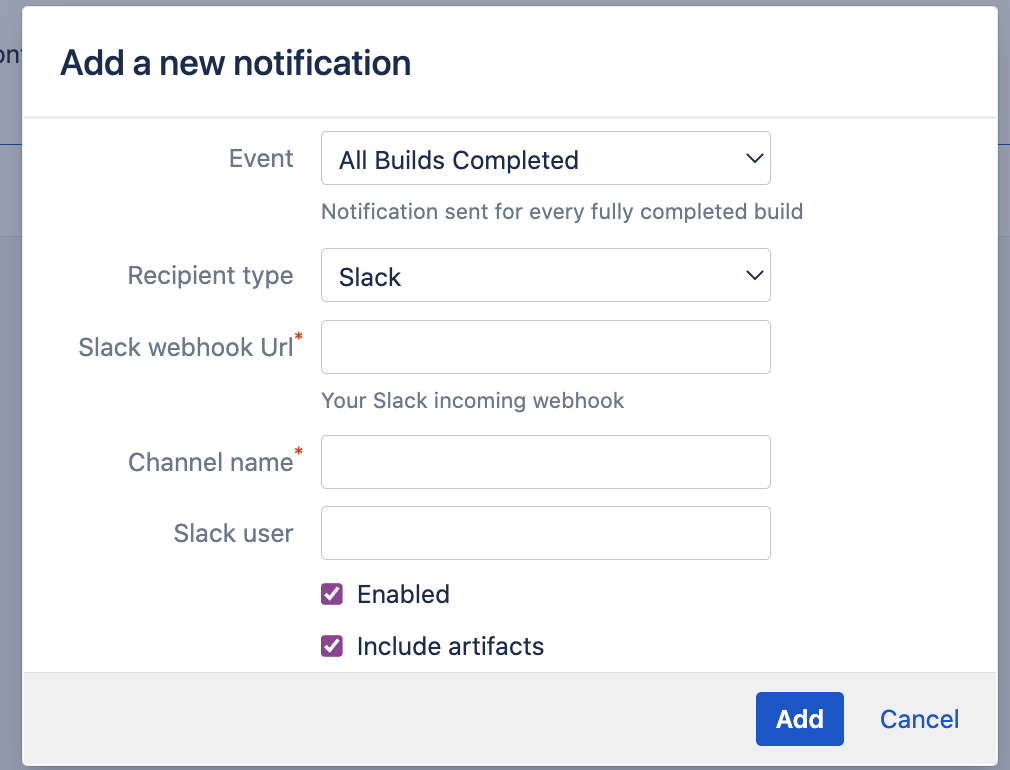
Bamboo Specs mode
Check it out on YouTube - https://youtu.be/68MignY6whk
Frequently Asked Questions
You can find the frequently asked questions on the Slack Connector for Bamboo product page.
Bamboo Build Plan configuration
Navigate in Bamboo to the build plan you want to receive notifications from.
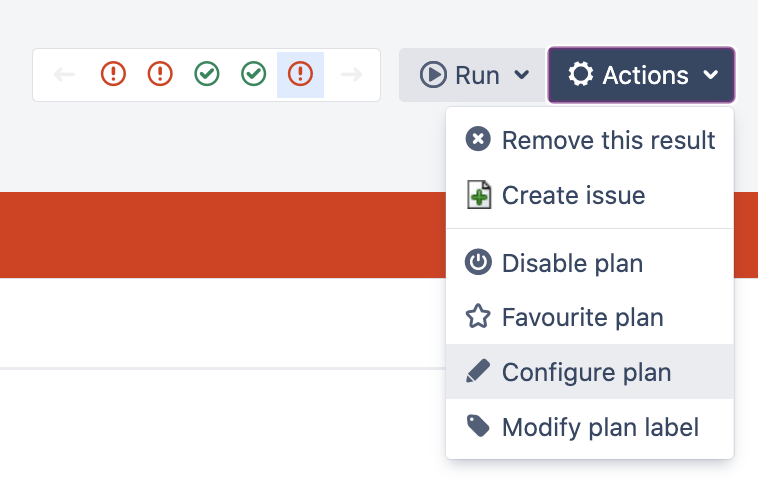
Go to the Notifications tab and click Add notification.
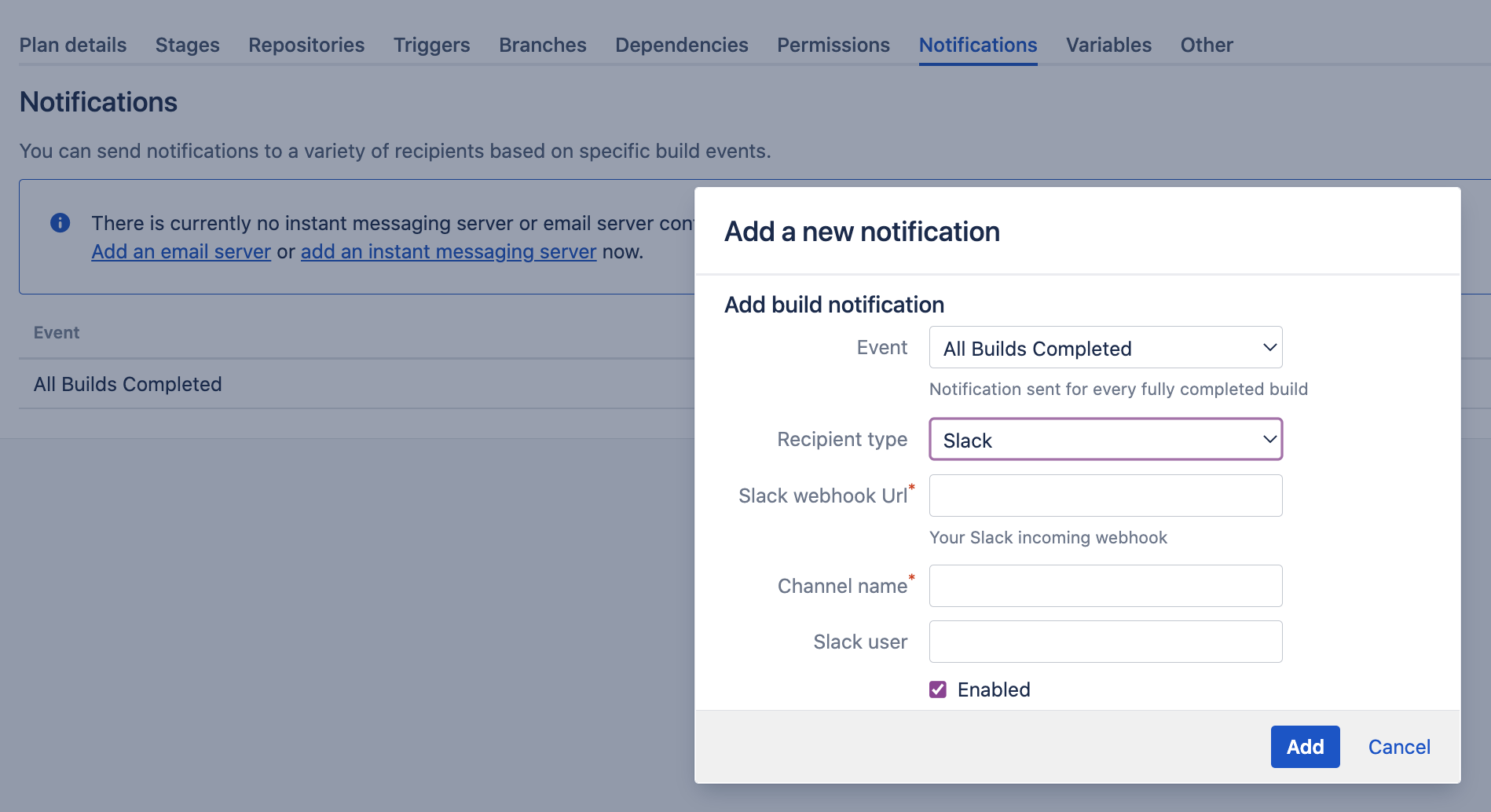
After you add the notification setting, you should see the screen below.
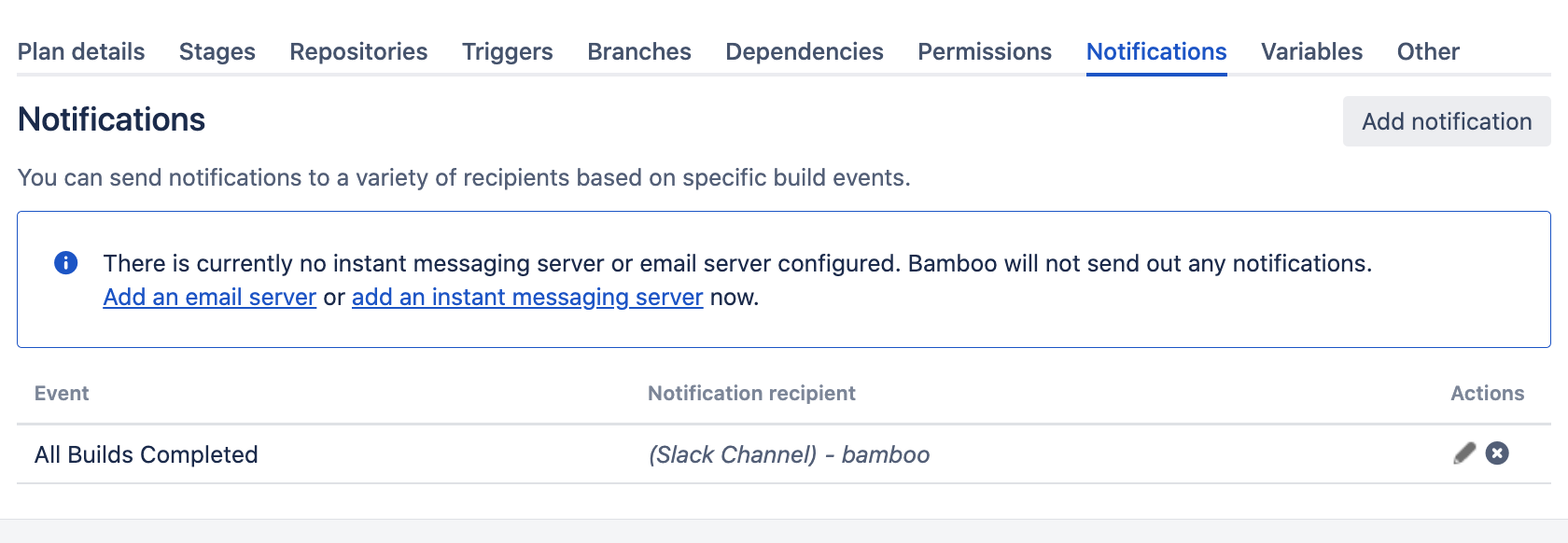
From now on, your channel in Slack will get notified, and you should see something similar.
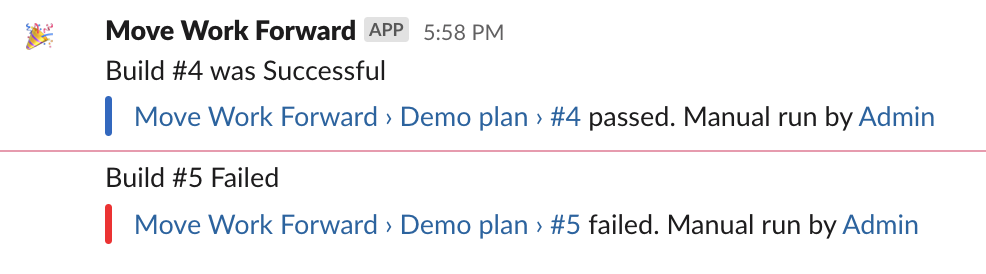
Bamboo Build Task configuration
Another option is to use Atlassian Bamboo build tasks to notify Slack channels about particular events. You can also use all Bamboo variables inside the message.
Bamboo variables are described here - https://confluence.atlassian.com/bamboo/bamboo-variables-289277087.html
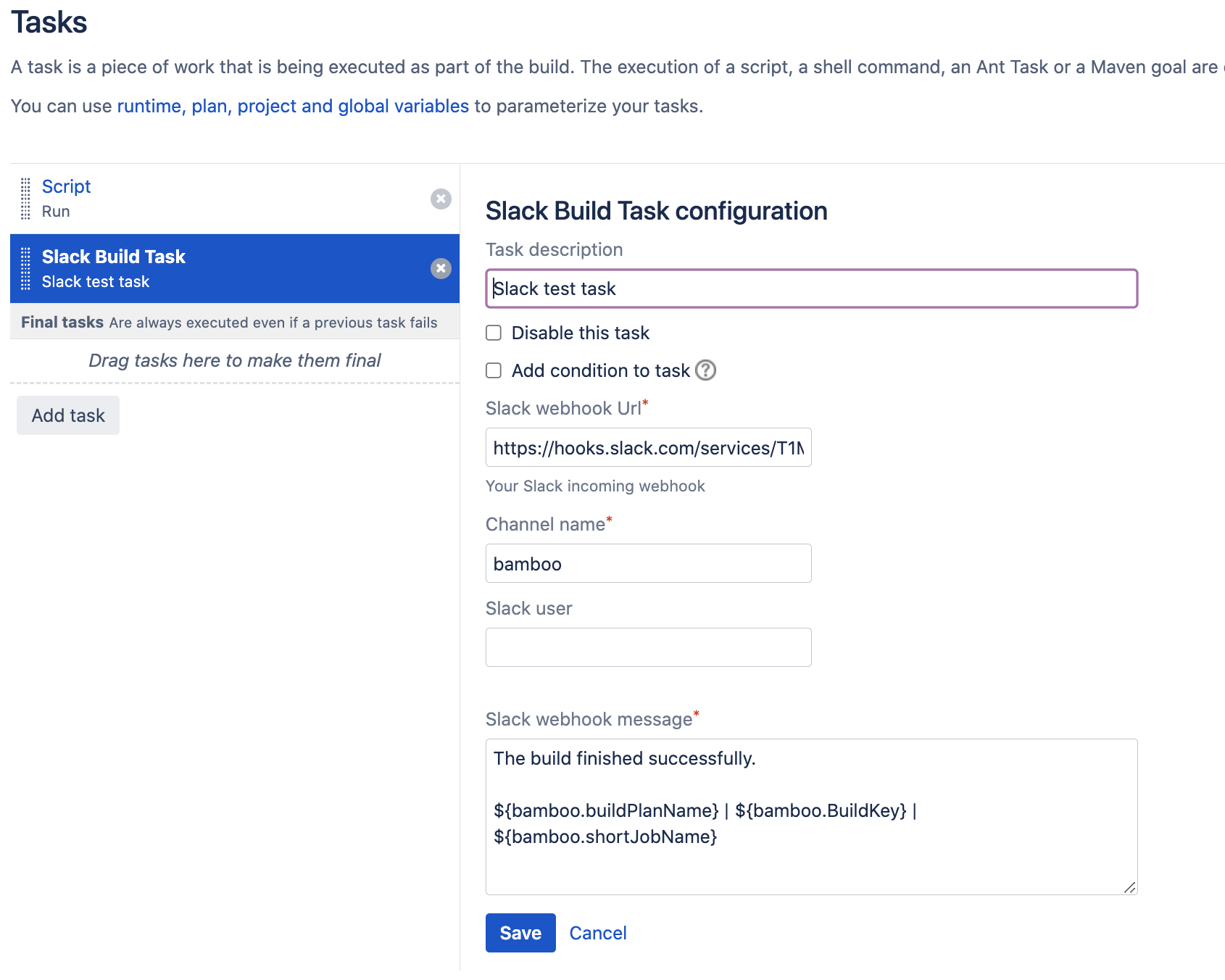
The resulting message may look similar to the following.

Bamboo Java and YAML support
Slack Connector for Bamboo support of Bamboo Specs
Troubleshooting
Update
Please make sure that you have the latest App version, we fix issues pretty quickly, and there is a chance that your problem has been fixed.
Debug mode
Go to Bamboo administration > System -> Log settings. Then add the app key (see table below) for "Classpath" and choose DEBUG as "Type". You should then see log messages of the app with severity DEBUG either in your Bamboo Server log (BAMBOO_HOME/logs/atlassian-bamboo.log) or in the Remote Agent server log.
The app namespace is com.moveworkforward.bamboo.slack.notifier
The additional guide from Atlassian.
Download the support zip
You can send us the support zip, which contains the log files. You can download it following this official Atlassian documentation.
Getting help
You can create a Jira Service Desk support request with all information you can gather; please include the screenshot of the configuration (please don't worry about the webhook URLs, we won't store or use them) and the logs or errors you could find in the browser or on the server-side.
Updated:
