Quick Section View
Autodesk Inventor Quick Section View app allows you to see a cut of the design in a couple of clicks.

Description
Quick Section View is a desktop add-in application for Autodesk Inventor allowing users to create a half-section view through the origin workplanes or selected geometry.
It works the same way in both assembly and part modeling environments.
Quick Section View app on Autodesk App Store
https://apps.autodesk.com/INVNTOR/en/Detail/Index?id=5454556850521421748&appLang=en&os=Win64
Video tutorial
https://www.youtube.com/watch?v=qaGdFdwQTpEApplication functionality
Creates a section view through one of the origin work planes
Ends the section view and returns to full model view
Select a part or assembly occurrence to create a section view through its origin work plane
Select a circular or conical face (circular edge) to create a section view through its axis
Select a straight edge to create a section view perpendicular to the edge, through its center point
Select a work plane or planar face to create a normal half-section view
Hold SHIFT and click the app button to start dragging section view
Without any pre-selection, the app works only with origin work planes, which are selected automatically.
Usage Instructions
Download Quick Section View application from Autodesk App Store. Run the application installer and follow installer instructions.
After installation is done Quick Section View command appears under:
"Assemble" ribbon panel in Assembly environment
"3D Model" ribbon panel in Part environment.
Select any edge, face or work geometry, then click Quick Section View command and the cross section is created for you.
Trial and Subscription Description
The app provides a 30-day free trial with full functionality which starts automatically when the app is run the first time.
After the trial period expires the subscription has to purchased via Autodesk App Store or with an invoice.
Subscription information can be viewed from Add-Ins panel => Subscription Info.
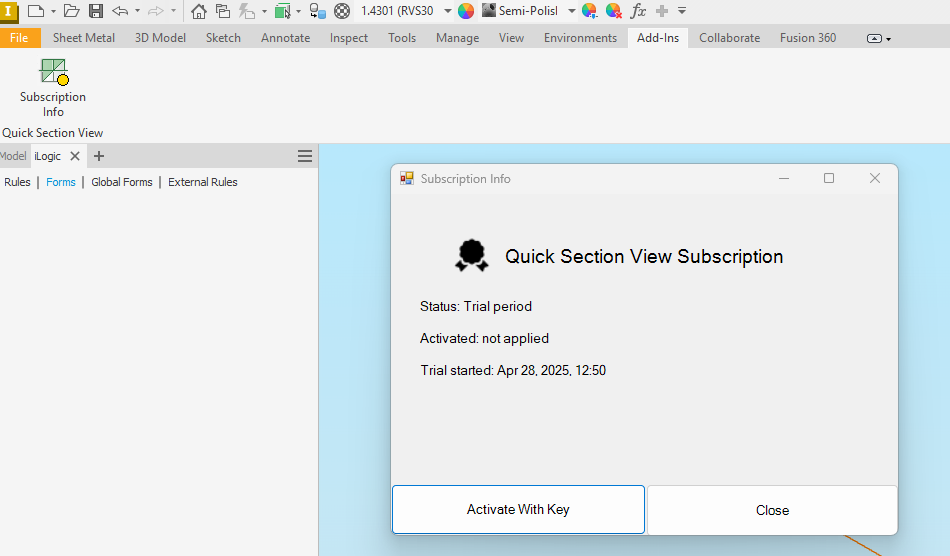
Updated:
