Get started
In this guide, you will learn how to set up and use the Capybara: GitHub, Linear, Azure DevOps for Jira & JSM app in Jira. We'll walk you through installing and connecting the app to your Git platform.
About the app
Capybara: GitHub, Linear, Azure DevOps for Jira & JSM streamlines collaboration between support, management and development teams by integrating Jira and JSM (Jira Service Management) with GitHub, Linear, and Azure DevOps. The app enables you to:
Link existing work: connect Jira issues and JSM requests to existing issues or work items in your external tools.
Create & link new tasks: create new development tasks directly from Jira and JSM and automatically link them for seamless tracking.
Sync comments: keep communication aligned by syncing comments between JSM and external platforms.
Get status updates: get notified in Jira about task status updates from an external platform.
Installing Capybara
Only Jira administrators can install apps on your Jira Cloud instance.
If you're not an administrator, click Request app to notify your administrator. When requesting the app, explain how it will benefit your team and support your specific use cases.
Log in to your Jira Cloud instance.
Go to the Atlassian Marketplace and search for Capybara: GitHub, Linear, Azure DevOps for Jira & JSM.

Click on Try it free to initiate the installation, and follow the on-screen prompts to complete the setup.
Connect to your external platform
No Admin Setup Required: The Capybara app does not require any Jira administrator configuration. As a Jira end user, you can simply connect your GitHub, Linear, or Azure DevOps account and begin using the app’s features immediately.
Open any Jira issue or JSM request.
Open the Capybara panel on the Jira issue view:
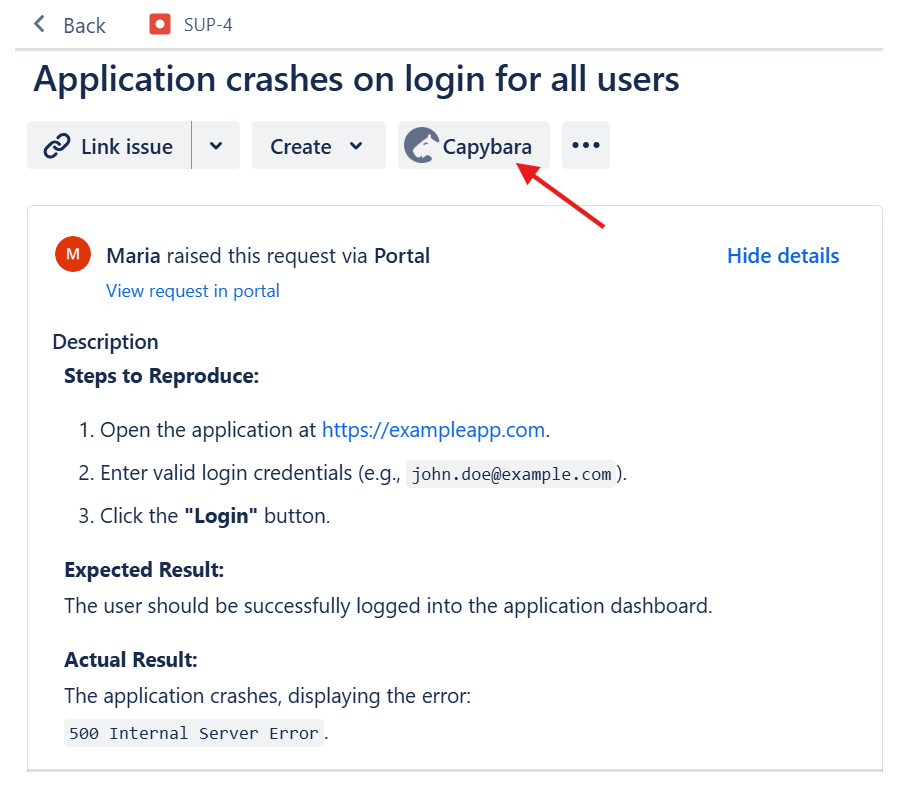
You can also access the Capybara panel from the Apps menu.
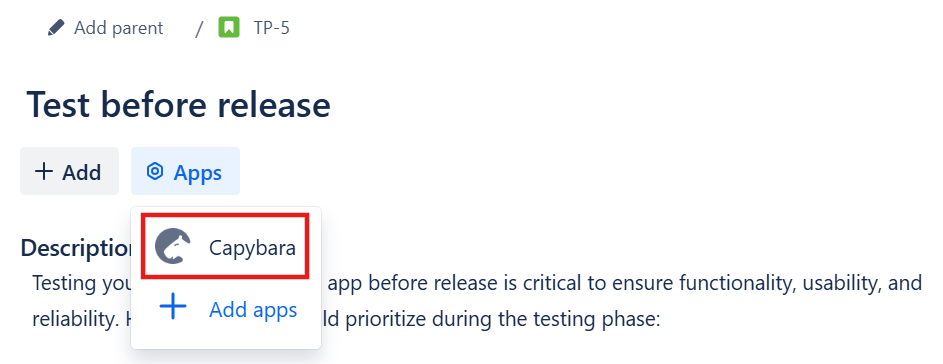
Select your platform (GitHub, Linear, or Azure DevOps) and click Connect.
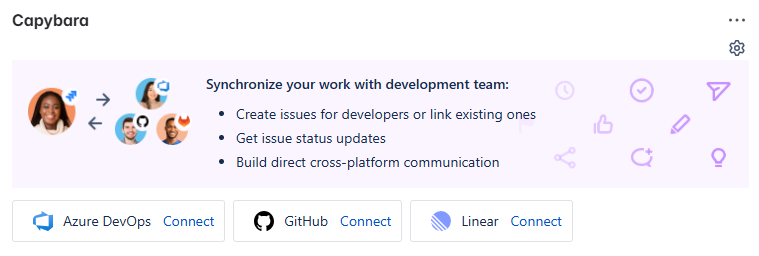
A pop-up window will appear, prompting you to log in. Enter your account credentials and authorize access.
To disconnect or switch to another platform, click the gear icon.
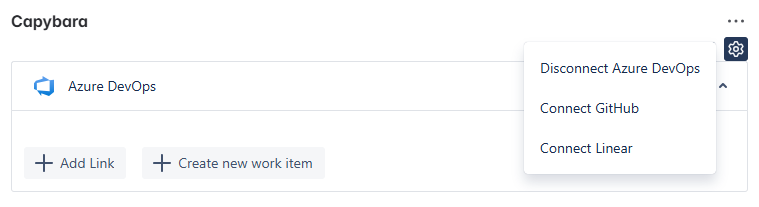
Start using Capybara
After successfully connecting your account, you can:
Create or link GitHub or Linear issues, or Azure DevOps work items directly from Jira.
Sync comments between Jira and your external development platform.
Track status updates for development tasks in real time.
