Get started guide
This guide walks you through the first steps: installing the bot, connecting your Jira accounts, and setting up notifications for the most important updates.
Install the Wombat for Jira in Google Chat
Go to the Google Workspace Marketplace.
Search for Wombat for Jira.
Click on Install.
Open a 1:1 chat with Wombat for Jira bot. You’ll receive a welcome message with quick-start tips.
Connect Jira Account
Type
/jira-connector click the Connect Jira button on the welcome message: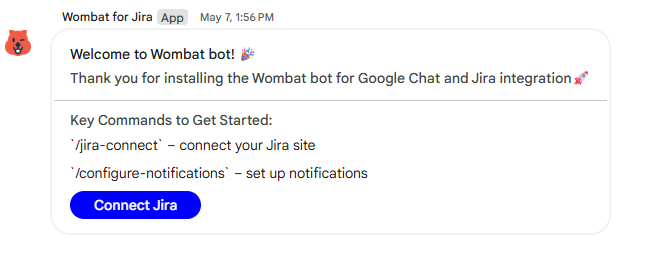
A pop-up will appear. Click Connect Jira again.
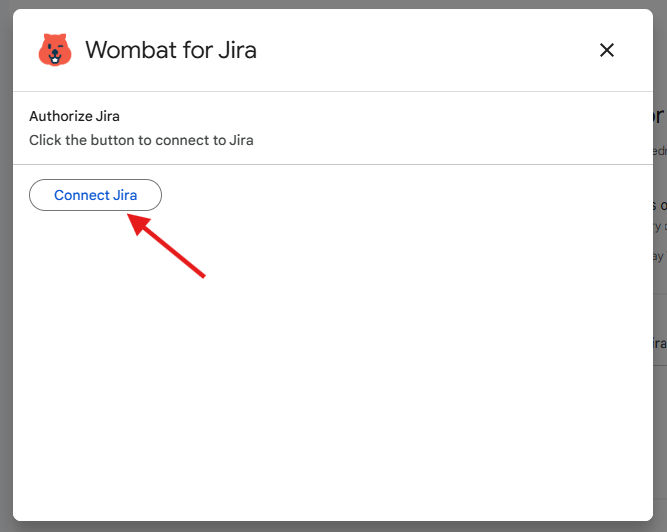
Select your Jira site and authorise access.
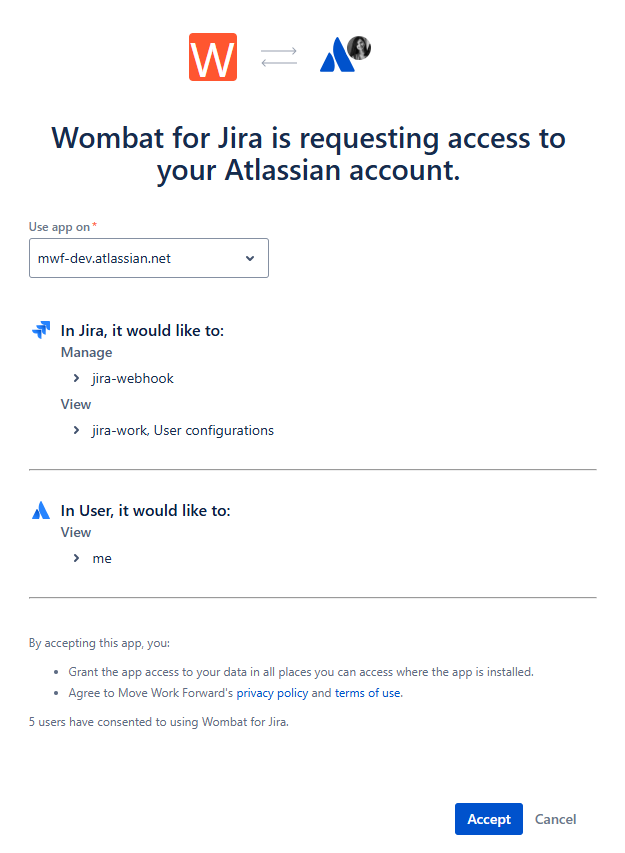
✅ Once connected, you’ll get a confirmation message.

You can connect multiple Jira accounts and sites. This is especially useful if you work across different Jira instances. For each connected site, you can configure separate, customised notifications.
Set up notifications
Type
/configure-notificationsor click the Configure Notifications button.Select your Jira user account and Jira site.
Select the projects you want notifications for.
Choose when to be notified:
If you're the reporter
If you're assigned
If you're mentioned
Choose which actions to monitor:
Issue created
Issue commented
Issue deleted
Issue updated
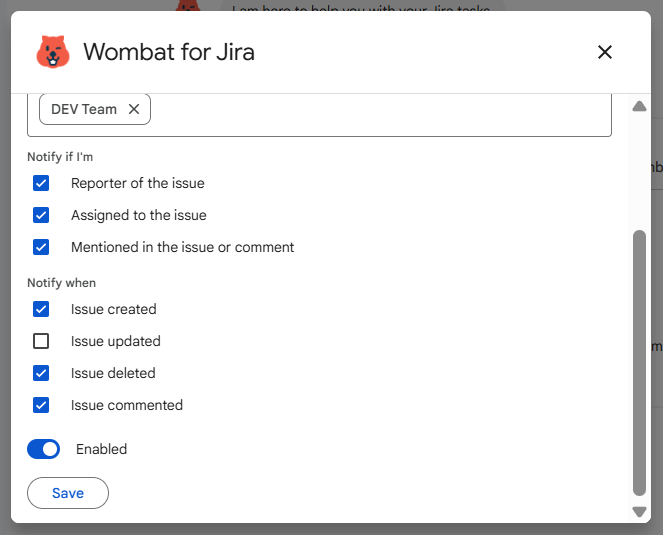
Toggle the notifications to Enabled.
Click Save.
You can return anytime to update, disable, or fine-tune your preferences by running the same /configure-notifications command. Simply select the Jira site and adjust the project and event settings as needed.
Available commands
Command | Description |
|---|---|
| Connect your Jira accounts |
| Disconnect Jira accounts |
| Set or update personal notification settings |
| Share your feedback |
