Get started guide for Bitbucket project administrators
Get started guide of Google Chat for Bitbucket integration for Bitbucket project administrators.
Setup first configuration
After you installed the Google Chat Bitbucket integration app, navigate to Project Settings → Workflow → Google Chat.

Click on the Create configuration button.
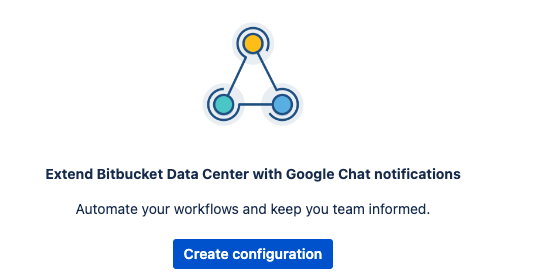
Create Google Chat Incoming Webhook
How to create Google Chat incoming webhook
Add first configuration details
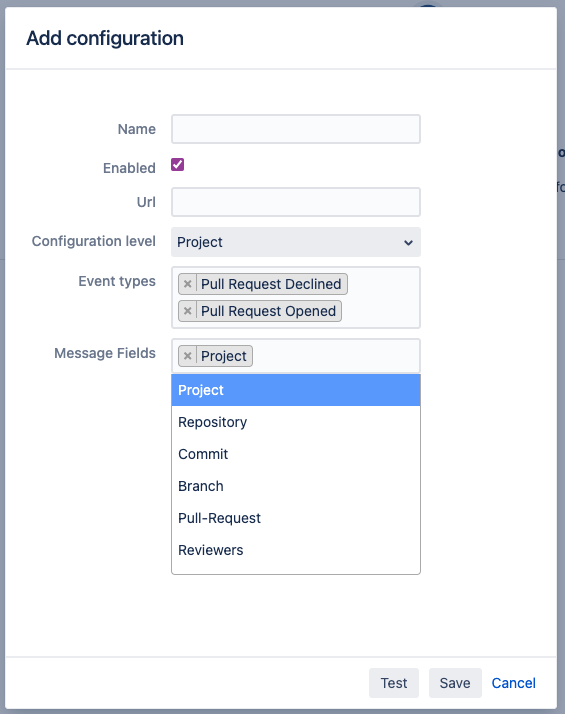
In the Configuration level field, you can define whether the configuration rule belongs to a concrete Bitbucket project or repository.

If you use the Project level rule - you will need to enter the Project key, if you pick the Repository level rule - you will to enter the Project key and the repository slug.
In the Event types field, you can select the Bitbucket events you want to know about by receiving notification cards in Google Chat.
In the Message fields field, you can configure which Bitbucket information you want to see in Google Chat.
You can have multiple rules on each level and more specific rule wins.
F.e. if you have a repository rule and a global rule, when repository matches with a rule - it will be used, the global rule can be used as a fullback.
Test the connectivity
You can press the Test button to test the connectivity from your Bitbucket to Google Chat services. If you don’t receive a similar message, it may indicate that your Bitbucket cannot reach Google servers.
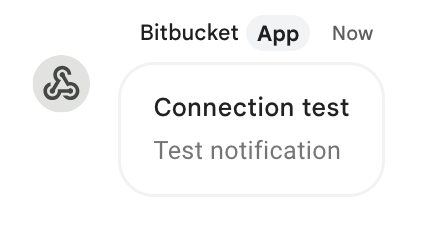
You may need to whitelist chat.googleapis.com domain.
After you save the rule it will be visible in the configuration table on the level it was created to AND on the levels above (global → project → repository).
Troubleshooting
You may need to involve Bitbucket administrator to get help.
Update
Please make sure that you have the latest App version, we fixed the issue pretty quickly and there is a chance that your problem has been fixed.
Debug mode
Enable the debug mode for a short period to see any errors, or warnings for debug information in the logs.
Download the support zip
You can send us the support zip which contains the log files. You can download it following this official Atlassian documentation.
Getting support
Updated:
