Get Started guide for Confluence space administrators
Get started guide of Google Chat integration for Confluence space administrators.
Setup first configuration
On the space level you can create the rules only for the current space.
After you installed the Google Chat Confluence integration app, navigate to Space Settings → Integrations → Google Chat.
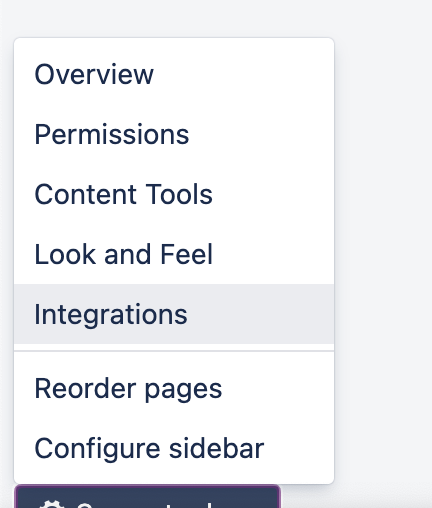
Click on the Create button.
Create Google Chat Incoming Webhook
How to create Google Chat incoming webhook for Google Chat integration for Confluence Data Center
Add first configuration details
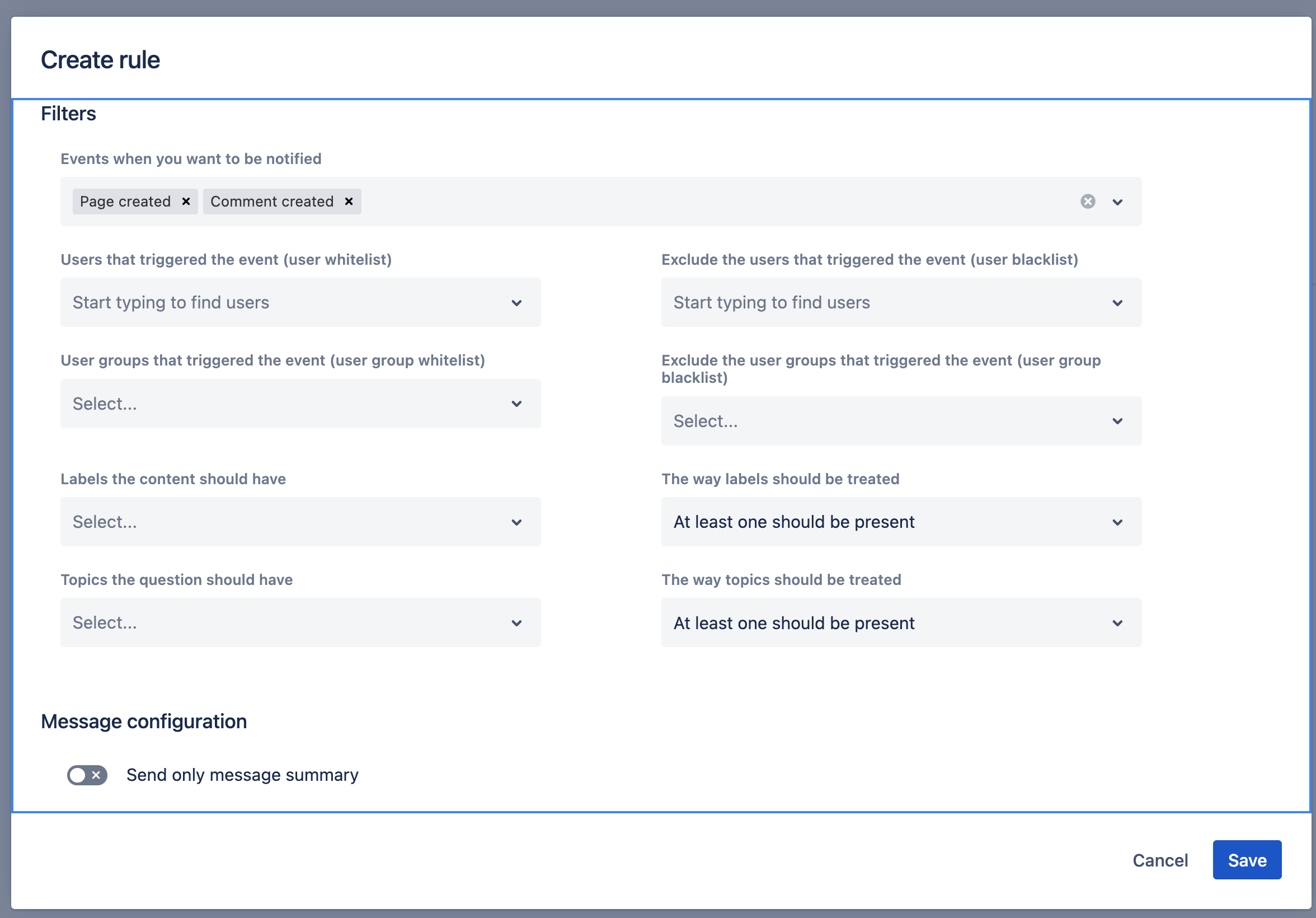
You can configure:
Filters - narrow down the messages received. You can get more specific messages.
Message configuration - don’t send additional fields into Google Chat. Makes the message pretty small.
View action setting - do not show the View button in the Google Chat message card.
Where to deliver - the Google Chat Incoming Webhook.
Information - the name to help you differentiate rules between each other.
Additional Settings

The only present setting permits the sending of notifications for View-restricted content in the following spaces.
Test the connectivity
You need to ensure the network connectivity between Confluence nodes to Google Chat services.
You may need to whitelist chat.googleapis.com domain.
Troubleshooting
Update
Please make sure that you have the latest App version, we fixed the issue pretty quickly and there is a chance that your problem has been fixed.
Debug mode
Enable the debug mode for a short period to see any errors, or warnings for debug information in the logs.
Download the support zip
You can send us the support zip which contains the log files. You can download it following this official Atlassian documentation.
Getting support
Help & Support Google Chat integration for Confluence
Updated:
