How to configure Bitbucket Activity Reports for Google Chat
How to enable and configure Bitbucket to show Activity Reports in Google Chat
Activity Reports are available since version 2.01.09
To configure Activity Reports in Bitbucket go to the Repository Settings of the Repository in question, then under the Workflow section select Google Chat. From here, select the Activity Reports tab as shown below.

Click on ![]() to bring up the following configuration window:
to bring up the following configuration window:
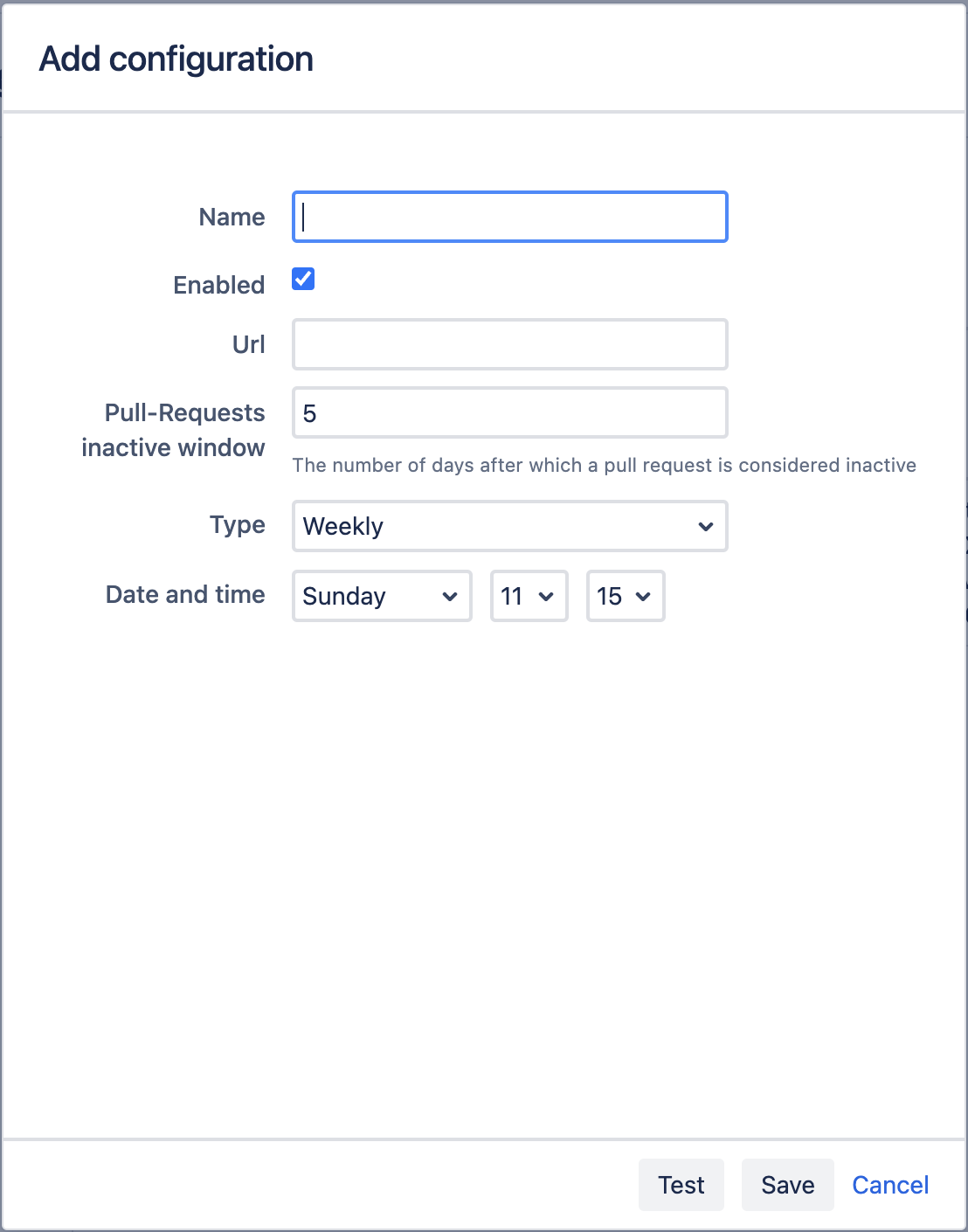
Name - provide a Name for the configuration.
Enabled - Leave the box ticked to enable to configuration.
URL - Enter the Webhook URL of your Google Chat space.
Pull-Requests inactive window - Specify the number of days a pull-request should be inactive before showing in the relative section of the activity report
Type - Specify how often the report should be sent Daily (Every day Mon-Sun), Weekly (Once a week on the specified day) Working days (Every day Mon-Fri).
Date and Time - Specify the day (if weekly) and the time the report should be sent.
Now you can Test the configuration, which will send an Activity Report to Google Chat, and then click Save.
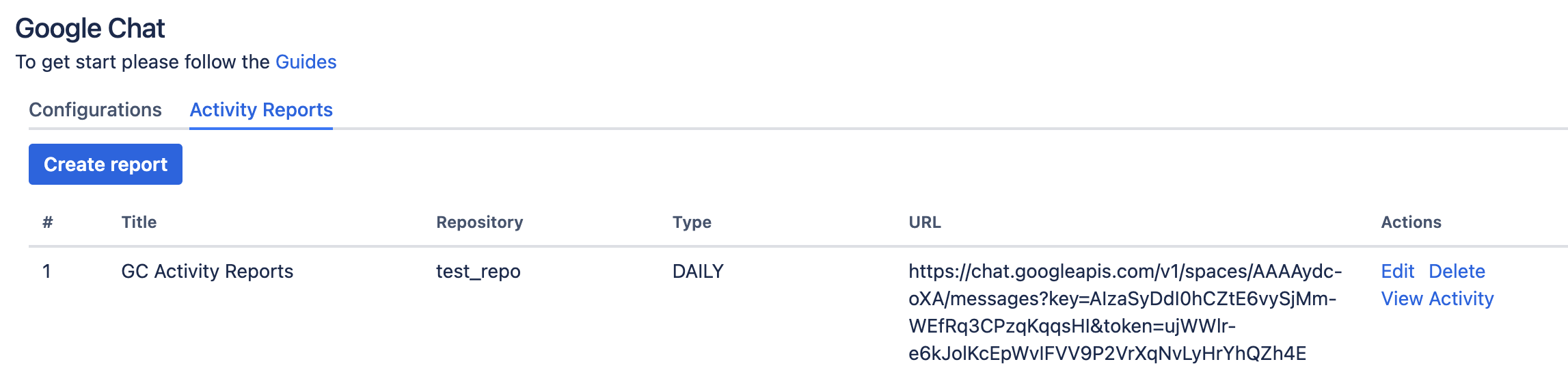
After the report has been saved, you should begin receiving reports in the Google Chat space linked to the webhook.
The Edit button under Actions will allow you to edit and update your existing configuration.
The Delete button will remove the configuration.
View Activity allows you to view the report at anytime from Bitbucket.
Below you can find a sample Activity Report from Bitbucket
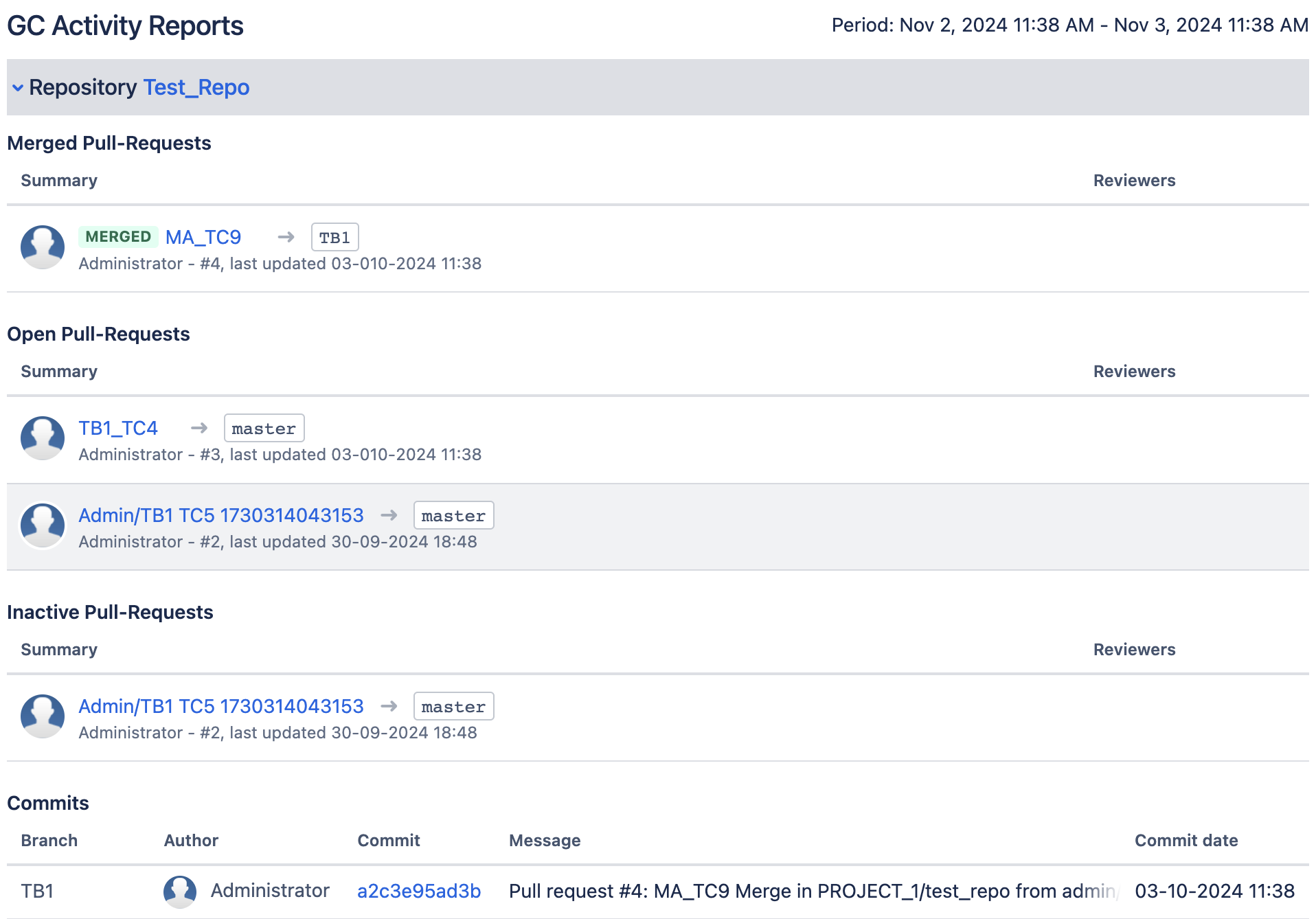
Below you can find a sample of the Activity Report from Google Chat
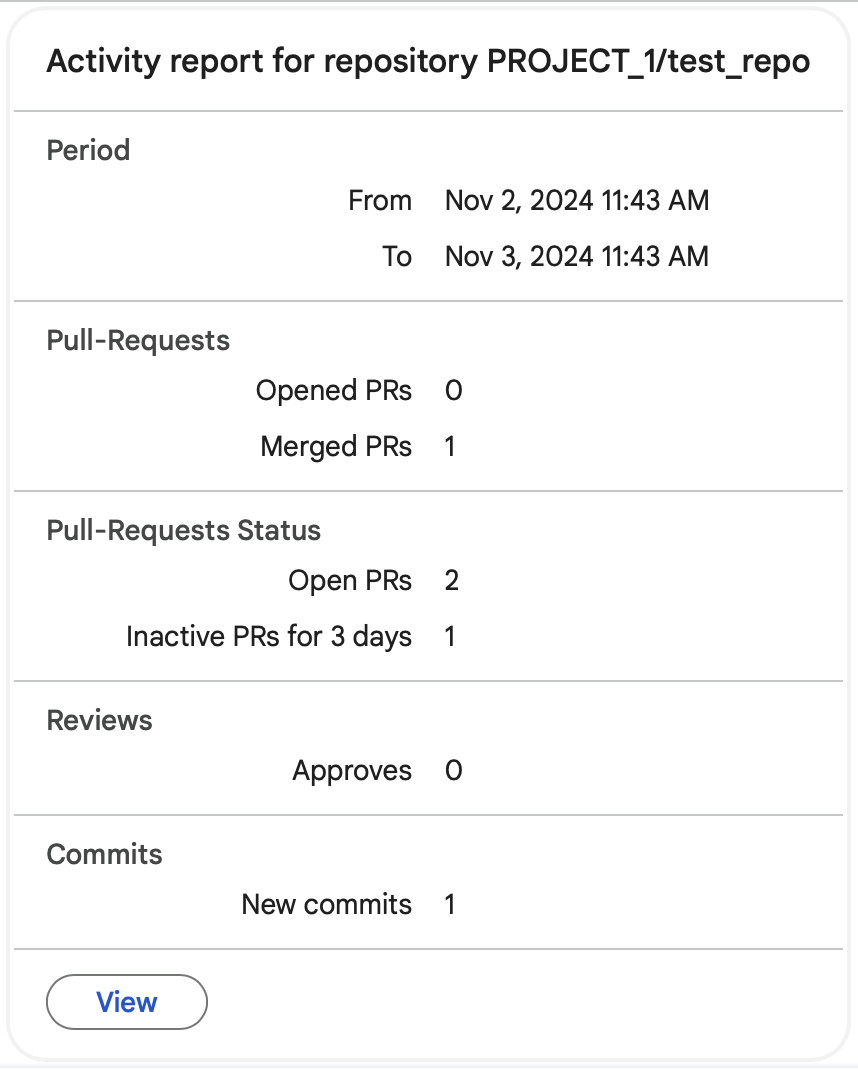
Updated:
