How to create Incoming Webhook URL to Slack channel?
Guide on how to setup Slack Incoming Webhook for Atlassian Bamboo integration.
To generate an Incoming webhook in Slack, follow these steps:
Go to Slack and sign in to your workspace where you want to add the incoming webhook.
Click on your workspace name in the top left corner of the Slack interface. From the dropdown menu, select Tools & settings → Manage apps. This will take you to the Slack App Directory.
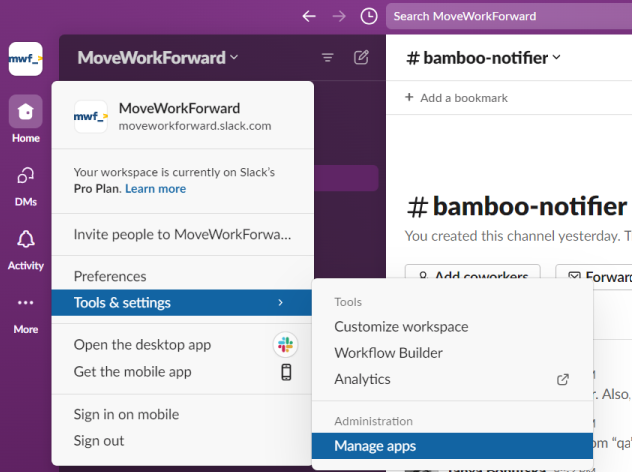
In the search bar at the top of the Slack App Directory page, type Incoming Webhooks and press Enter.
On the app page click on the Add to Slack button to start configuring your incoming webhook.
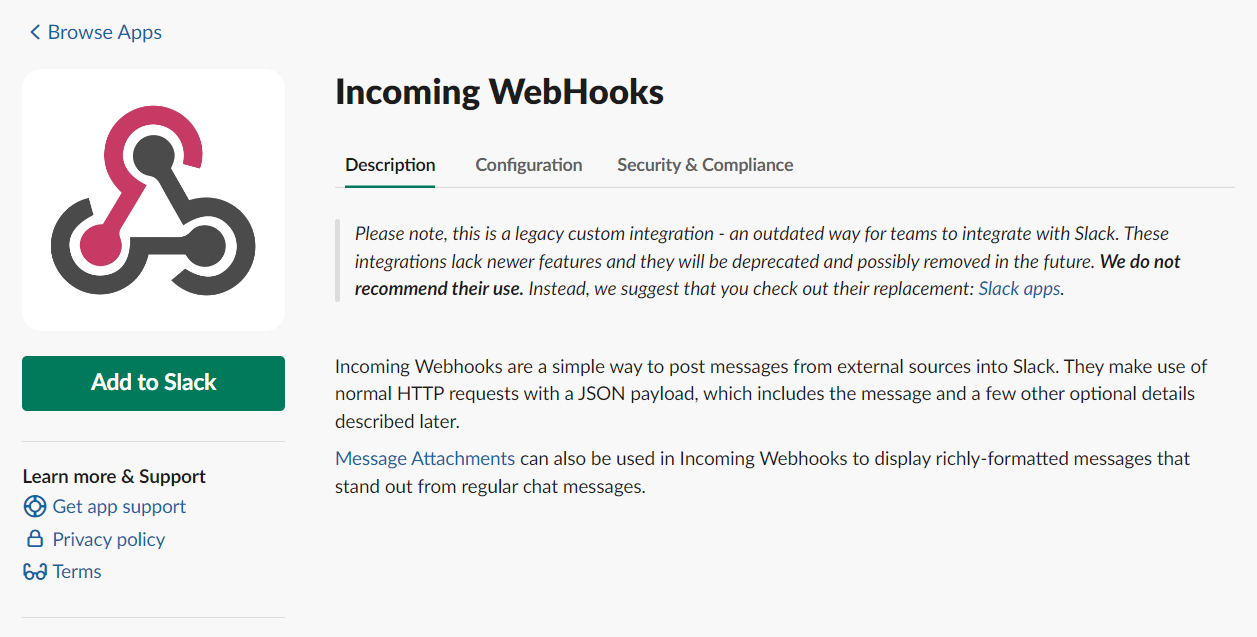
Select the channel and click on Add Incoming Webhooks integration.
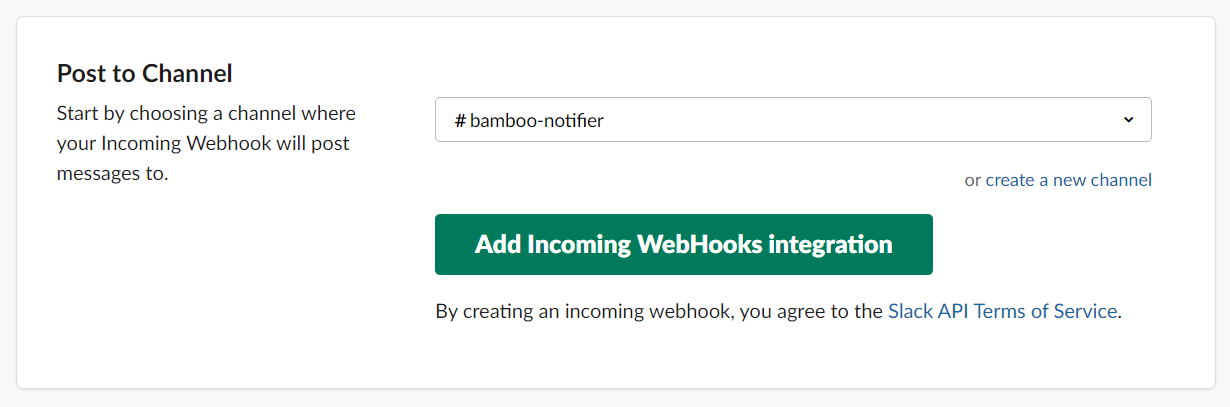
After adding the incoming webhook, Slack will generate a unique webhook URL for you. This URL is what you will use to configure notifications to Slack from Bamboo.

You can customize the name and icon that the webhook will use when posting notifications to the channel.
Once you've customized the settings (if desired), copy the URL and click on the Save Settings button.
Updated:
