Microsoft Excel 365 Anywhere
Embed your Microsoft Excel 365 Anywhere in Monday.
Overview
The Office 365 Anywhere Integration for Monday is a tool that allows users to embed Office Excels directly into their Monday Boards, Items, Dashboards or Workdocs. This integration streamlines collaboration, eliminates manual data entry, and allows users to customize the integration to their specific needs.
Accessing the Application
To use Office 365 Excel, follow these steps:
On Excel 365 side
For read-only presentation
Open Excel 365, in the top menu, click on File then Share and Embed.
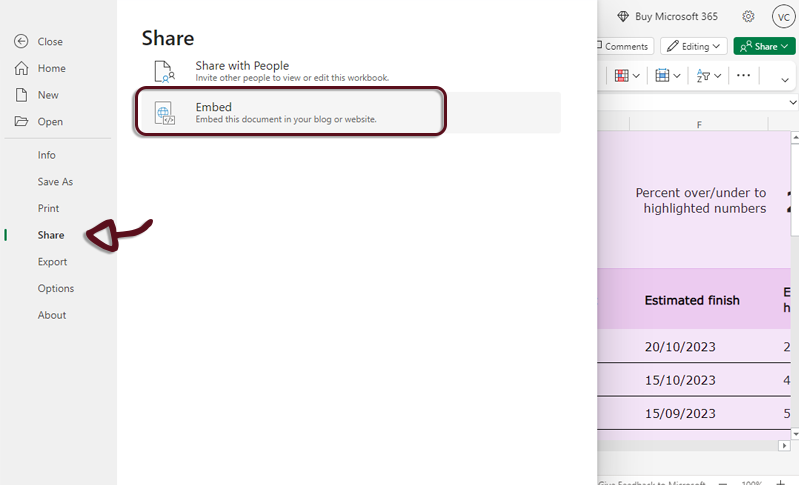
Copy the generated Embed code
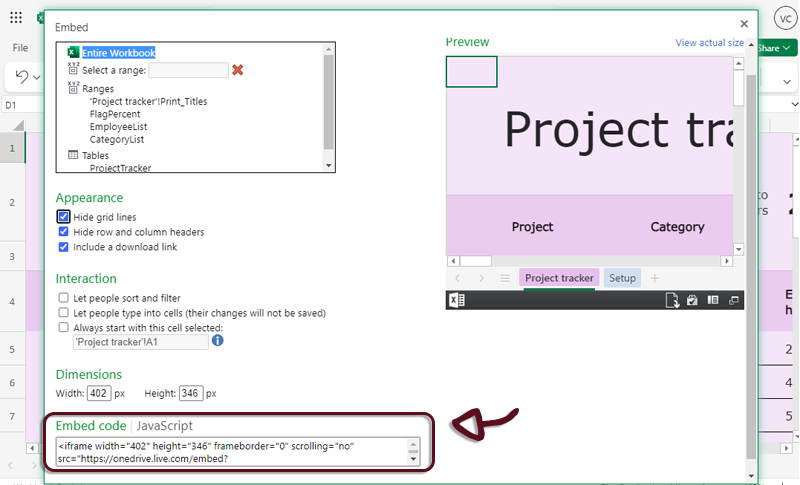
info
The authorized URL are following:
*.office.net
*.office.com
*.office365.com
*.sharepoint.com
*.sharepointonline.com
1drv.ms
On Monday side
Navigate to your Monday board view
Open the application by clicking on the Office 365 Anywhere tab. The application settings page will appear.
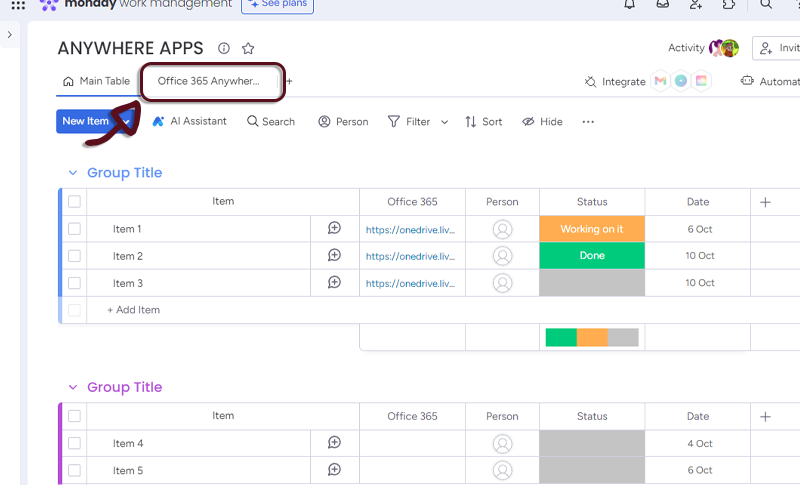
Select Excel by clicking on the Excel logo.
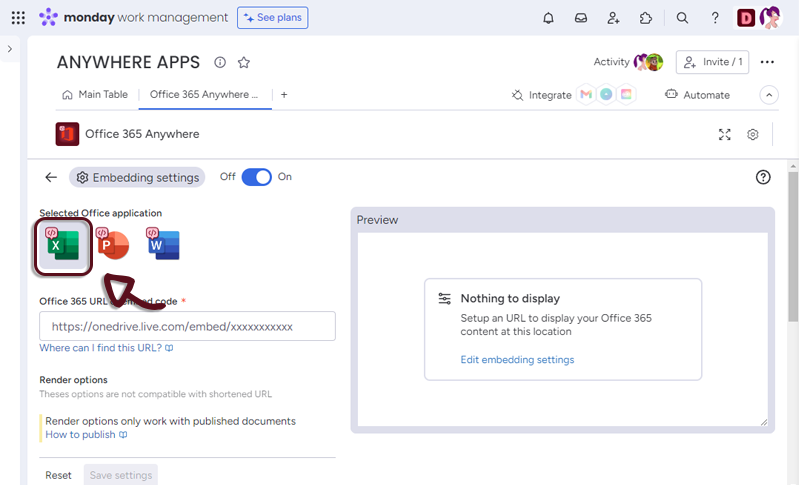
Paste the link you copied from Excel 365 in the dedicated space
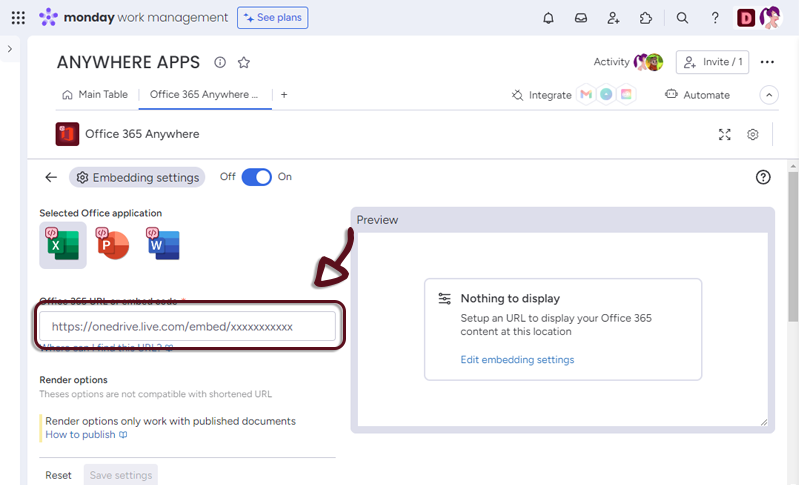
If you see a preview in the right panel, it means it’s all good
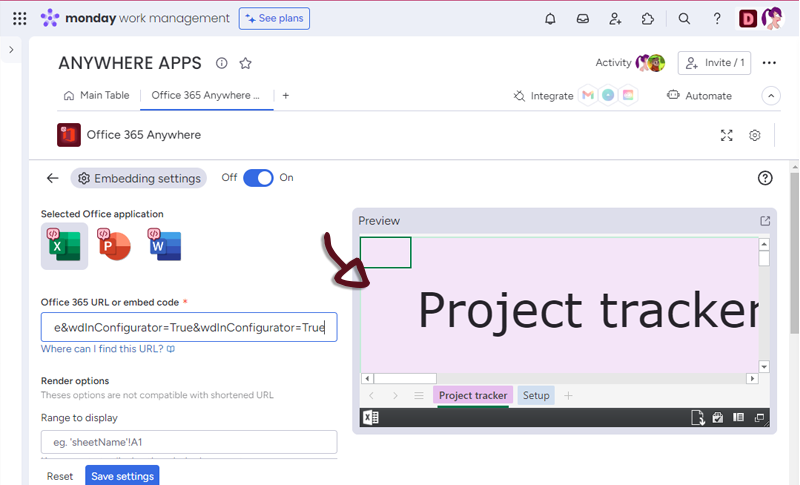
Settings
You have several settings in the applications.
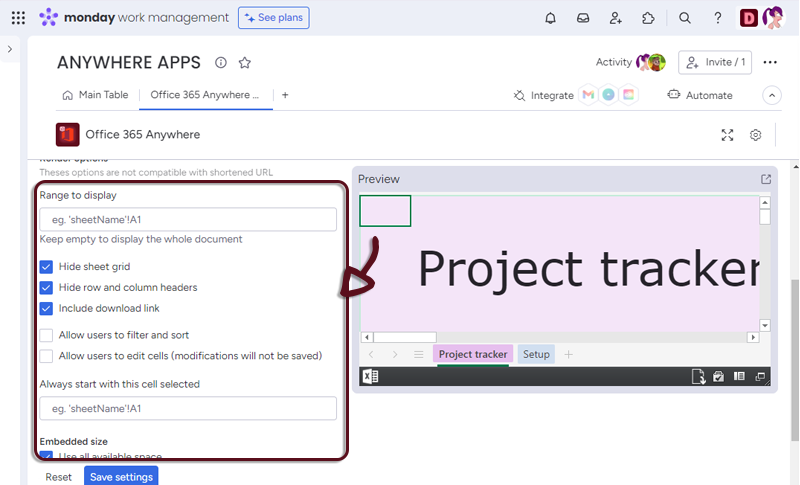
Range to display : select what part of the document to be displayed
First sheet : select what sheet should be displayed first
Embedded size : select how much you want the Calendar to use the space. (All space by default)
Once you have set-up your Document, just click the Save settings button to access to the Excel embedded in Monday
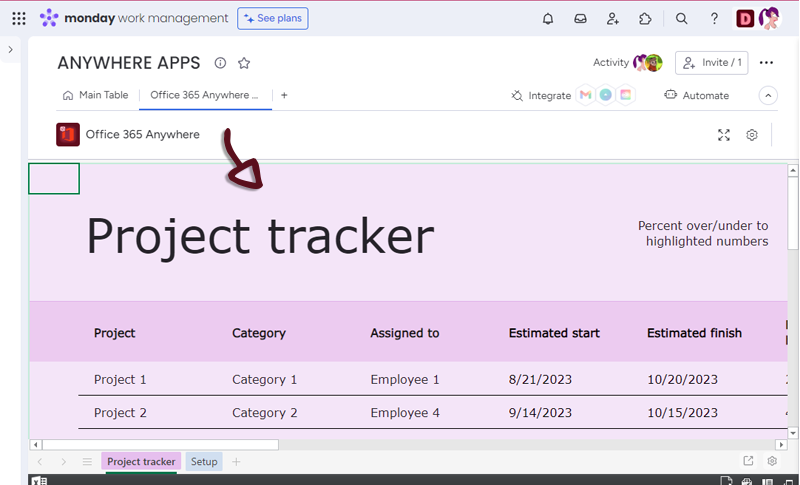
You can go to the settings page by clicking the settings button at the bottom right of the Doc.
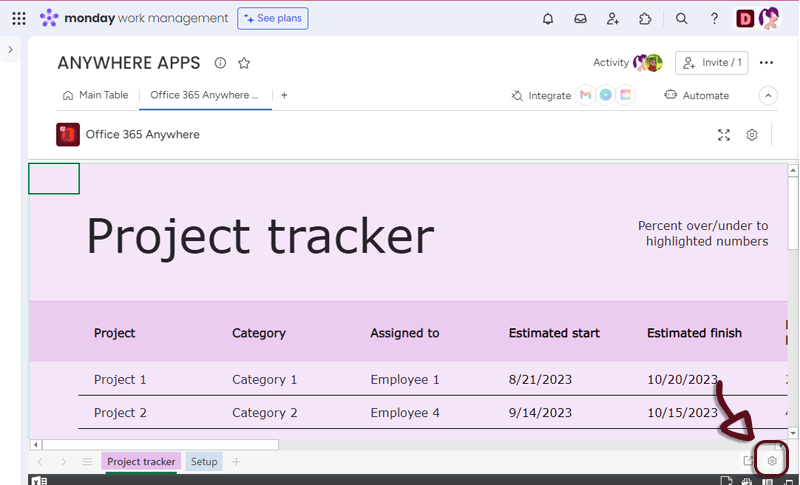
Item view Features and Settings
Office 365 Anywhere have additional features and settings for the Item views.
You can retrieve Excel 365 URL from a column value.
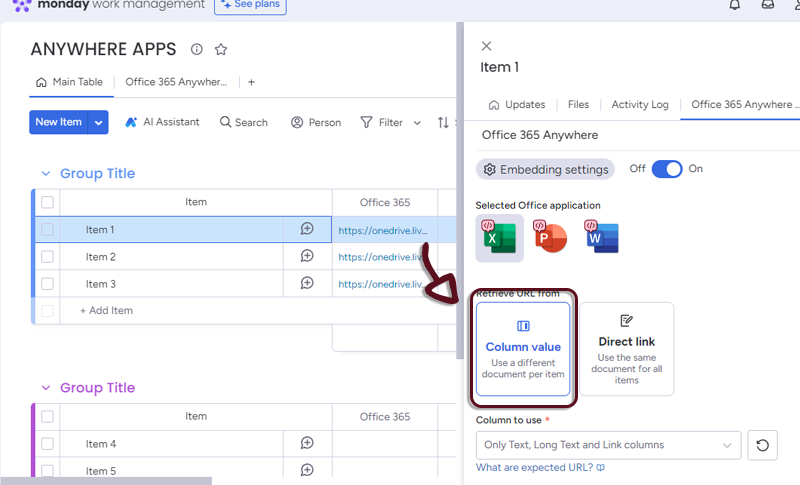
In your board, add a column with all the links to the spreasheet and in the Office 365 Anywhere settings, select the column.
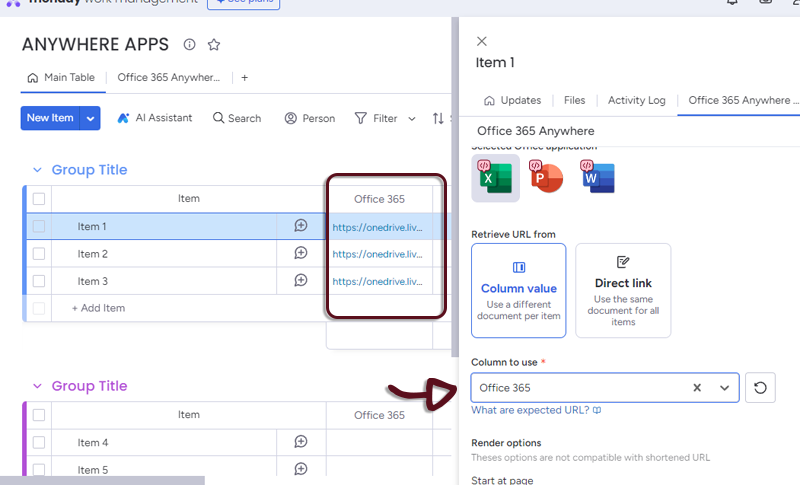
You'll need to get the Document link from the embed code like this.
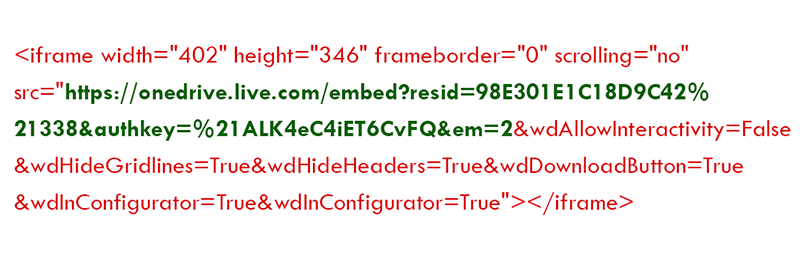
Or if you want all the items to have the same spreadsheet, select Direct link and add the link to the form.
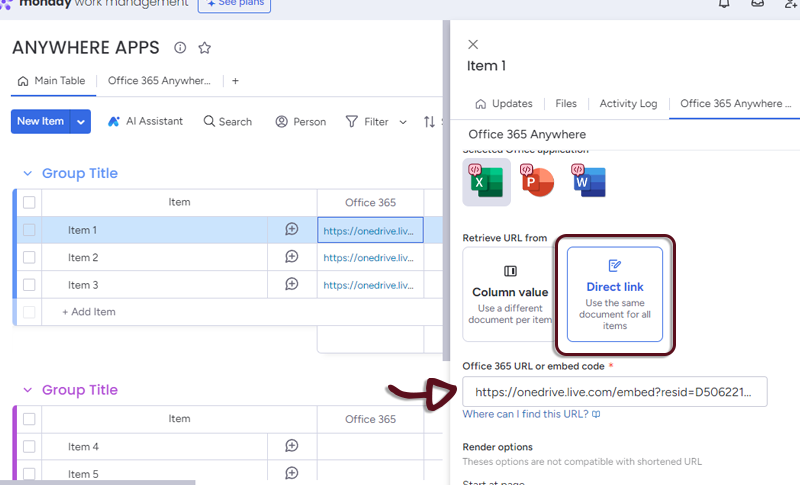
Updated:
