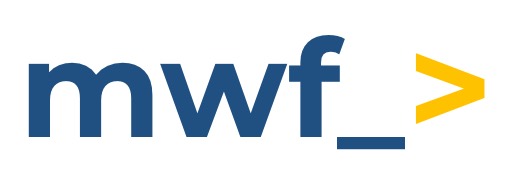Old: Azure DevOps Connector for Confluence (Server & Data Center)
This guide no longer maintained, please use the new guides
Please make sure your organization permits OAuth for APIs.
Short video demo - https://www.youtube.com/watch?v=dQ_vEVMrbrs
Objective
Streamline your team's workflow with Azure DevOps Confluence integration, the ultimate tool for increased transparency and productivity!
Azure DevOps Confluence Connector provides helpful information on the Confluence page about Azure DevOps Work Items, Azure DevOps Queries, Azure DevOps pipeline build status, etc.
Supported functionality
Provide rich information about Azure DevOps work items on the Confluence page.
Provide rich information about the results of Azure DevOps saved search queries. You can also display only the result item count or the top N items.
Provide near real-time information about Azure DevOps pipeline status.
Allow shown data configuration for work item-related macro.
Display pipeline information.
Short Video Demo
Short video demo - https://www.youtube.com/watch?v=dQ_vEVMrbrs
The latest version of Azure DevOps Confluence Connector supports the following macro:
Azure DevOps pipeline build status link
Azure DevOps saved search query
Azure DevOps search for work items
Azure DevOps a single work item
Azure DevOps pipeline information
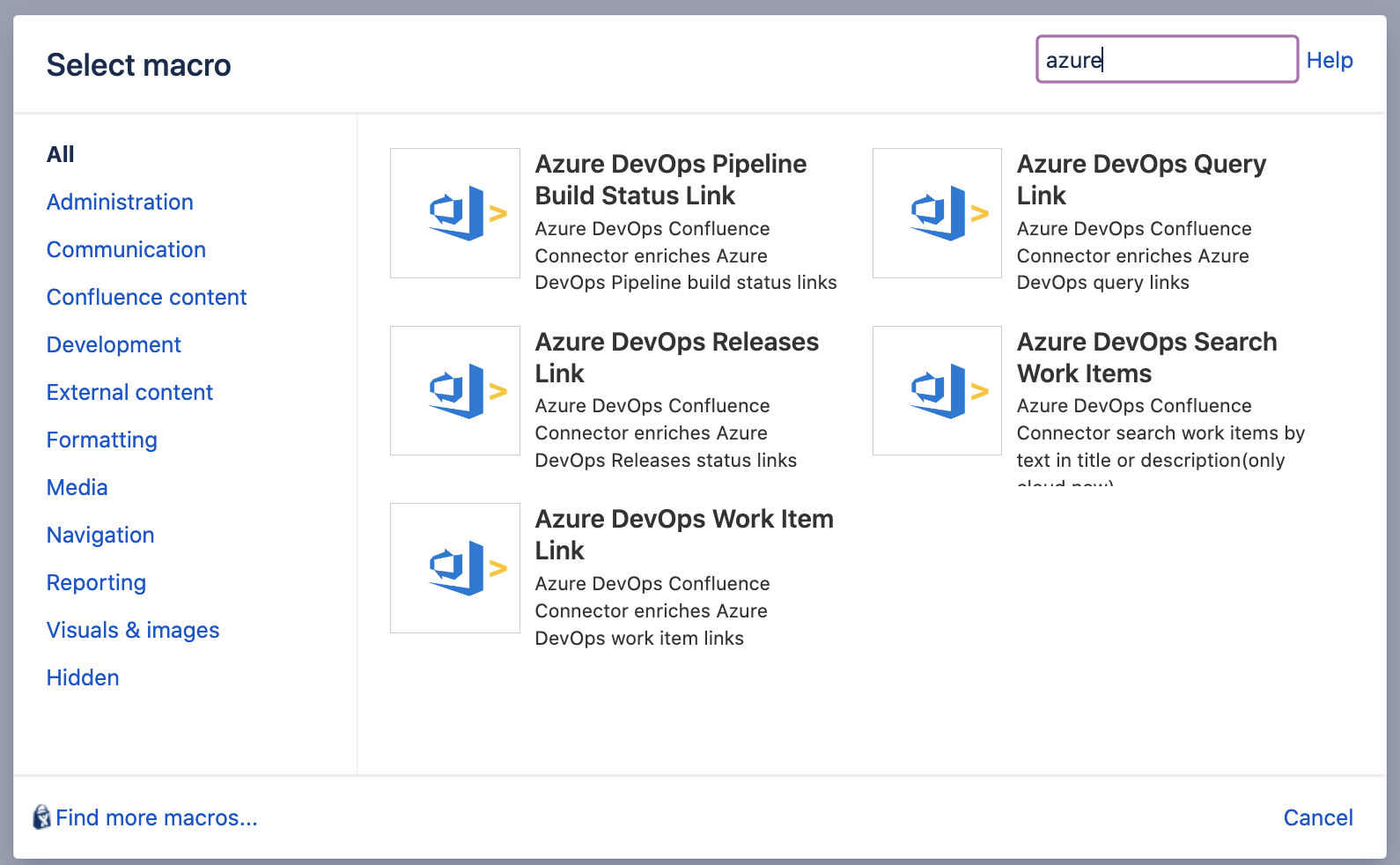
Macro examples and additional settings
Work items
You can insert the macro from the macro browser and configure visible fields (available since the 1.19.26 version).
Since version 1.20.20 you can hide the header.
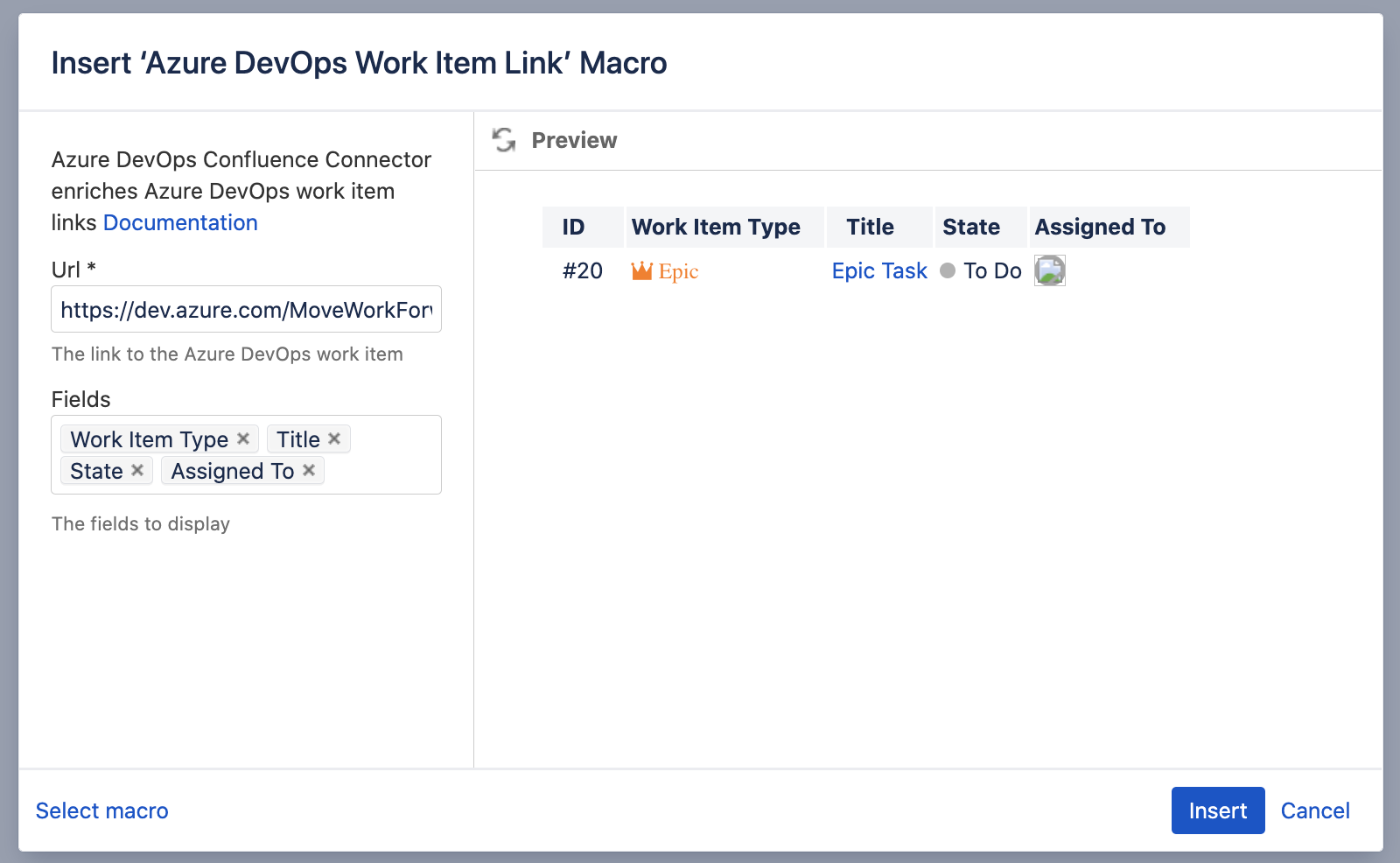

Search queries
You need to make sure the Query/Work Item/Project can be accessed by the user who created the personal access token. See here how to make shared queries.
You can use the query link and parameterise the results.
You can copy the URL from a couple of places:
From the queries list.
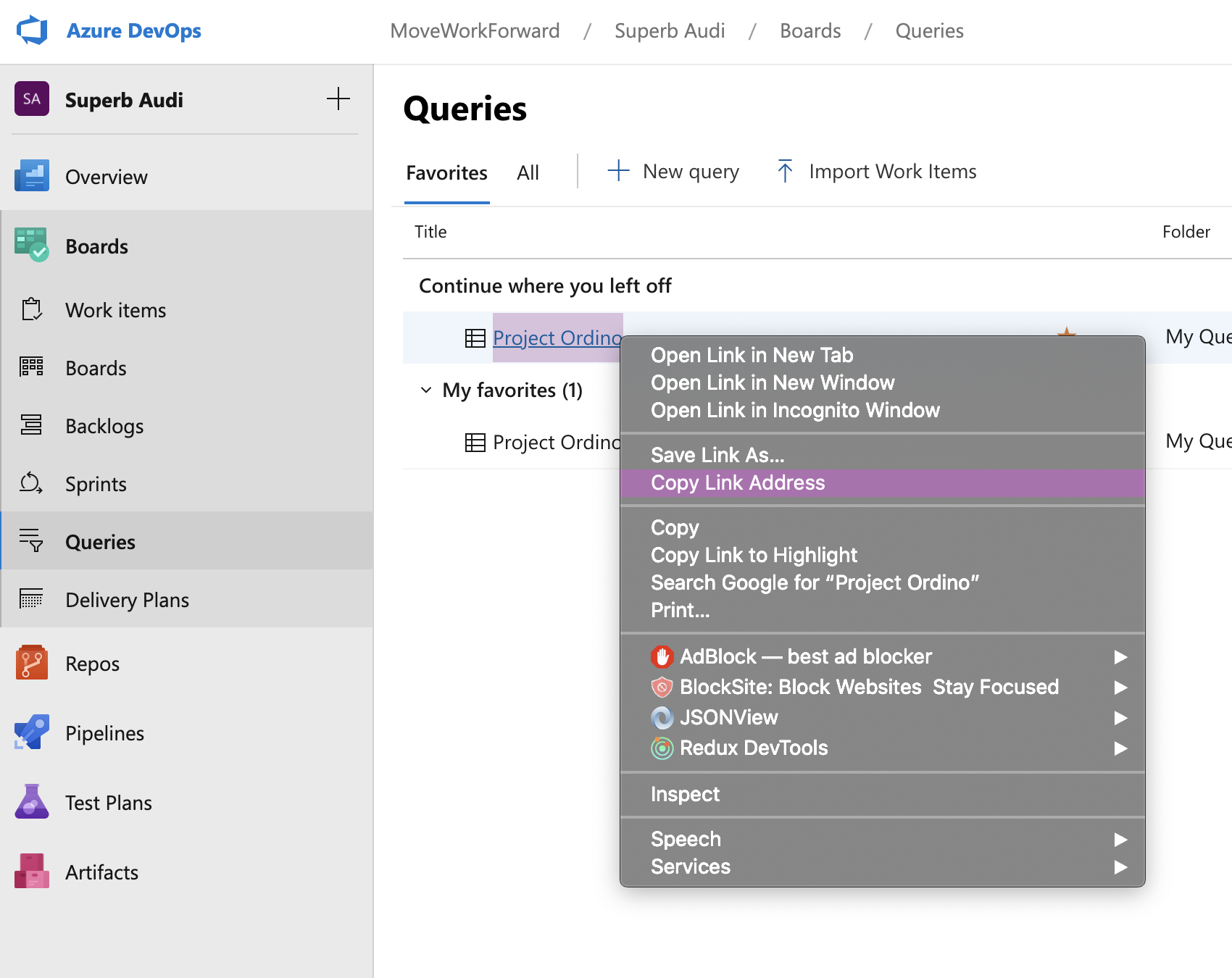
2. When the query is opened you can copy the URL.
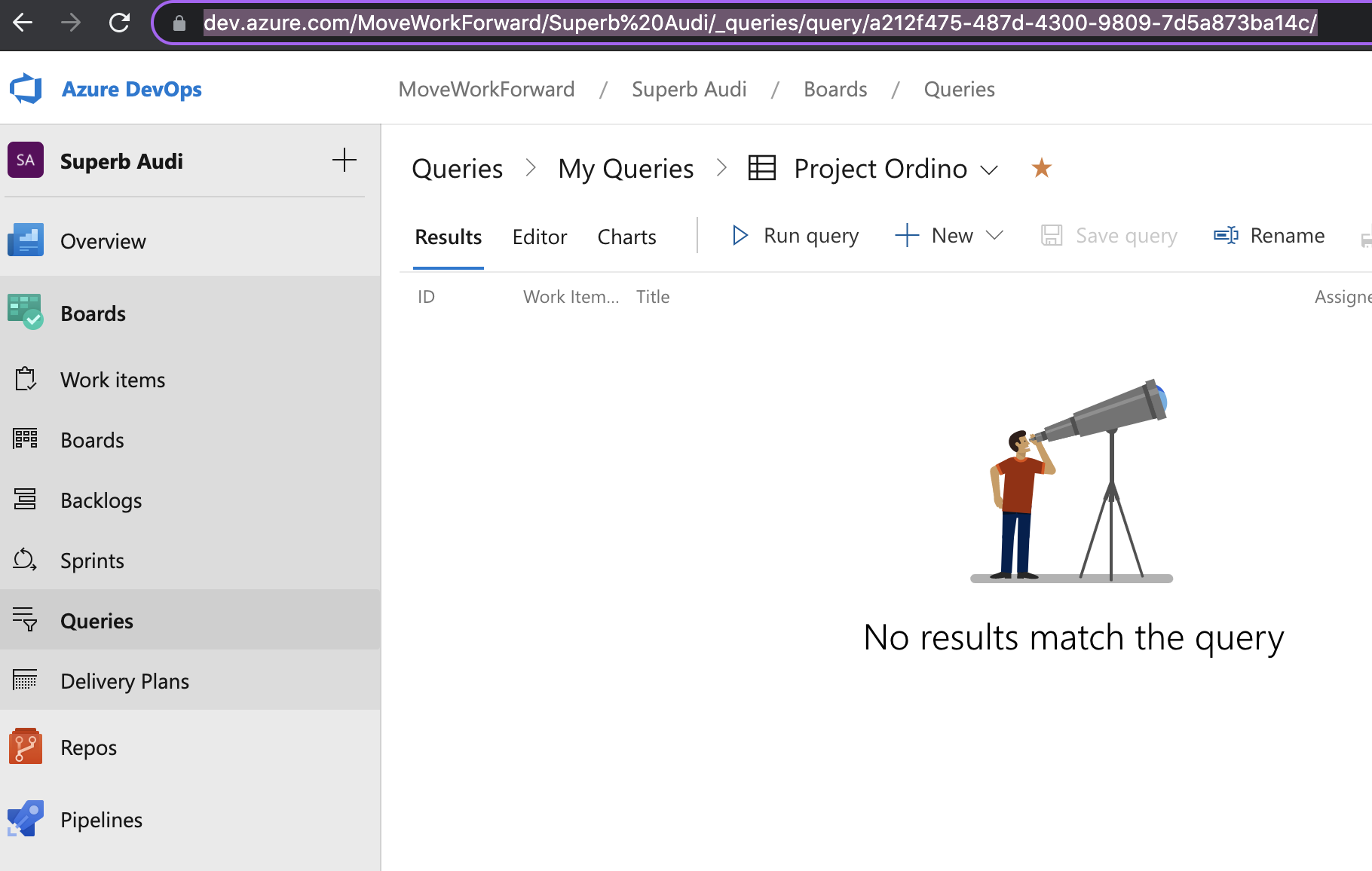
When you insert the macro, you can configure the visible fields and the number of items visible (since the 1.19.26 version).
From version 1.20.20 you can optionally hide the header.
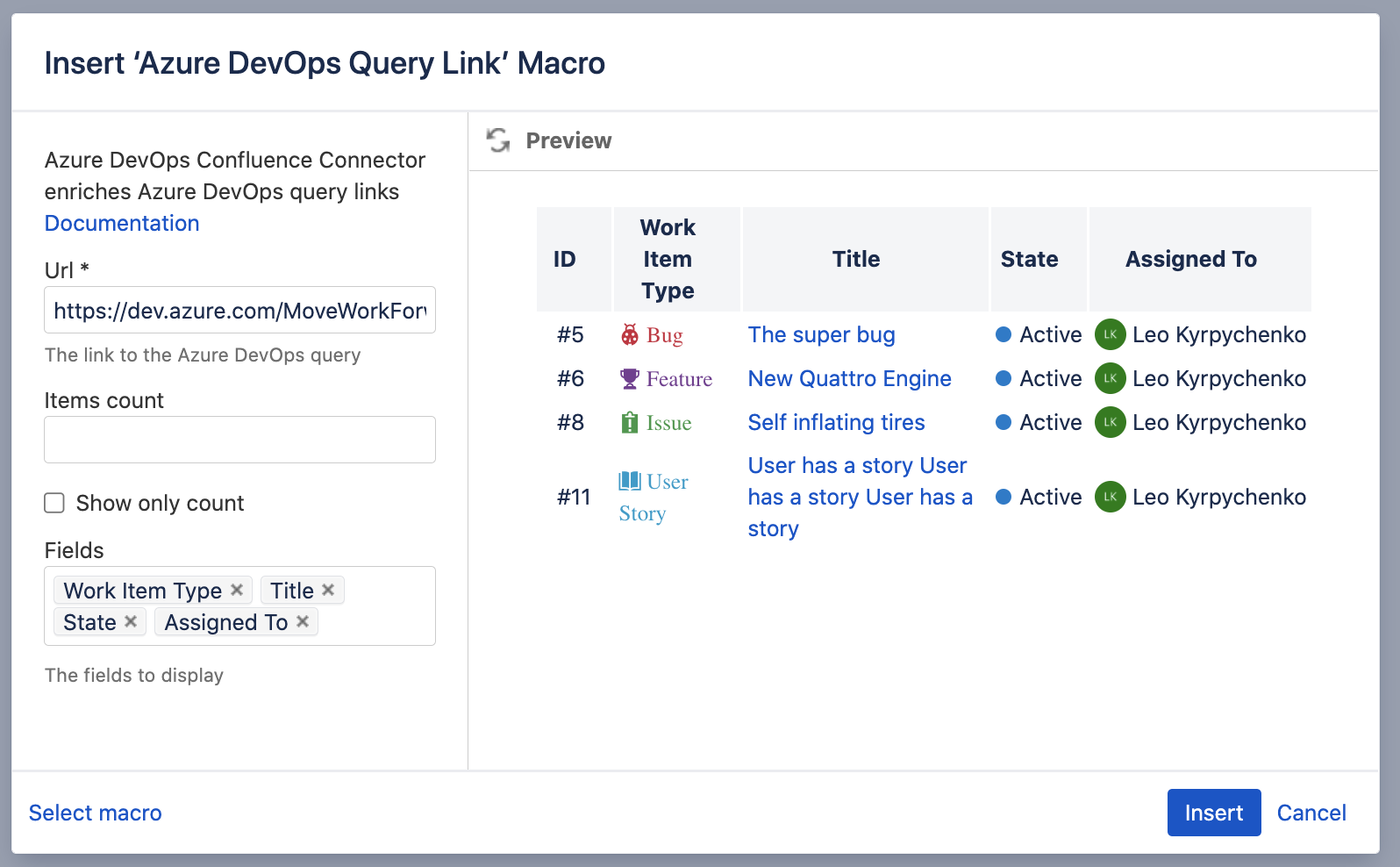
The result may look like this.
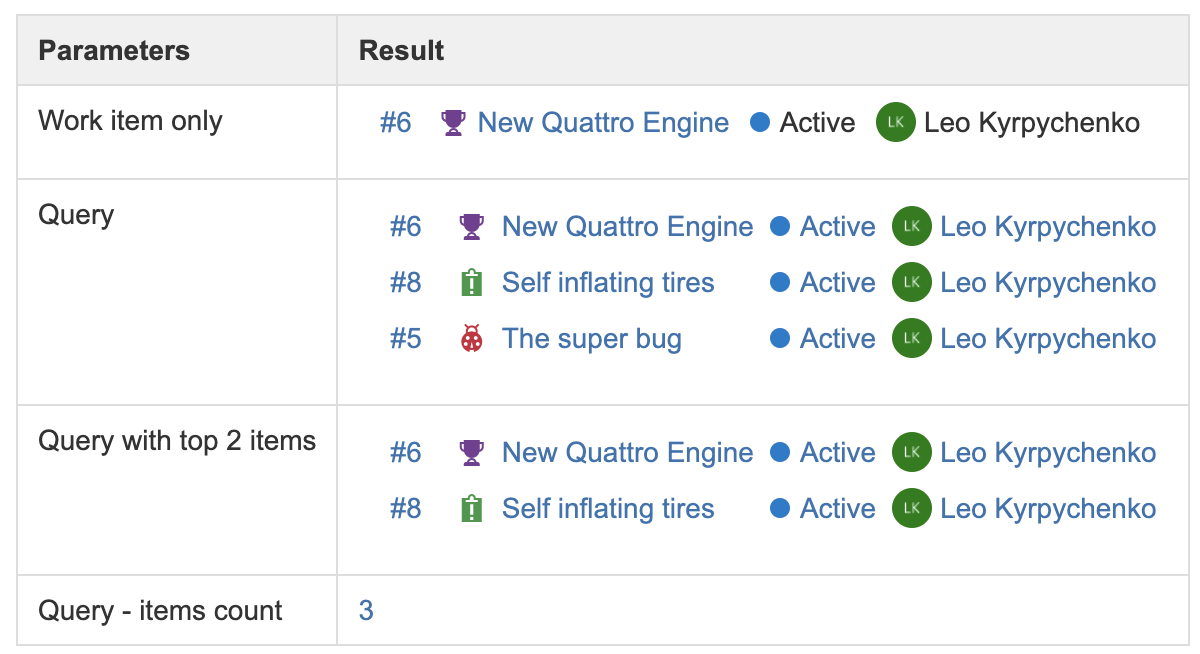
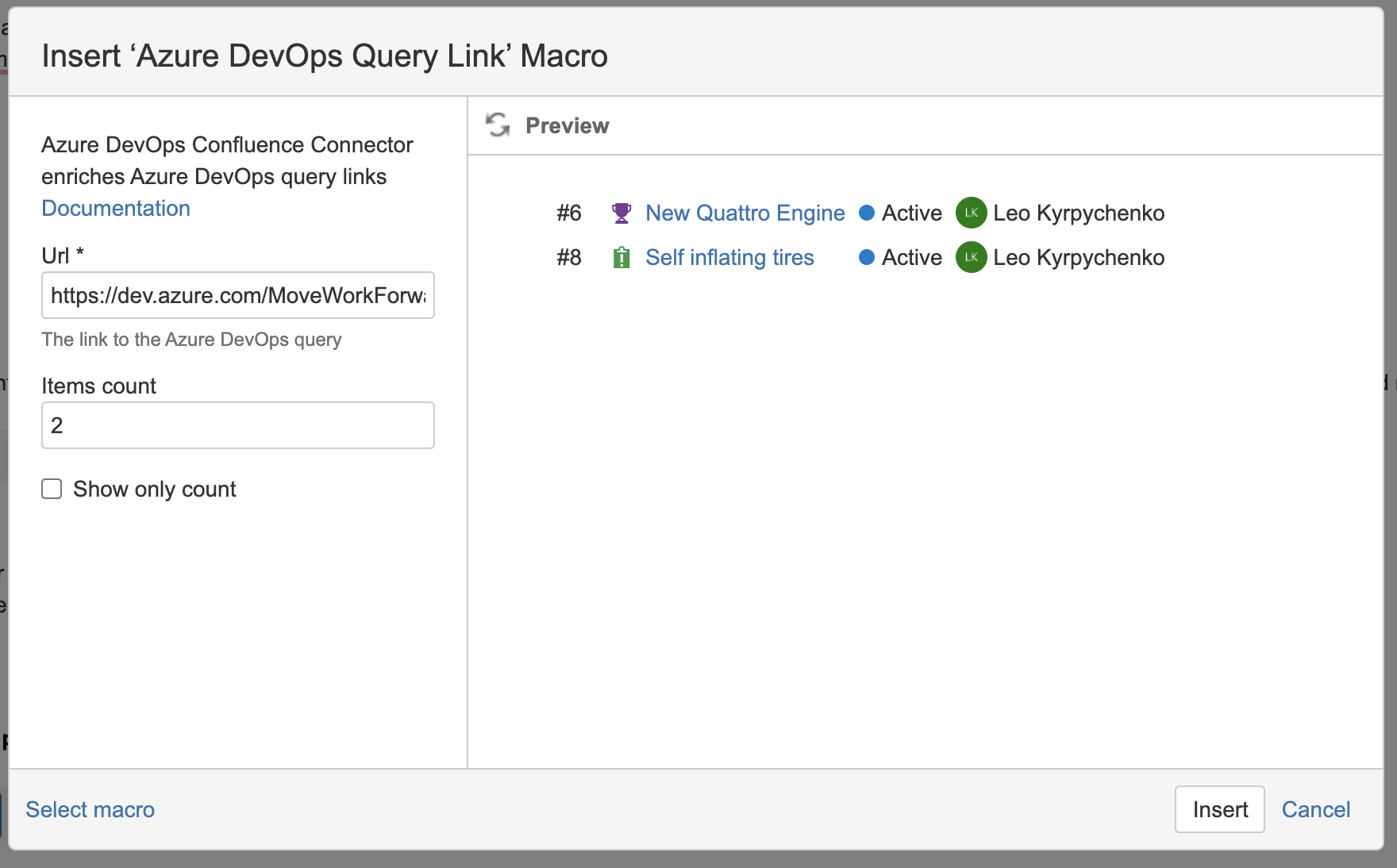
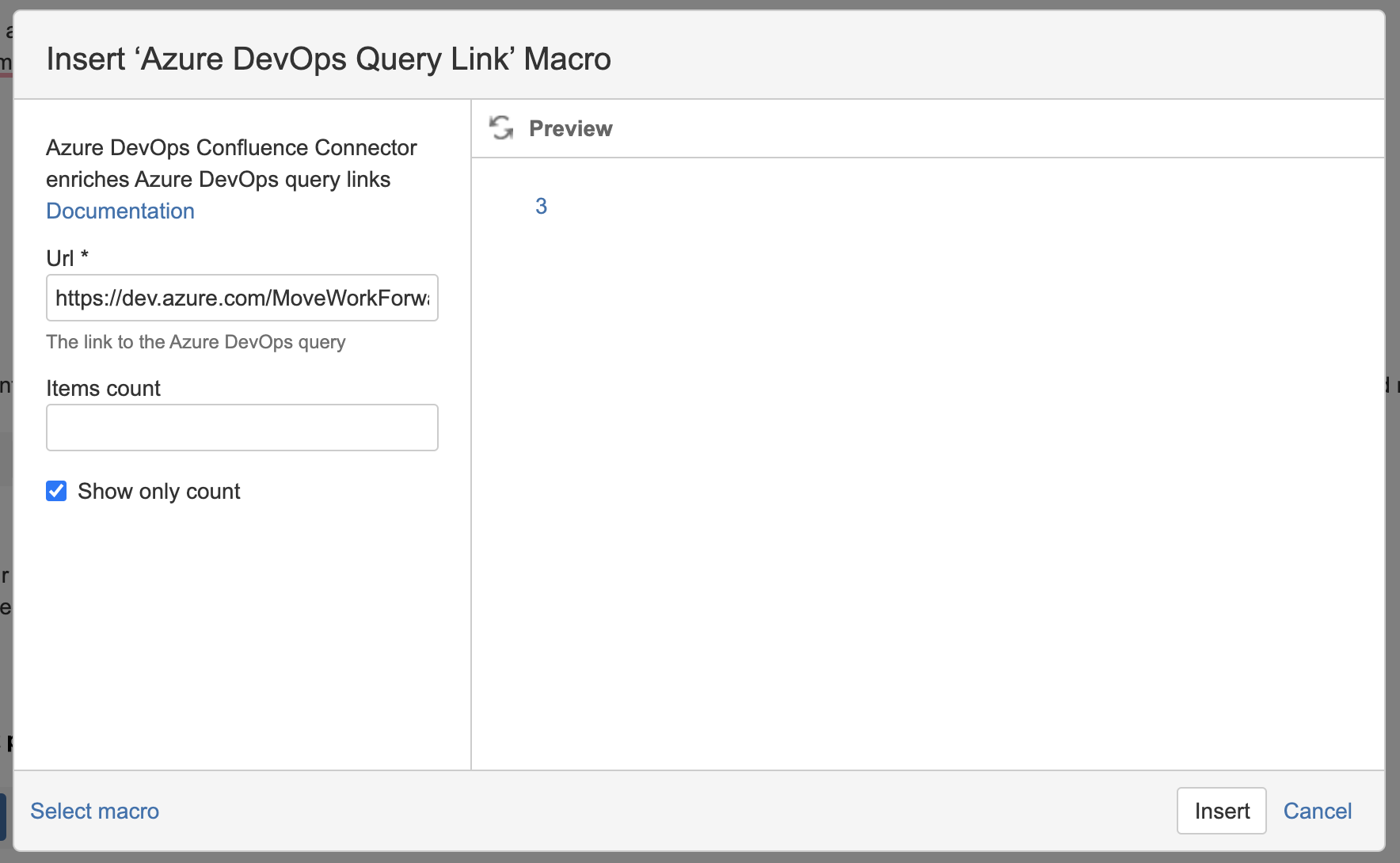
Since version 1.19.26 you can configure the visible fields.
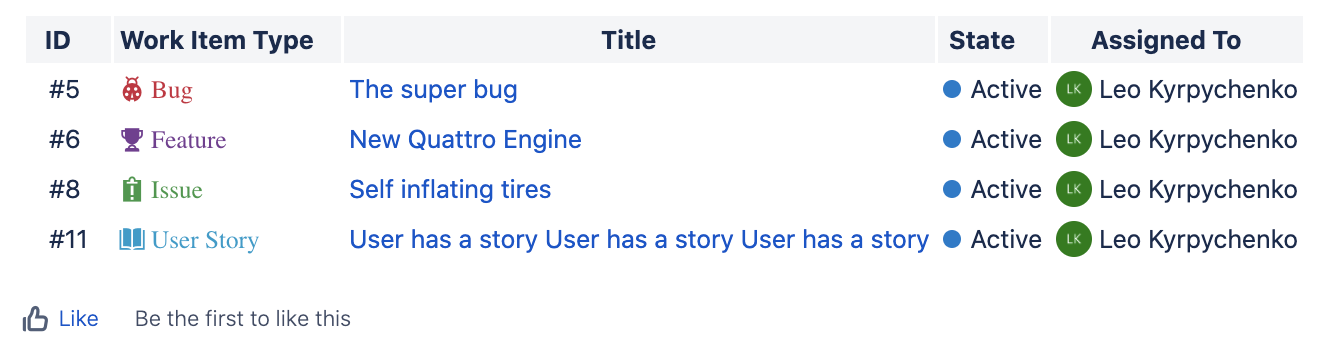
Azure DevOps pipeline status
Copy the link to the pipeline definition like the one below.

Paste into the Confluence page and observe the pipeline status.
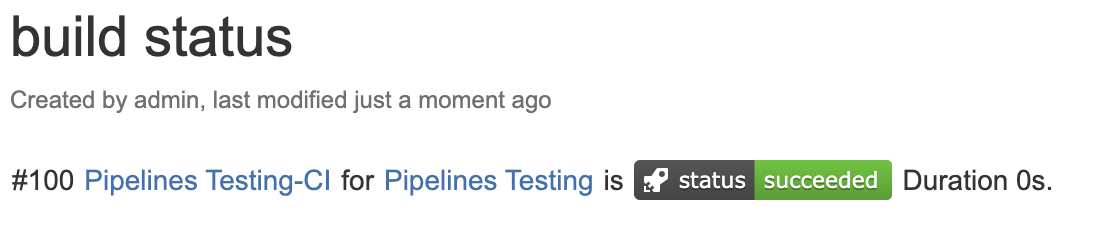
Azure DevOps pipeline information
Available since 1.21.12
You can add a link to the release pipelines or one release pipeline and will look like below.
Example links are
https://dev.azure.com/MoveWorkForward/Pipelines%20Testing/_release?_a=releases&view=mine&definitionId=1
https://dev.azure.com/MoveWorkForward/Pipelines%20Testing/_releaseProgress?_a=release-pipeline-progress&releaseId=9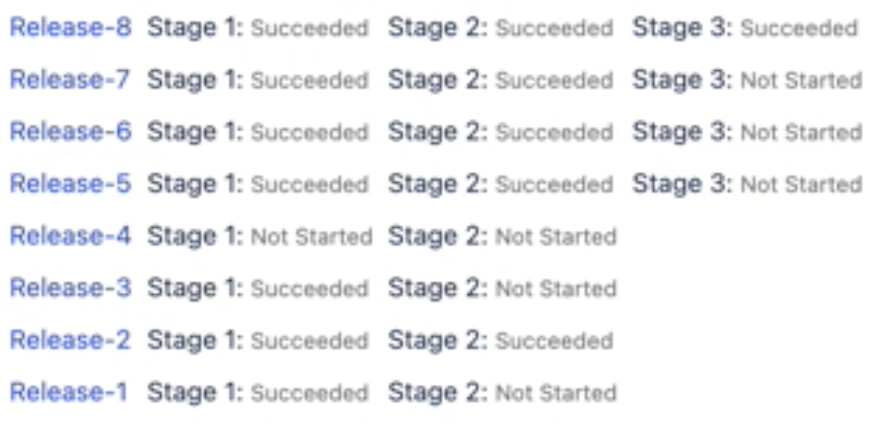

Configuration
Getting the personal access token
You need to navigate to the Personal Access Tokens page in Azure DevOps.
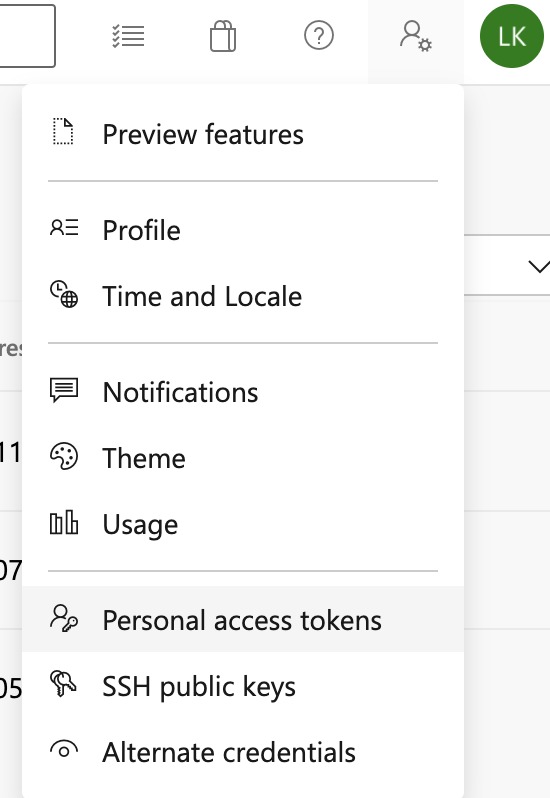
Create a new personal access token with minimal scope. Currently, the App needs the token to read-only work items information and read-only access to the builds.
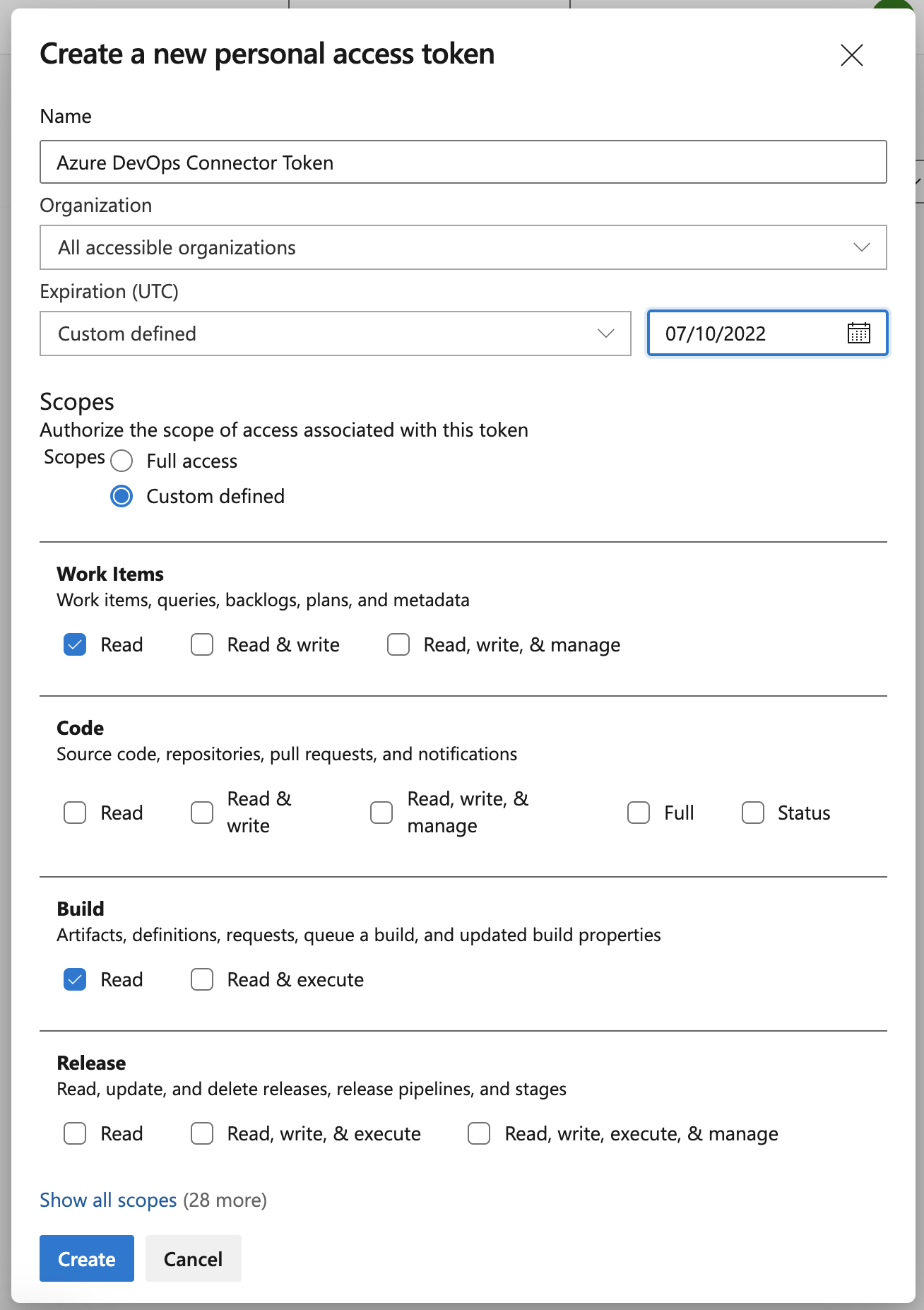
Connect
Navigate to System → Azure DevOps and enter your personal access token. If the token has expired you need to create a new one and enter it here again.
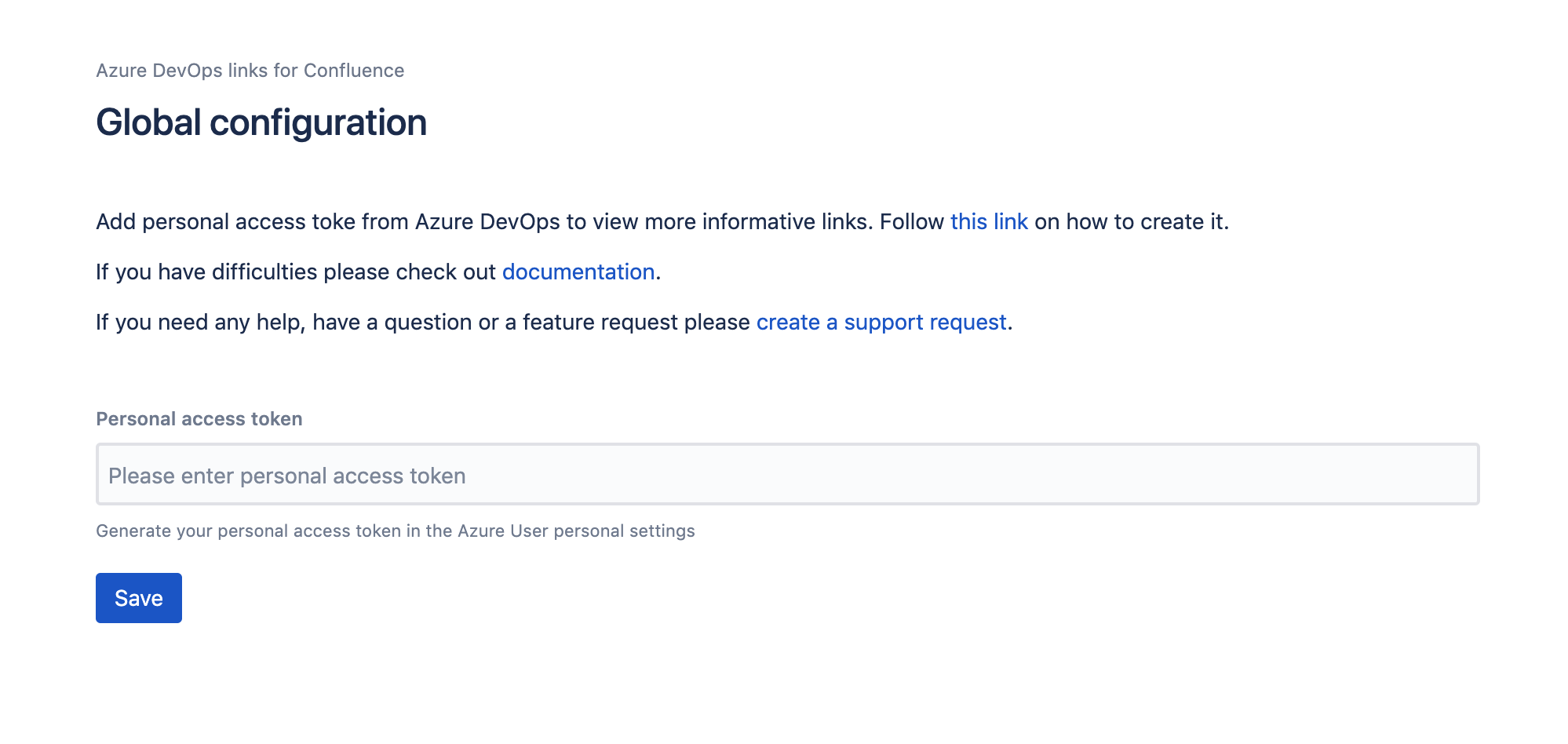
Setup Azure DevOps base URL and organization name
Using global settings you can set up the base URL and organization name to not enter them in the macro.
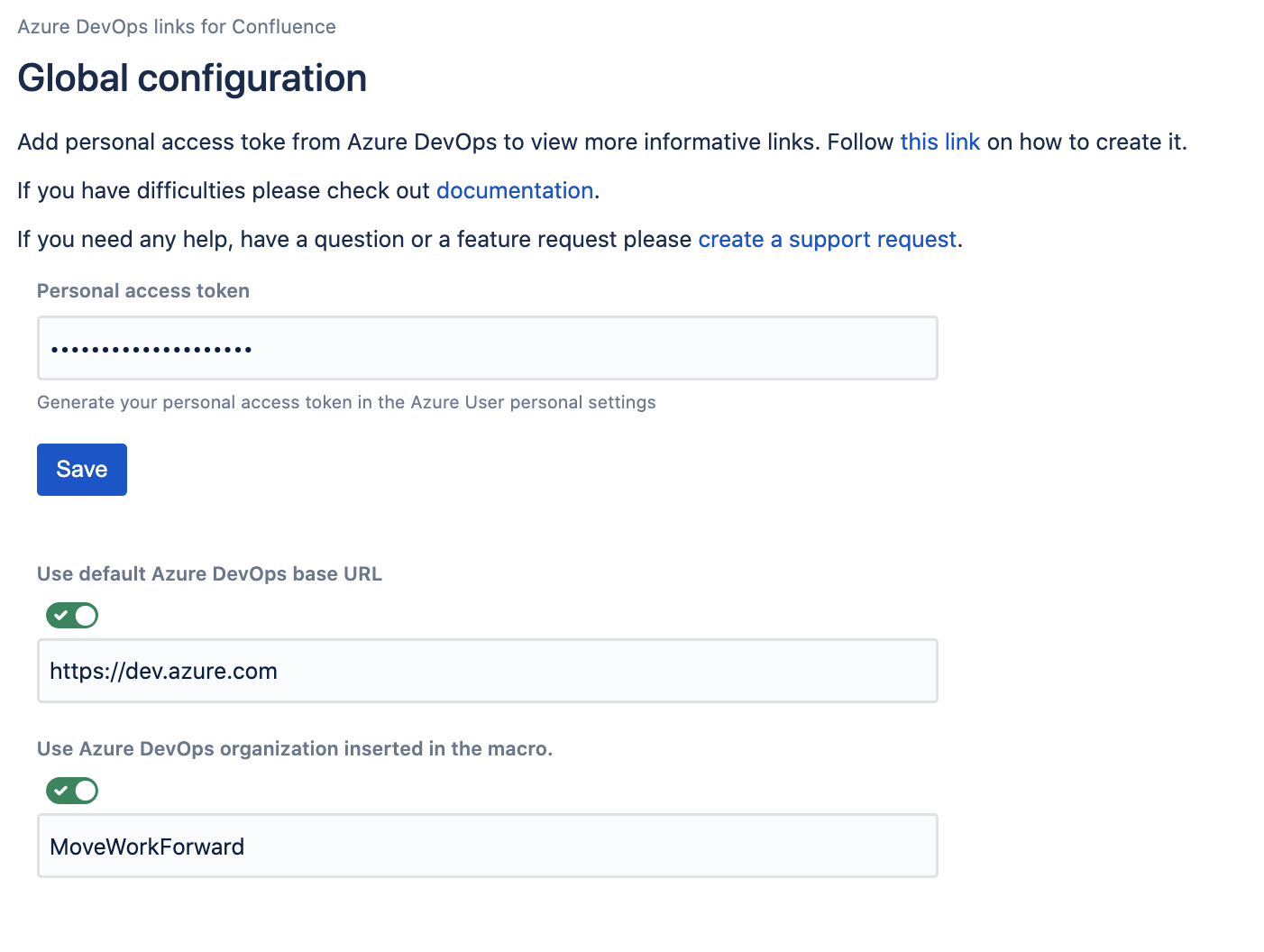
How to generate personal access token (PAT)
Please follow this official guide from Microsoft.
Disconnect
Navigate to System → Azure DevOps and click Disconnect.
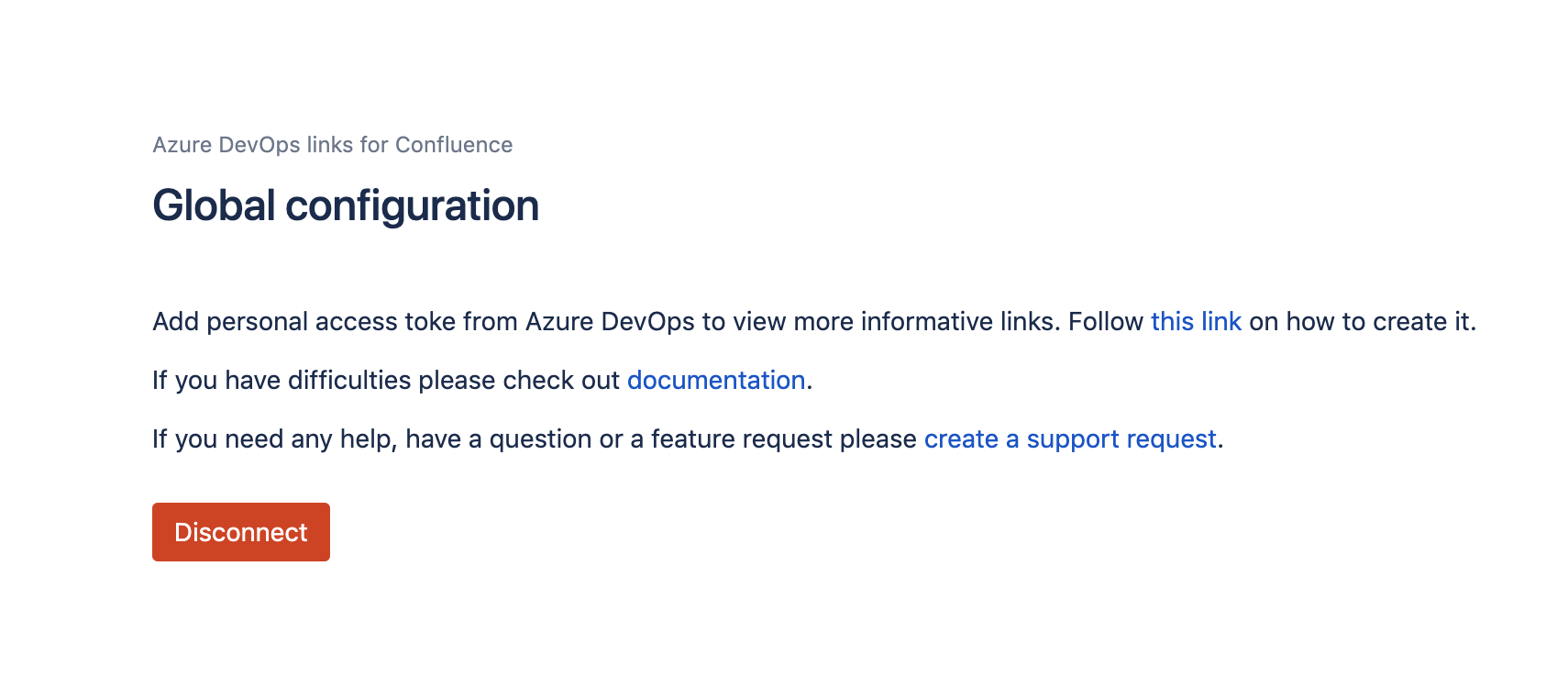
Troubleshooting
How to get debug logs for the Azure DevOps links App
Enable the debug mode for the namespace com.moveworkforward
Here is the video on how to do this - https://www.loom.com/share/dbee646231ef4306b15cb6617cdee8cd
Providing feedback and bug reports
Please get in touch with us via the Jira Support Portal.
Updated: