How to access GitLab Macros in Confluence
GitLab for Confluence offers several powerful macros that let you display GitLab information directly within your Confluence pages.
In this section, learn how to access and use these macros to integrate GitLab content seamlessly into your documentation.
How to access GitLab Macros
There are several ways to access Gitlab Macros in Confluence
Open the macro browser by selecting the + to insert more content, then selecting Other macros
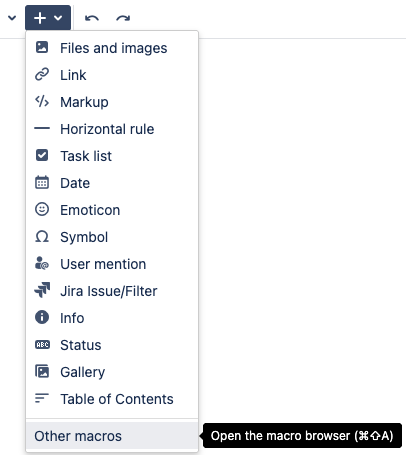
This will open the macro browser where you can search for and select your chosen Gitlab macros:
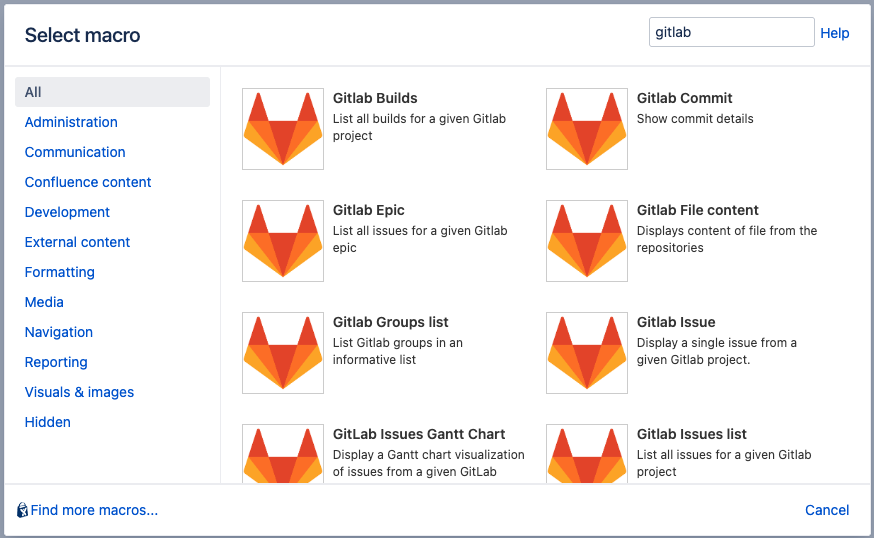
Typing { followed by the name of the macro will provide a drop-down with name matches, allowing you to select your chosen macro or open the macro browser.

Where applicable, and if the feature is enabled in the settings, simply pasta a Gitlab link into a Confluence page. Once the page is published, the link will automatically be converted into a GitLab macro.
Before publishing:
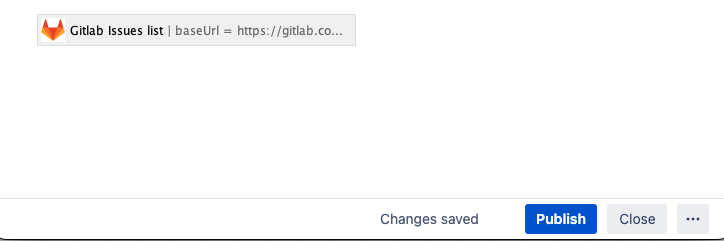
Once published:
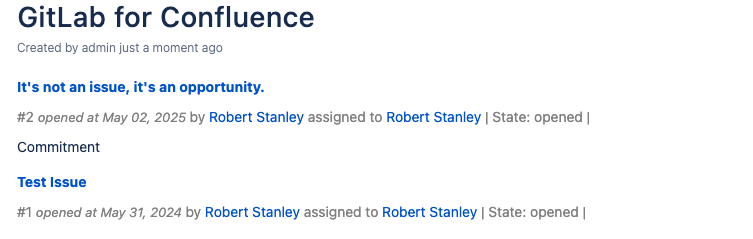
Next Check Out: How to use each GitLab Macro
Need to Integrate GitLab and Jira Data Center? Check out Jigit - GitLab integration for Jira
Updated:
