Get Started for Confluence Administrator
GitLab for Confluence merges development and documentation by embedding Gitlab issues, merge requests and other relevant information directly within Confluence pages, allowing for better collaboration and enhancing team productivity.
Installation
Install Gitlab for Confluence Data Center
Log in to Confluence as an Administrator.
From your Confluence administration, select Find new apps.
Search for ‘GitLab for Confluence’.
Click on Free trial and follow the steps in MyAtlassian to avail of a trial license.
Once installed, you can proceed with the configuration.
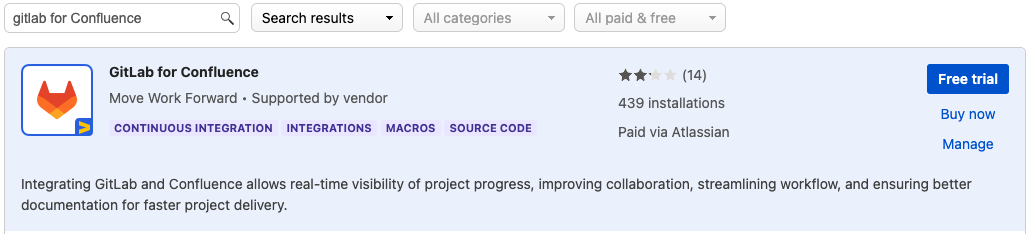
The following section is the general configuration for Confluence Administrators.
To allow users connect to their personal accounts, so that each user can view the GitLab information accessible to them, go here: Get Started for Confluence End User
Gitlab connection configuration
Gitlab for Confluence Data Center supports both GitLab On-Premise and GitLab Cloud http://gitlab.com.
From your Confluence administration, select GitLab.
Click on the +Add configuration button.
Populate the relevant information to “Add configuration”:
Title: Provide a suitable name for the configuration
URL of the Gitlab Server: Provide the Gitlab Server URL or enter https://gitlab.com for Gitlab Cloud.
Personal Access Token: provide a Personal Access Token from GitLab to set up the connection.
Gitlab server type: Choose the type of GitLab you are connecting to: Server or Cloud.
Click Test Connection: if successful, a green bar will be displayed; a red bar with an error message will appear if unsuccessful.
Save settings.
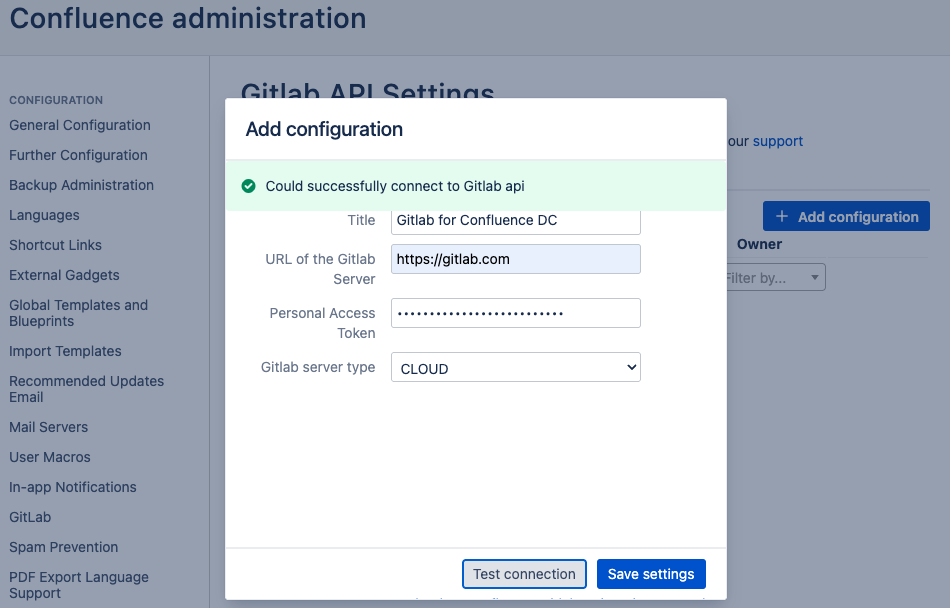
A guide on creating Personal Access Tokens can be found here.
Gitlab for Confluence can support multiple integrations. Click on the +Add configuration button to create and save additional integrations.
Configuration Settings
There are several configurable options available from the Settings tab.
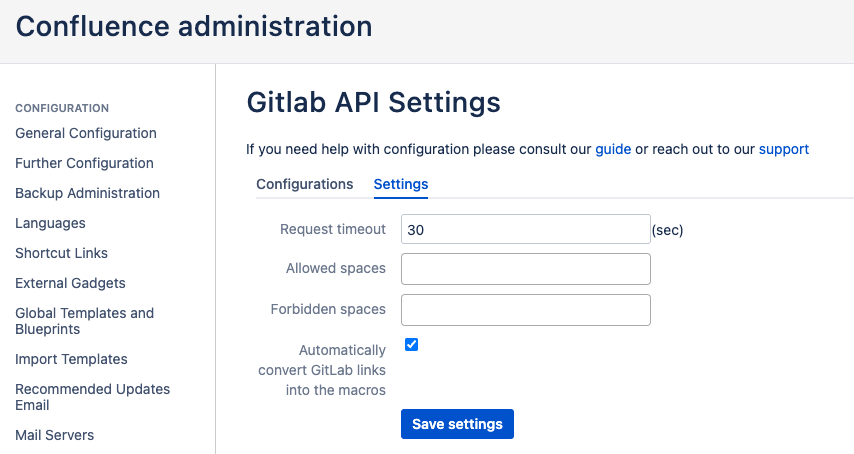
Go to the Settings tab from the Configuration setup and specify:
Request timeout: the duration in sections before a macro call times out. The default is 30 seconds.
Allowed spaces: specific spaces where macros are allowed.
Forbidden spaces: spaces where macros are prevented.
Automatically convert GitLab links into the macros: if this option is unchecked, links will not be converted automatically when pasted into Confluence pages, and the macro will need to be triggered manually.
Macro Default Settings
This section allows you to configure the default selection for associated Macros
GitLab Commit

Gitlab Epic

Gitlab File content
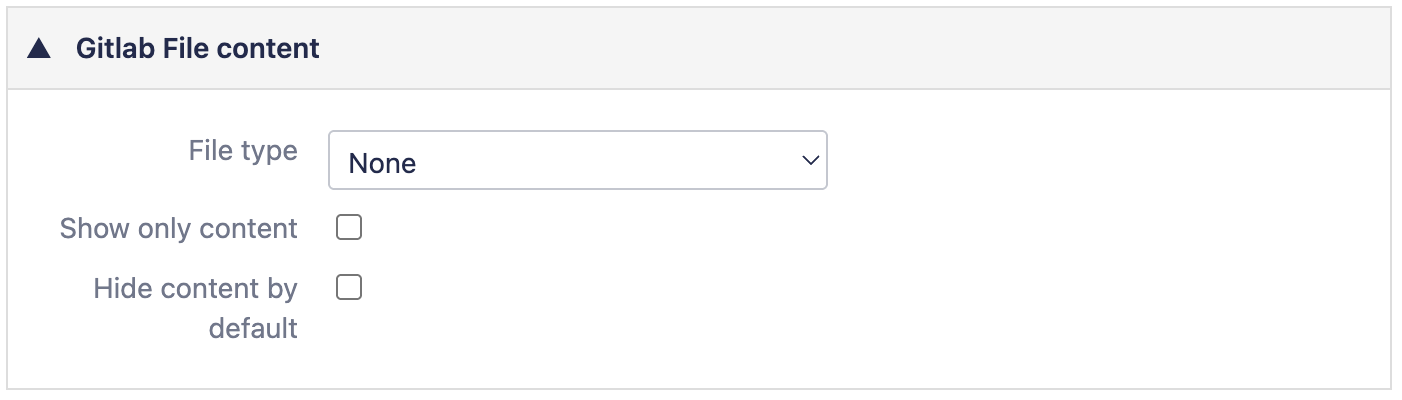
Gitlab Issue
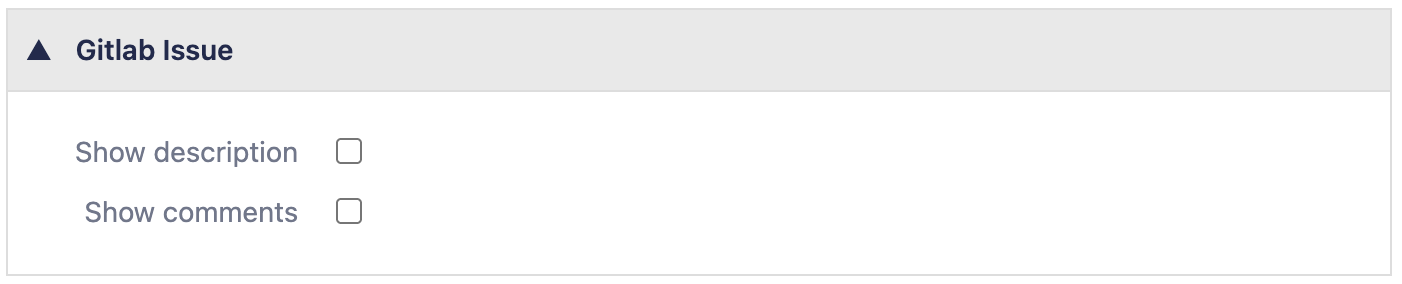
Gitlab Issues Gantt Chart

Gitlab Groups list
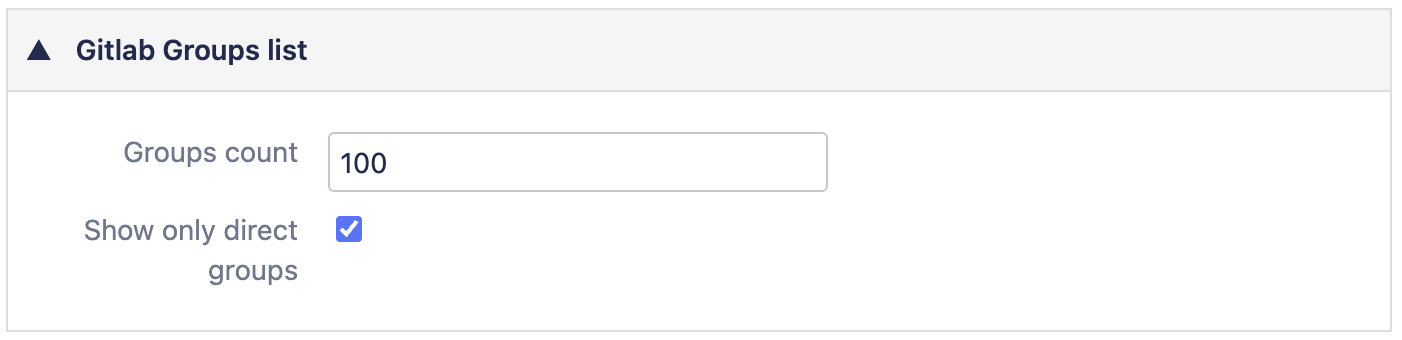
Gitlab Merge Requests list
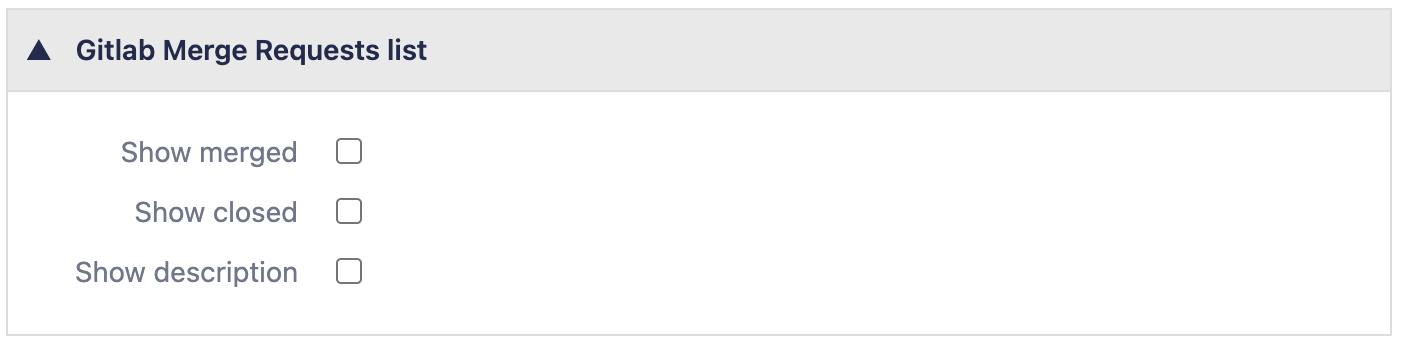
Gitlab Milestones
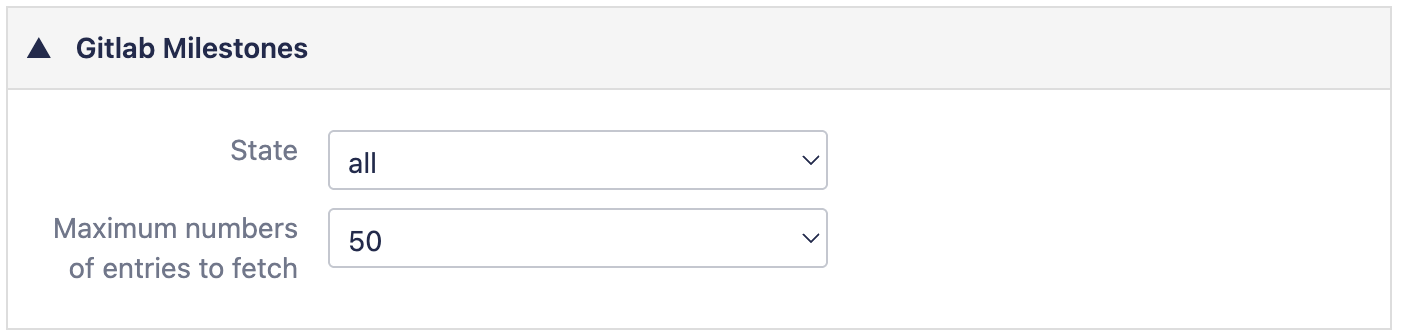
Gitlab Projects list
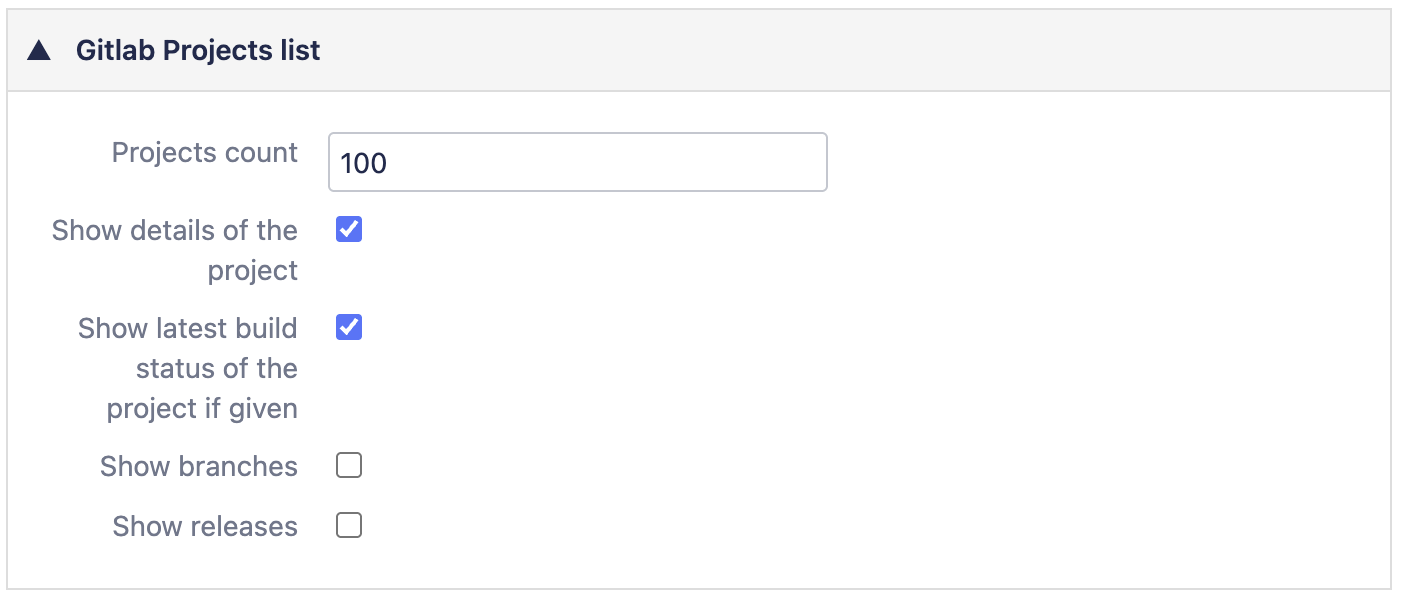
Gitlab Project
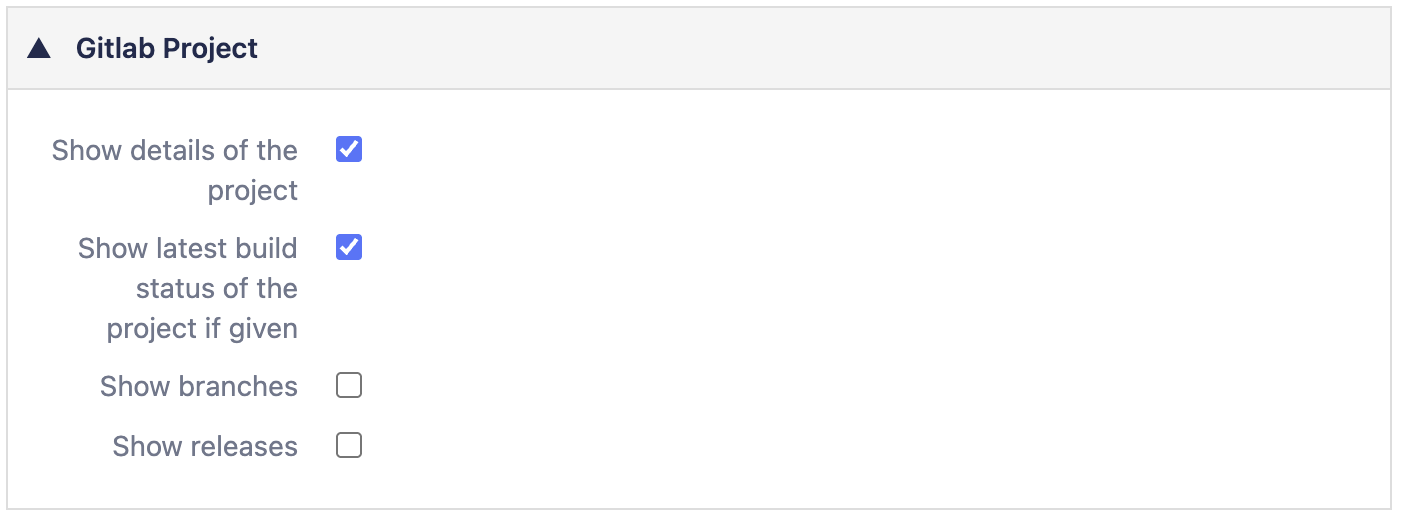
Gitlab Release
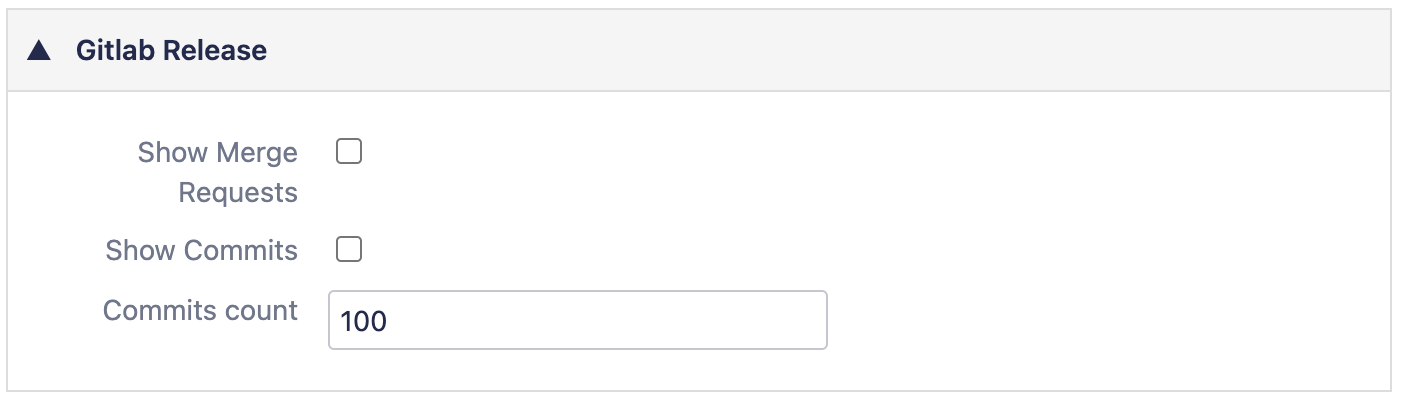
Gitlab Snippet

Next Check Out: How to access GitLab Macros in Confluence
Need to Integrate GitLab and Jira Data Center? Check out Jigit - GitLab integration for Jira
Updated:
