How to connect/disconnect GitHub links for Jira with your organization?
Learn how to effortlessly connect and disconnect GitHub links for Jira with your organization.
Connect GitHub links for Jira with your organization
To Connect GitHub links for Jira with the organization, navigate to the Global Configuration page.
In Jira, go to admin settings and select Marketplace apps from the drop down menu.
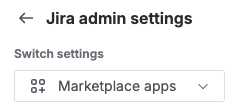
On the left sidebar, expand Github Links section and click on Configuration.
Click the Connect button. You will be redirected to the GitHub authorization page.
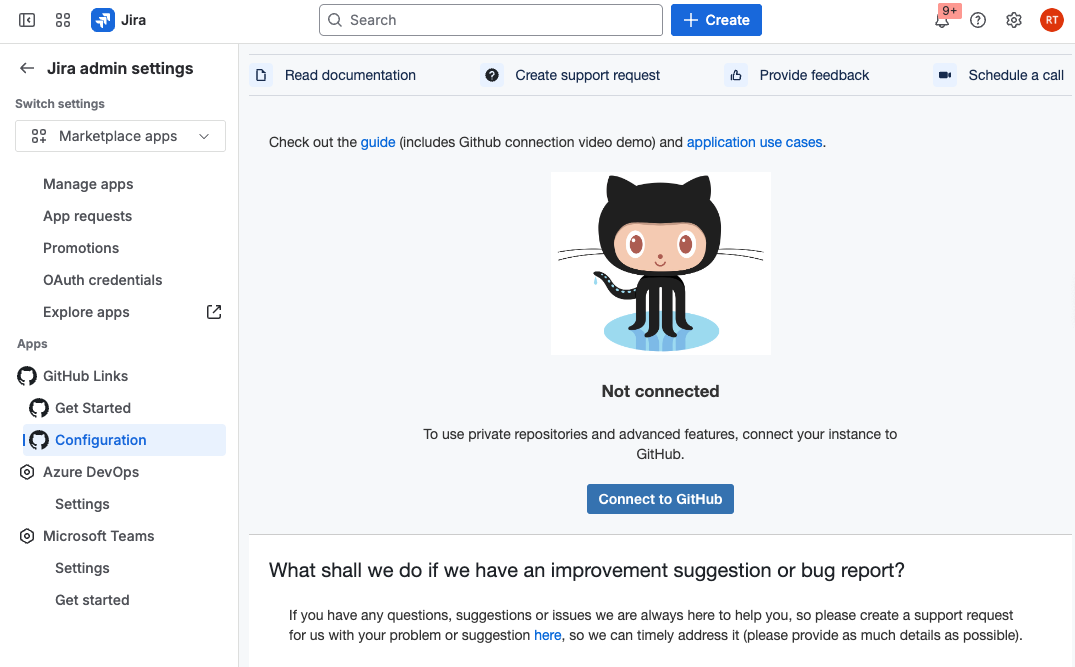
If you see a notice than an external page is opening on http://github.com , click Continue.
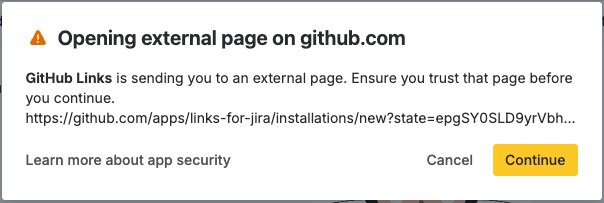
In GitHub, choose the organization or account where you want to install GitHub Links for Jira.
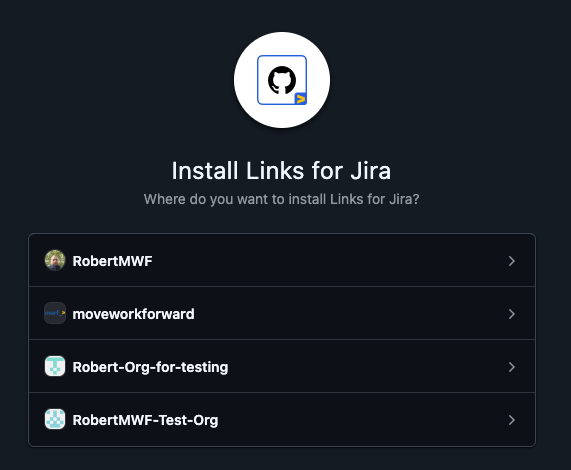
Select the repositories you’d like the application to access, then click Install.
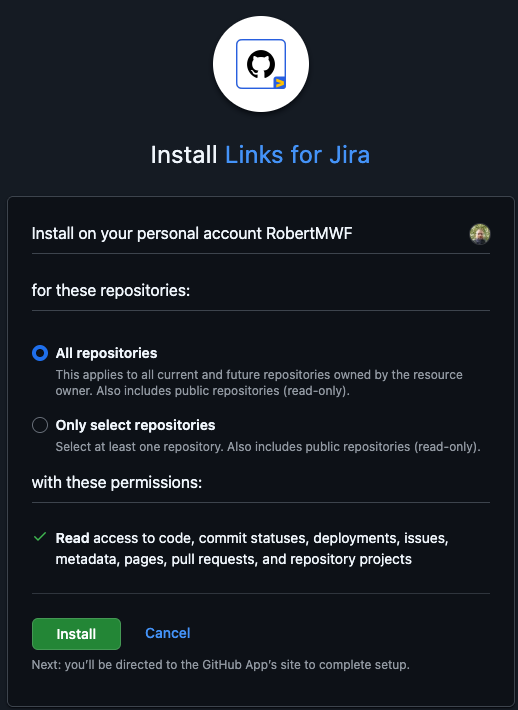
After installation, you’ll be returned to the Configuration
Disconnect GitHub links for Jira with your organization
To Reconnect or Disconnect the GitHub links for Jira App with your organization, navigate to the Global Configuration page:
In Jira, go to admin settings and select Marketplace apps from the drop down menu.
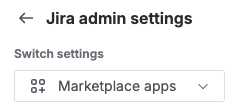
On the left sidebar, expand Github Links section and click on Configuration.
Click on the Disconnect App button.
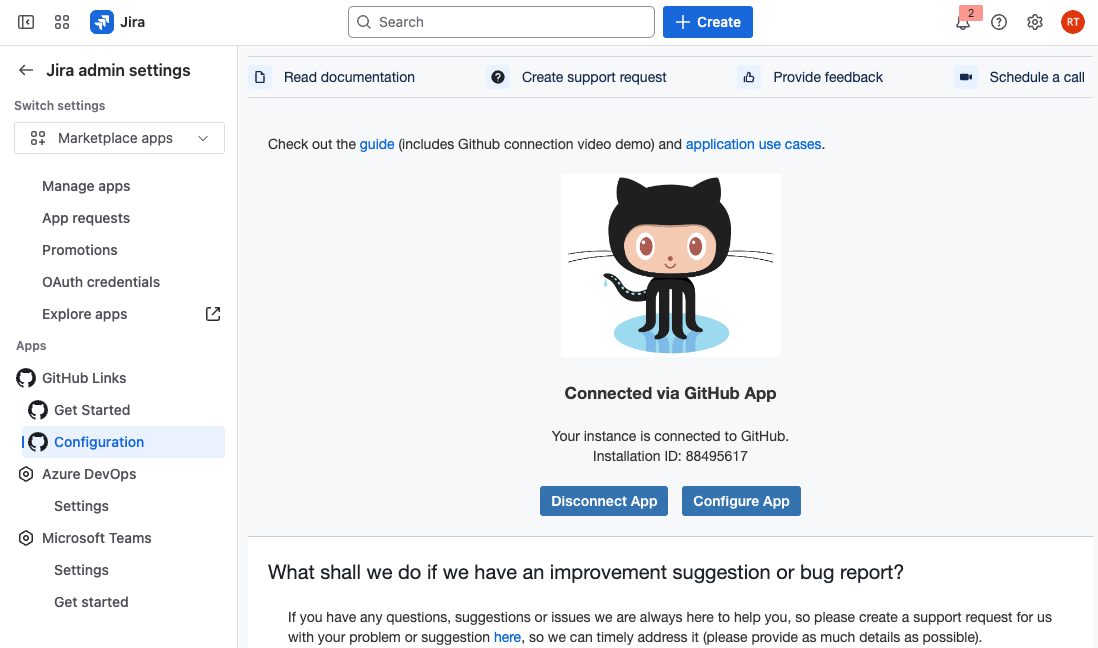
Once disconnected, the app will no longer be linked to your organization. You can following the steps outlined here to reconnect when needed.
Updated:
