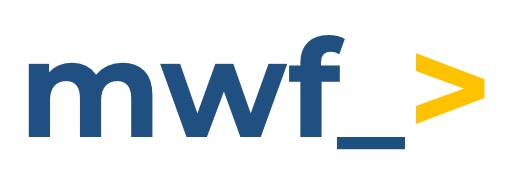How to enable GitHub.com OAuth
GitHub.com OAuth allows you to set up GitHub authentication, which takes precedence over configuration mappings, removing the need to individually map GitHub configurations
To begin, setup a Github configuration

A guide to setting up GitHub configurations can be found here: How to set up GitHub or GitLab integration?
Go to the Settings tab and expand the Supported Git systems section

Under Supported Git systems, choose Github, then Enable GitHub.com oAuth
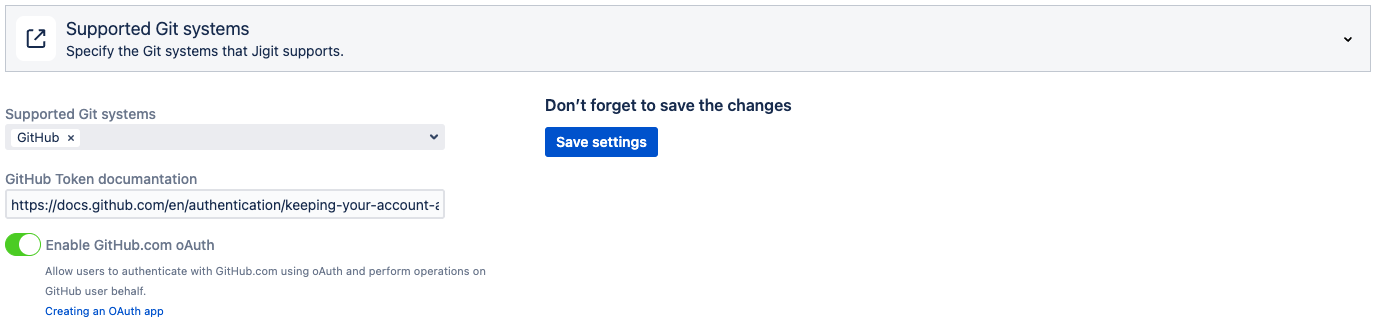
Enter the GitHub Client ID, GitHub secret and GitHub redirect URI
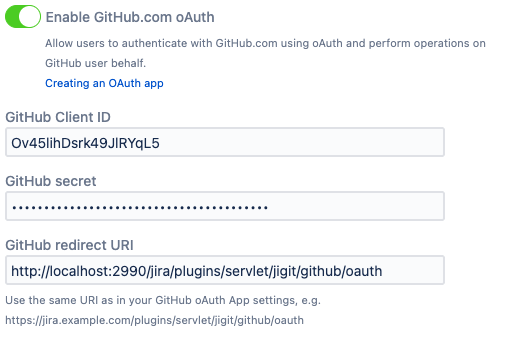
A guide on creating an OAuth app can be found here: https://docs.github.com/en/apps/oauth-apps/building-oauth-apps/creating-an-oauth-app
Don’t forget to Save settings

Next, from the same Settings section go to the Jigit Development section

Under User PAT usage in development panel, a user token must be available, so choose one of the following 3 options:
Use user token if set

User token is required for actions

User token is required

Save your settings once again.
From the top right, select the profile icon, then go to Profile
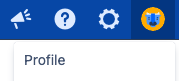
Scroll down and select the Jigit configuration mappings tab, then click Connect to GitHub.com

Authorize the OAuth app to access the account
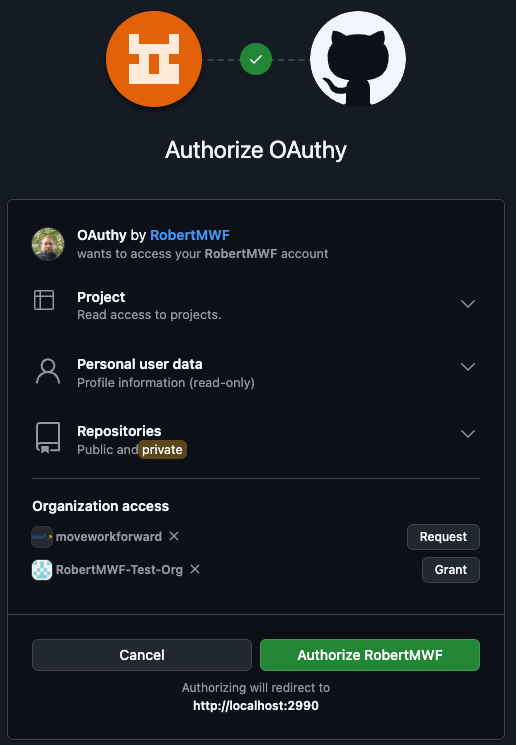
If you wish to wish to subsequently remove Oauth, go back to Jigit configuration mappings section from your Profile and click Disconnect from GitHub.com
Updated: