Microsoft Teams Connector for Bamboo Guide
Microsoft Teams Connector for Bamboo Guide explains how to setup, presents demos and troubleshooting information.
Atlassian Bamboo Data Center is supported. Please check Microsoft Teams Connector for Bamboo on the Atlassian Marketplace.
You can read more about connecting Bamboo and Microsoft Teams at Move Work Forward.
The App is available at Atlassian Marketplace - Microsoft Teams Connector for Bamboo.
Benefits
Atlassian Bamboo is a powerful continuous integration and delivery tool that helps development teams automate their build, test, and deployment processes. With the integration of Microsoft Teams, teams can stay up to date on the state of their build pipelines and receive all types of notifications in real time.
One of the key benefits of using Bamboo and Microsoft Teams is the ability to track the progress of build pipelines and receive alerts when there are any issues or failures. This helps teams stay on top of their development cycle and identify problems as soon as they arise, reducing the time it takes to fix issues and get code into production.
In addition to notifications, Bamboo also allows teams to create and manage build specs directly and integrate build plan Microsoft Teams notifications.
Finally, Bamboo's integration with Microsoft Teams also includes access to build output artefacts directly from within the Microsoft Teams interface. This means that teams can quickly and easily access the results of their builds, including test results and other important information, without having to switch between tools or navigate away from their primary work environment.
Overall, integrating Bamboo and Microsoft Teams helps teams save time, reduce development cycle time, and stay updated on the state of their build pipelines. By bringing all of these capabilities together in a single, integrated platform, teams can work more efficiently and effectively, helping them to deliver high-quality software faster.
Demos
General Microsoft Teams Connector for Bamboo demo
Bamboo Specs mode
Check it out on YouTube - https://youtu.be/68MignY6whk
Frequently Asked Questions
You can find the frequently asked questions on the Microsoft Teams Connector for Bamboo product page.
Configuration of Microsoft Teams Workflows
Workflows app URLs support is available since 5.19.14
If the Workflows app has not been added to your Microsoft Teams organisation, find it in the Apps section (or follow the link) and click on Add.
To generate a webhook URL in Microsoft Teams, follow these steps:
Open Microsoft Teams and navigate to the channel where you want to receive notifications.
Click on the three dots menu (...) next to the channel's name and select Workflows from the dropdown menu.
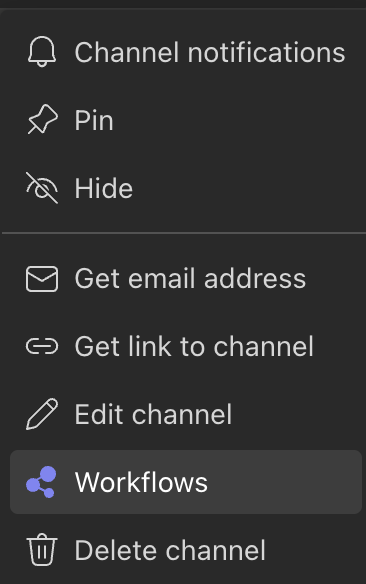
In the Workflows window, search for "Post to a channel when a webhook request is received" template and click on it.
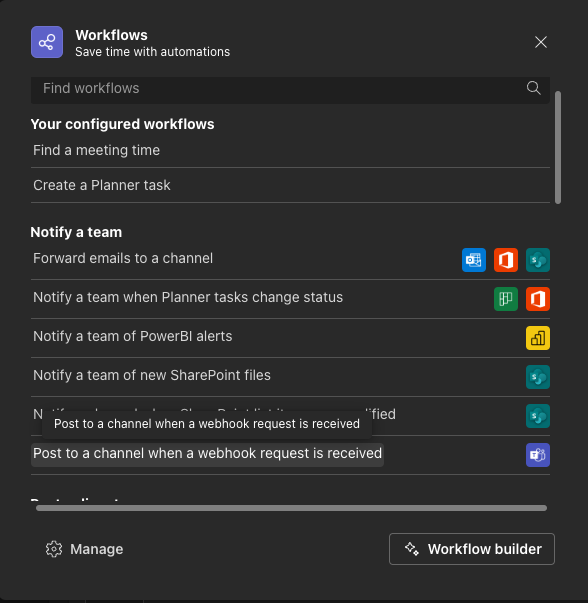
Accept the necessary permissions from the pop up if creating a workflow for the first time.
Select Microsoft Teams, and provide a name for the webhook should you wish.

Ensure the correct Team and Channel are selected, this should match the channel you started from by default.
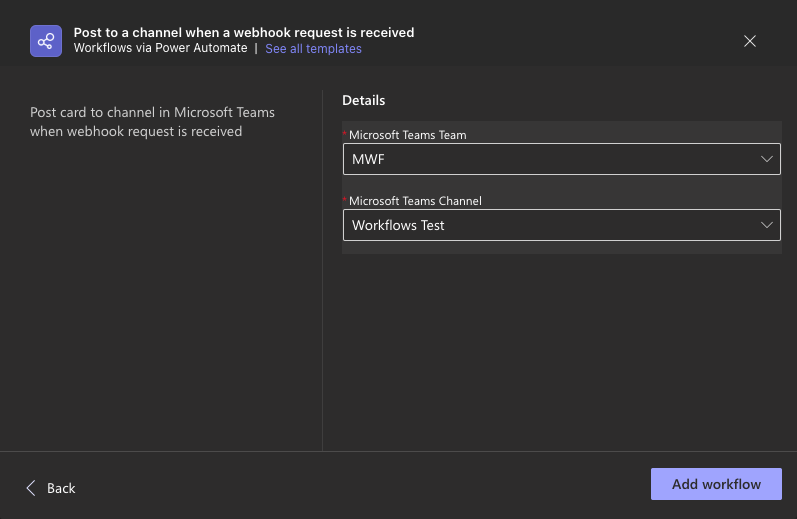
Cluck on Add workflow to generate your new webhook URL.
Copy the URL that populates, and this is used during the rest of the configuration for your link between Microsoft Teams and Bamboo.
Prior to Workflows, the app used Incoming Webhooks
Go to the Microsoft Teams channel configuration and add an Incoming webhook connector.
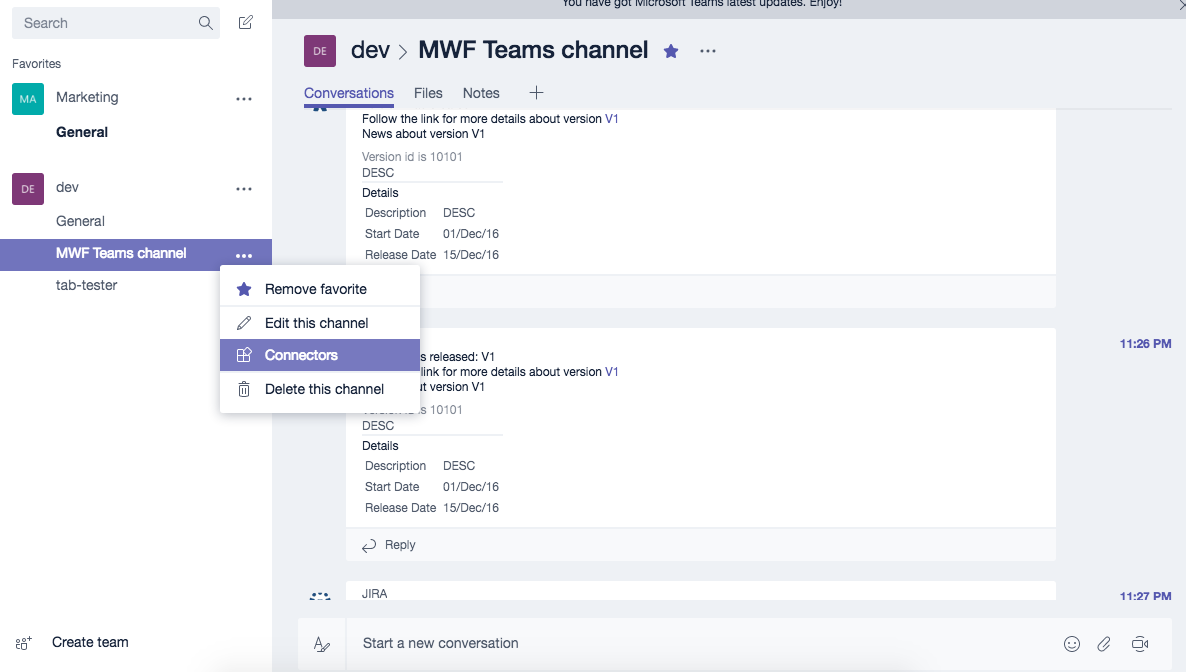
Find Incoming Webhook and add it.
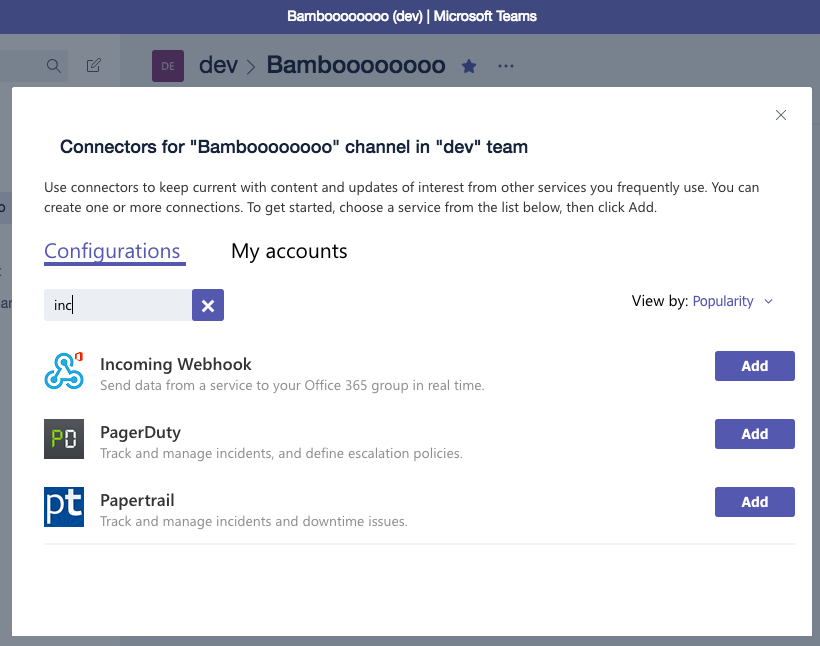
Put the name as Bamboo and set the Bamboo logo.
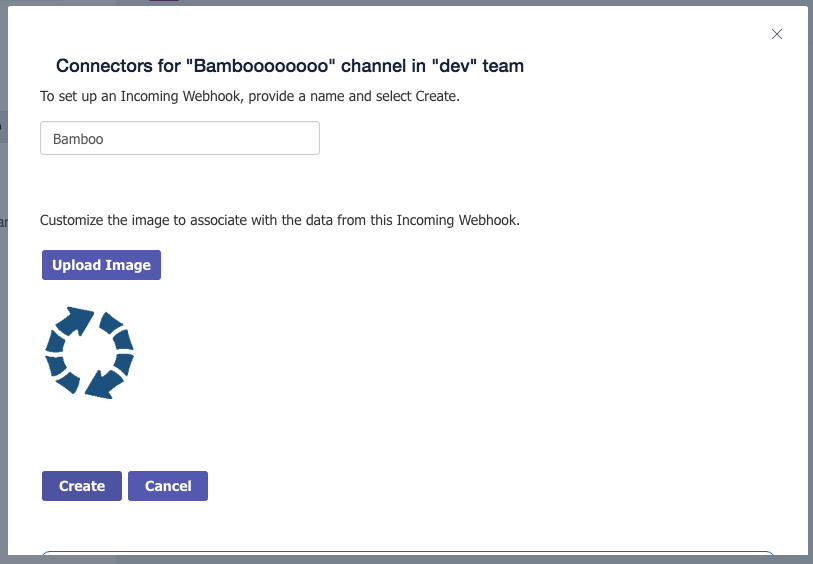
Save the configuration that will generate the webhook URL. Copy it to the clipboard and save the Incoming Webhook.
Bamboo Build Plan configuration
Navigate in Bamboo to the build plan you want to receive notifications from.
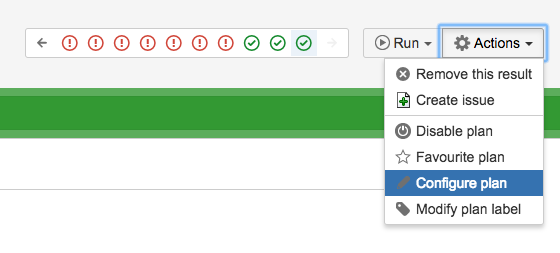
Microsoft Teams Connector for Bamboo Bamboo configuration
Go to the Notifications tab.
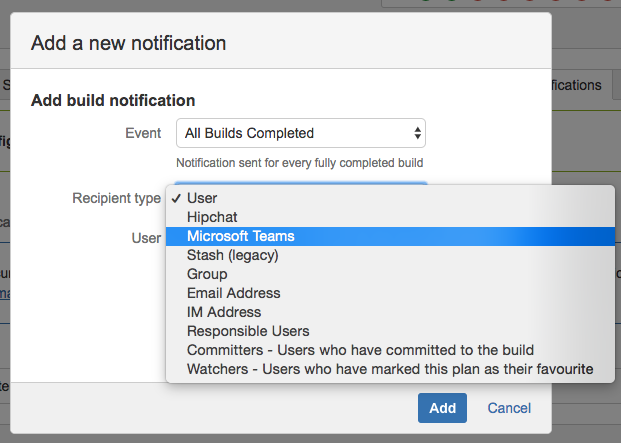
After you add the notification setting, you should see the screen below where you can configure the Microsoft Teams webhook URL and other settings.
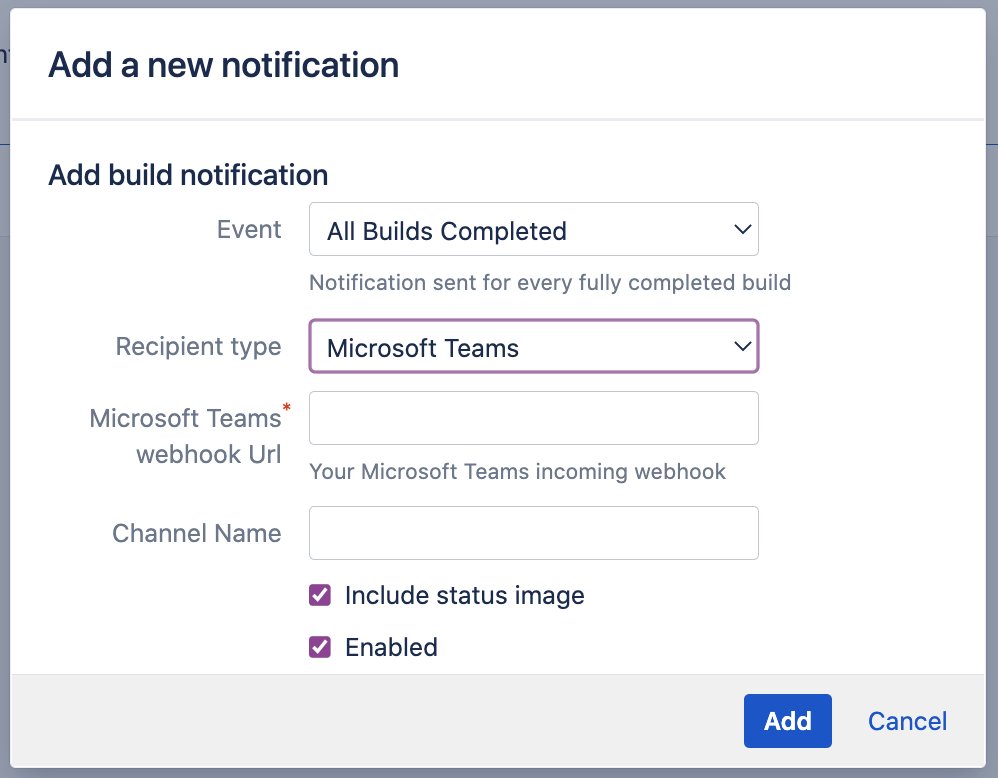
Below you can add additional filters on build progress events.
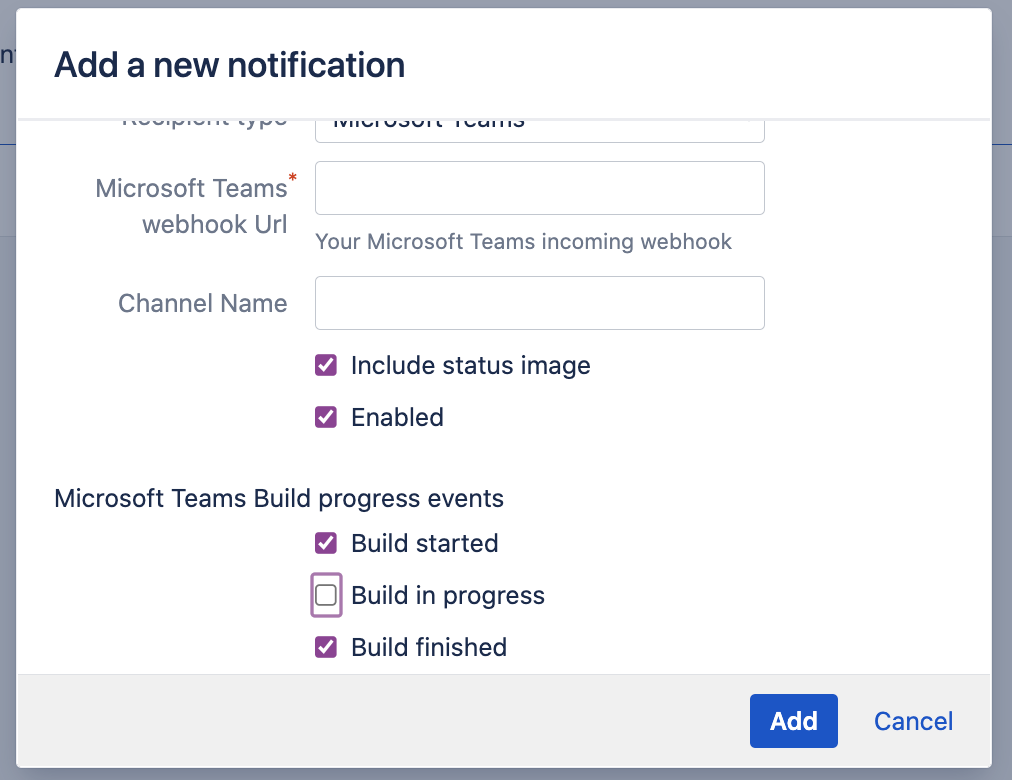
After you have saved the notification configuration it should appear in the list of notifications.
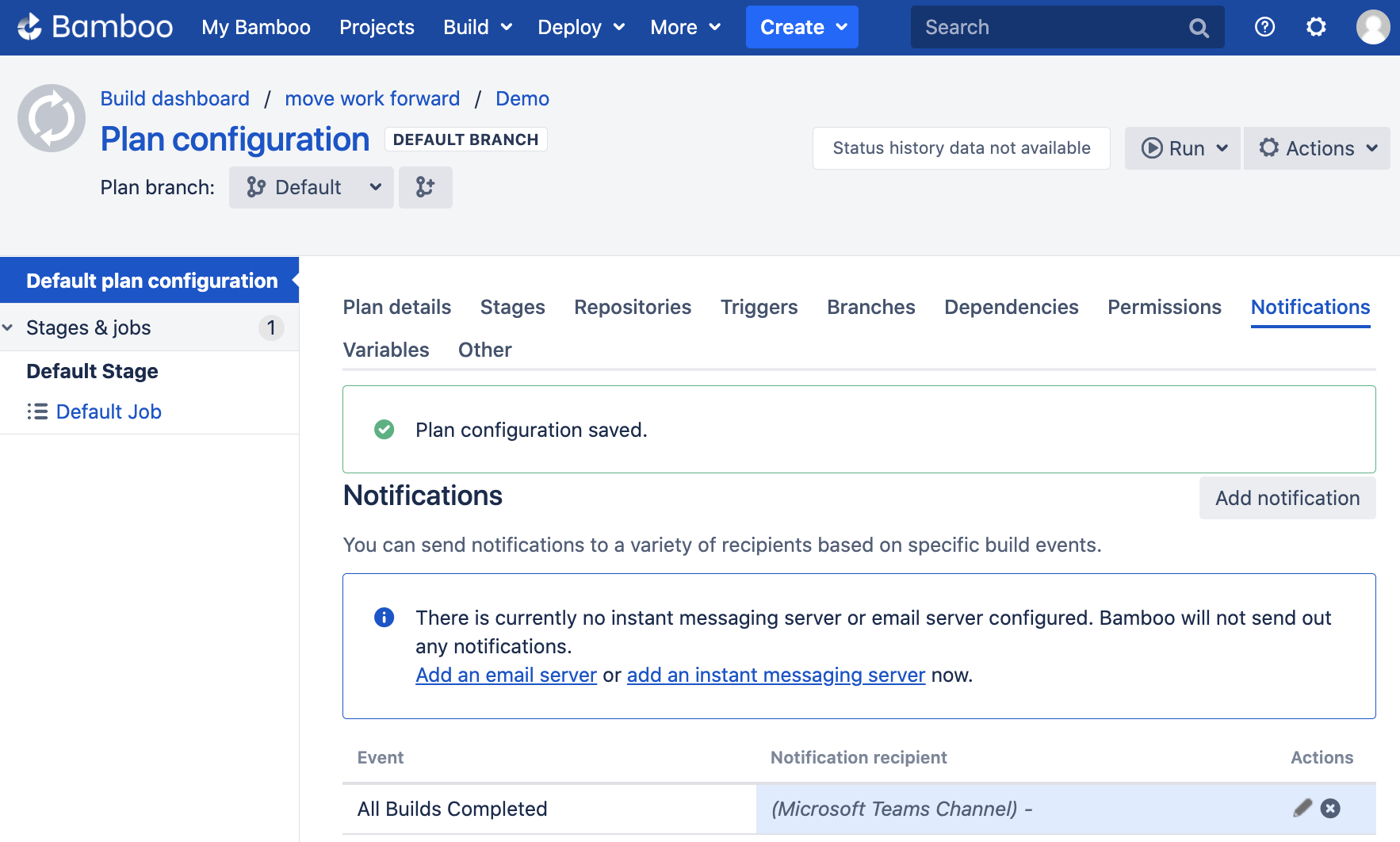
From now on, your channel in Microsoft Teams will get notified, and you should see something similar.
Bamboo Build Task configuration
Another option is to use Atlassian Bamboo build tasks to notify Microsoft Teams channels about particular events. You can also use all Bamboo variables inside the message.
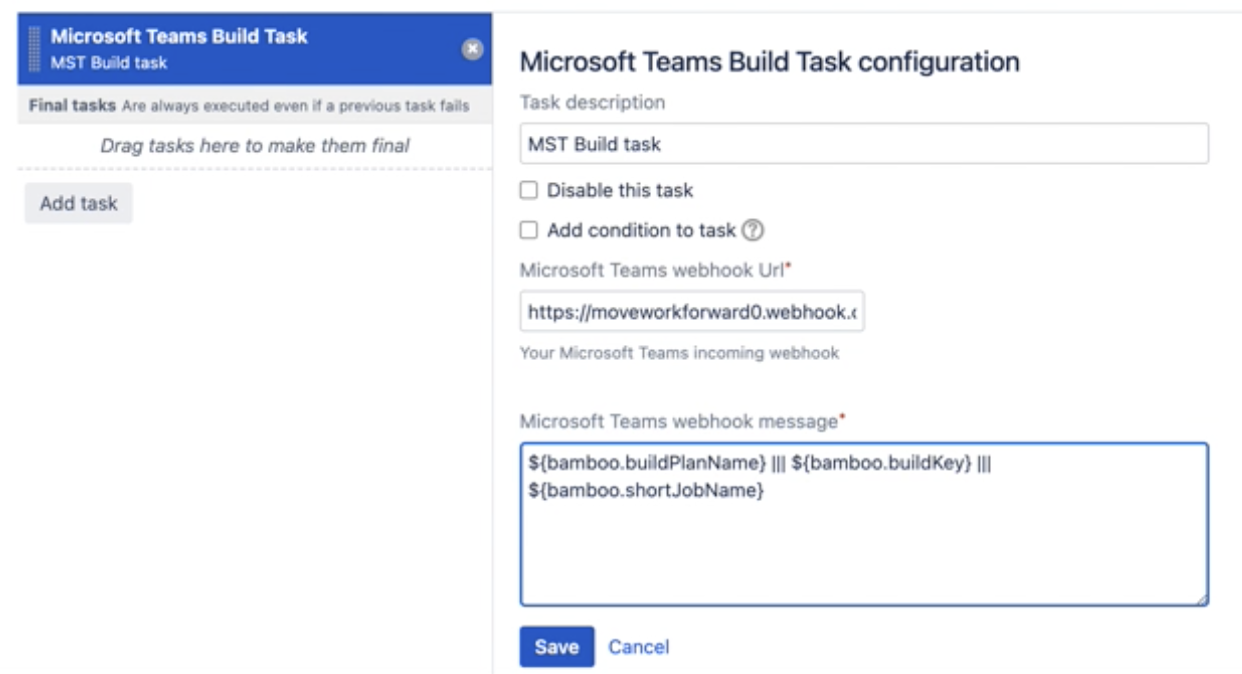
Microsoft Teams Build Task
The resulting message may look similar to the following.

Bamboo Java and YAML specs support
Microsoft Teams Connector for Bamboo support of Bamboo Java and YAML Specs
Troubleshooting
Update
Please make sure that you have the latest App version, we fix issues pretty quickly, and there is a chance that your problem has been fixed.
Debug mode
Go to Bamboo administration > System -> Log settings. Then add the app key (see table below) for "Classpath" and choose DEBUG as "Type". You should then see log messages of the app with severity DEBUG either in your Bamboo Server log (BAMBOO_HOME/logs/atlassian-bamboo.log) or in the Remote Agent server log.
The app namespace is com.moveworkforward.bamboo.microsoftteams.notifier
The additional guide from Atlassian.
Download the support zip
You can send us the support zip, which contains the log files. You can download it following this official Atlassian documentation.
Getting help
You can create a Jira Service Desk support request with all information you can gather, please include the screenshot of the configuration (please don't worry about the webhook URLs, we won't store or use them) and the logs or errors you could find in the browser or on the server-side.
Updated:
