How to configure multiple destinations
If you want to send notifications, alerts and reports to multiple Microsoft Teams channels, read on.
How to configure multiple destinations
Select the destination type you want to use
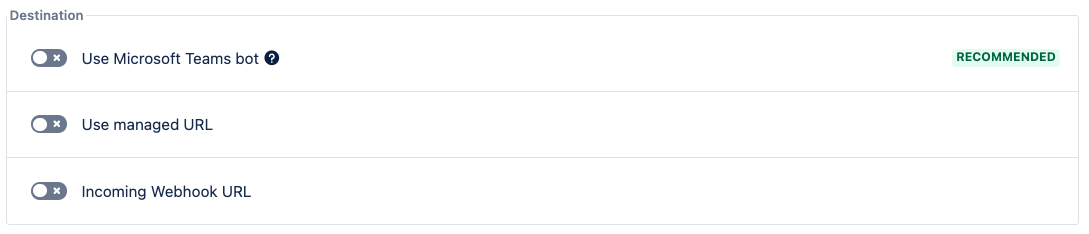
Enter or select the required parameters and the “+ Add destination“ button should appear. Which enables the addition of another destination.
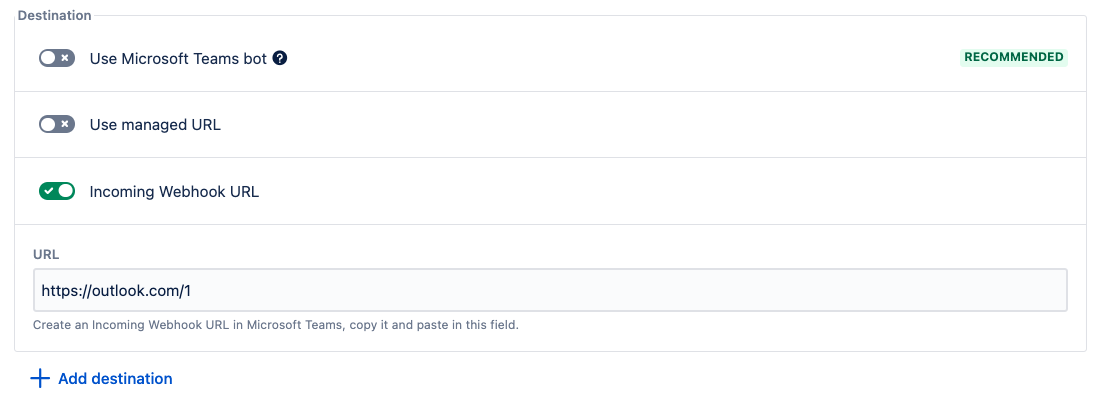
You can have as many destinations as you like. Be reasonable.
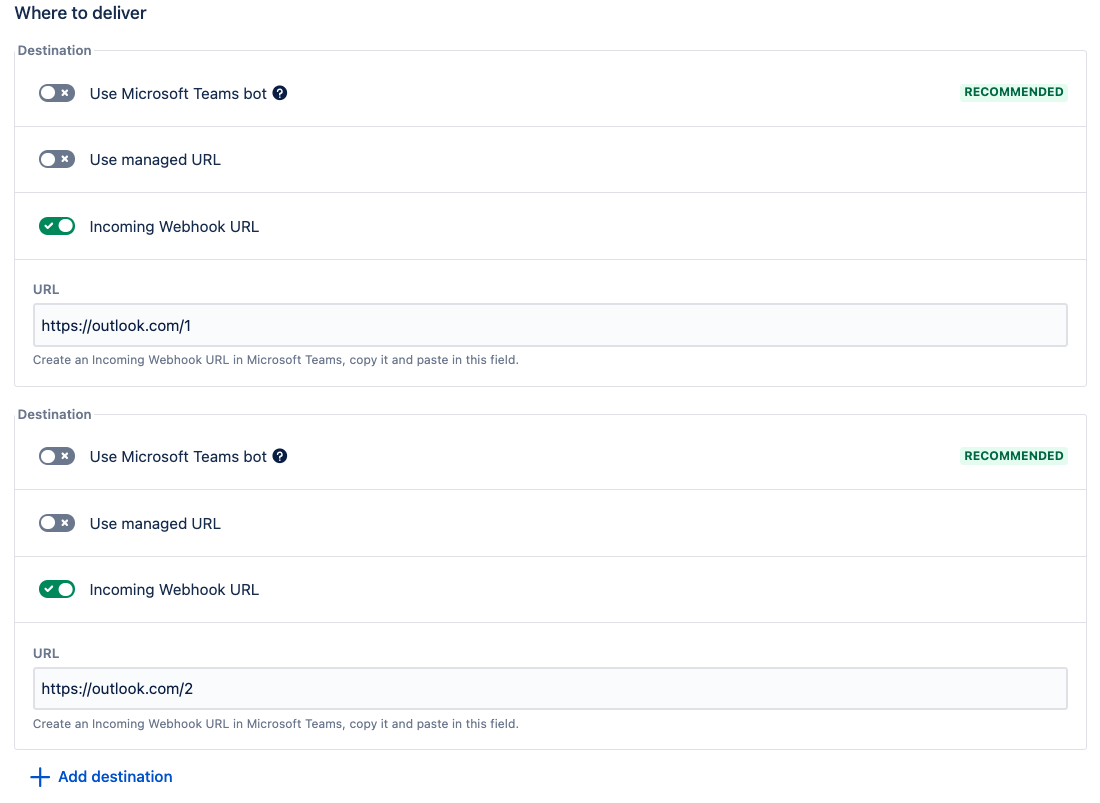
Updated:
