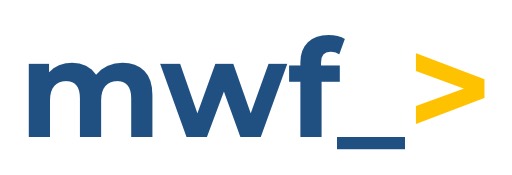Slack notifications for Bitbucket
Slack notifications from Bitbucket Server or Data Center user guide.
Video demo
Purpose
Boost your team's productivity and transparency with Slack notifications for Bitbucket - the ultimate collaboration tool for seamless communication and efficient code management!
Main functionality
Here are some benefits of using this Bitbucket Server and Data Center app:
Stay informed about important code updates and changes with real-time notifications
Customize the level of detail in the notifications to get just the right amount of information
Filter out unnecessary notifications by only receiving updates about specific branches
Keep track of all pull request-related messages in a single thread for easier organization
Configure the app's settings to suit your team's specific needs at the global, project, or repository level
Stay up-to-date on the latest updates for Atlassian products and Marketplace apps to ensure smooth operation and take advantage of new features.
Short demo
Below is a short demo on how to configure Slack notifications for Bitbucket.
Frequently Asked Questions
Slack notifications for Bitbucket Frequently Asked Questions
Project-level configuration demo
Getting and installing the plugin
You can grab the latest release from Atlassian Marketplace. Download the jar file and install it into your Bitbucket instance from the manage Apps page.
Configuring the plugin
Slack configuration
You need to create an incoming webhook in Slack. Go to slack home using a web browser, and select Add Integrations. Scroll to the bottom, and select Incoming WebHooks (click on Add). This will generate the hook URL.
Bitbucket notifications to Slack plugin configuration
There are 3 places for the configuration. First is the global setting page that you can access from the Bitbucket administration. The second one is in the Project settings, which covers all repositories of a particular project. The project-level configuration works well for smaller Bitbucket projects or when a team owns a project.
On the repository level, you can override repository-specific preferences and settings to narrow down events.
Below you can see pull request notifications.
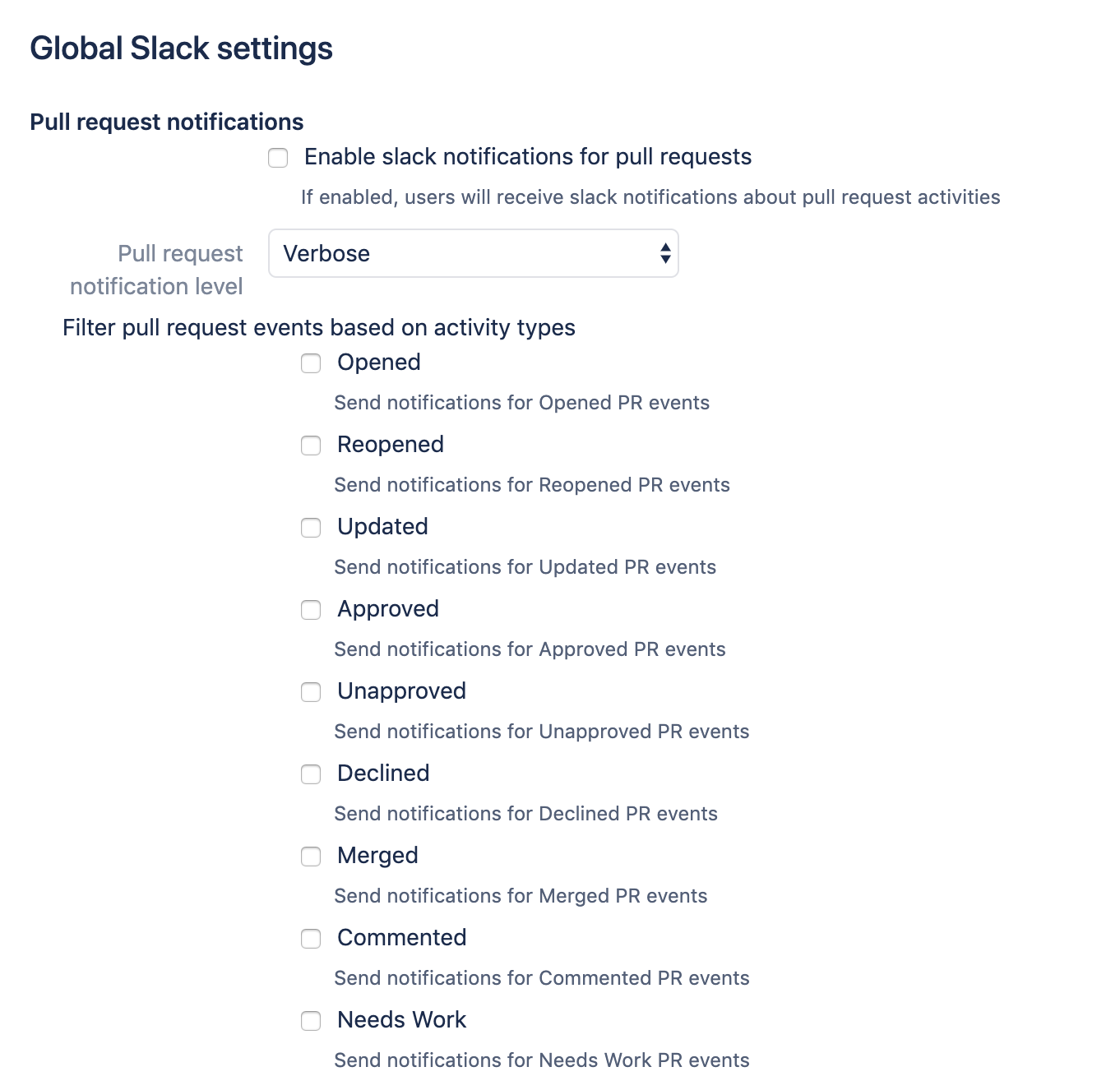
Bitbucket repository push notifications.
Branch filters
Additionally, you can set up Channels and branch patterns. Using this setting, you can configure which Slack channel should be used for notifications about events in the particular branch(s).
It accepts a single channel name (example: #it-admins), or you can add a comma-separated list of pairs (pattern->channel). In this case, the format must be PATTERN->CHANNELNAME, ANOTHERPATTERN->ANOTHERCHANNELNAME. The pattern will match against the current ref name ignoring the "refs/heads" part. For instance, if you want to match refs/heads/bugfix/mybug42 and all other bugfix branches, add a pattern as bugfix/.* You can also leave it empty. When empty, the default channel will be used within the webhook.
Note: the branch filter is an event destination branch (“to” branch selected by default). It is important for some pull request events.
For instance, if you want to be notified when the pull request is merged and filtered by branch. You have to use the destination branch (“to” branch).
The “from branch” is used to filter by the source branch. Normally, it is used for pull request activities.
For example, I’ve got a branch issue/DEV-564-slack-card-refactoring and I want to receive notifications about PR comments to slack into my channel. I will set up `issue/DEV-564-slack-card-refactoring->#pull-request-comments`.
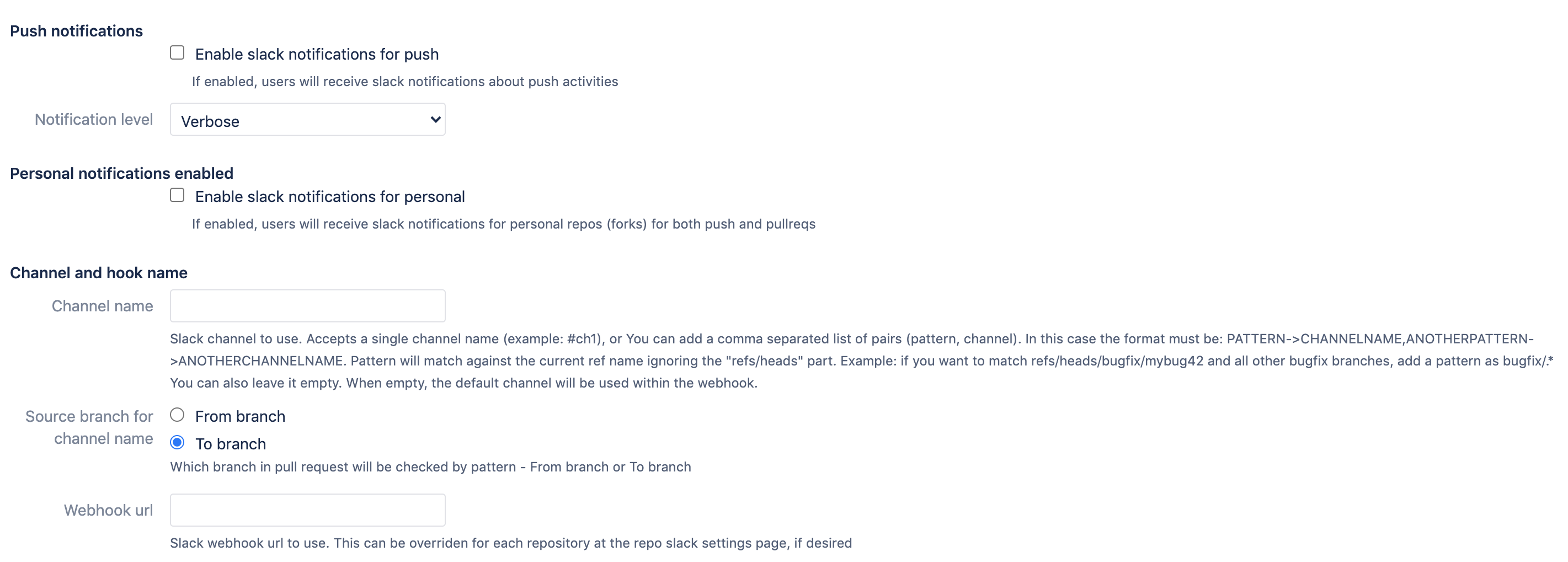
You have the option to enable notifications on a per-repository basis. Go to your repository settings page, select Slack settings and enable pull requests and/or push notifications with the checkboxes. You can override here the default global settings.
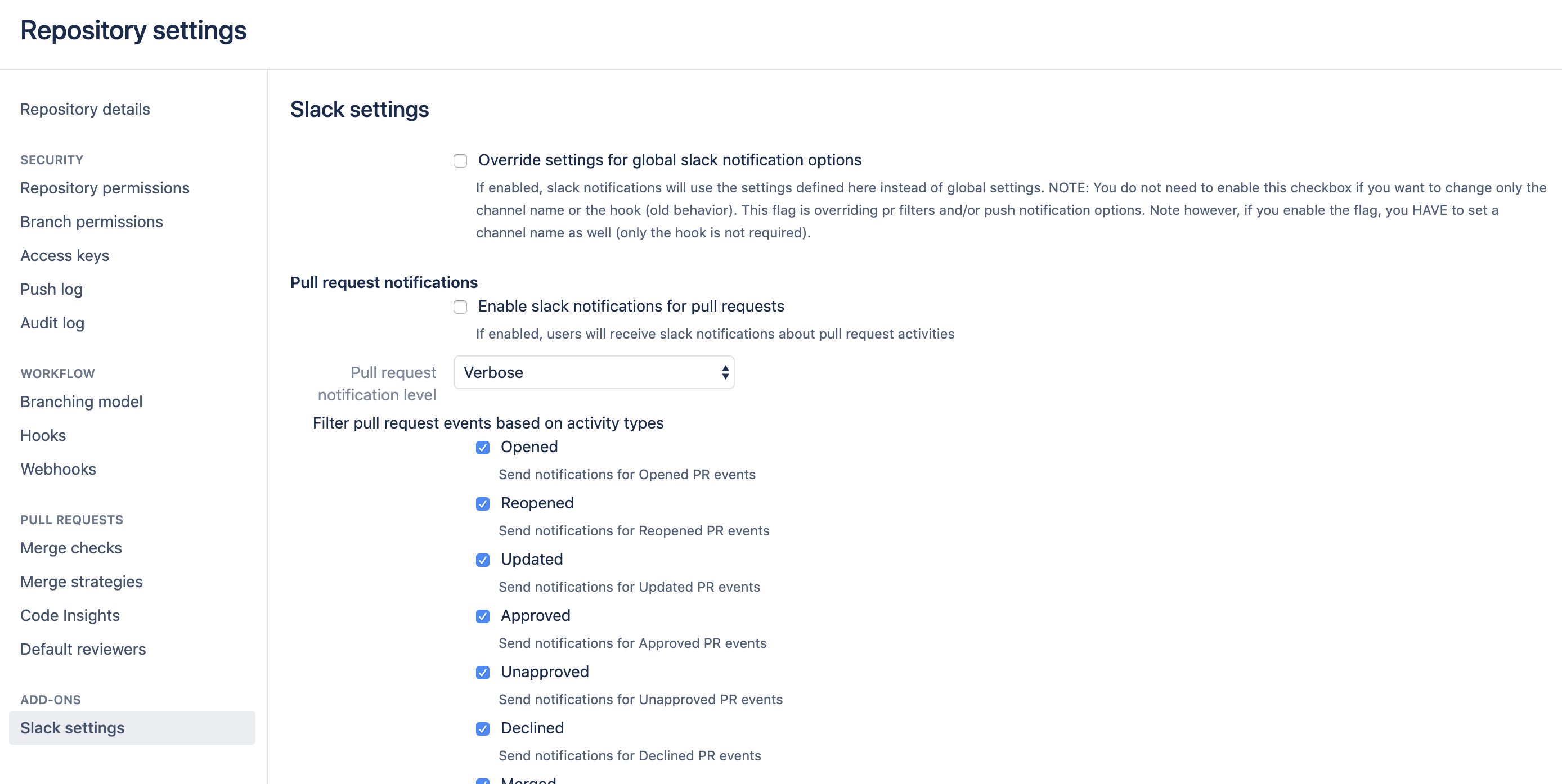
Additional filters
There are 4 additional filters are present:
users that triggered the events (users whitelist).
users that triggered the events and should be ignored (users blacklist).
user groups a user that had triggered an event should belong to (user groups whitelist).
user groups a user that had triggered an event should belong to and will be ignored (user groups blacklist).
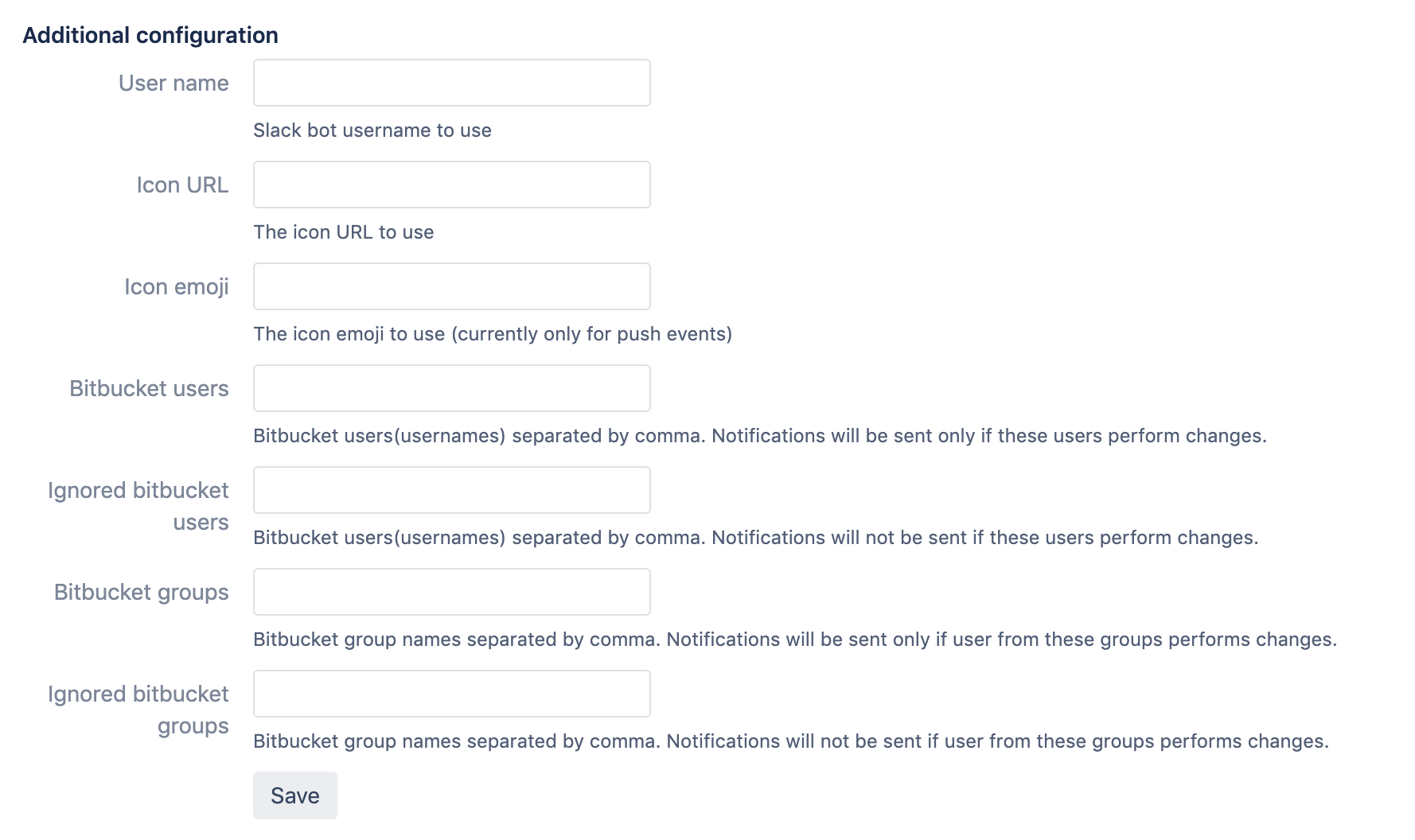
Override settings for global Slack notification options - If enabled, Slack notifications will use the settings defined on the repository level instead of global settings. This flag overrides pull request filters or push notification options. Note, if you enable the flag, you MUST set a channel name as well (only the hook is not required).
Here is an example screenshot about the push notifications:
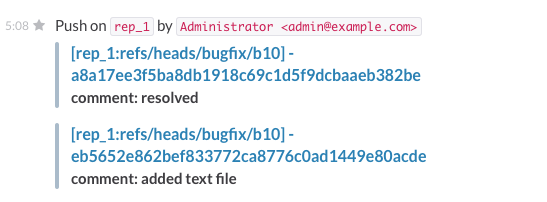
Add reviewers to the compact and minimal message types
There is a setting that controls whether the reviewers are added to the minimal and compact messages. It is present on all three levels.
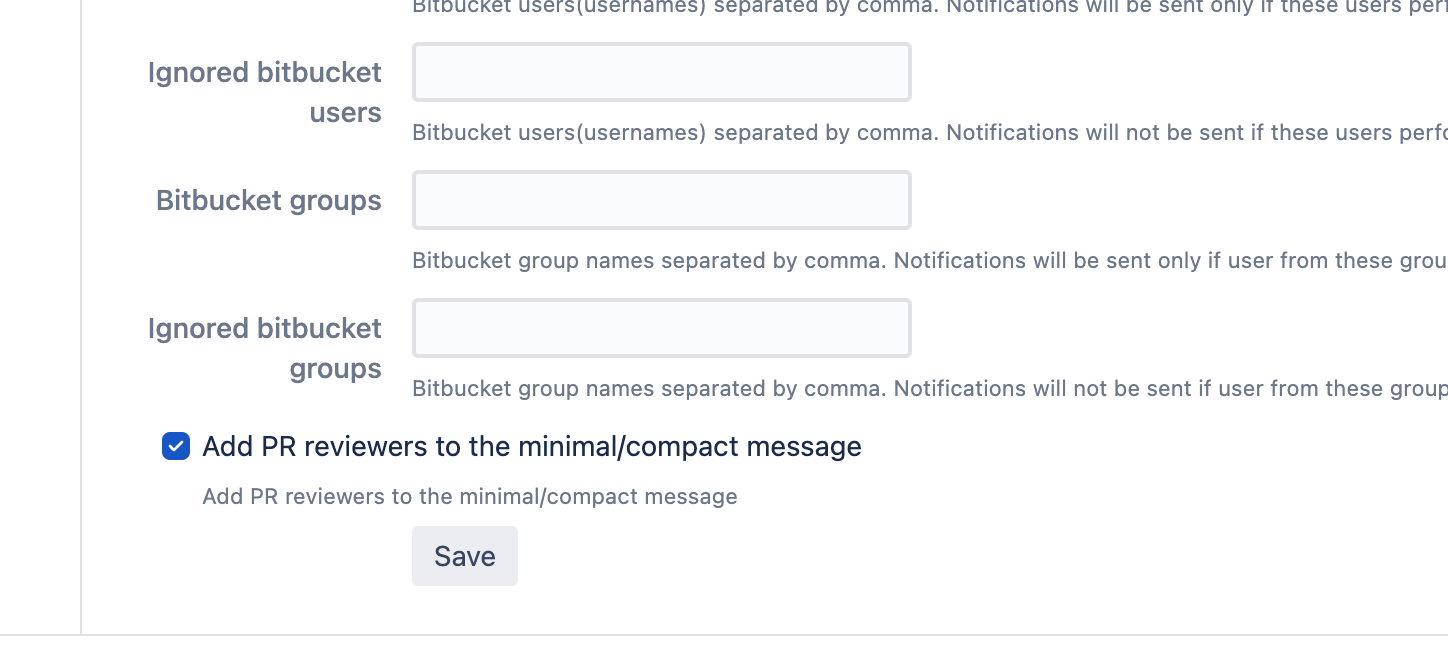
This is how it looks when the setting is on.
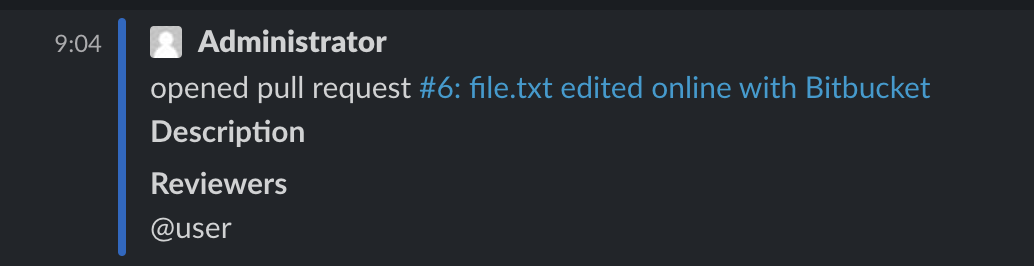
Happy Slack notifications!
If you have any questions please let us know.
Disable statistics collection
Bitbucket global administrator can navigate to the application global configuration and disable statistics collection and sending.
Version updates Slack notifications
Global administrators can receive Slack notifications for new releases of major Atlassian products and Atlassian Marketplace applications.
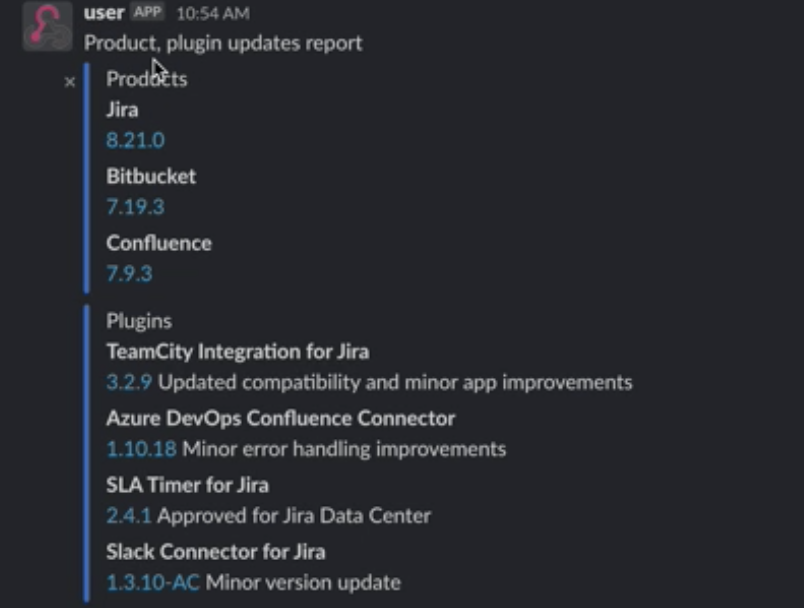
By clicking on the new version of the app you are redirected to the change logs of a particular application or plugin.
The configuration looks like this:
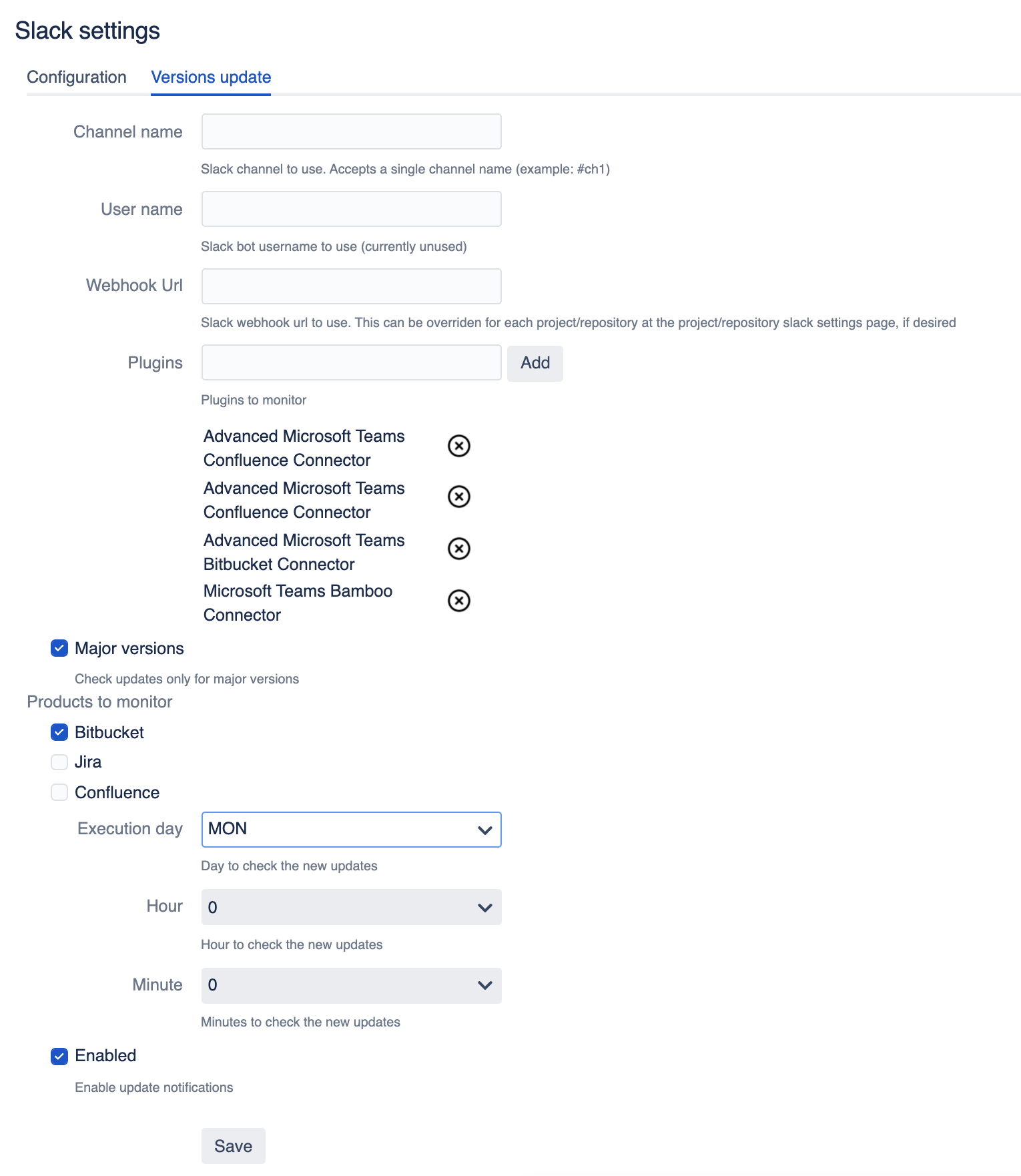
You need to configure where you want to get notifications, for which Apps and when (schedule it). Don’t forget to enable change log notifications.
If you have any feedback about this feature please do not hesitate to reach out.
Debugging
To enable debug mode for Bitbucket and supply us with the support zip or Bitbucket log file.
Updated: