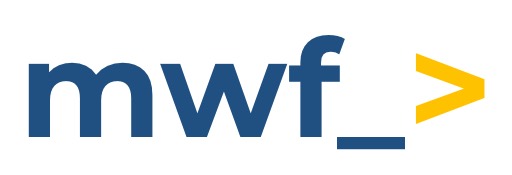How to enable Static IP Proxy configurations (Azure DevOps On-Prem)
This guide covers how to address network restrictions by using Static IP Proxy addresses which can be whitelisted. This works for both AzureDevOps Cloud & On-Premises.
How to Enable Static IP Addresses
From the Global configuration page, go the Settings tab.
From here, click the option to enable Use Static IP Proxy, then click Save:
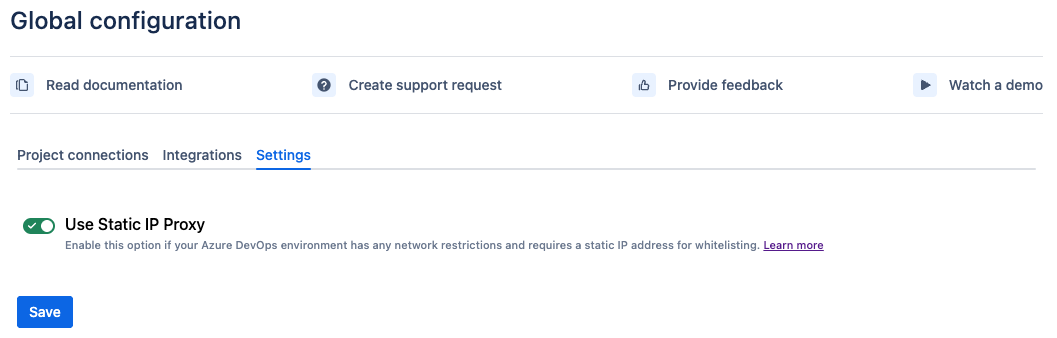
The following three Static IP Addresses will populate:
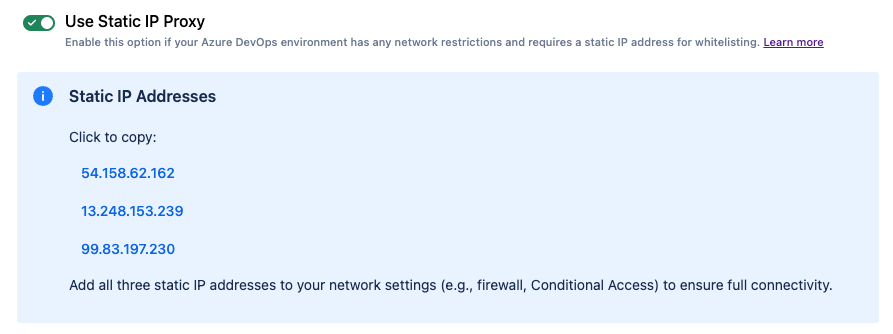
Whitelist all three static IP addresses within your network settings to ensure full connectivity.
54.158.62.16213.248.153.23999.83.197.230
Additional information regarding static IP Addresses:
The IP Addresses are hosted on AWS US-East-1 Servers.
All of our traffic uses https, which is on port 443.
They point to the Move Work Forward backend, facilitating the connection between Azure DevOps and Jira.
There are no particular hostnames associated with Move Work Forward, other than what is generated by AWS automatically.
If access issues persist?
You may need to Enable IP Conditional Access policy validation for the Azure DevOps Organization.
To do this:
Go to the Azure DevOps Organization Settings
Select Policies under the Security section
Under Security policies, select the toggle to Enable IP Conditional Access policy validation
If you encounter any issues, please feel free to reach out to support@moveworkforward.com for assistance.
Updated: