How to use Azure DevOps for Jira with Jira Automation
How to use Azure DevOps for Jira with Jira automation for workflow transitions and other items
Demos on how to use Azure DevOps for Jira with Jira Automation
You can watch a detailed video demo - How to Use Jira Automation with Azure DevOps.
Jira Automation
Is your team using Azure DevOps for code and build management? Jira for the Project Management?
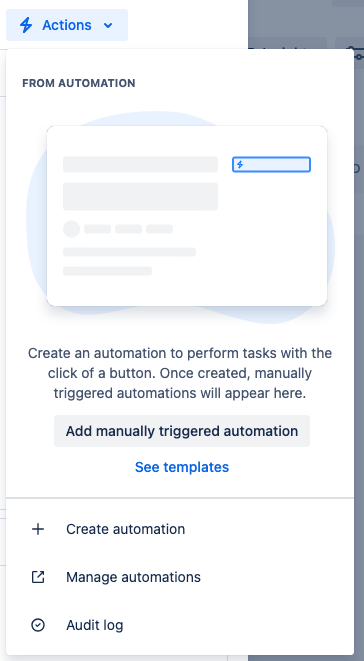
In this short guide you will learn how to:
create a feature branch in Azure DevOps directly from an issue screen
transition issues to In Progress when there is a commit created
move issues to Code Review status when there is a new pull request created
transition issues to Done when the code review merged
move an issue to the Released/Launched state after the production release is successfully executed
All these use cases also apply if you are using GitHub or GitLab.
For all this to work, don't forget to install Azure DevOps for Jira.
Video demo
By the way, you can watch a detailed video demo - How to Use Jira Automation with Azure DevOps.
Feature branch creation
Jump into your software task and use the "Create branch" functionality.
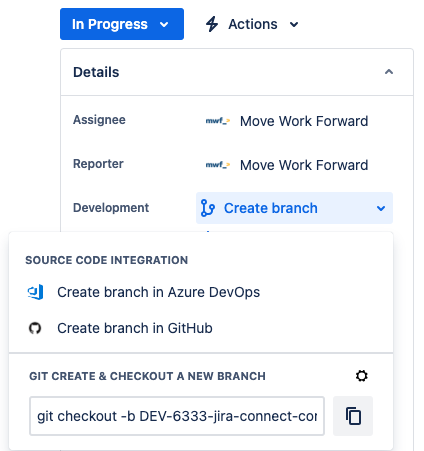
Transition to In Progress on commits
Let's create the first Jira Automation rule.
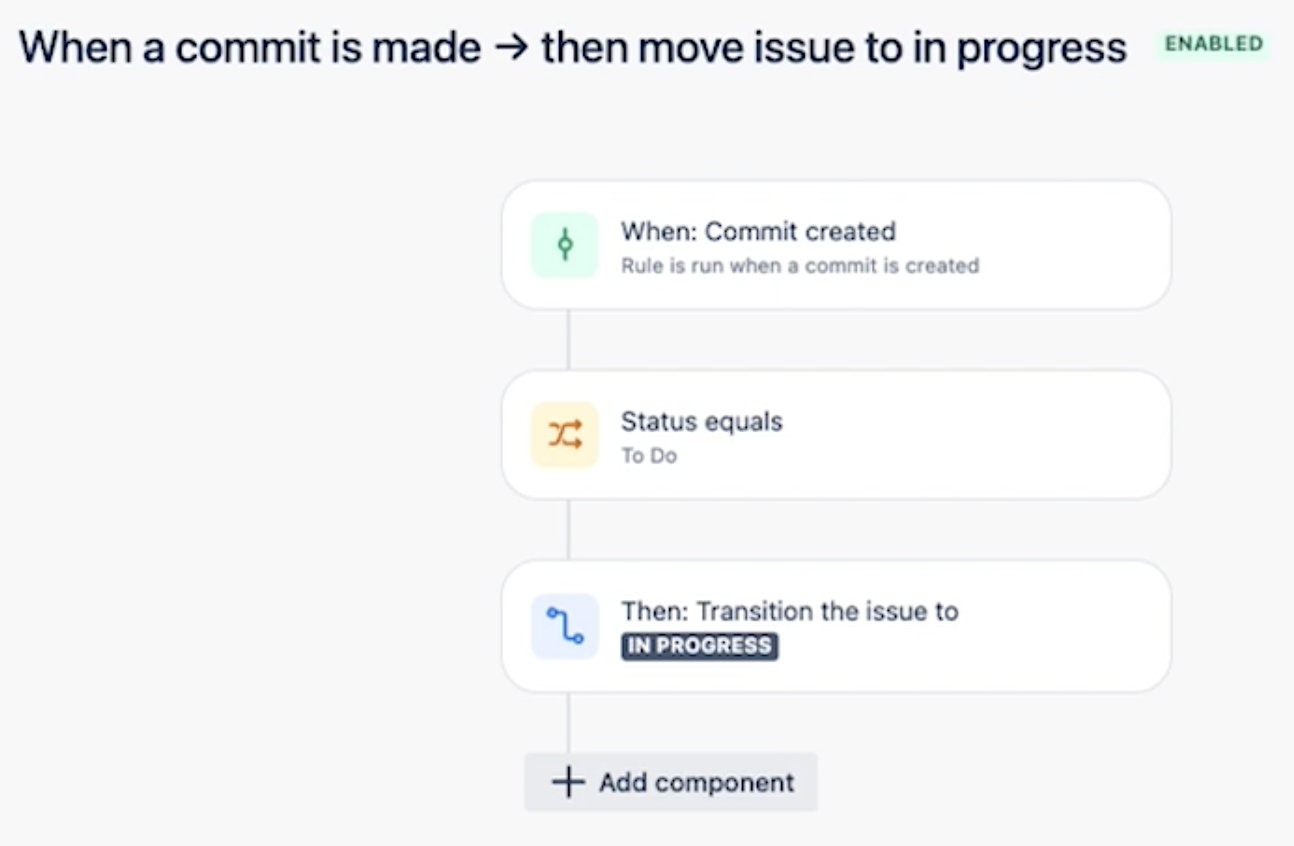
When some commits were sent to Jira by Azure DevOps for Jira, the issue is moved to In Progress.

Move to Code Review on a pull request
Let's create the second rule based on the pull requests from Jira Automation.
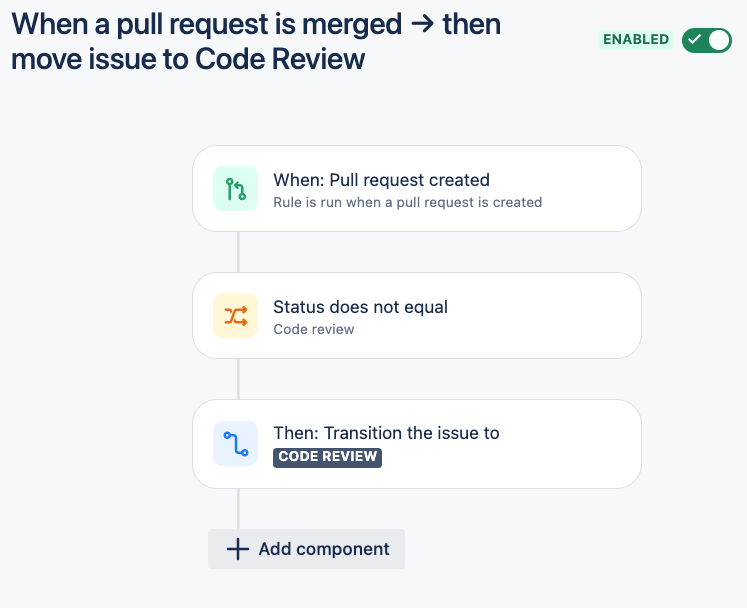
When you merge Azure DevOps pull request.
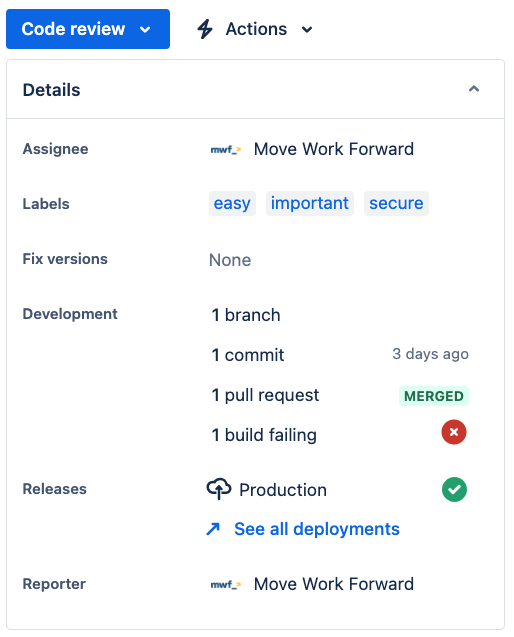
The Jira Automation moves the app to the Code review status.
Deal done after the merge
When you get Azure DevOps integrated with Jira you can also set up Jira automations based on the pull requests, builds and deployments.
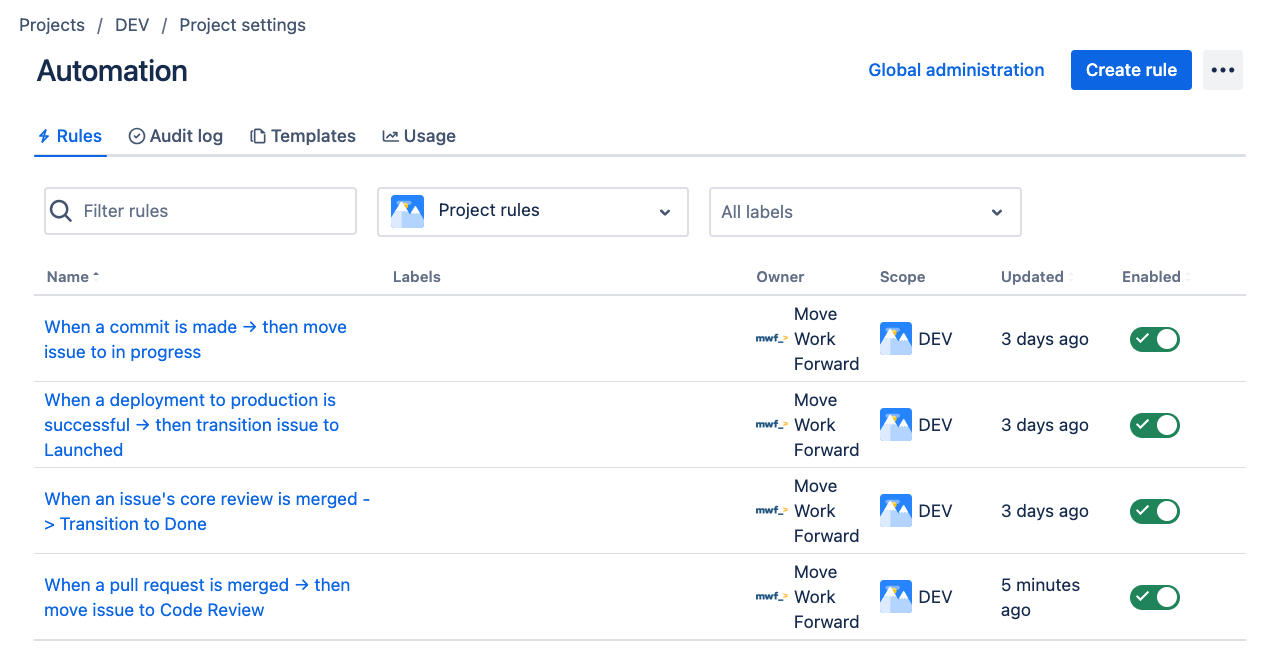
Issue released after a production deployment
With Azure DevOps for Jira, you can also see the builds and deployments for different environments and stages.
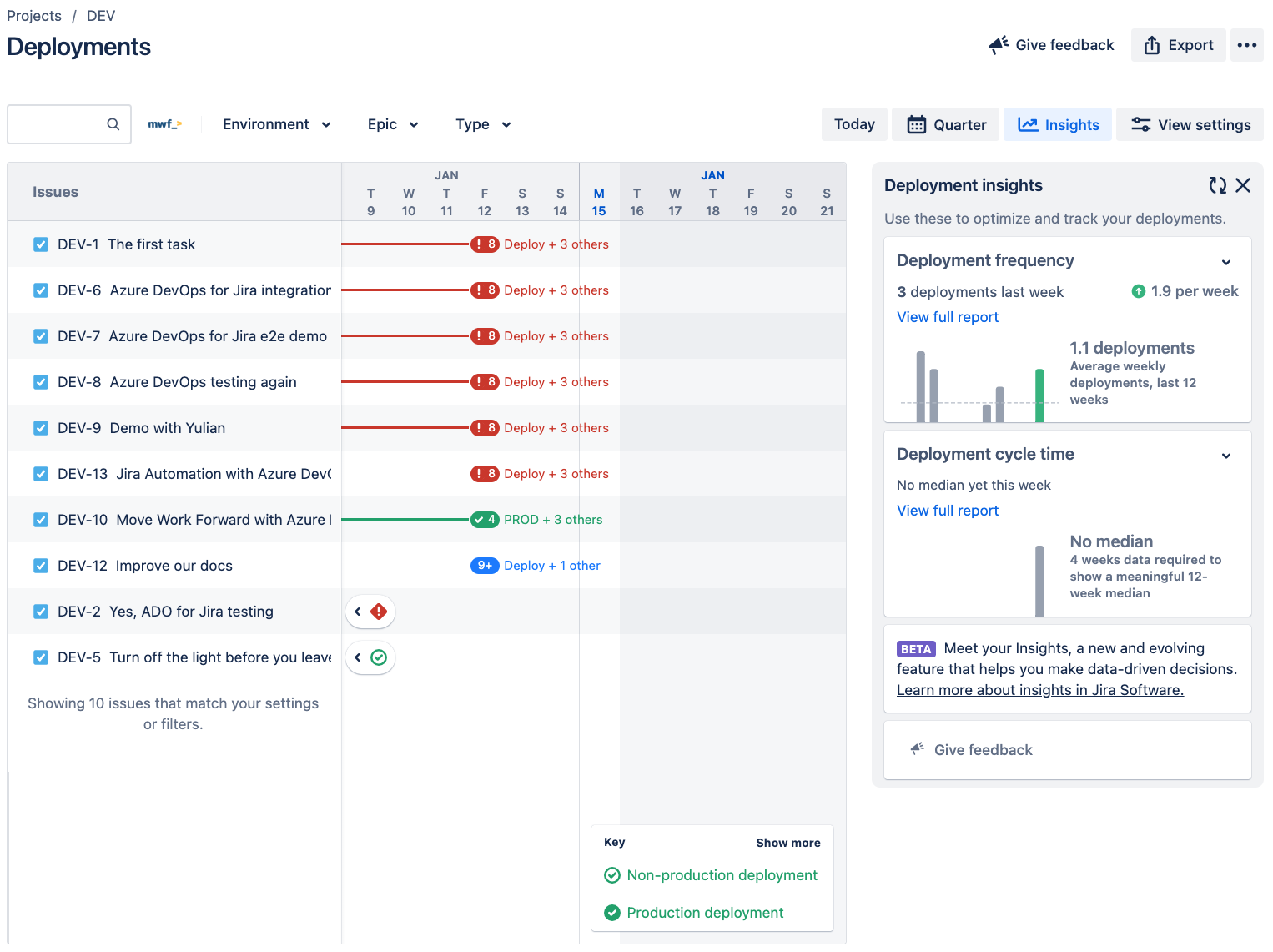
For all this to work, don't forget to install Azure DevOps for Jira.
Jira automation smart values can be found here - https://support.atlassian.com/cloud-automation/docs/jira-smart-values-development
With Azure DevOps for Jira from Move Work Forward you can use the whole power of Jira Automation.
And by the way, you can start with the Jira Automation templates to make your life easier.
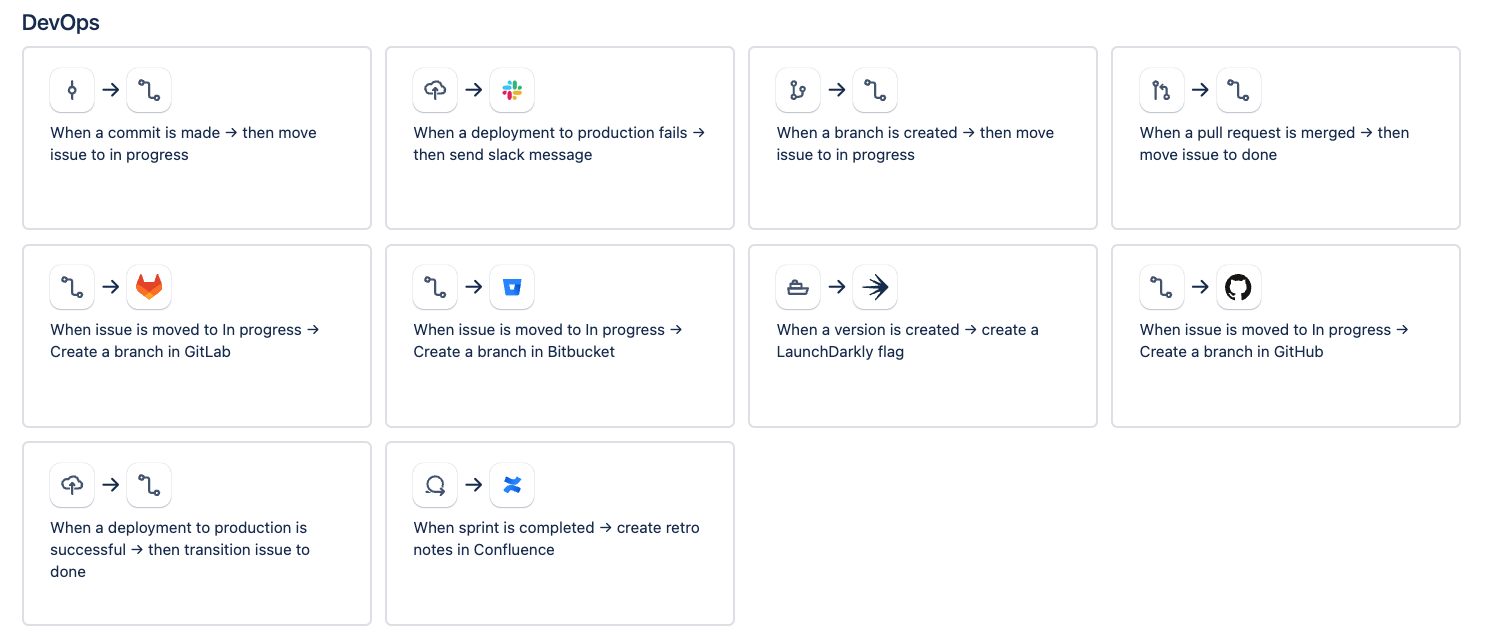
For company-managed Jira projects with workflows
Navigate to Project settings → Workflows → Find the state you want an issue to transition on the pull request changes.
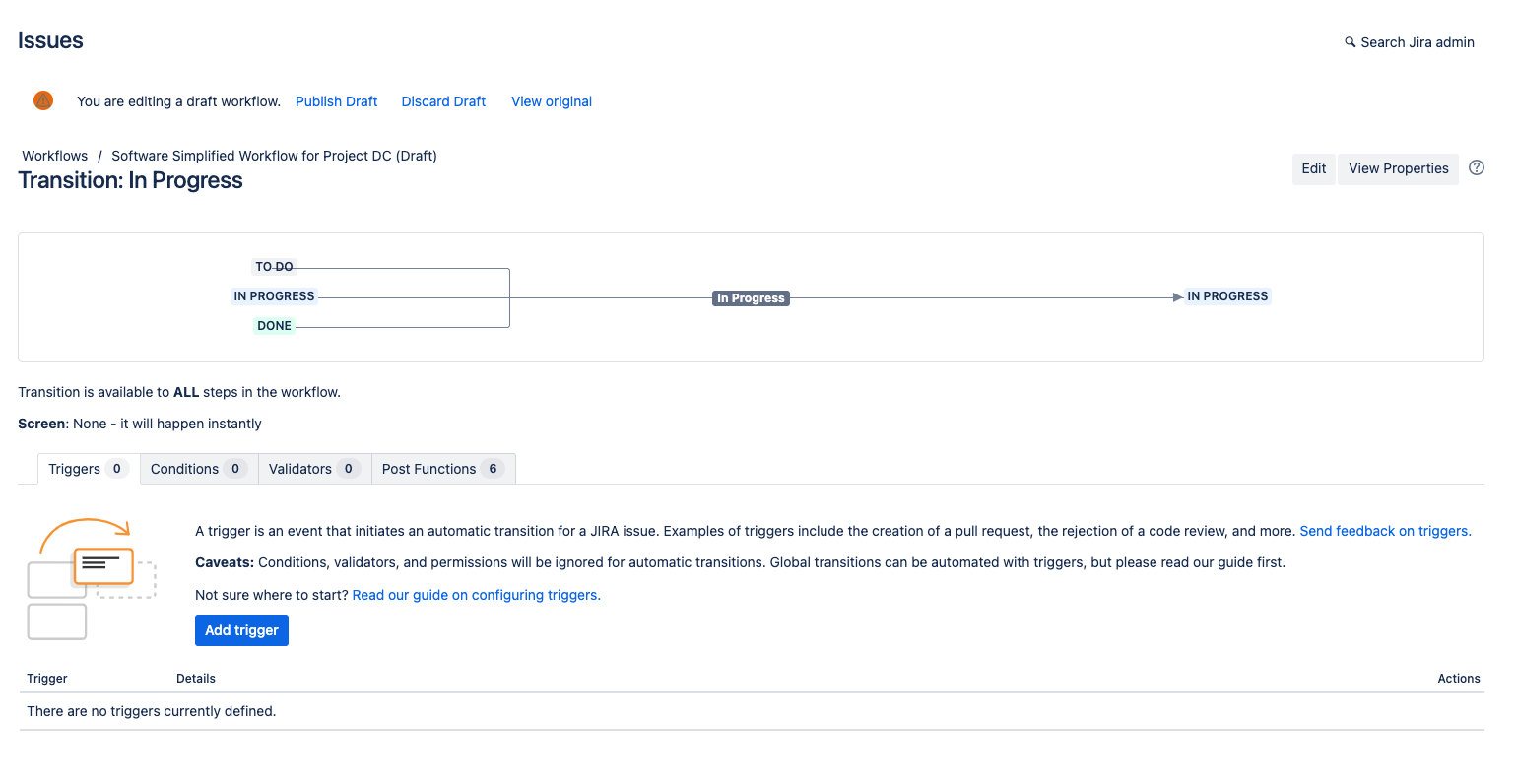
Add the trigger.


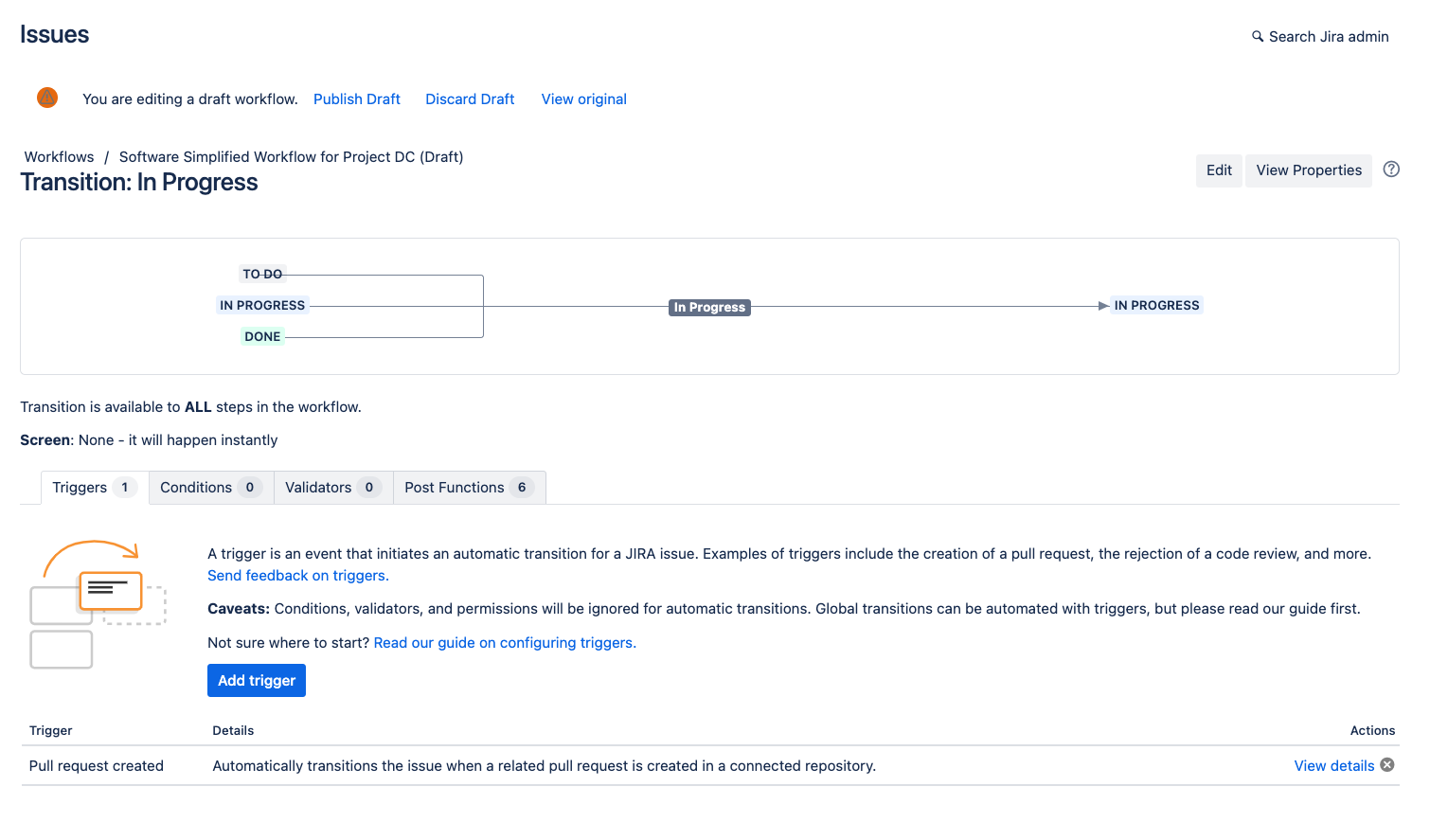
Updated:
