How to view Tag based Azure DevOps Releases in Jira
Azure DevOps for Jira supports Release Tags, allowing effortless tracking of releases triggered by tags directly from Jira.
While this can vary depending on your Azure DevOps setup, below is an example of how Release Tags work.
The following is included in the YAML file of our repository, which ensures tags beginning with 'v' trigger our pipeline.
CODE# This is the trigger that includes the tags trigger: tags: include: - v*Next we will create a commit on our main branch, being sure to include the Jira issue key (in this case AFJT-9):
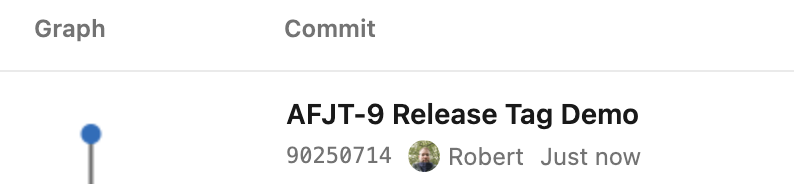
Now we will create a new tag, following our naming convention, so the pipeline is triggered:
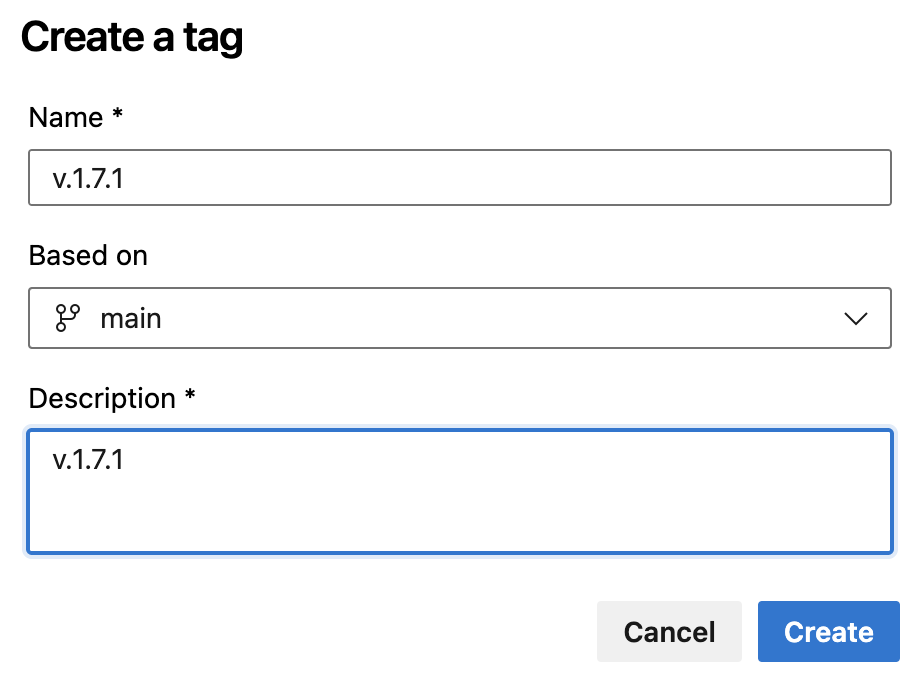
The pipeline automatically runs:

Based on our release set up below, the update has been automatically released to PROD:
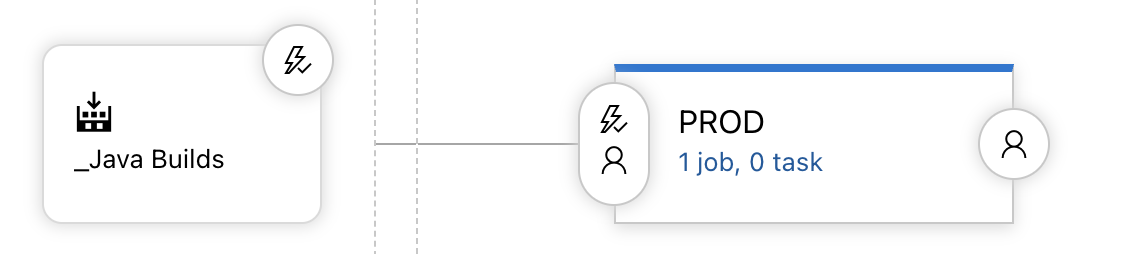
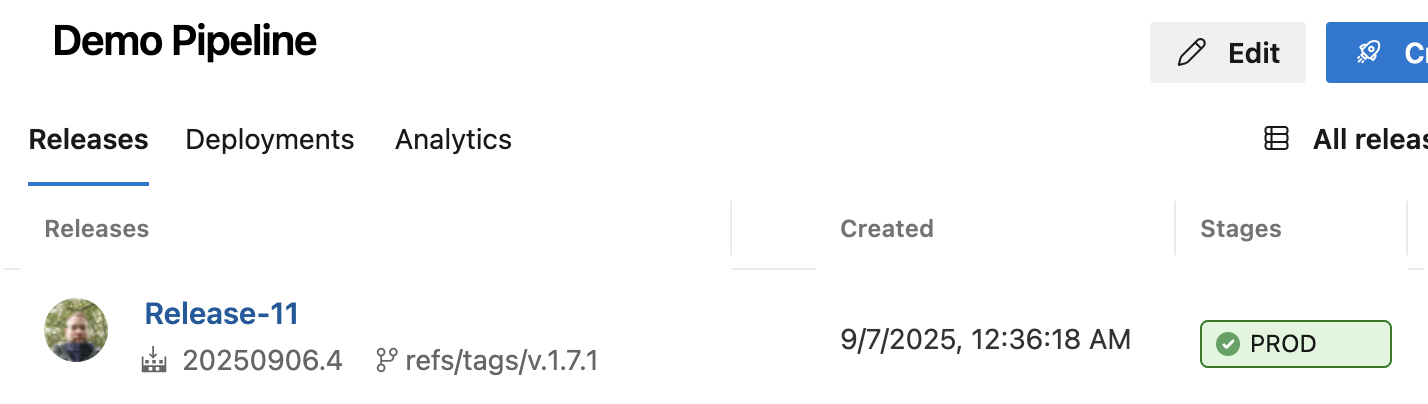
From the Jira issue, refreshing the page if necessary, you should now see the release listed within the Development panel:
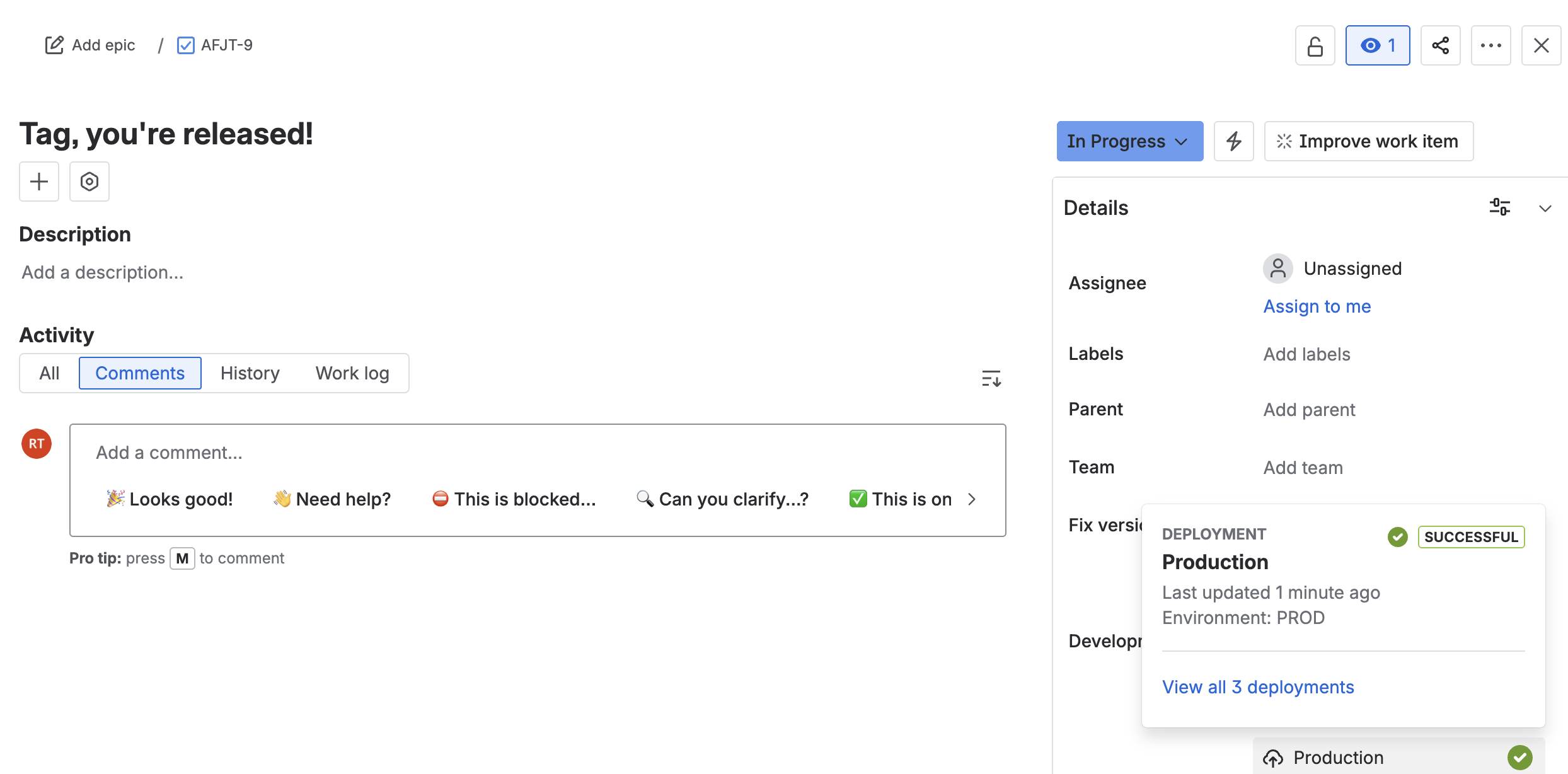
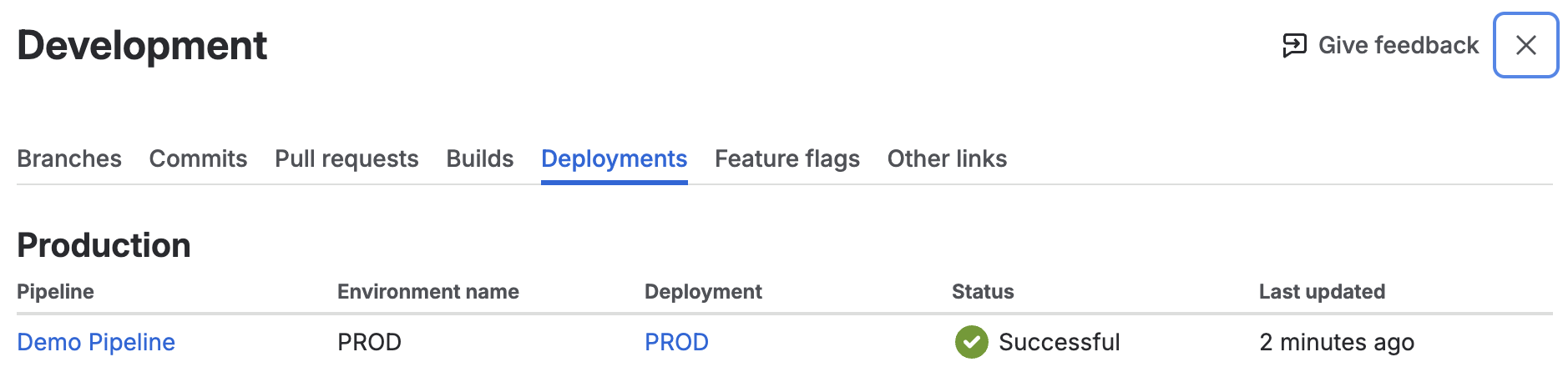
There must be an existing tag present for this to work. The plugin checks the previous tag, so if you’re setting this up for the first time, ensure there’s a tag created prior to creating the tag to trigger your pipeline.
Updated:
