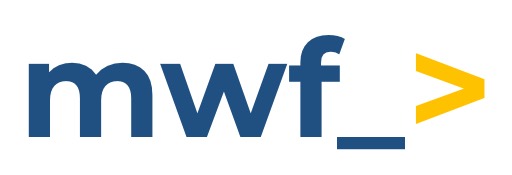How to Link Existing Development Tasks to Jira Issues or JSM Requests
Capybara: GitHub, Linear, Azure DevOps for Jira & JSM makes it easy to connect Jira issues or JSM (Jira Service Management) requests with existing tasks in GitHub, Linear, or Azure DevOps. Once linked, you can track progress, sync comments, and share updates without switching between tools.
Follow these steps to link existing development tasks from GitHub, Linear, or Azure DevOps to your Jira issues or JSM requests:
Open the Jira issue or JSM request you want to link to an existing development task.
Locate the Capybara panel under the Jira issue description.
If the panel isn’t visible, click the Capybara button or open it from the Apps menu above the issue description.
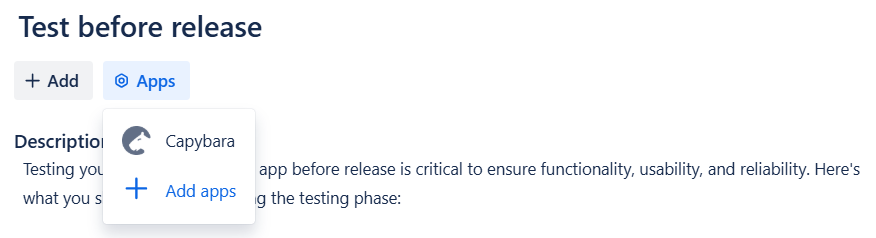
Connect to your developmenvelopment platform (if you haven’t already).
Click Add Link in the Capybara panel.
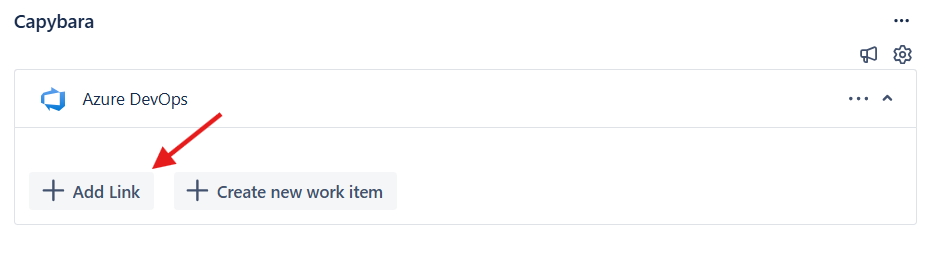
Insert the link to the GitHub issue, Azure DevOps work item, or Linear task, depending on the platform connected.
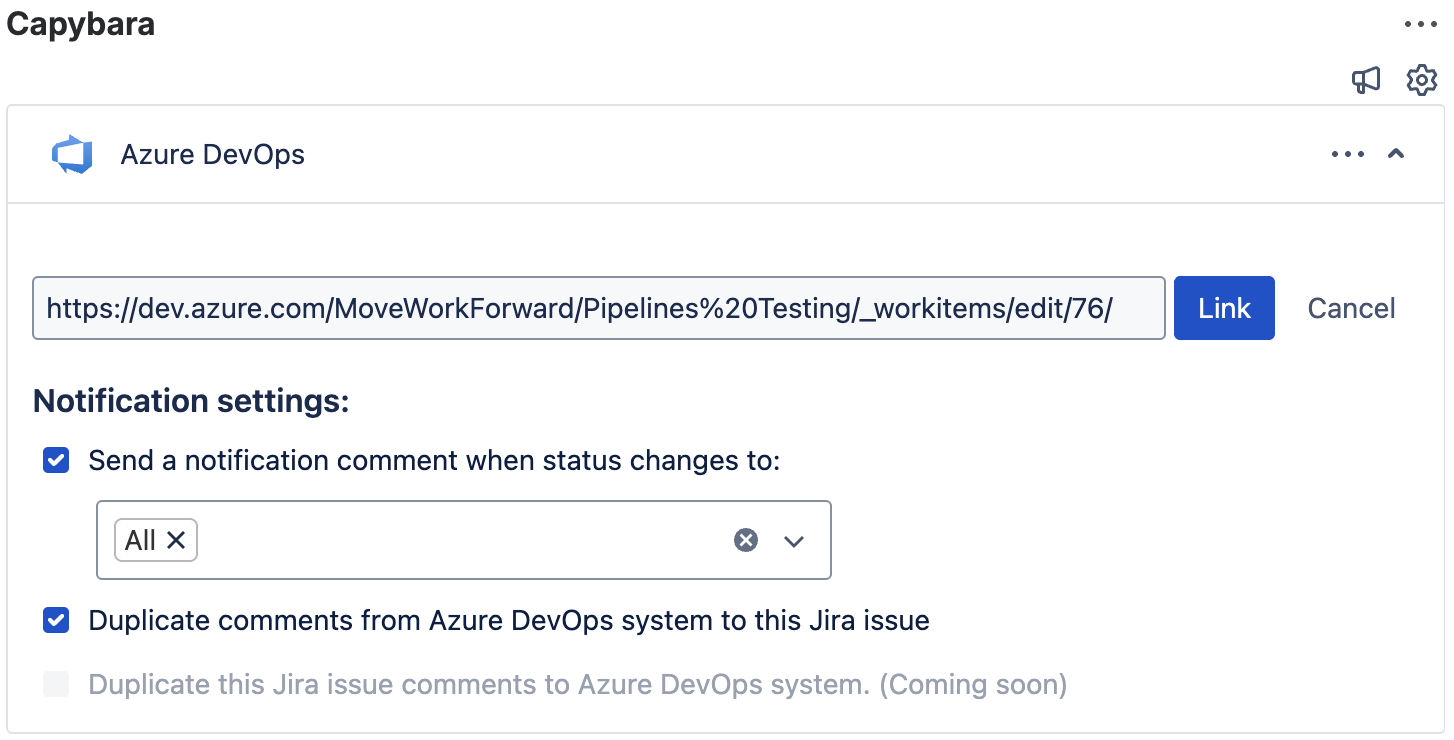
Configure notifications and comment syncing using the available checkboxes.
Send a notification comment when the status changes to:
Choose specific statuses (e.g., "In Progress," "Resolved") from the dropdown selector.
A comment will be posted in the Jira issue when the linked task reaches these statuses.
Status updates for JSM requests will be posted as internal comments.
Duplicate Comments from Git System to this Jira Issue:
Enable this option to sync comments from the external platform to the Jira issCnts will be posted as internal comments for JSM requests.
Duplicate This Jira Issue Comments to Git System (Coming Soon):
This option is currently not implemented, but will allow Jira comments to sync back to the external platform.
Click Link to connect the task to your Jira issue or JSM request.
Once linked, the task will appear in the Capybara panel, displaying key details such as title, status, and assignee. Linked tasks are automatically updated in Jira, allowing you to track progress and stay informed about status changes.
Capybara lets you link not only development tasks but also other types of URLs from external platforms, such as Azure DevOps Wiki pages, Git repositories, merge requests, and more. While only certain links display enriched information in Jira, all other links will still appear as standard URLs.
If your external platform account is disconnected, all previously linked URLs remain visible as plain links, ensuring no critical connections are lost.