Getting started guide for Jira Administrator
Jira administrators can access the global settings of Google Chat for Jira app. Global settings allow administrators to manage and configure the notifications and default settings for all users and spaces across the Jira instance.
How to find app settings for Global Jira administrator?
Click the cogwheel in the top-right corner of Jira and select System under Jira admin settings.
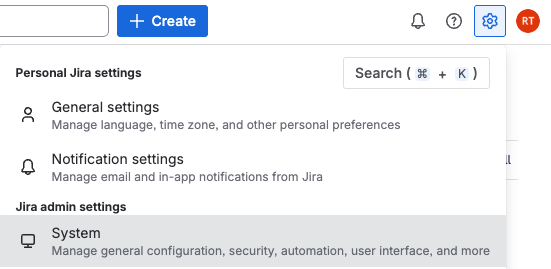
In the left-hand menu, scroll down to the Advanced section and click Google Chat.
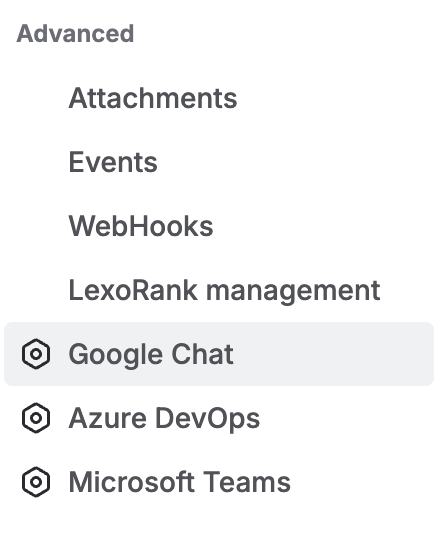
This opens the Global Configuration page, where you can create and manage notifications.
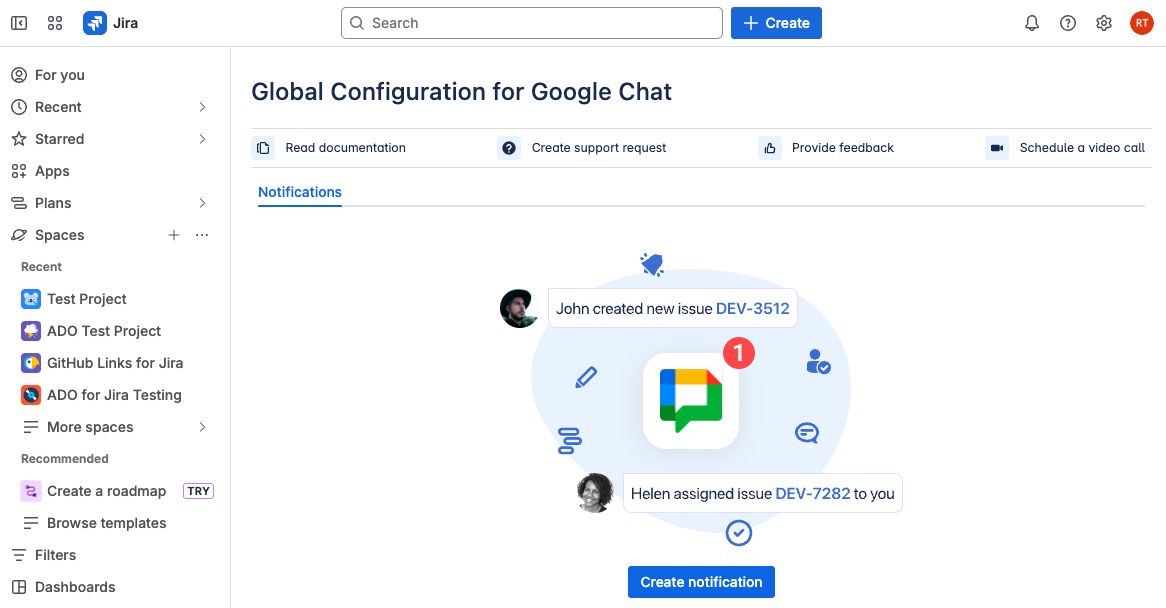
Notification configurations
To set up notifications:
Click on Create notification.
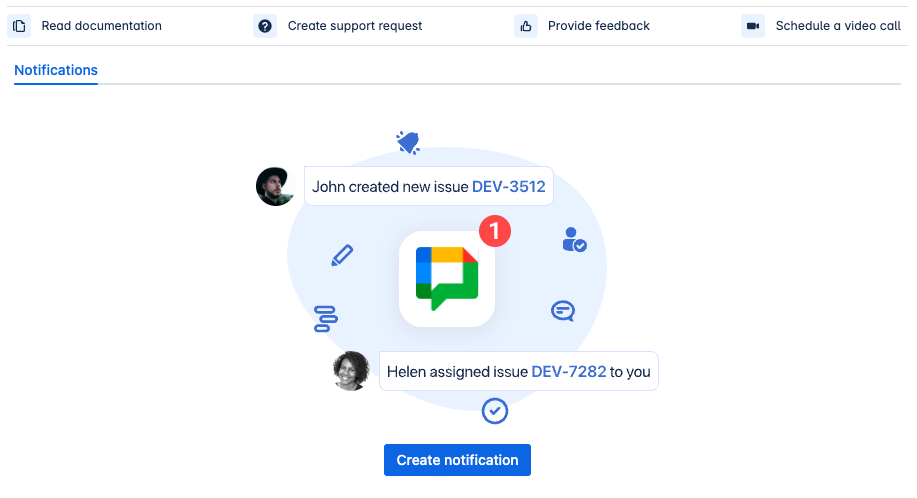
Use the drop down to select the Events you want to receive notifications for.
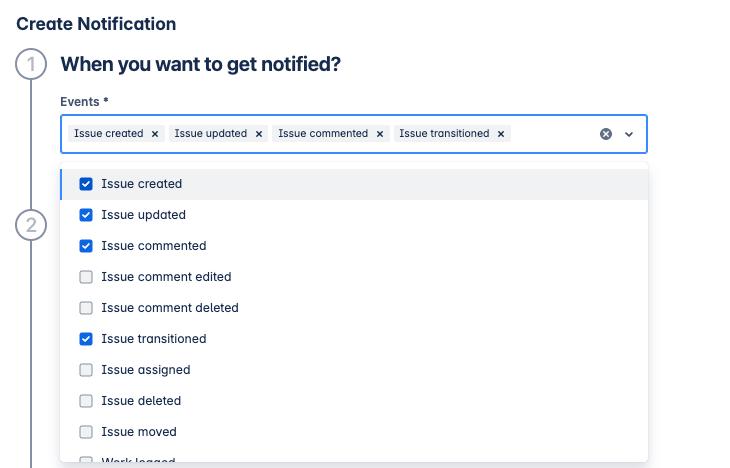
Notifications can be tailored form the Specify filters section.
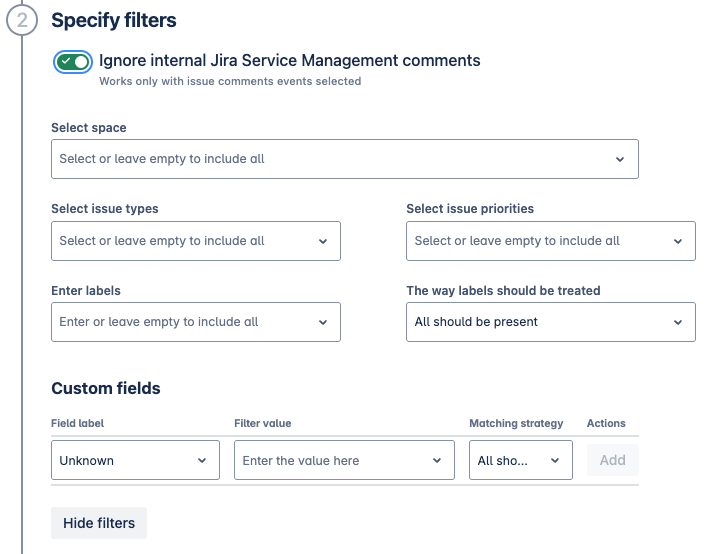
Ignore internal Jira Service Management comments: Enable this option to prevent internal comments in Jira Service Management from being sent as notifications.
Select space: Choose which Jira spaces the notifications will apply to.
Issue types, priorities, and labels: Define which issue types, priorities, or labels should trigger notifications. You can also specify whether any or all selected labels must be present for a notification to be sent.
Custom fields: Specify the custom fields and their corresponding values, and define whether any or all of these values must be present to trigger notifications.
Configure the notification card content.
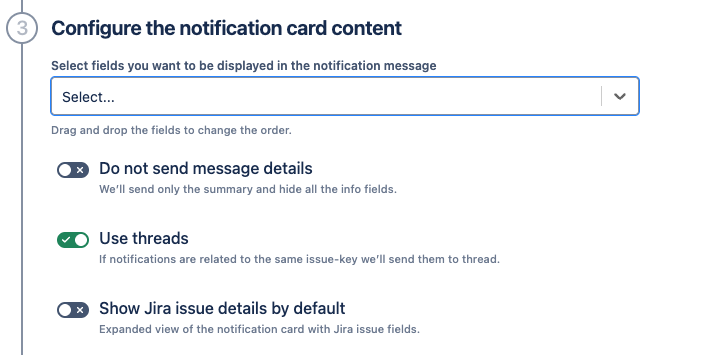
Select fields: Choose which fields should be displayed in the notification message. You can drag and drop fields to adjust the order in which they appear.
Do not send message details: Enable this option to receive a summary-only notification, with detailed issue fields hidden.
Use threads: Enable this to group notifications related to the same Jira issue within a single message thread.
Show Jira issue details by default: Enable this to automatically display the expanded view of the notification card, showing Jira issue fields by default.
Use a Google Chat Incoming Webhook URL to specify which Google Chat Space will receive notifications.
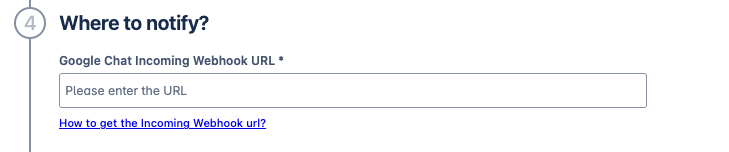
Enter the name of the notification and click Save
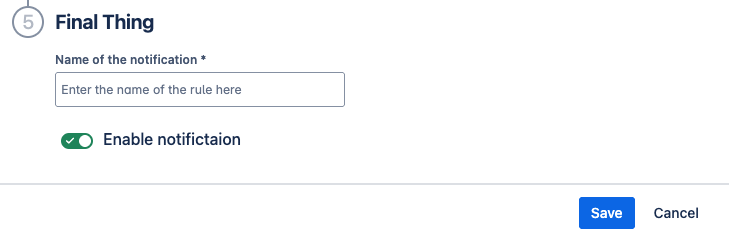
Once complete, the new notification will appear on the Global Configuration screen, where you can disable, edit, or delete the notification rule as needed.

Updated:
