How to set up notifications?
Users can receive notifications in Google Chat whenever there are updates or changes to Jira issues they’re involved in, helping teams stay informed and up to date.
Notifications to Google Chat spaces
Notifications to Google Chat spaces are sent to a specific space within your Google Chat workspace. They are visible to all members of that space, meaning anyone with access to the space can view the notifications. These notifications are typically linked to particular projects, teams, or topics and help ensure everyone stays aligned on project progress and updates.
To set up notifications for Google Chat spaces, you’ll need to create a notification rule. This rule allows you to define specific conditions or triggers for when notifications are sent to Google Chat.
To set up notifications:
Go to one of the following pages:
The Global Configuration page (Jira Administrators)
The Space Configuration page (Space or Jira Administrators)
Click on Create notification.
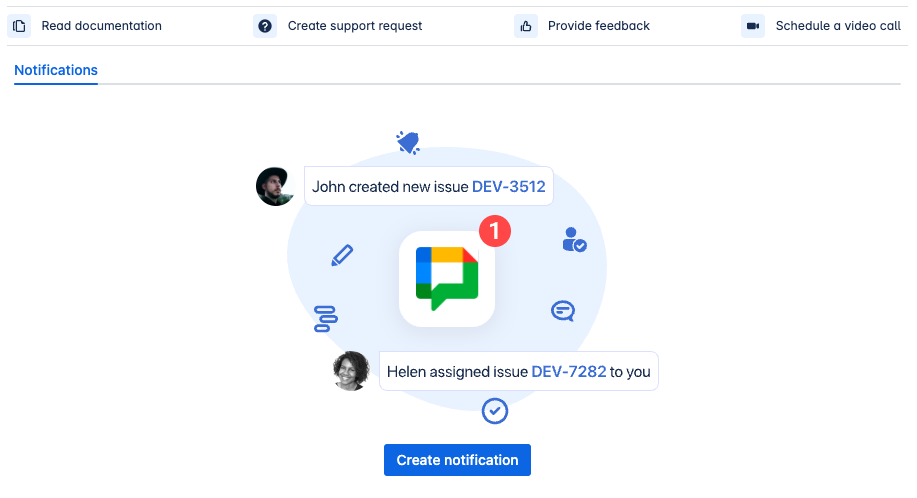
Use the drop down to select the Events you want to receive notifications for.
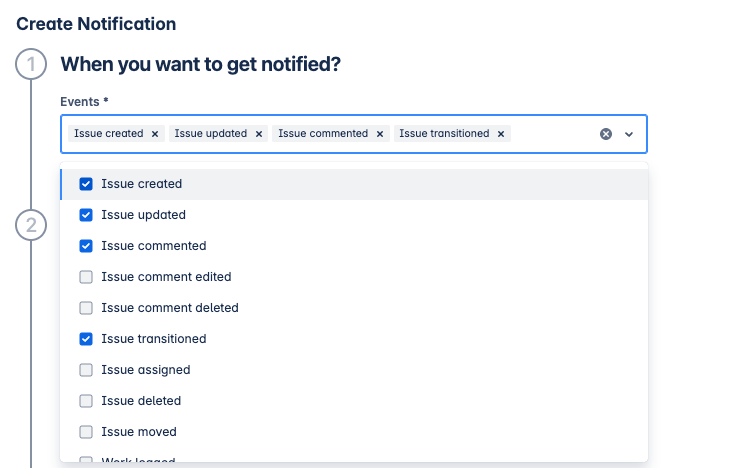
Notifications can be tailored form the Specify filters section.
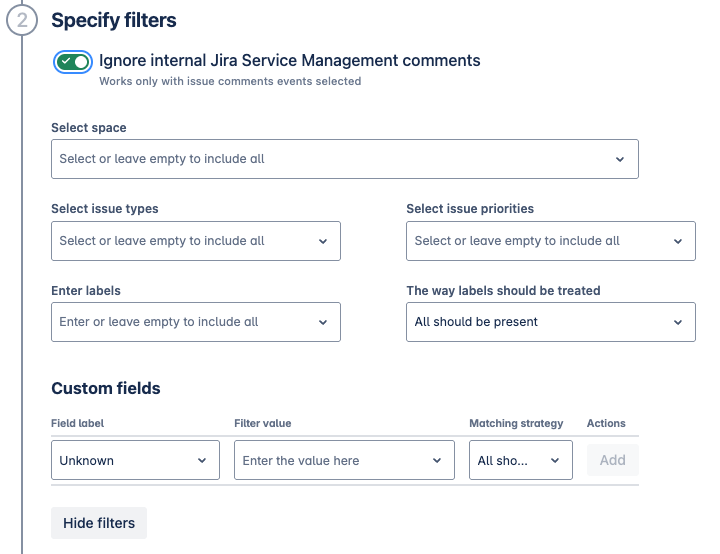
Ignore internal Jira Service Management comments: Enable this option to prevent internal comments in Jira Service Management from being sent as notifications.
Select space: Choose which Jira spaces the notifications will apply to.
Issue types, priorities, and labels: Define which issue types, priorities, or labels should trigger notifications. You can also specify whether any or all selected labels must be present for a notification to be sent.
Custom fields: Specify the custom fields and their corresponding values, and define whether any or all of these values must be present to trigger notifications.
Configure the notification card content.
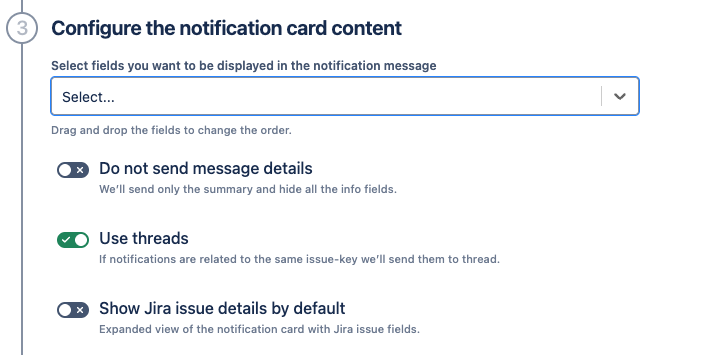
Select fields: Choose which fields should be displayed in the notification message. You can drag and drop fields to adjust the order in which they appear.
Do not send message details: Enable this option to receive a summary-only notification, with detailed issue fields hidden.
Use threads: Enable this to group notifications related to the same Jira issue within a single message thread.
Show Jira issue details by default: Enable this to automatically display the expanded view of the notification card, showing Jira issue fields by default.
Use a Google Chat Incoming Webhook URL to specify which Google Chat Space will receive notifications.
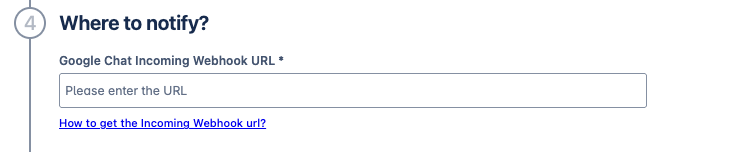
Enter the name of the notification and click Save
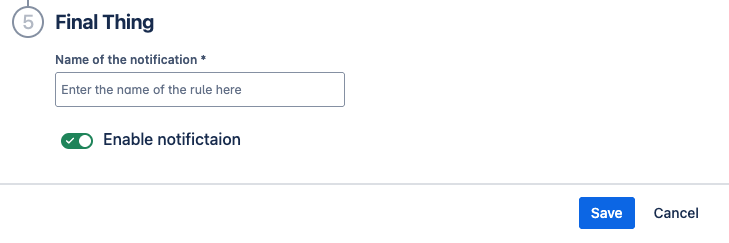
Once complete, the new notification will appear on the Global Configuration screen, where you can disable, edit, or delete the notification rule as needed.

Updated:
