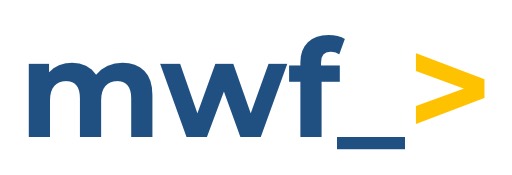Get started guide for Jira administrators
Get started guide of Google Chat for Jira app for Jira administrators.
Notifications to the Google Chat spaces
Generate Incoming Webhook
Configuring Incoming Webhook involves generating a unique URL within the Google Chat environment that will be used to send notifications from Jira DC.
Once you've obtained the webhook URL for Google Chat space, you have to paste it into the notification rule creation modal (follow the guide below).
Setup first notification rule
Global settings typically allow administrators to configure the notifications for all users and projects across the entire Jira instance.
After you install the Google Chat for Jira app, go to Jira Administration and click on System section.
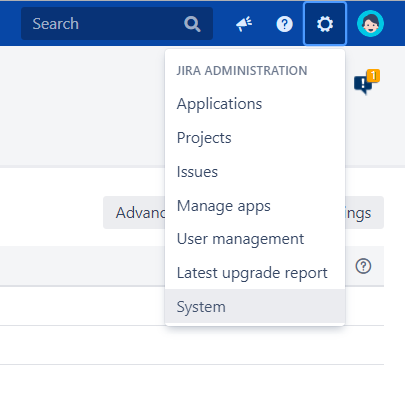
On the left sidebar find Google Chat app.
Click on the Create notification button.
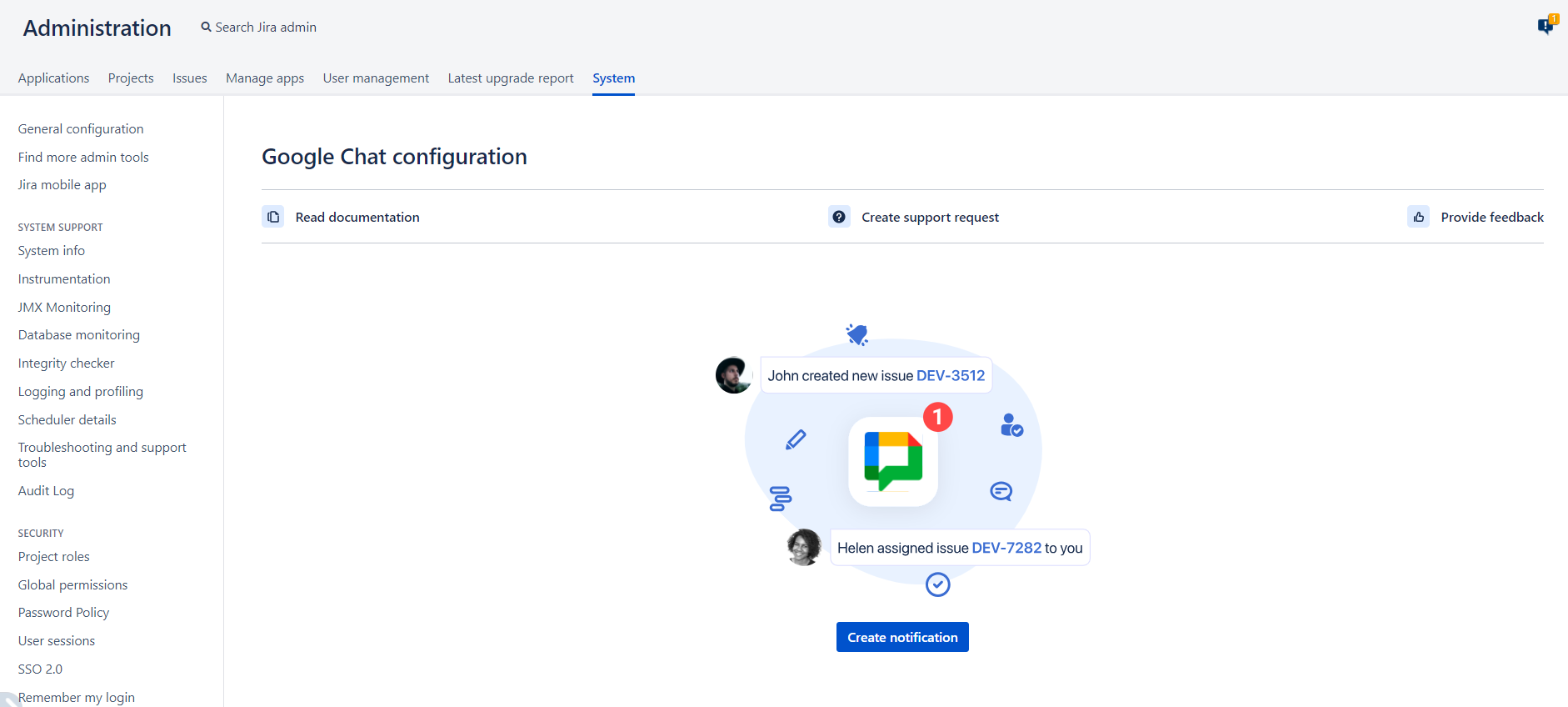
Specify notification rule details. You can configure:
Events: when you want to get notified.
Filters: narrow down the messages received. It allows you to get more specific messages.
Notification card content: don’t send additional Jira issue details to Google Chat. Make the message pretty small.
Where to deliver: enter the generated Google Chat Incoming Webhook URL.
Notification name: provide the rule name to help you differentiate rules from each other.
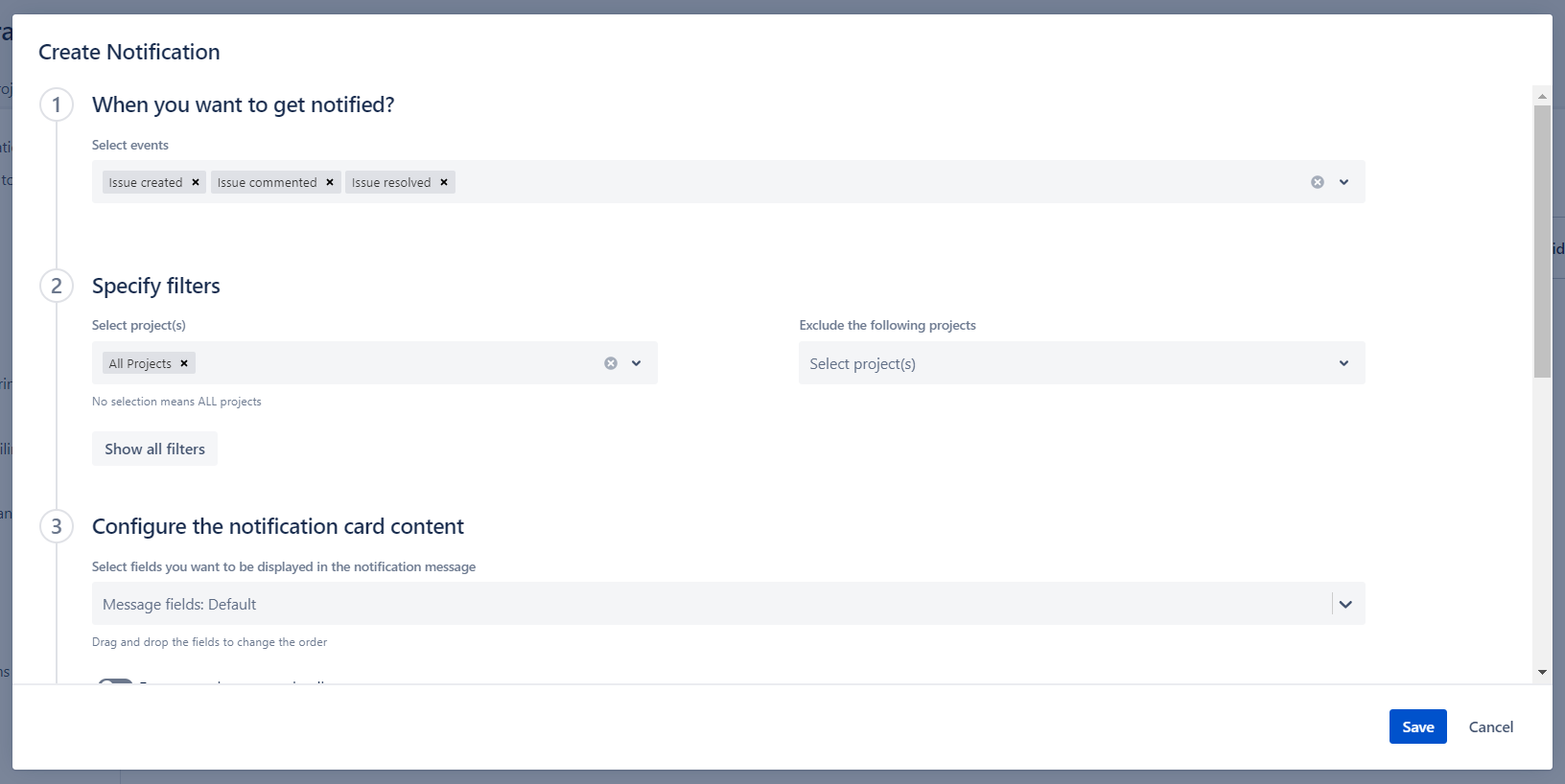
Click on Save.
Watch the Demo video
https://www.youtube.com/watch?v=P6kUH2YEpdQTest the connectivity
You need to ensure network connectivity between Jira nodes and Google Chat services.
You may need to whitelist chat.googleapis.com domain.
Troubleshooting
Update
Please ensure you have the latest App version, we fix issues pretty quickly and there is a chance that your problem has been fixed.
Debug mode
Enable the debug mode for a short period to see any errors, or warnings for debug information in the logs.
Download the support zip
You can send us the support zip which contains the log files. You can download it following this official Atlassian documentation.
Getting support
Help & Support: Google Chat for Jira
Updated: