Getting Started guide for Jira Space (formerly Project) Administrators
With the Google Chat for Jira app, Jira space administrators can customize the integration to meet the unique requirements of their projects.
Space-level app settings allow space managers to customize and configure notifications to align with the specific needs of each space. Since every space can have unique workflows, issue types, priorities, and custom fields, these settings make it easy to tailor the integration to match those requirements.
How to Access App Settings as a Jira Space Administrator?
Go to the Space Settings of the Jira Space where you want to configure notifications.
In the left sidebar, expand the Apps section and click on Google Chat.
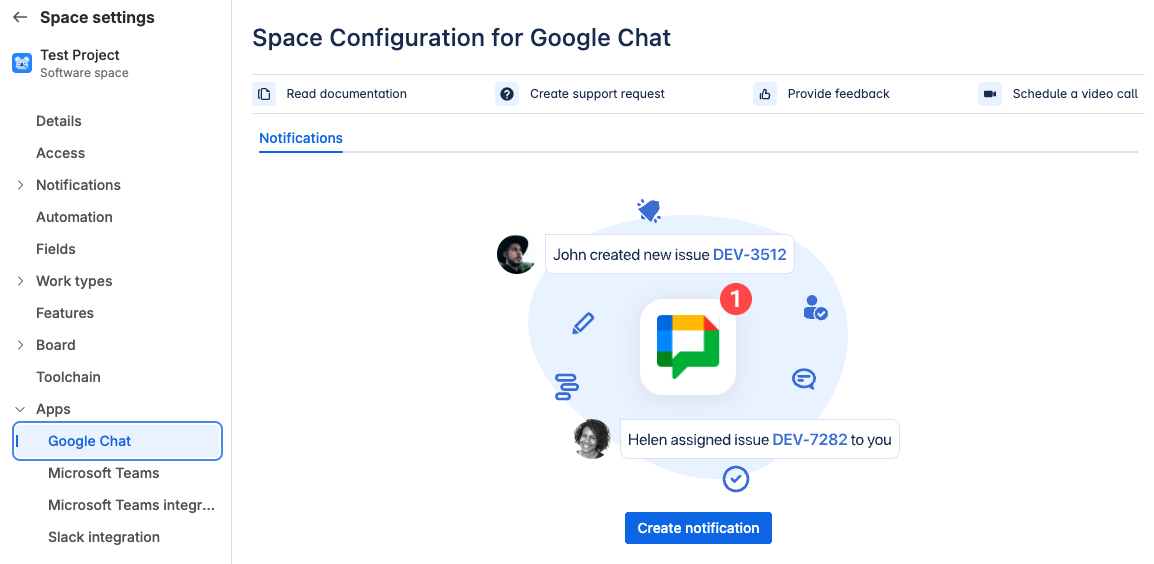
Notification configurations
Ignore internal Jira Service Management comments: Enable this option to prevent internal comments in Jira Service Management from being sent as notifications.
Select space: Choose which Jira spaces the notifications will apply to.
Issue types, priorities, and labels: Define which issue types, priorities, or labels should trigger notifications. You can also specify whether any or all selected labels must be present for a notification to be sent.
Custom fields: Specify the custom fields and their corresponding values, and define whether any or all of these values must be present to trigger notifications.
Configure the notification card content.
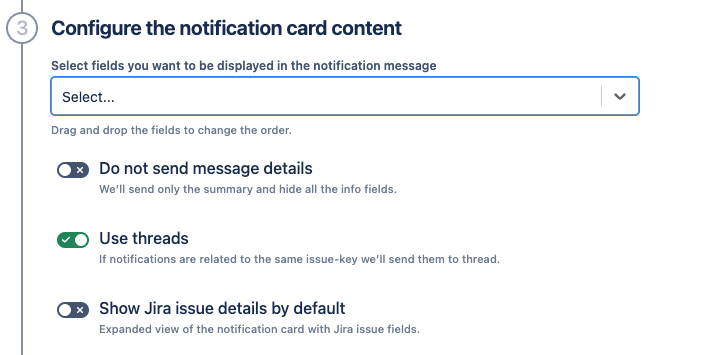
Select fields: Choose which fields should be displayed in the notification message. You can drag and drop fields to adjust the order in which they appear.
Do not send message details: Enable this option to receive a summary-only notification, with detailed issue fields hidden.
Use threads: Enable this to group notifications related to the same Jira issue within a single message thread.
Show Jira issue details by default: Enable this to automatically display the expanded view of the notification card, showing Jira issue fields by default.
Use a Google Chat Incoming Webhook URL to specify which Google Chat Space will receive notifications.
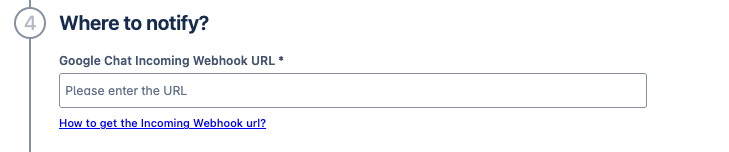
Enter the name of the notification and click Save
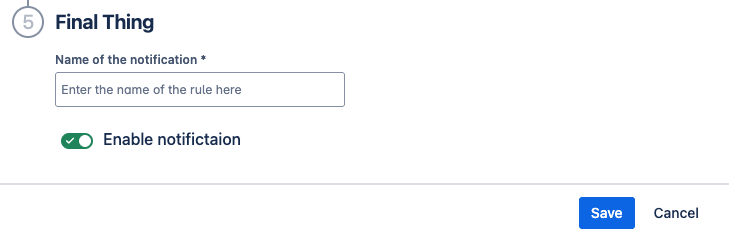
Once complete, the new notification will appear on the Global Configuration screen, where you can disable, edit, or delete the notification rule as needed.

Updated:
