How to create Incoming Webhook URL to Microsoft Teams channel?
Follow this guide about setup of Incoming Webhook for the Microsoft Teams and Bamboo integration.
Incoming Webhooks (before 15th of August, 2024)
Please note, due to the upcoming retirement of Incoming Webhook connector in Microsoft Teams, you must use the Workflows app to generate webhook URLs to receive notifications in Microsoft Teams channels.
Workflows app URLs support is available since 1.0.15
To generate an Incoming webhook in Microsoft Teams, follow these steps:
Open Microsoft Teams and navigate to the channel where you want to receive notifications.
Click on the three dots (...) next to the channel's name and select Connectors from the dropdown menu.
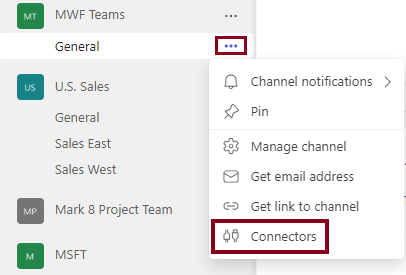
If you use the updated version of Microsoft Teams you should go to the Manage channel section and click on Edit next to Connectors.
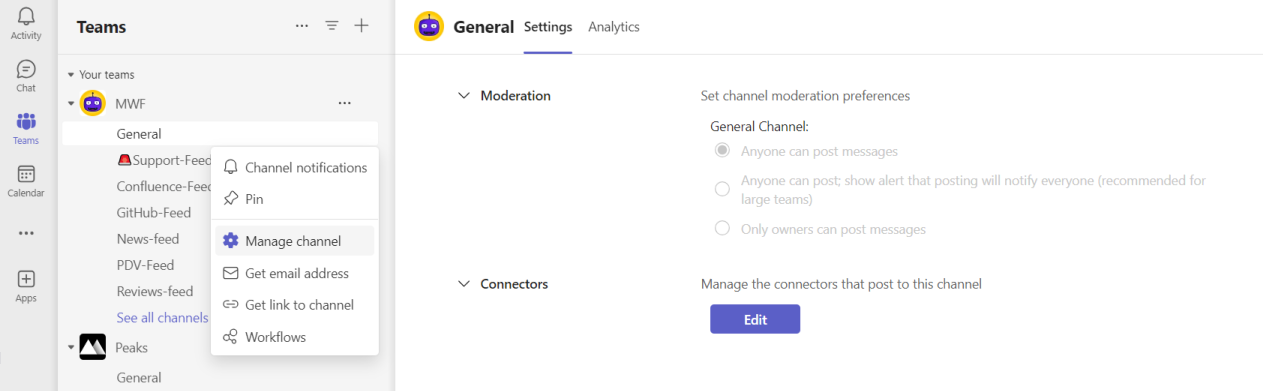
In the Connectors window, search for "Incoming Webhook" and click on it.
Click on the Configure button to add a new Incoming Webhook URL.
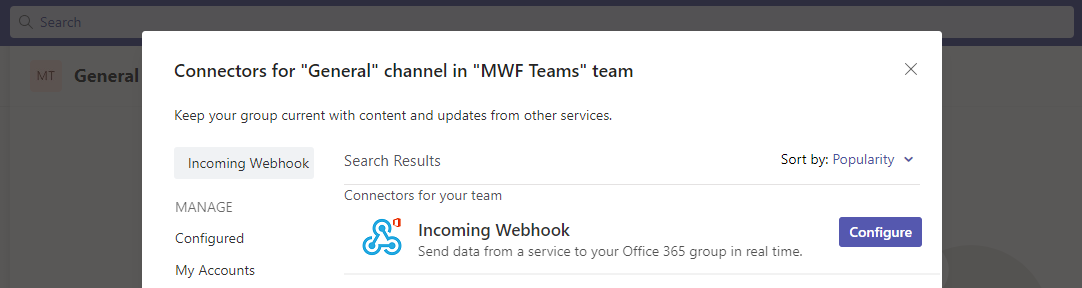
Give your webhook a name and, optionally, upload an icon for it.
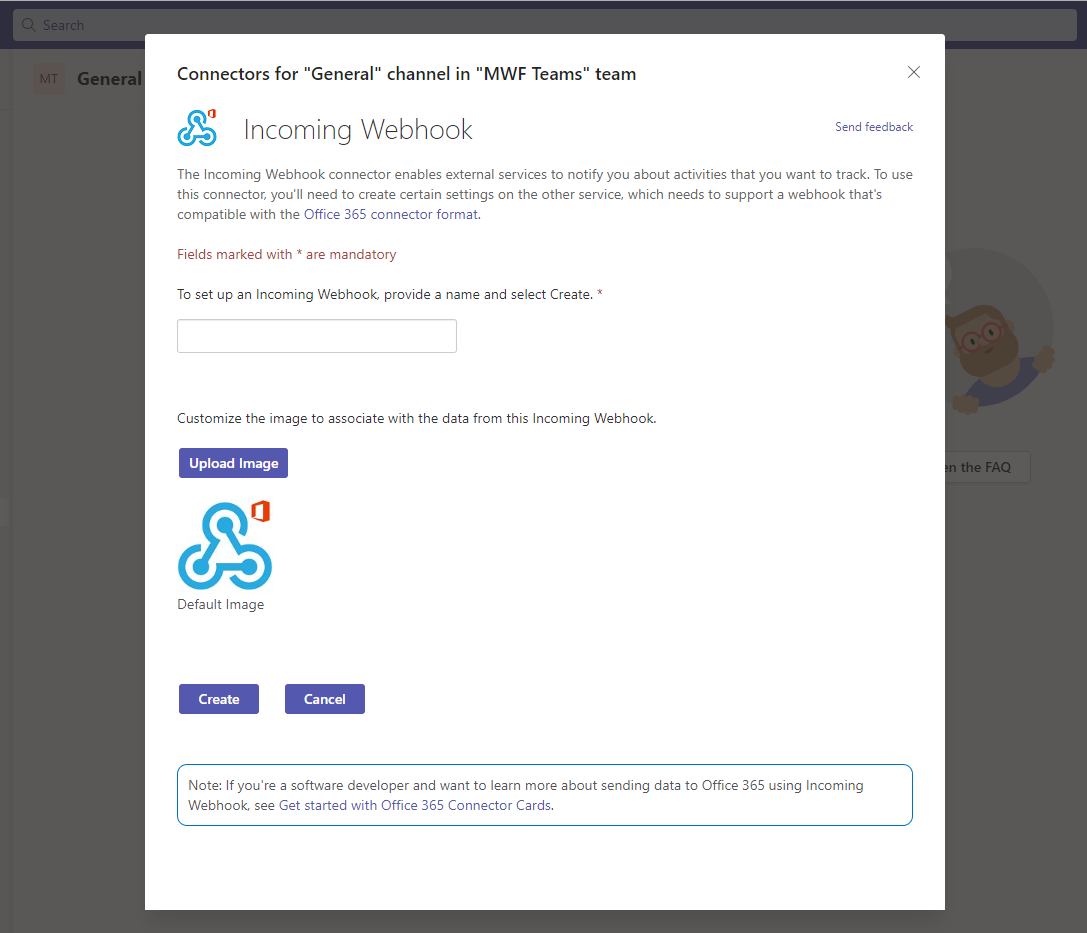
Click on the Create button to create the incoming webhook.
Copy the webhook URL that is generated. This URL is unique to your webhook and will be used to send messages to a particular channel.
Click on the Done button to finish creating the incoming webhook.
Microsoft Teams Workflows support
Chat Bamboo notifier supports Microsoft Teams Workflows app URLs; you can learn how to generate the incoming webhook URL here.
Workflows app URLs support is available since 1.0.15.
Updated:
