How to create webhook URL with Workflows app?
Due to the upcoming retirement of Incoming Webhook connectors in Microsoft Teams, you must use the Workflows Microsoft Teams app to generate webhook URLs to receive notifications in Microsoft Teams channels.
To set up notifications for a private Microsoft Teams channel, please follow the steps in this guide: How to set up notifications for private channels in Teams?
Video on how to use Workflows to create webhook URLs for receiving notifications in Microsoft Teams:
https://youtu.be/Uo5OJpHwF_M?si=j2d-FBOKRXudQNqwGenerate Workflows webhook URL for a Microsoft Teams channel
If the Workflows app has not been added to your Microsoft Teams organisation, find it in the Apps section (or follow the link) and click on Add.
To generate a webhook URL in Microsoft Teams, follow these steps:
Open Microsoft Teams and navigate to the channel where you want to receive notifications.
Click on the three dots menu (...) in the top right of the channel and select Workflows from the dropdown menu. This can also be selected from the three dots next to the channel in the Teams & Channels list.
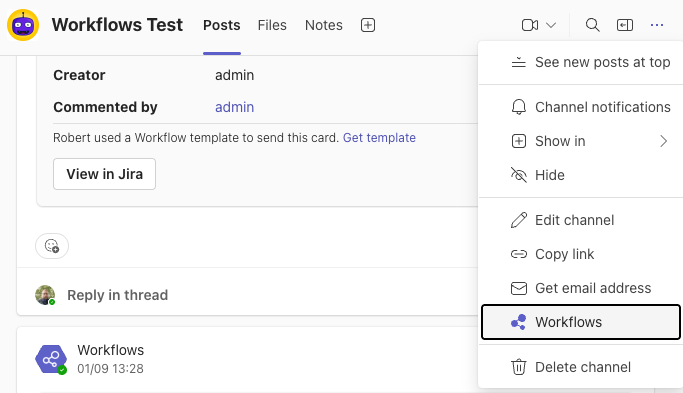
In the Workflows window, search for "Send webhook alerts to a channel" template and click on it.
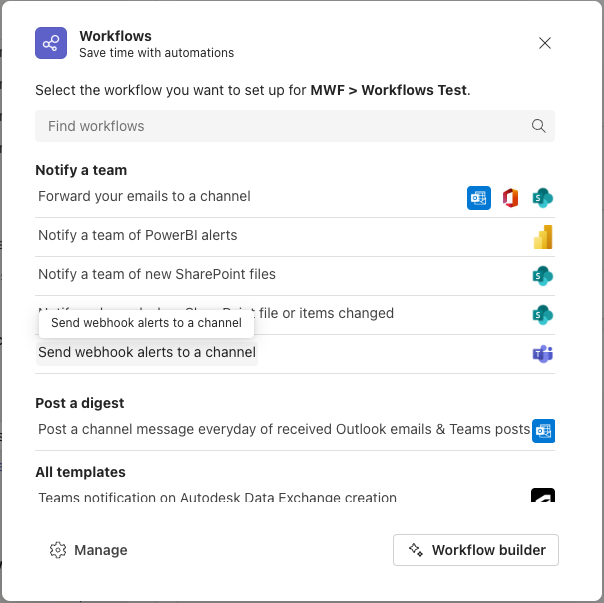
Please accept the necessary permissions if you create a workflow for the first time.
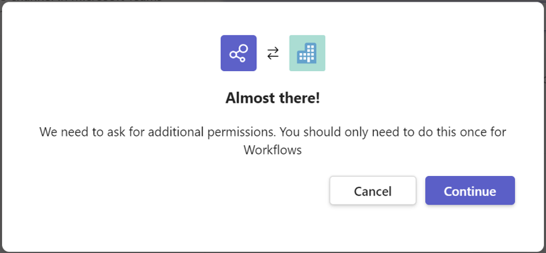
Optionally, you can rename the workflow to provide a clear and descriptive name for better understanding by others. After, click on Next.
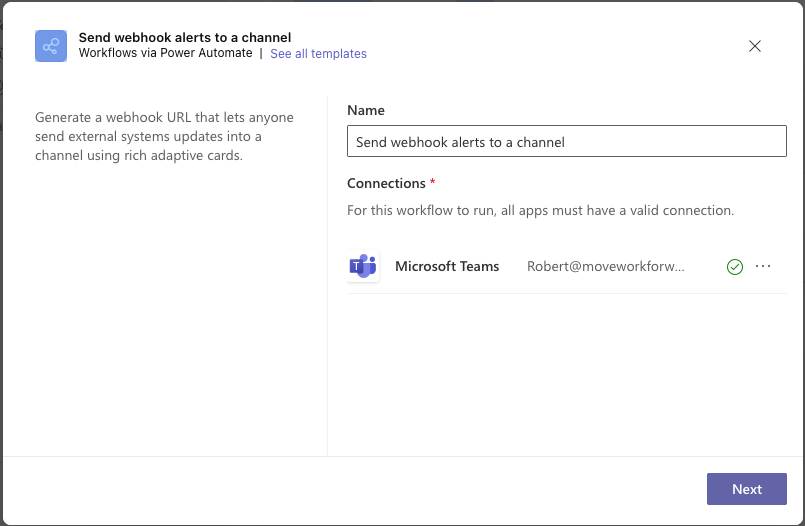
Ensure the correct Microsoft Teams team and channel are selected, however this should default to the channel you began creating the workflow from.
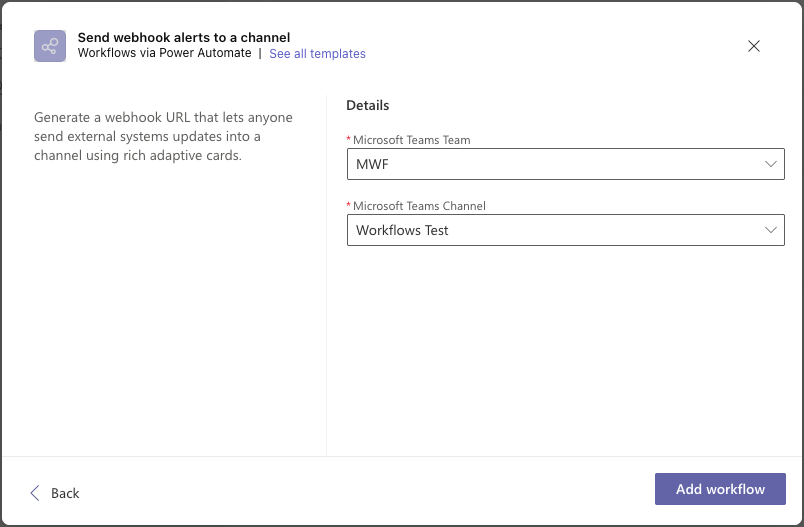
Click on the Add workflow button to submit the creation of a new workflow.
Copy the webhook URL that is generated. This URL is unique to your webhook and will be used to send messages to a particular channel.
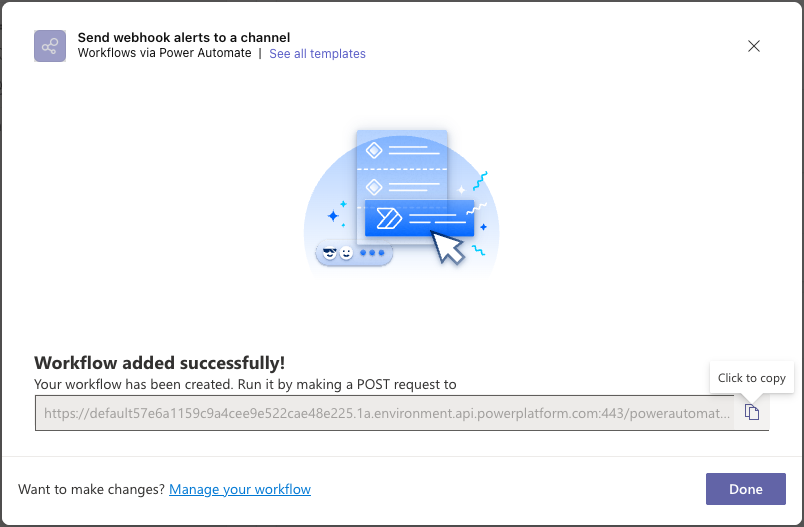
Once the webhook URL is copied, click on the Done button to finish creating the workflow.
How to set up notifications for private channels in Teams?
Updated:
