How to set up notifications for private channels in Teams?
This guide explains how to receive notifications in private Microsoft Teams channels for Microsoft Teams integrations.
Generate Workflows app URL for private channel
If the Microsoft Teams Workflows app has not been added to your Microsoft Teams organisation, find it in the Apps section (or follow the link) and click on Add.
To generate a webhook URL in Microsoft Teams, follow these guide:
How to create webhook URL with Workflows app?
Update the sender for Microsoft Teams workflow
For private Microsoft Teams channels, the Workflow has to be updated to use User instead of Flow Bot as the sender:
Open Microsoft Teams and navigate to the private channel where you want to receive notifications.
Click on the three dots menu (...) next to the channel's name and select Workflows from the drop-down menu.

In the Workflows window, click on Manage to view existing workflows.

Find the workflow you created for the private channel and click Edit from the three dots menu (...).
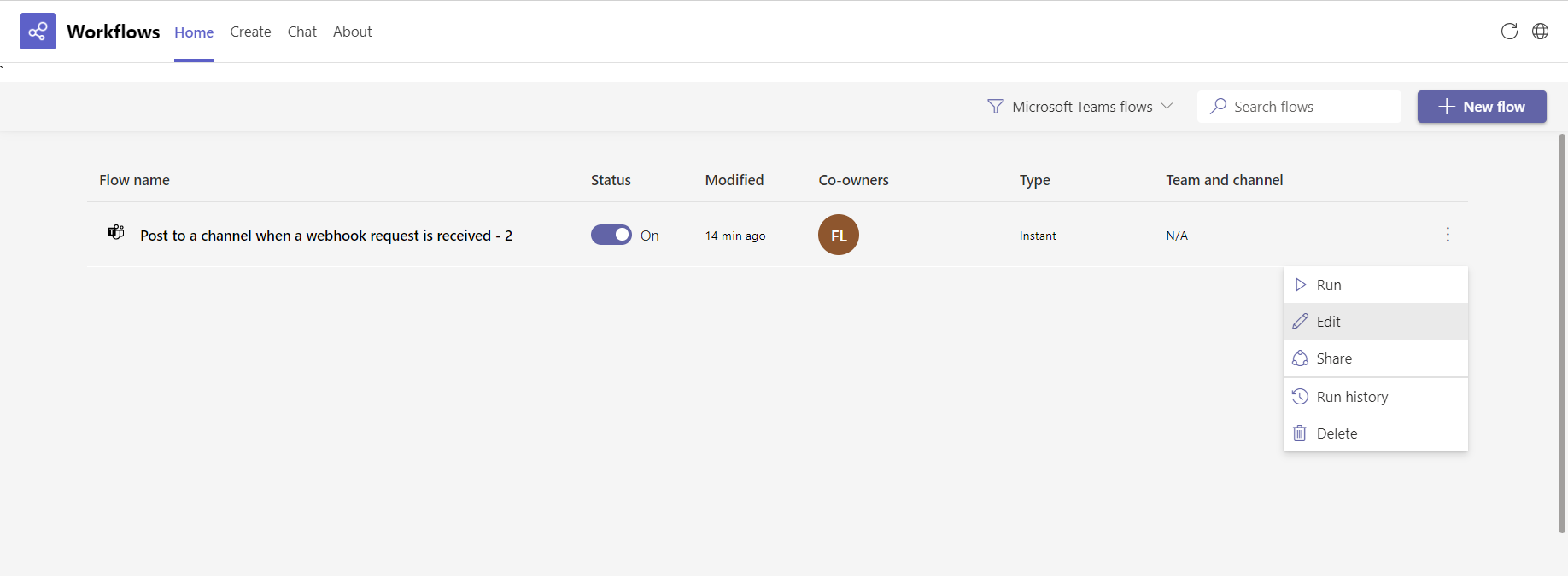
Click on Send each adaptive card step.
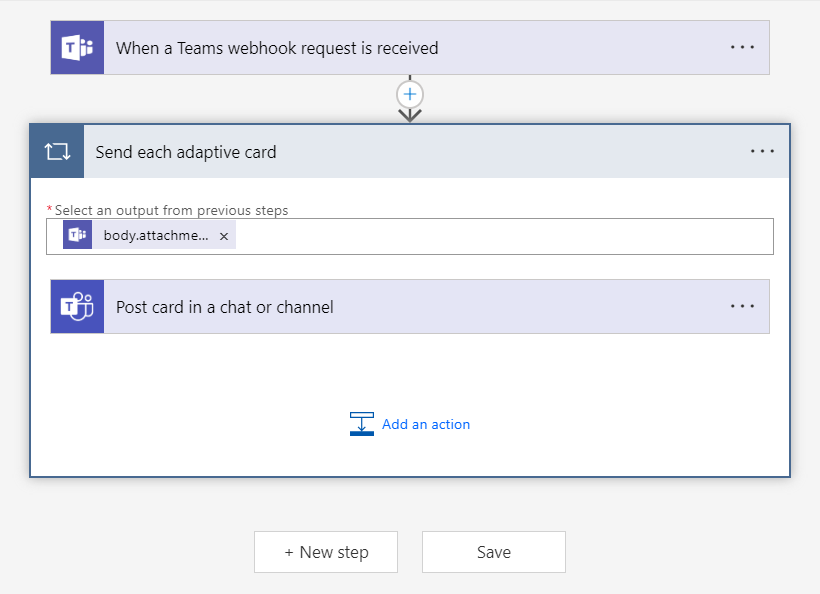
Open Post card in a chat or channel section.
Update Post as parameter: instead of Flow bot, select User.
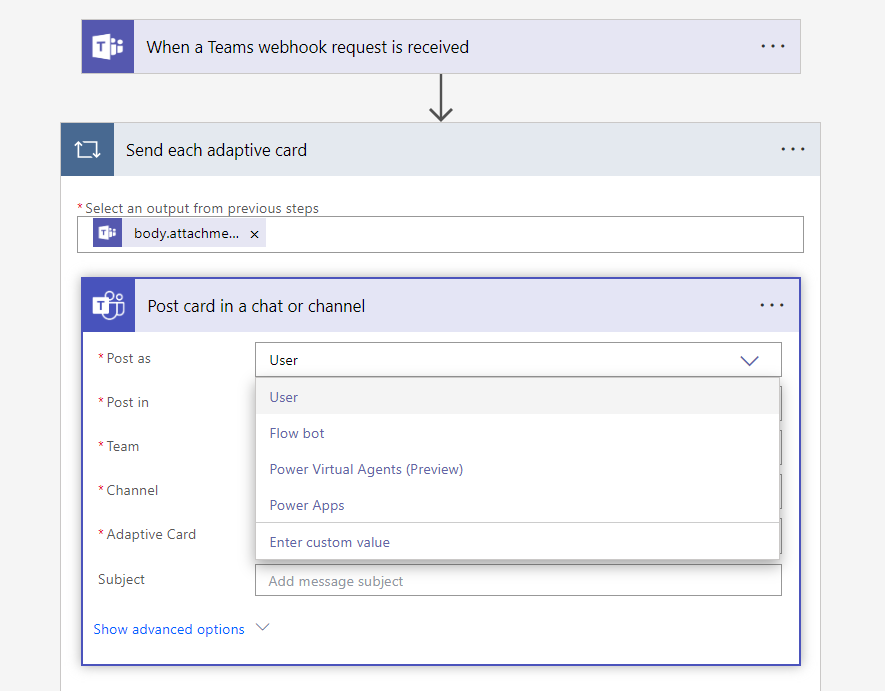
Click on Save to finish modifying this workflow.
Now, you can use the generated Workflows app URL to configure notifications in private Microsoft Teams channels.
