Get started guide for Confluence administrator
Get started guide for Microsoft Azure DevOps for Confluence for Confluence On-Premise administrators.
Here you can find a few use cases for this application
Integrate Confluence and Azure DevOps
Generate Azure DevOps PAT following this guide - How to generate Azure DevOps Personal Access Token?
Once you have got the Personal Access Token, you can proceed with the connection of Confluence and Azure DevOps instances:
Move to the Confluence Administration section (“gear” button in the right corner of the navigation menu).
Find the Azure DevOps menu on the left.
To create your first Confluence and Azure DevOps integration use the “Integrate with Azure DevOps“ button.
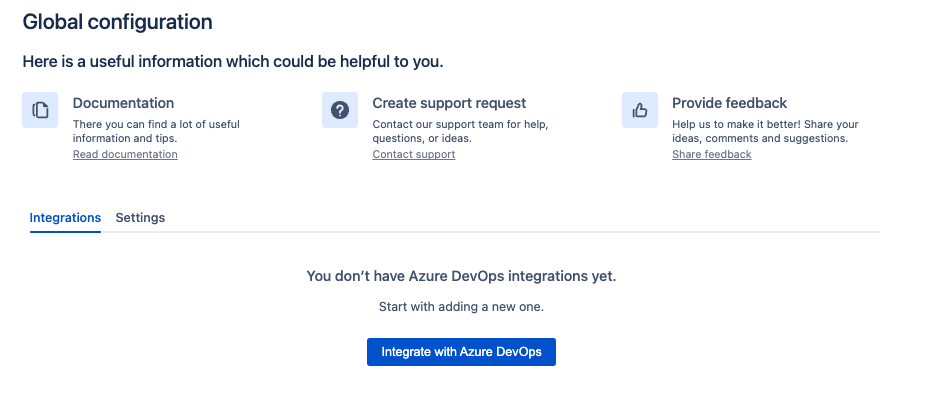
Create your first integration by entering all the required details
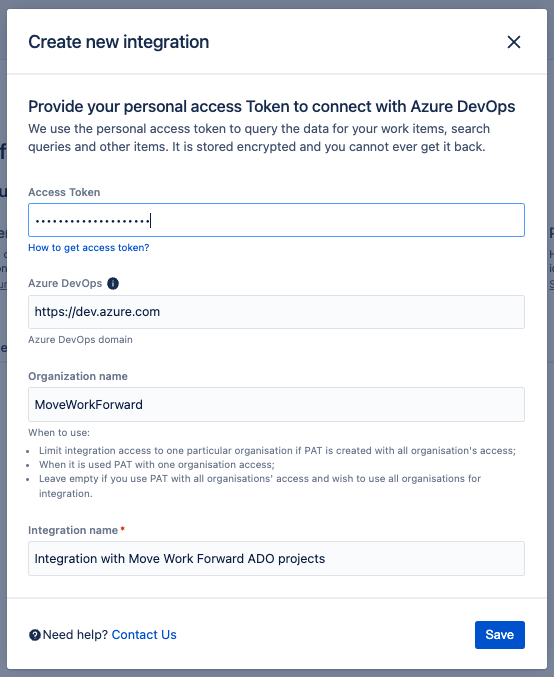
Press the Save button.
Optionally, you can indicate the Azure DevOps base URL (to use by default) and Azure DevOps organization (inserted in the macro), not to enter them in the macro. Those parameters you can change whenever you wish after the connection.
Similar configurations can be done on the personal level.
Disconnect
If you need to disconnect the Azure DevOps Confluence Connector with your Azure DevOps instance, please:
Navigate to the Global Configuration page.
Delete the integration.
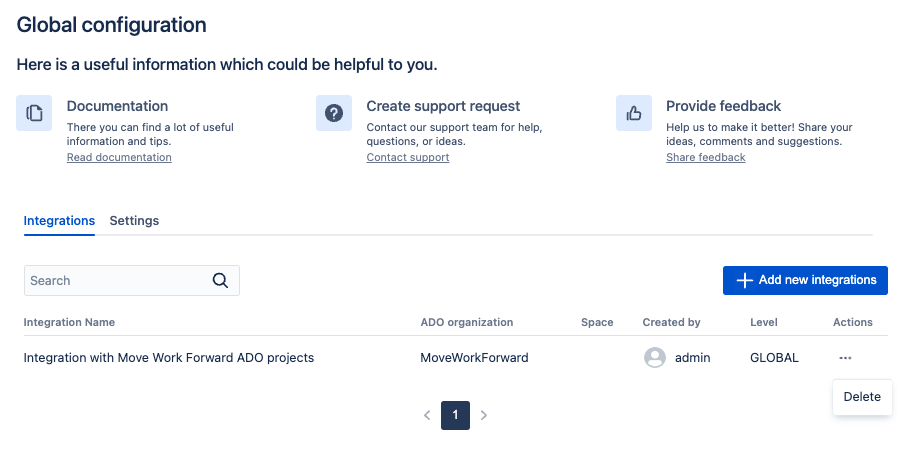
Settings
Using Settings in the global configuration Confluence administrators can control the behaviour of user-level Azure DevOps integrations.
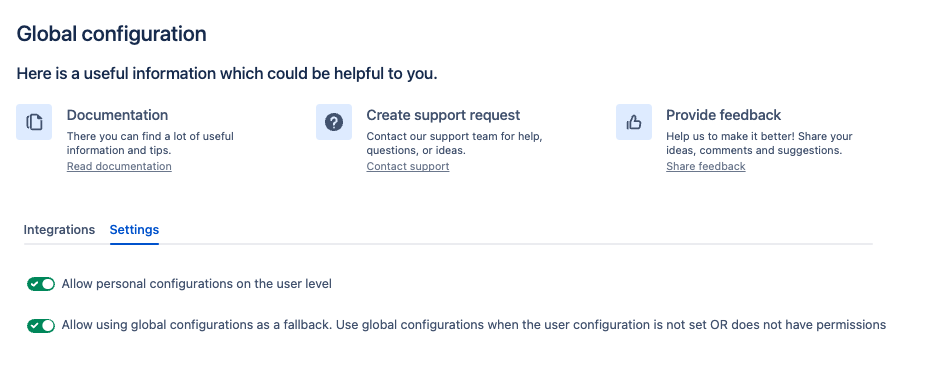
Allow personal configuration on the user level - allows users to configure Confluence Azure DevOps integration on the user level in the user settings section.
Allow using global configuration as a fallback - allows to use of user-level configuration when the global one does not match OR does not have access to an item.
Updated:
