How to create and configure an Azure DevOps Search Work Items macro?
You can use this macro to quickly find and display specific work items based on search criteria. This helps users locate and review relevant work items without having to navigate to Azure DevOps platform separately.
Create Azure DevOps Releases Link macro
Make sure the application is configured by your Confluence administrator first.
We provide 2 convenient ways to create the Azure DevOps Search Work Items macro:
Copy and Paste a link to Azure DevOps entities to the Confluence page directly.
Use the editor menu on the top (click on the
+button) to reach the Azure DevOps Search Work Items macro. To make your search easier type the first letters of the macro name.
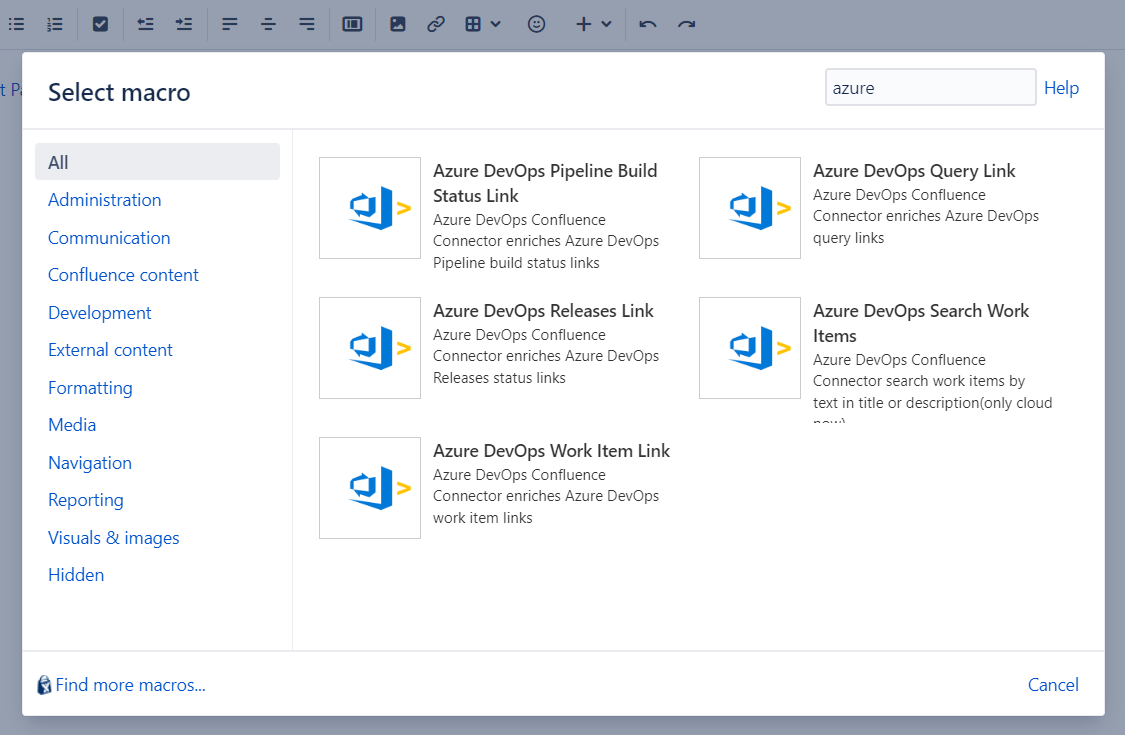
Macro configuration
Enter the Azure DevOps base URL.
Indicate the search criteria to target specific work items based on your needs to help you narrow down the search to retrieve only the relevant work items:
the Azure DevOps organization;
the Azure DevOps project;
search text (word or phrase);
items count;
amount of rows to display in a table;
hide/show header;
the list of fields to display (in the Fields section’s drop-down are rendered fields based on the organization indicated in work item Url).
The preview option allows you to verify and validate the macro view before actually inserting the macro into your Confluence page.
Click on the Safe button to insert the macro into your Confluence page.

View on the Confluence page
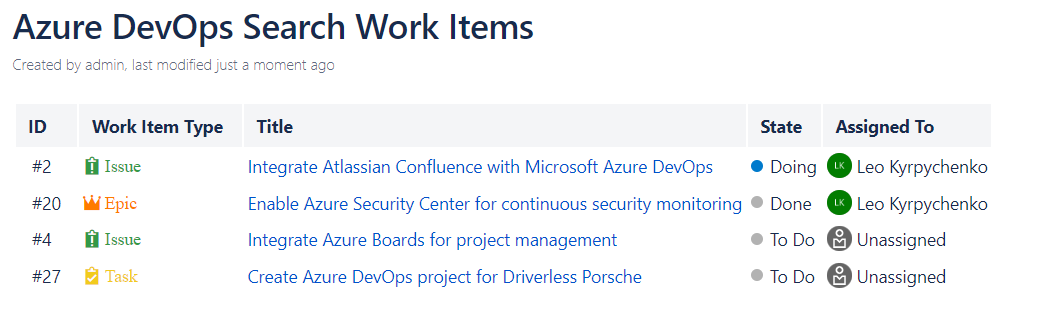
Updated:
