How to create and configure an Azure DevOps Work Items Link macro?
This macro allows you to embed a link to the Azure DevOps Work Items page directly within a Confluence page. This provides a convenient way for users to access information related to user stories, tasks, bugs, and other work items and navigate directly to the Work Item page in Azure DevOps.
Create Azure DevOps Work Items Link macro
Make sure the application is configured by your Confluence administrator first.
We provide 2 convenient ways to create the Azure DevOps Releases Link macro:
Copy and Paste a link to Azure DevOps entities to the Confluence page directly.
Use the editor menu on the top (click on the
+button) to reach the Azure DevOps Work Items Link macro. To make your search easier type the first letters of the macro name.
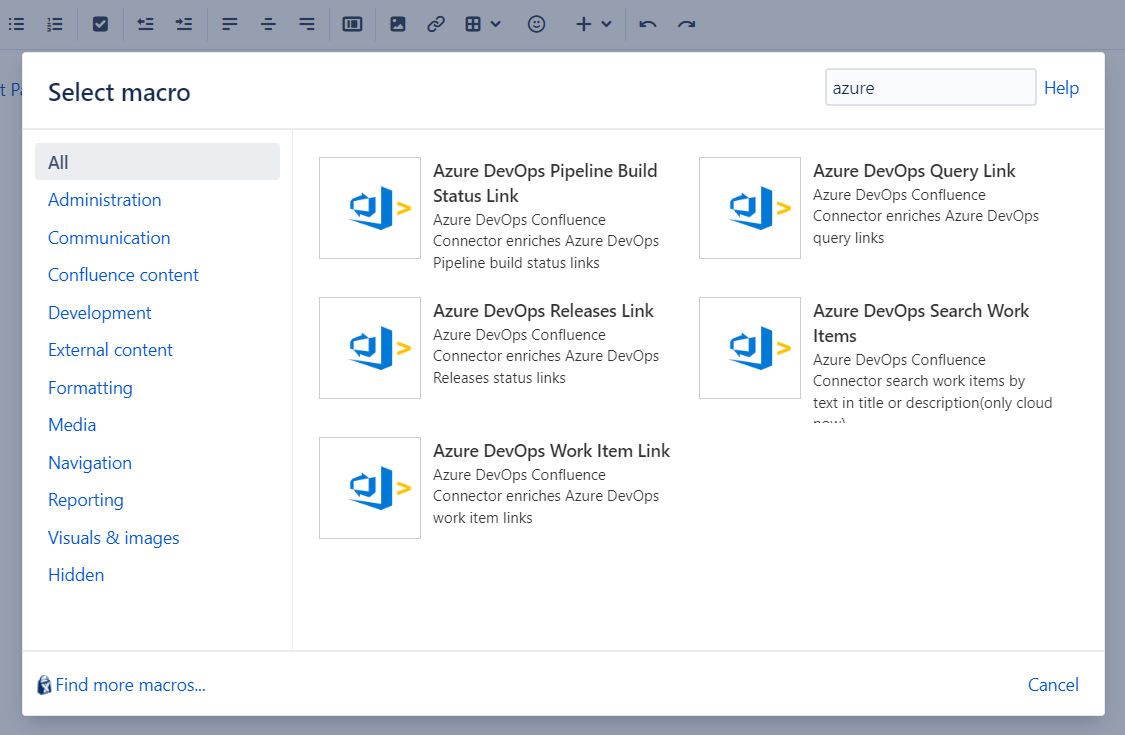
Example of links to Work Item
https://dev.azure.com/MoveWorkForward/Driverless%20Porsche/_workitems/edit/4/Macro configuration
Enter the link to the Azure DevOps work item in the macro modal window.
The preview option allows you to verify and validate the macro view before actually inserting the macro into your Confluence page.
Tailor the macro display according to your specific needs and preferences. Here you can find the following options:
hide/show header checkbox;
selector of visible fields (in the Fields section’s drop-down are rendered fields based on the organization indicated in work item Url).
Click on the Safe button to insert the macro into your Confluence page.
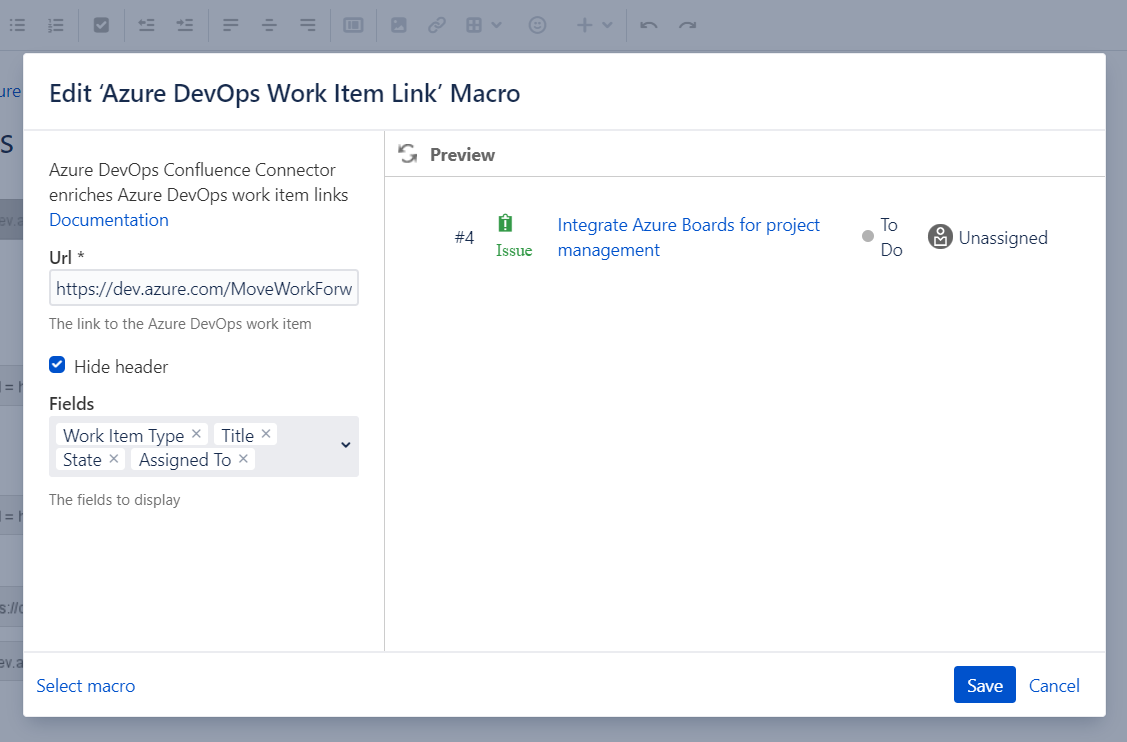
View on the Confluence page
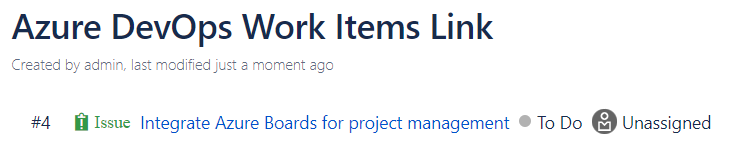
Updated:
