Get Started for Confluence End User
GitLab for Confluence allows users to connect using their own Personal Access Token, enabling secure access to GitLab data that is relevant to their permissions and activity.
Gitlab User Configuration
Log in to Confluence and click on the profile picture in the top right then select Settings.
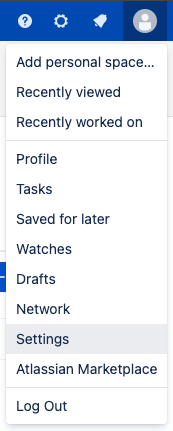
From the menu on the left, under Your settings, select GitLab.

Click on the +Add configuration button.
Populate the relevant information to “Add configuration”:
Title: Provide a suitable name for the configuration
URL of the Gitlab Server: Provide the Gitlab Server URL or enter https://gitlab.com for Gitlab Cloud.
Personal Access Token: provide a Personal Access Token from GitLab to set up the connection.
Gitlab server type: Choose the type of GitLab you are connecting to: Server or Cloud.
Click Test Connection: if successful, a green bar will be displayed; a red bar with an error message will appear if unsuccessful.
Save settings.
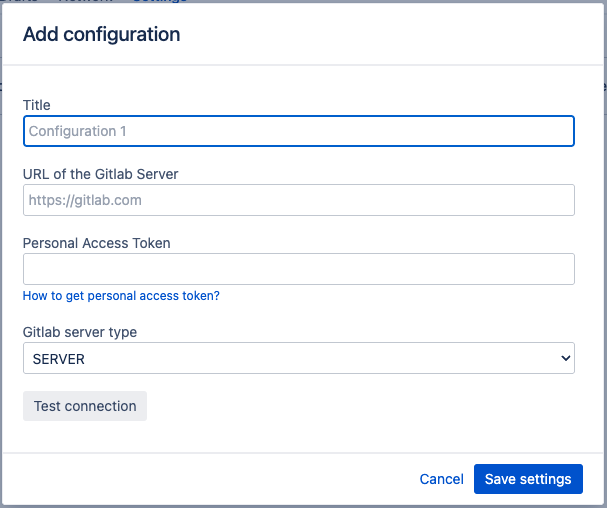
A guide on creating Personal Access Tokens can be found here.
Gitlab for Confluence can support multiple integrations. Click on the +Add configuration button to create and save additional integrations.
Next Check Out: How to access GitLab Macros in Confluence
Updated:
