Get Started guide for Jira administrators
GitHub Links for Jira: Getting started guide for Jira Cloud administrators.
GitHub links for Jira allow you to bring additional information about GitHub entities, like issues, pull requests, and milestones, to Jira’s issue view page.
Github links for Jira application is available on the Atlassian Marketplace - https://marketplace.atlassian.com/apps/1217566/github-links-for-jira?hosting=cloud&tab=overview.
Connect GitHub links for Jira with your organization
To Connect GitHub links for Jira with the organization, navigate to the Global Configuration page.
In Jira, go to admin settings and select Marketplace apps from the drop down menu.
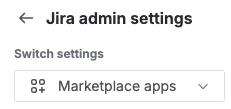
On the left sidebar, expand Github Links section and click on Configuration.
Click the Connect button. You will be redirected to the GitHub authorization page.
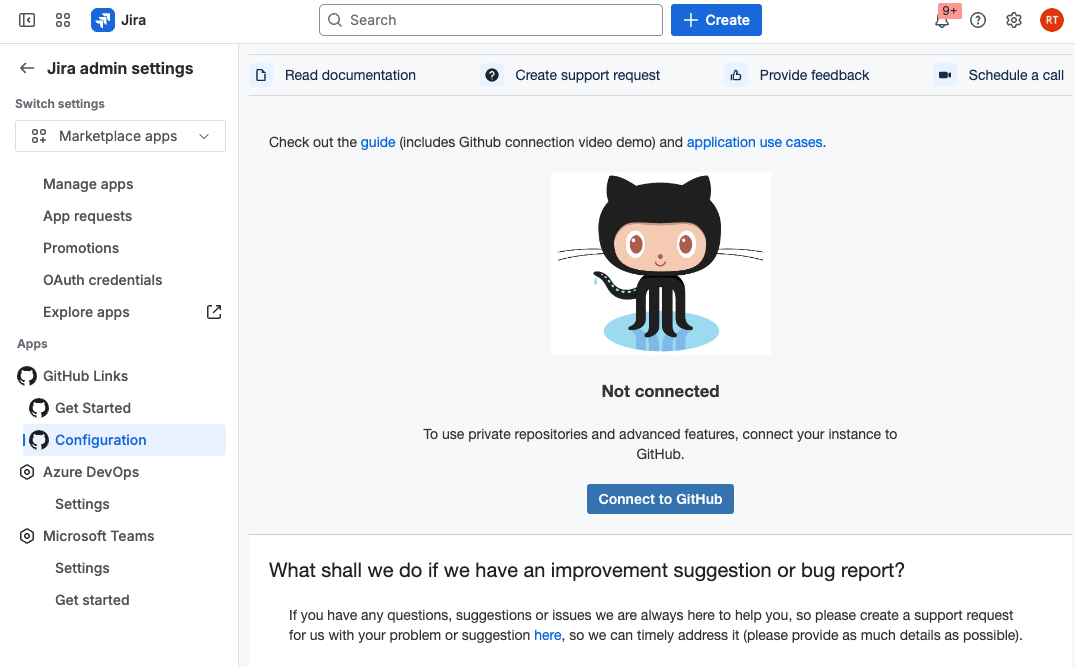
If you see a notice than an external page is opening on github.com, click Continue.

In GitHub, choose the organization or account where you want to install GitHub Links for Jira.
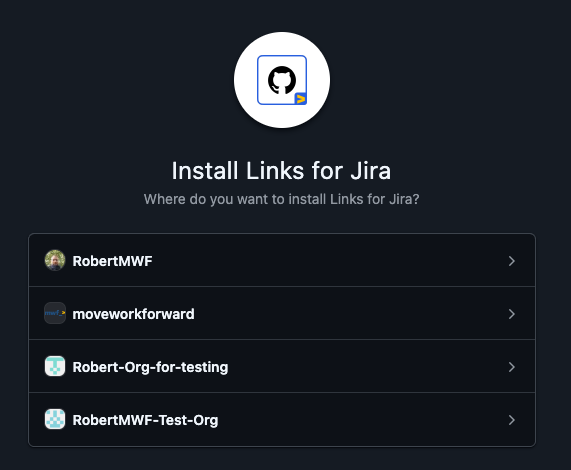
Select the repositories you’d like the application to access, then click Install.
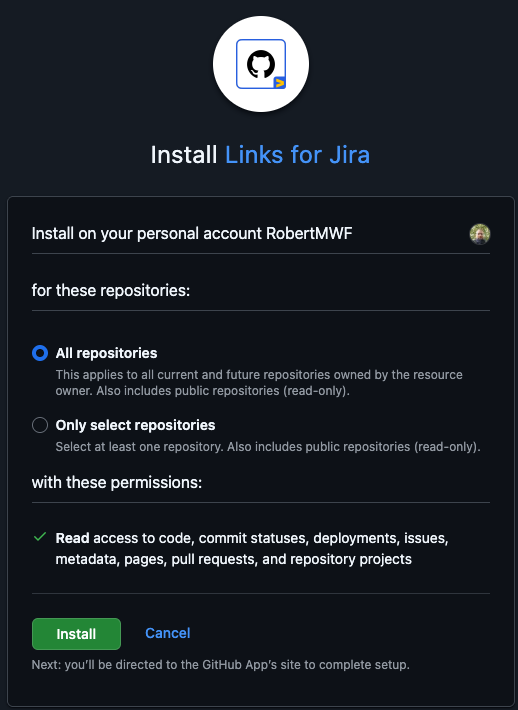
After installation, you’ll be returned to the Configuration screen in Jira, which will now display “Connected via GitHub App”.
Disconnect GitHub links for Jira with your organization
To disconnect GitHub Links for Jira from your GitHub account or organization:
Navigate to the GitHub Links Configuration section in Jira.
Click the Disconnect App button.
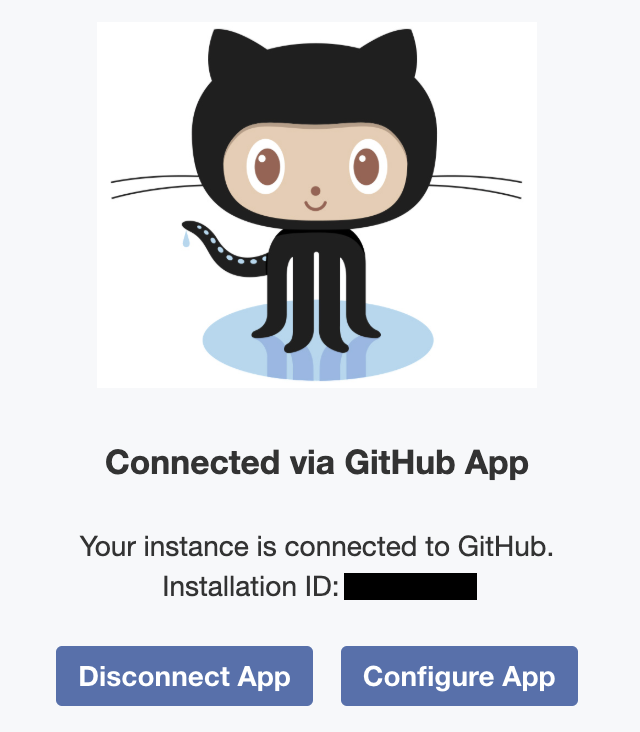
Once disconnected, the configuration screen will return to the initial connection view, allowing you to reconnect if needed.
Permissions and Repository access
From GitHub, it’s possible to see the permissions granted and adjust the repository access.
In GitHub, click on your profile icon in the top-right and corner and select Settings from the drop down menu.
In the left-hand sidebar, under Integrations click on Applications.
Under the Installed GitHub Apps tab, locate Links for Jira and click Configure.
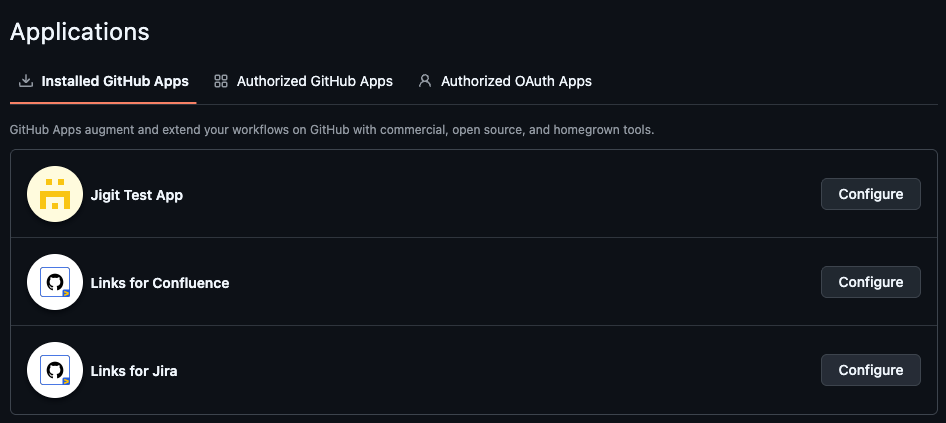
Under the Permissions section, you can view the current permissions granted to the application.
In the Repository access section, you can update which repositories the application can access.
After making any changes, be sure to click Save to apply the updates.

Usage with private repositories
To use the private repositories, you need to allow our Links for Atlassian Jira App to access your private repositories. We do not close or access source code. We use GitHub APIs to get additional information from the links inserted in Jira.
If you want to use this App only with public repositories - you do NOT need any additional configuration.
When you allow GitHub App to access your data, please make sure that you grant permissions to your organization as well, not only your personal repositories.
Use cases
How-tos
GitHub links for Jira Cloud Guides
Get help or provide a feature request
Updated:
