How to link the branch to the Jira issue?
The Link branch option allows you to link an existing branch from your Git repository to the Jira issue.
The purpose of the Link branch option is to associate an already existing branch in your repository with the specific Jira issue you are working on. This linkage provides visibility and context within Jira, allowing you and your team members to easily access and track the branch associated with the issue.
To сreate or link branches to a Jira issue, and сreate or link code reviews using Jigit Development Panel your Jira administrator needs to enable parameter Display repositories in the development panel during Jigit Plugin Configuration. To enable this, please contact your Jira administrator.
To link a branch to a Jira issue using the Jigit Development Panel, you have follow the steps:
Go to the Jira issue that corresponds to the branch you want to link.
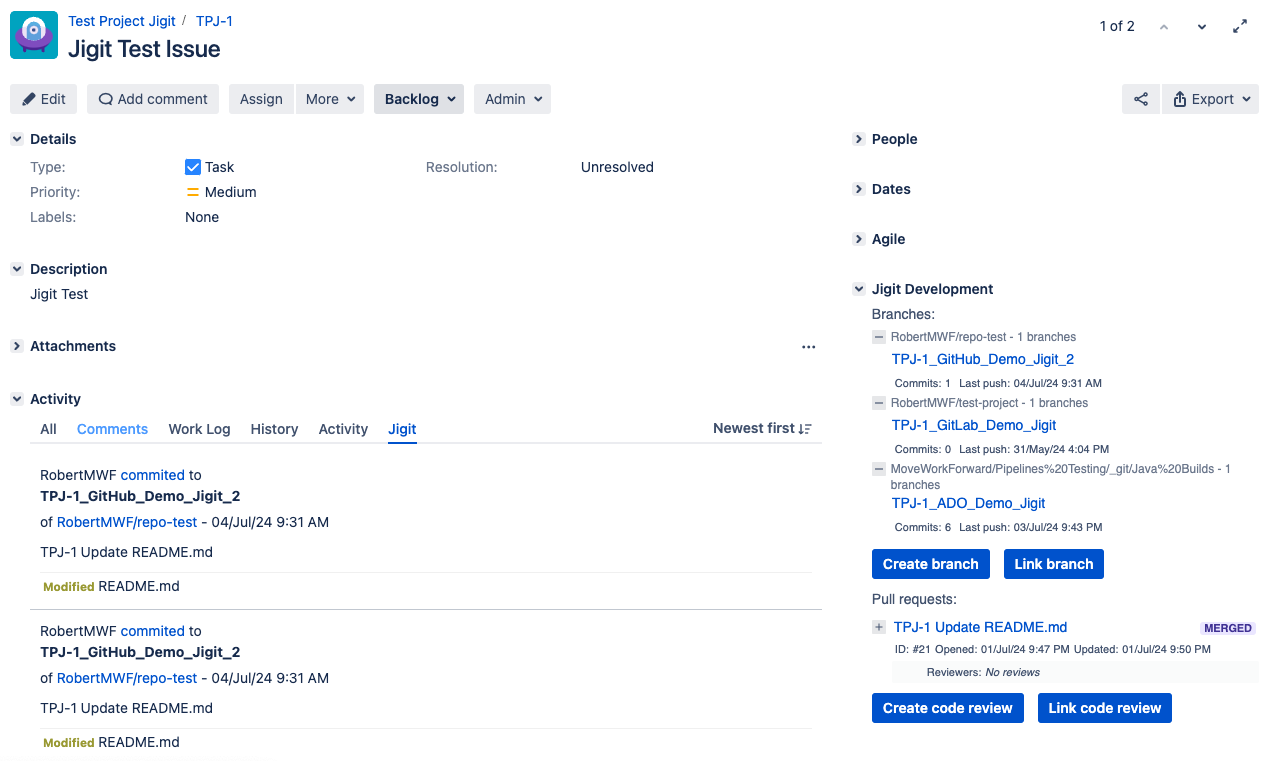
On the Jigit Development Panel in the Jira issue view, click on the Link branch option, which will open a dialogue window.
In the dialogue, select the desired branch from your Git repository that you want to link to the Jira issue.
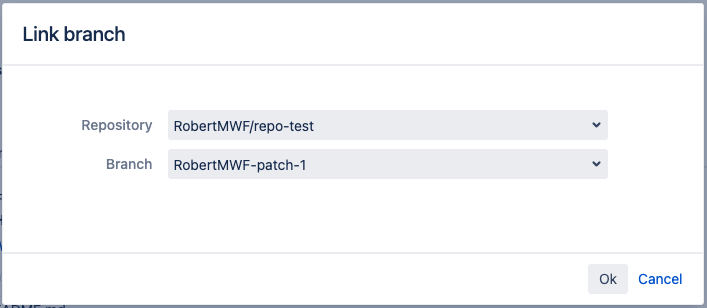
Confirm or save the selection, and the branch will be linked to the Jira issue.
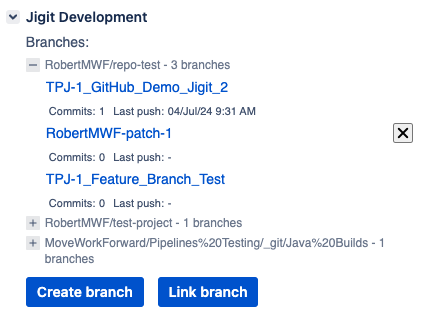
How to link Git entities to Jira issues?
How to create a pull or merge in Jira using the Jigit app?
How to create a feature branch in Jira?
Updated:
