Advanced Microsoft Teams Connector for Bitbucket Repository settings
Microsoft Teams Bitbucket integration on repository level for Bitbucket Data Center.
Main functionality
Receive updates from Bitbucket directly in your Microsoft Teams channels. Get notifications about events you or your team care about, including Build Status Set notification.
Filter down notifications by project, repository, branch, user, event types and other entities.
Configuration notification rules on Global, Project or Repository levels.
Filter by the branch masks.
Frequently Asked Questions
Frequently Asked Questions can be found on the Advanced Microsoft Teams Connector for Bitbucket product page.
Configuration
Microsoft Teams Workflows configuration
Workflows app URLs support is available since 7.15.12
Follow up this guide to get the required URL.
Microsoft Teams Incoming webhook configuration
Please note, due to the upcoming retirement of Incoming Webhook connector in Microsoft Teams, you must use the Workflows app to generate webhook URLs to receive notifications in Microsoft Teams channels.
Workflows app URLs support is available since 7.15.12
Go to the Microsoft Teams channel configuration and add a connector.
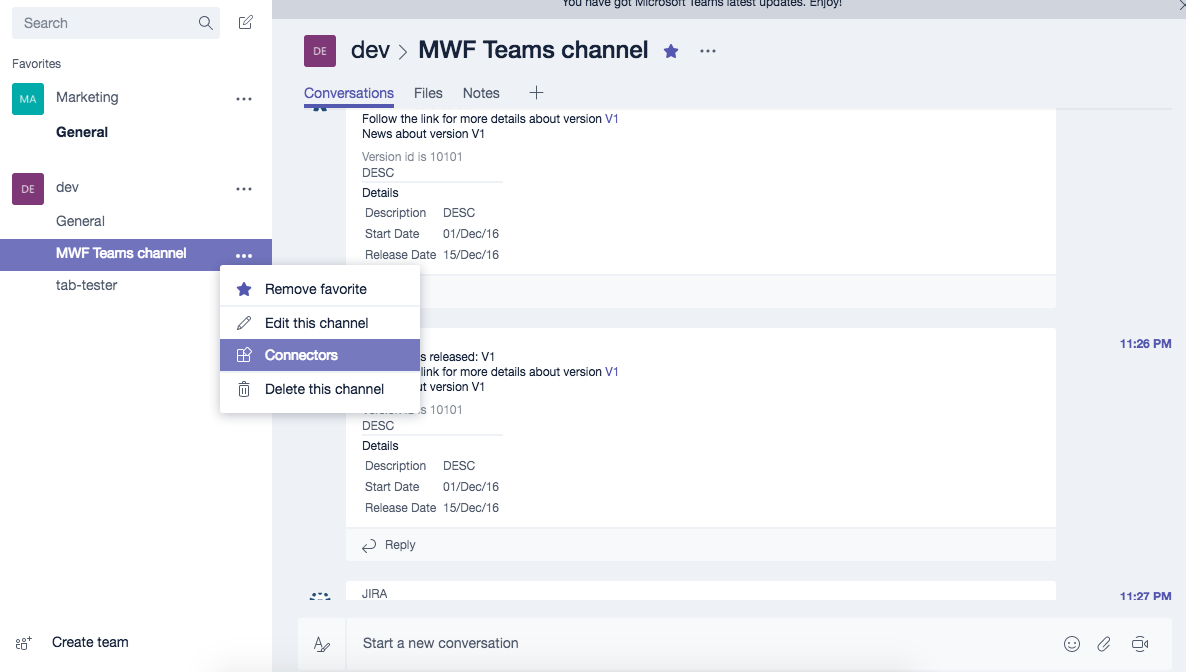
Find Incoming Webhook and add one. Put the name as Bitbucket and download the Bitbucket logo from here.

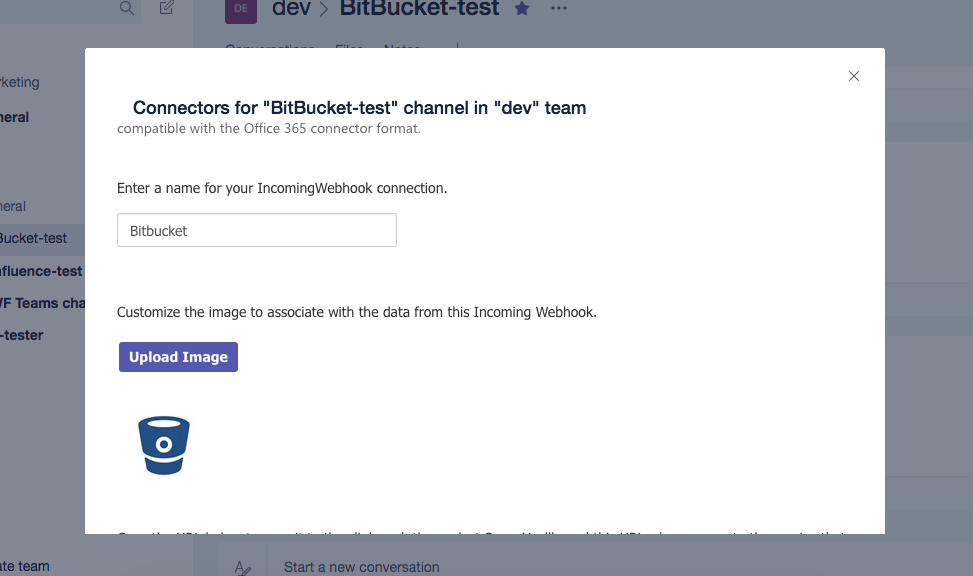
Set the logo of the Incoming webhook to the Bitbucket logo and generate the webhook URL. Copy it to the clipboard and save the Incoming Webhook.
Configure Advanced Microsoft Teams Connector for Bitbucket
Bitbucket repository level configuration accessible via Repository Settings. Please navigate to Repository settings → Add-ons → Microsoft Teams.
You must have repository admin permission to be able to see this page. You only can configure rules for this repository only (including all branches and tags). You cannot configure other repositories from this Advanced Microsoft Teams Connector for Bitbucket page even if you are an admin on those repositories. Particular repository rules should be configured in the repository settings of that project, project level or on a global level.
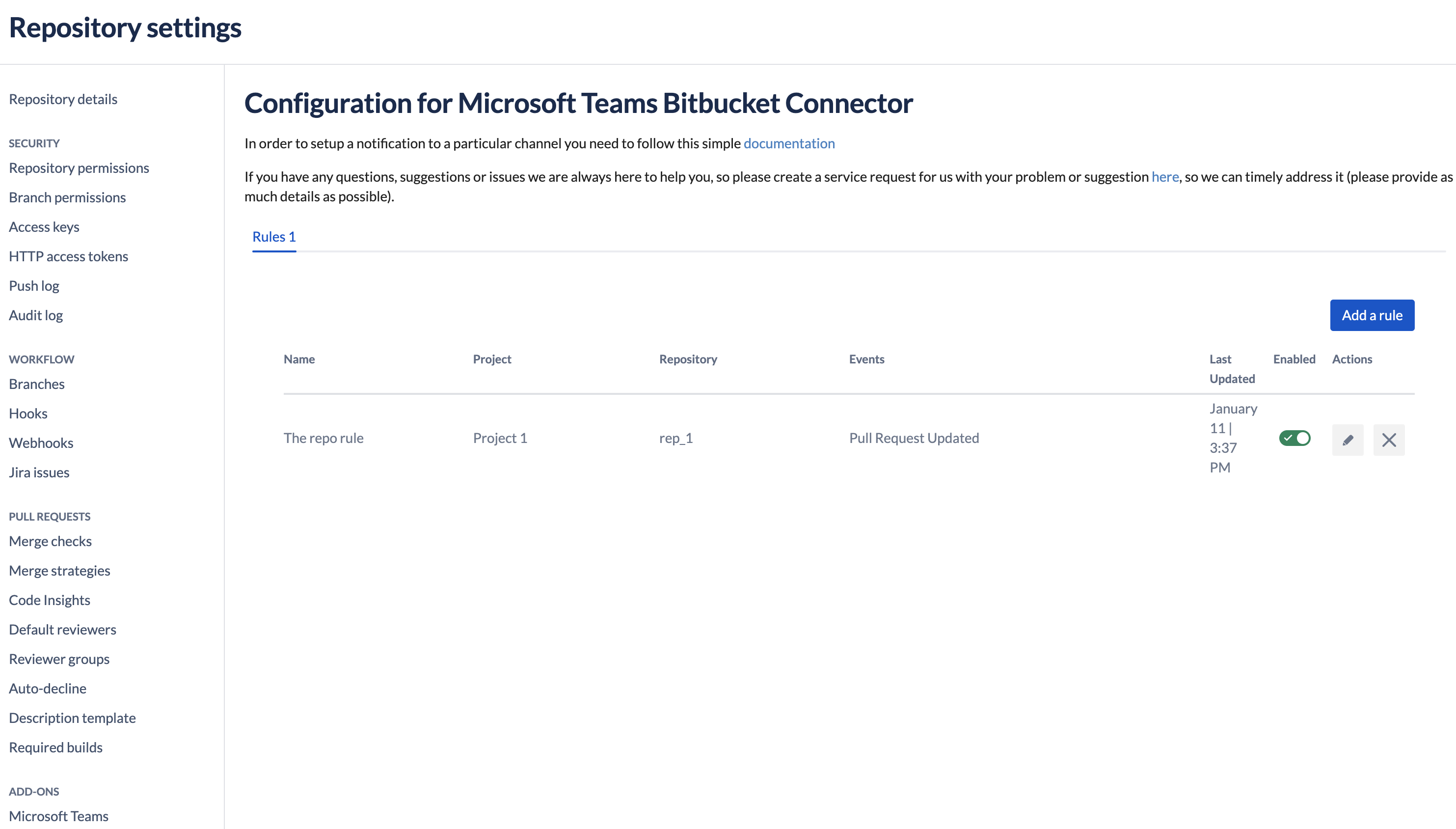
Branch mask configuration
In each configuration rule, you can use a branch mask to filter down the notifications. Java-style regex is used in that field. It is an alternative to the list of branches.
For instance, you can use their tag/.* to receive notifications only from the tag/ branches.
Configuring Activity reports
Activity Reports are available since version 7.15.15
To configure Activity Reports in Bitbucket go to the Repository Settings of the Repository in question, then scroll down to Add-ons and select Microsoft Teams. From here, select the Activity Reports tab as shown below.
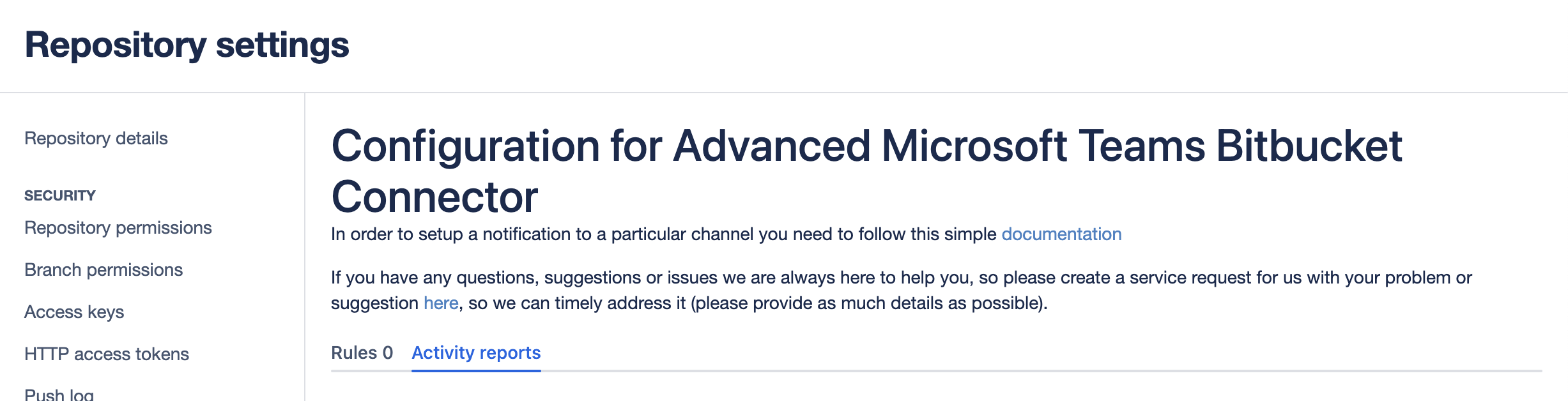
Click on ![]() to bring up the following window:
to bring up the following window:
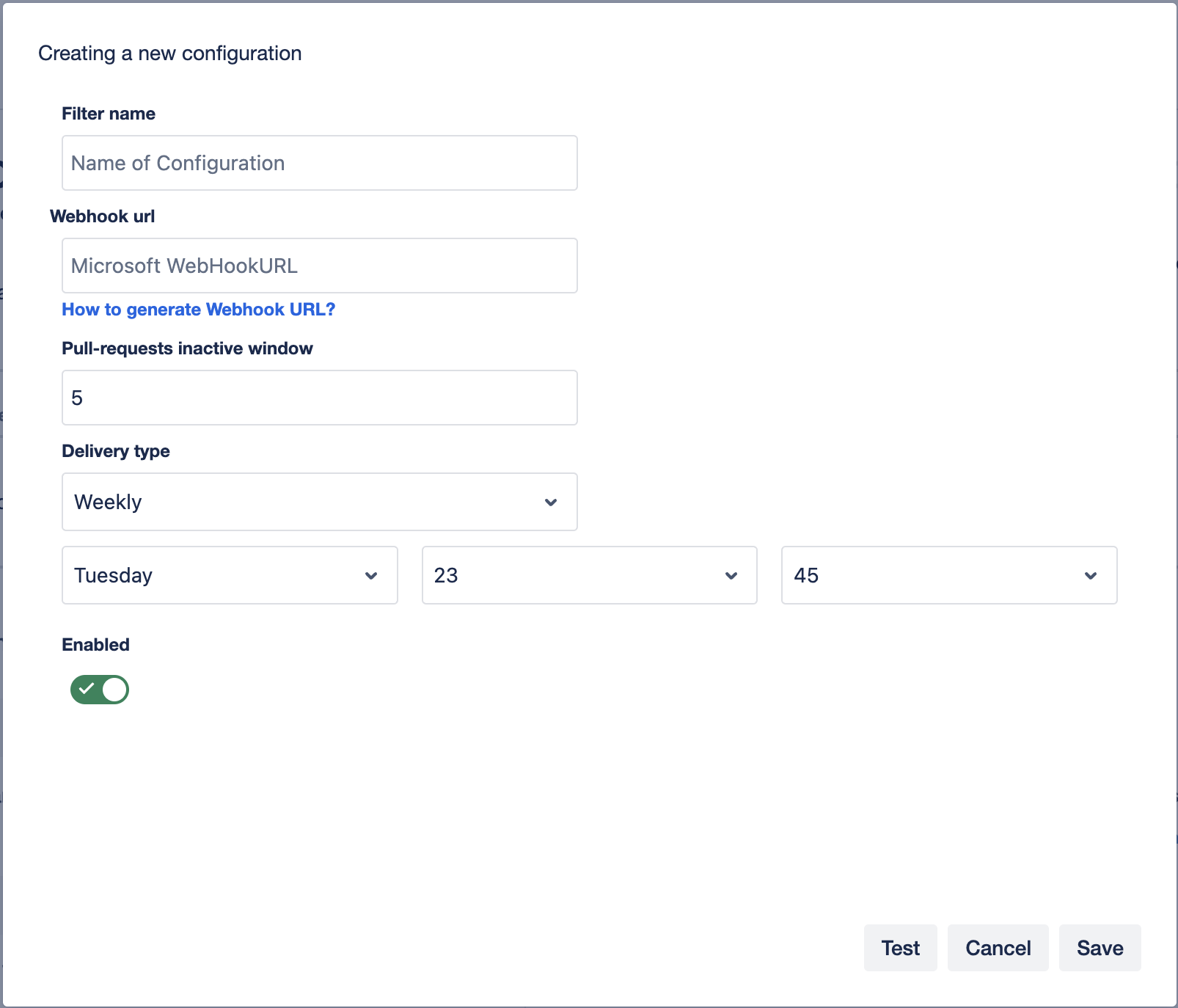
Provide a name for the configuration.
Enter the Workflow webhook URL. You can find a guide on creating webhooks using Workflows here.
Specify the number of days a pull-request should be inactive before showing in the relative section of the activity report.
Specify how often the report should be sent Daily (Every day Mon-Sun), Weekly (Once a week on the specified day) Working day (Every day Mon-Fri).
Specify the day (if weekly) and the time the report should be sent at.
Leave the Enable box active to enable to configuration.
Now you can Test the configuration and then click Save.

After the report has been saved, you should begin receiving the report in the Teams channel configured in your webhook.
You can enable or disable the report by toggling the button in the Enabled column.
It’s possible to view the report at any time by clicking the View report button under the report column.
Clicking on the ![]() button will allow you to edit and change your configuration, and clicking the
button will allow you to edit and change your configuration, and clicking the ![]() will remove the configuration.
will remove the configuration.
Below you can find a Sample report from Bitbucket.
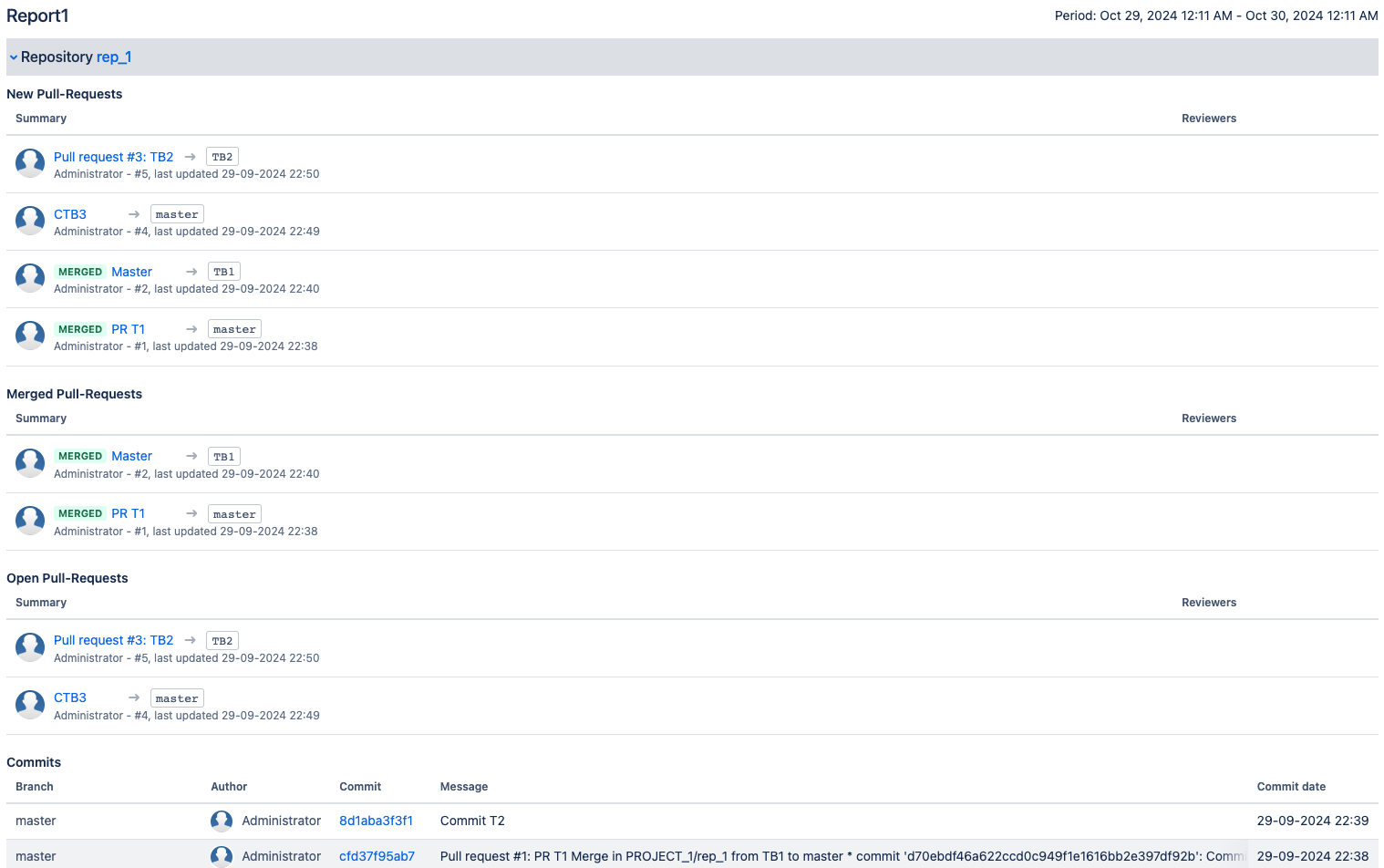
Below you can find a sample of the activity report in Microsoft Teams:
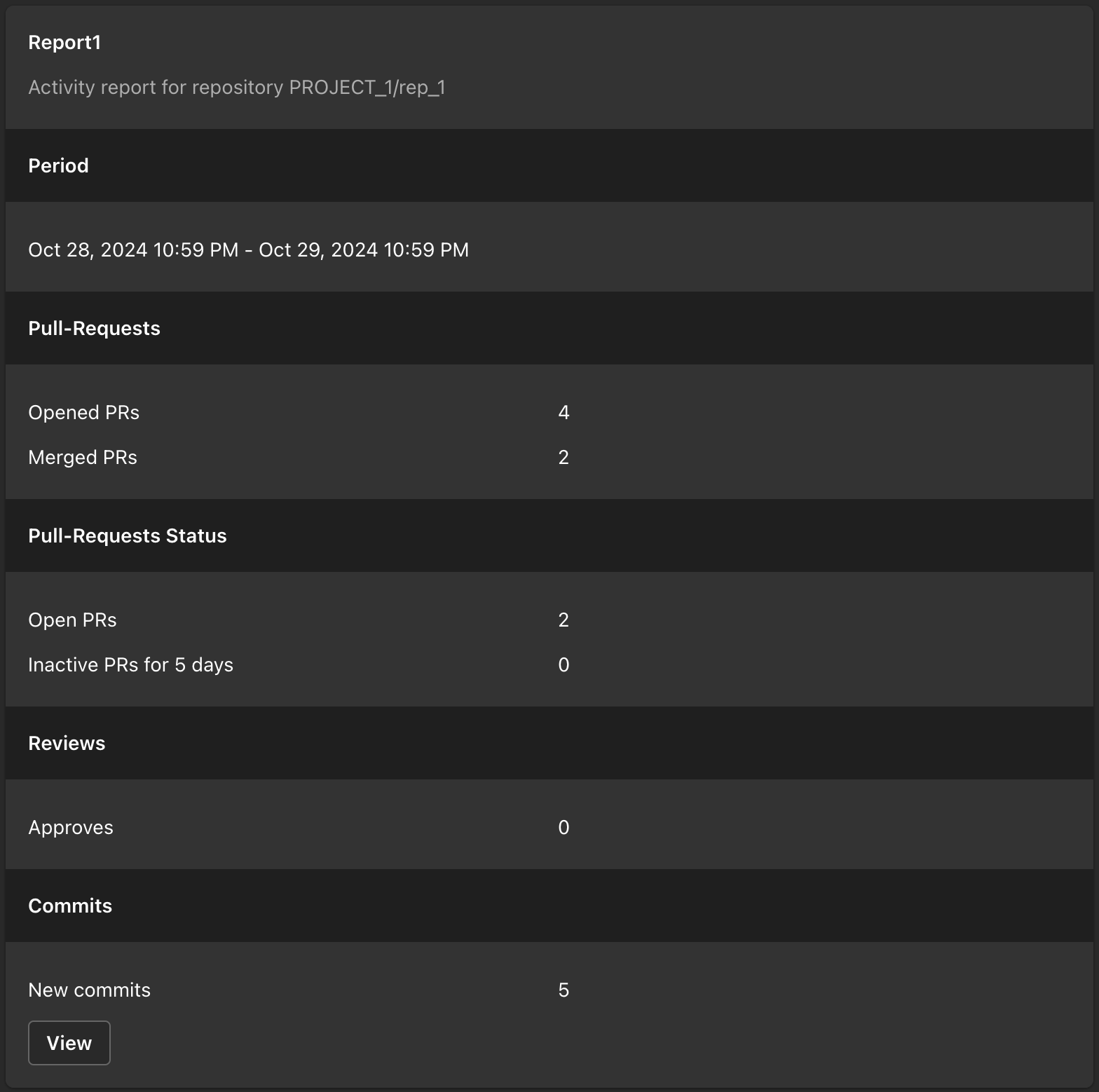
Troubleshooting
Contact your Bitbucket administrator first.
Get help
You can create a Jira Service Desk support request with all information you could gather, please include the screenshot of the configuration (please don't worry about the webhook URLs, we won't store or use them) and the logs or errors you could find in the browser or on the server-side.
Updated:
