Advanced Microsoft Teams Connector for Bitbucket (Server and Data Center)
Advanced Microsoft Teams Connector for Bitbucket for Bitbucket Server and Data Center enables one-way Bitbucket to Microsoft Teams integration. It is one way (read-only) to enable better security.
You can find Advanced Microsoft Teams Connector for Bitbucket on the Atlassian Marketplace here.
You can find additional information about Advanced Microsoft Teams Connector for Bitbucket.
Main Functionality
Receive updates from Bitbucket directly in your Microsoft Teams channels. Get notifications about events you or your team care about, including Build Status Set notification
Filter down notifications by project, repository, branch, user, event types and other entities
Configuration notification rules on Global, Project or Repository levels.
Filter by the branch masks.
Frequently Asked Questions
Frequently Asked Questions can be found on the Advanced Microsoft Teams Connector for Bitbucket product page.
Configuration
Microsoft Teams Workflows configuration
Workflows app URLs support is available since 7.15.12
Follow up this guide to get the required URL.
Microsoft Teams Incoming webhook configuration
Please note, due to the upcoming retirement of Incoming Webhook connector in Microsoft Teams, you must use the Workflows app to generate webhook URLs to receive notifications in Microsoft Teams channels.
Workflows app URLs support is available since 7.15.12
Go to the Microsoft Teams channel configuration and add a connector.
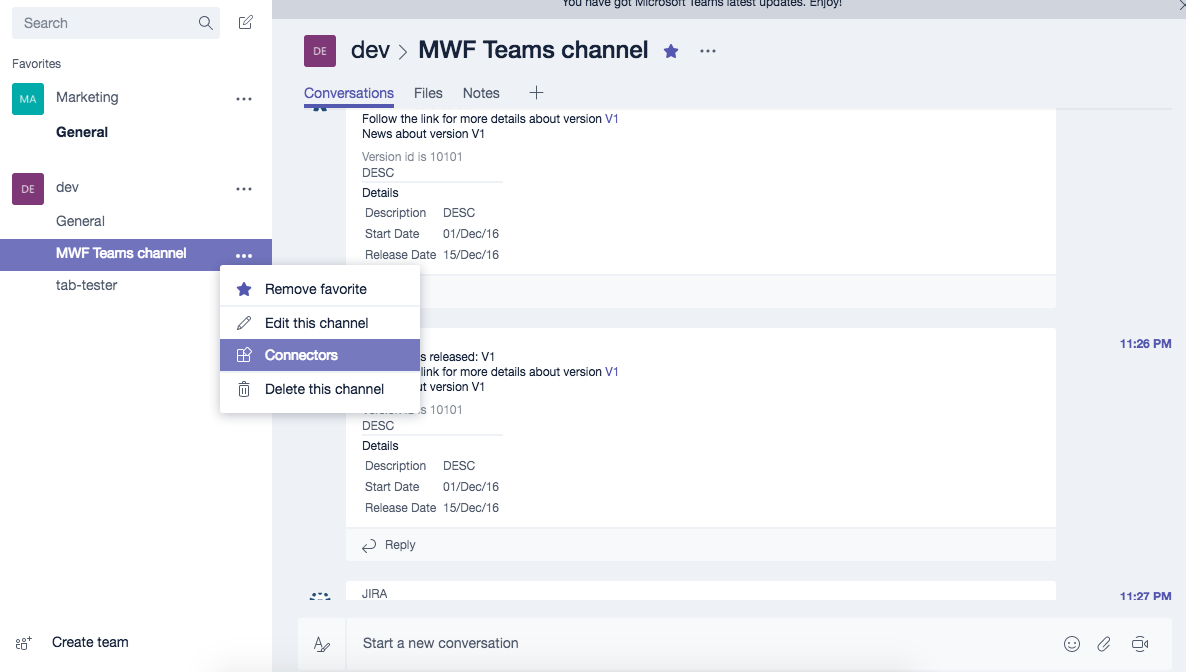
Find an Incoming Webhook and add one. Put the name as Bitbucket and download the Bitbucket logo from here.

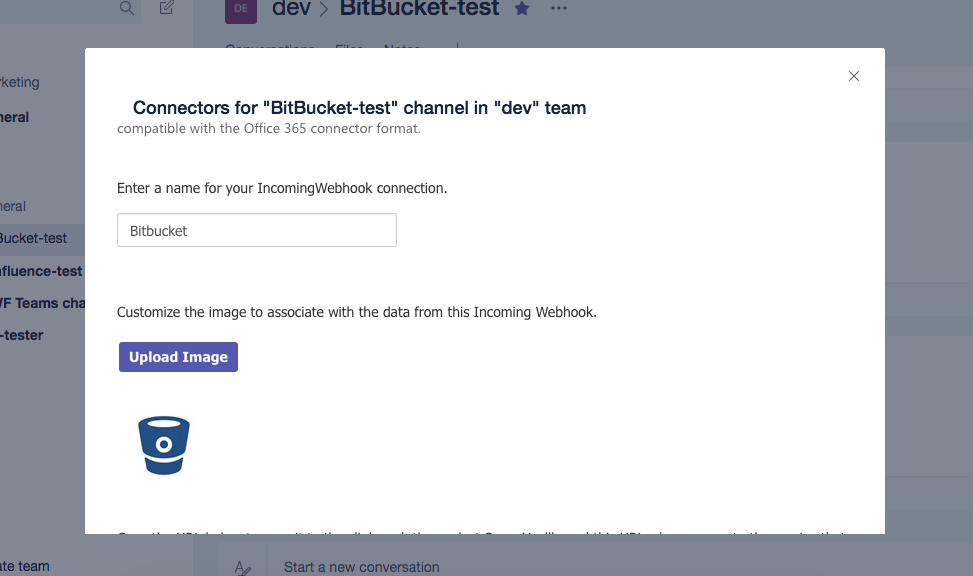
Set the logo of the Incoming webhook to the Bitbucket logo and generate the webhook URL. Copy it to the clipboard and save the Incoming Webhook.
Navigate in Bitbucket to the Advanced Microsoft Teams Connector for Bitbucket administration page (Administration -> Atlassian Marketplace -> Microsoft Teams Connector).
Or you can access global configuration by navigating to System → Add-ons → Microsoft Teams Connector. You need to have Global Admin permissions to see this configuration page.
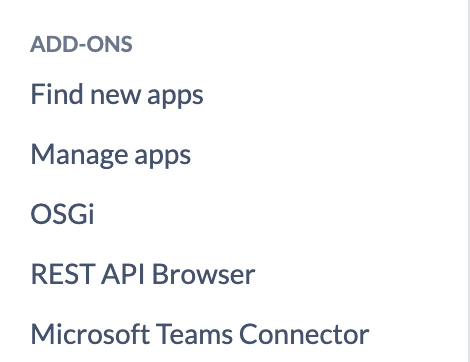
Create a configuration section for every channel, enter the name and paste the incoming webhook URL. Additionally, select the events you want to notify the channel/room about. If something is missing please let us know.
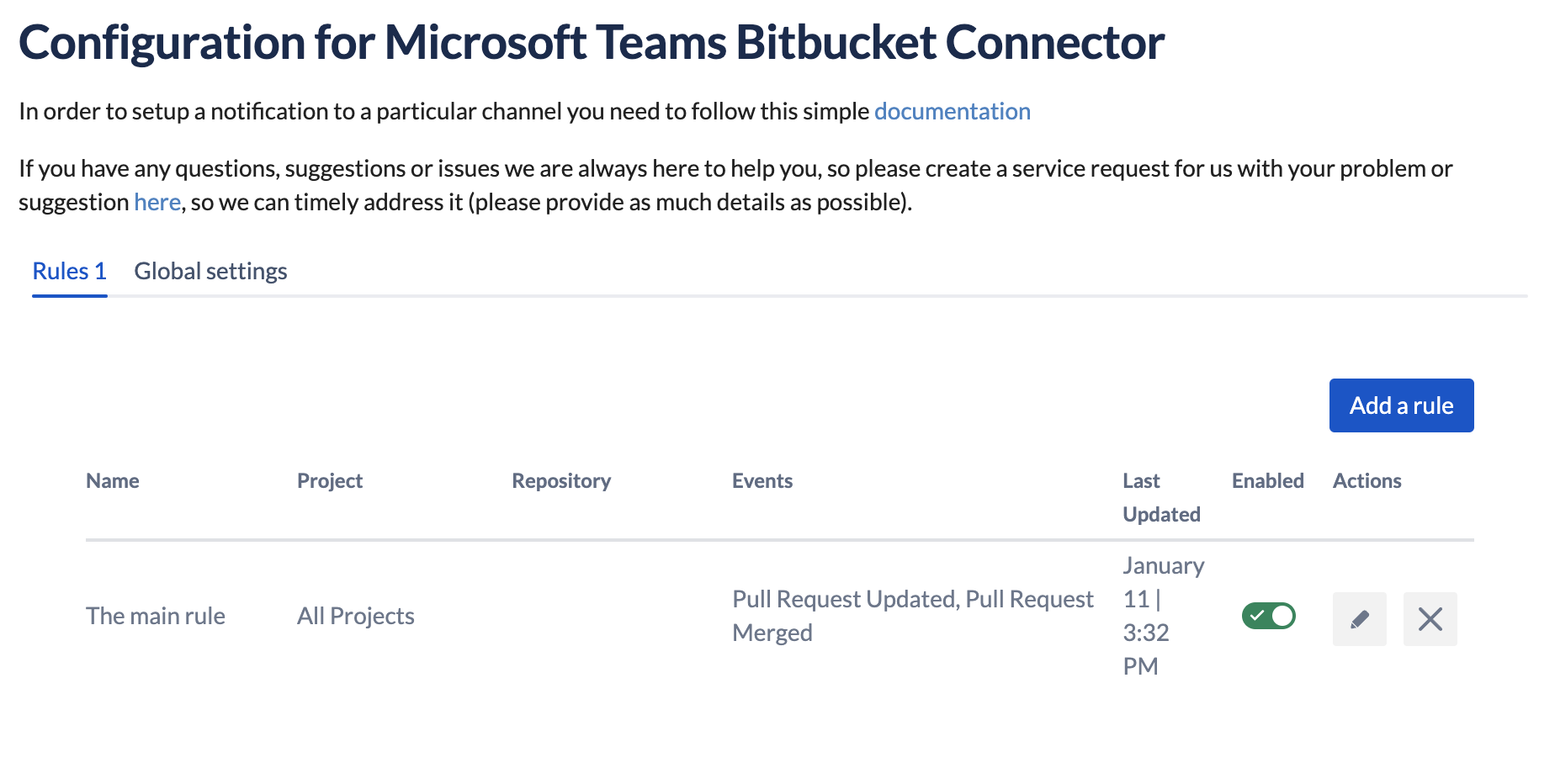
Advanced Microsoft Teams Connector for Bitbucket on the system or global level
Save the configuration and enjoy!
Branch mask configuration
In each configuration rule, you can use a branch mask to filter down the notifications. Java-style regex is used in that field. It is an alternative to the list of branches.
For instance, you can use their tag/.* to receive notifications only from the tag/ branches.
Project-level configuration
Advanced Microsoft Teams Connector for Bitbucket guide on the project level can be found here.
Repository-level configuration
Advanced Microsoft Teams Connector for Bitbucket guide on the repository level can be found here.
Global settings
Proxy configuration
You can go to Global configuration and there is a tab "Global settings" where you can enter your proxy URL. Additionally, the default project configuration is used (on the Bitbucket level).
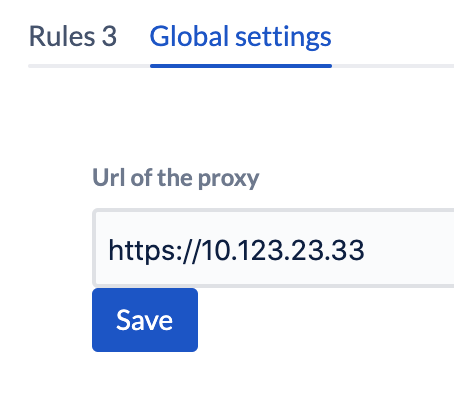
Advanced Microsoft Teams Connector for Bitbucket Global Settings
REST API (Internal)
Troubleshooting
Update
Please make sure that you have the latest App version, we fixed the issue pretty quickly and there is a chance that your problem has been fixed.
Debug mode
Enable the debug mode for a short period to see any errors, or warnings for debug information in the logs.
Download the support zip
You can send us the support zip which contains the log files. You can download it following this official Atlassian documentation.
Get help
You can create a Jira Service Desk support request with all the information you can gather, please include the screenshot of the configuration (please don't worry about the webhook URLs, we won't store or use them) and the logs or errors you could find in the browser or on the server-side.
Updated:
