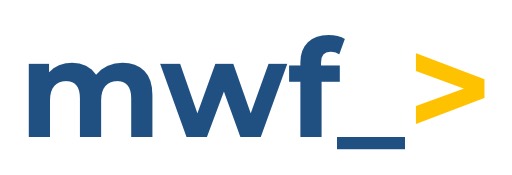Advanced Microsoft Teams Confluence Connector (Cloud)
Differences between Cloud and On-Premise Advanced Microsoft Teams Confluence Connector.
Advanced Microsoft Teams Confluence Connector provides one-way and two-way integrations between Confluence to Microsoft Teams.
Atlassian Marketplace links:
Pro version (paid) → https://marketplace.atlassian.com/apps/1216348/microsoft-teams-confluence-connector?hosting=cloud&tab=overview
Lite version (free) → https://marketplace.atlassian.com/apps/1222079/microsoftteams-confluence-connector-lite?hosting=cloud&tab=overview
Main features
Notification to a Microsoft Teams channel about updates to the content in Confluence.
Ability to filter received notifications by the event trigger, space, authors, users, labels, path, URL, etc.
Support of global, space, page and user-level configurations.
Global settings to control which Spaces can use Microsoft Teams Confluence Connector.
If something is missing, please let us know via our Support Service Desk.
Coming soon: Microsoft Teams App that allows commands, searches, link unfurls, etc. → Advanced Microsoft Teams Confluence Connector for Confluence Cloud
Global Configuration
Global configuration for Microsoft Teams Confluence Connector is accessible in the main Confluence Settings section.
When you start, you will not have any rules configured.
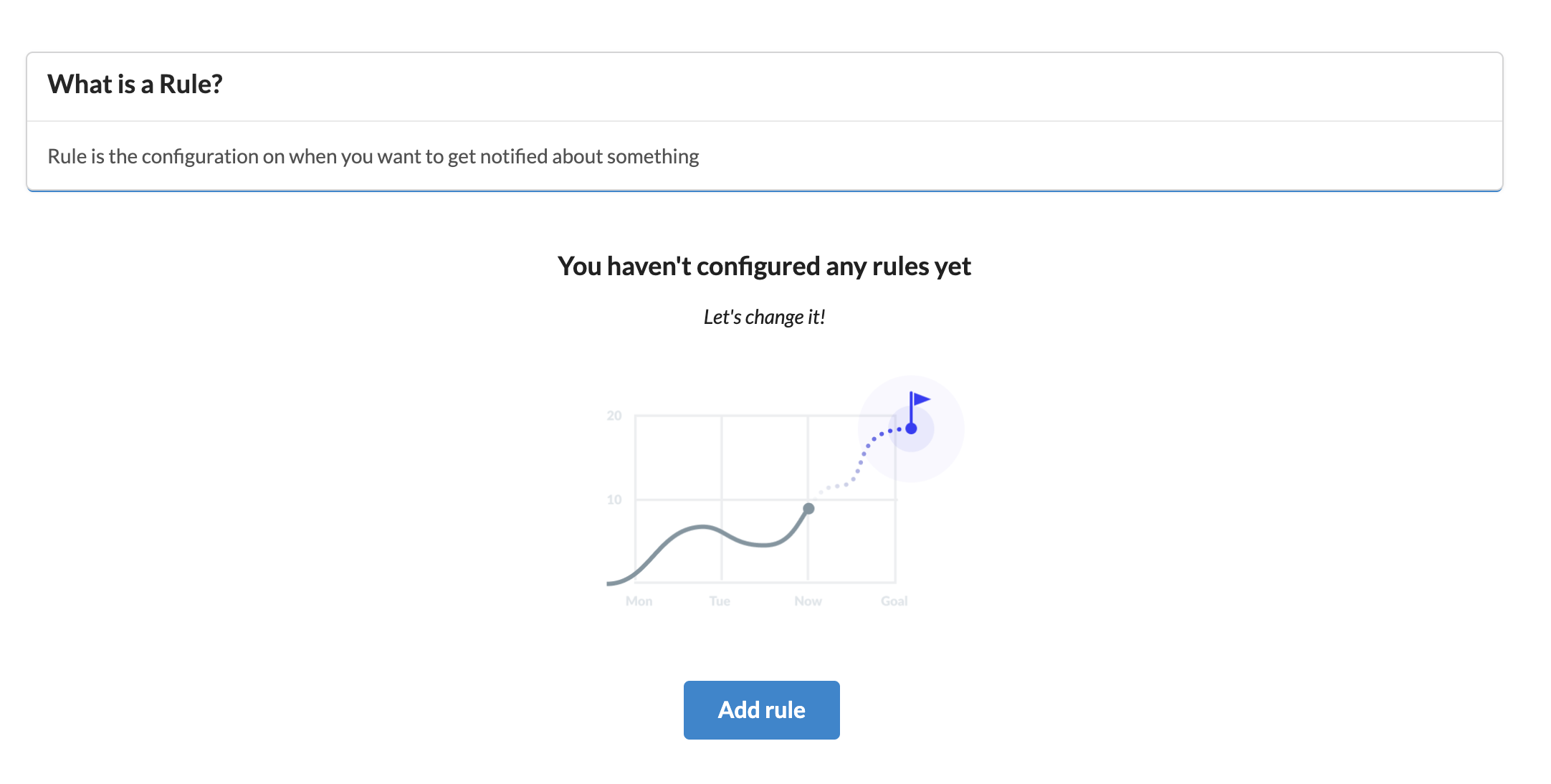
Go ahead and click "Add rule" you will be navigated to the window where you can set up triggers, filters and actions for a particular rule.
Multiple triggers are available - you can get notified when a page is created or updated, a comment is changed, or a new interesting blog post is created in a particular space.
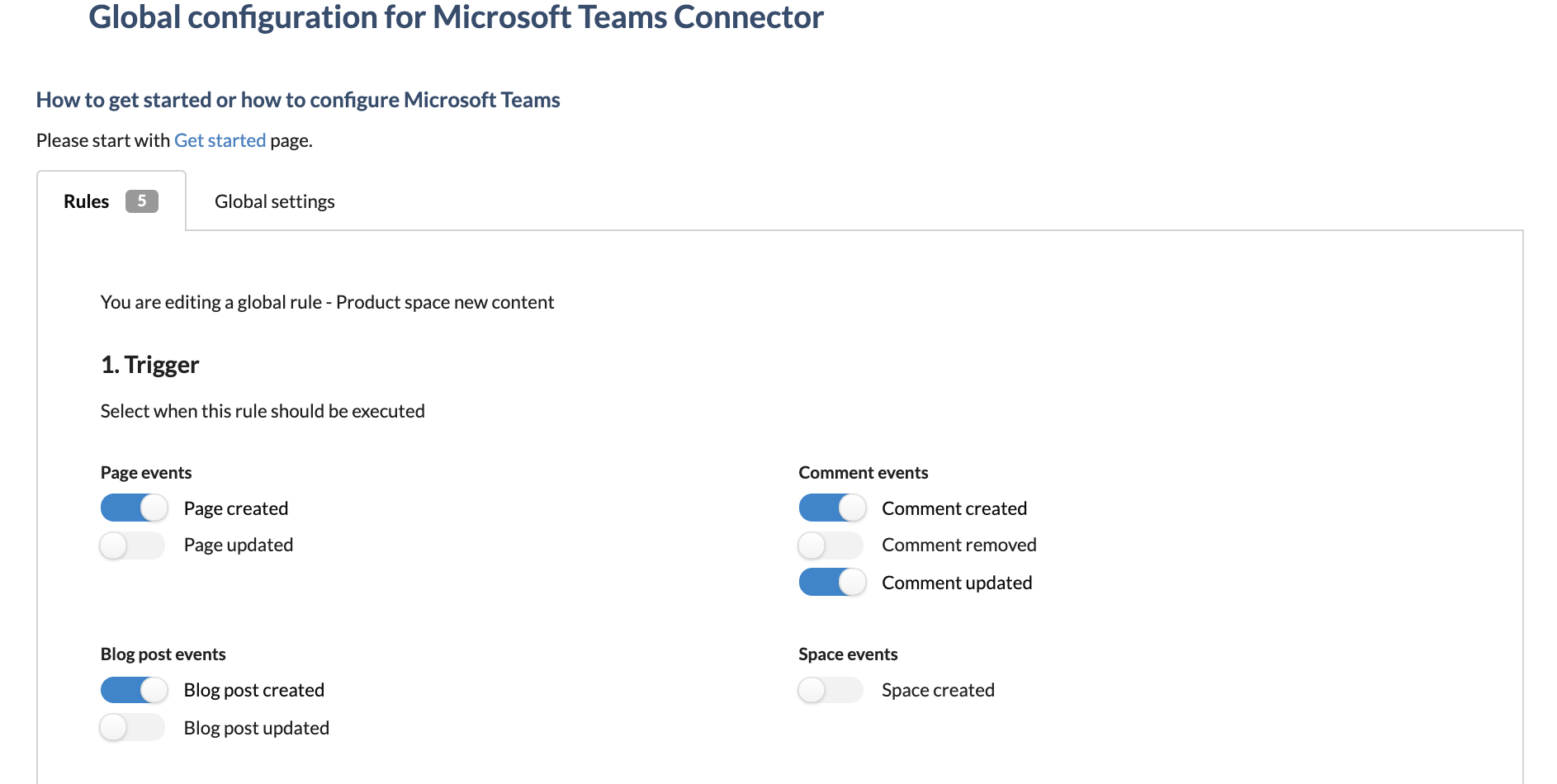
Afterwards, you can narrow down your notifications by applying some filters.
For instance, you can include or exclude particular spaces, users, and labels or apply a URL filter.
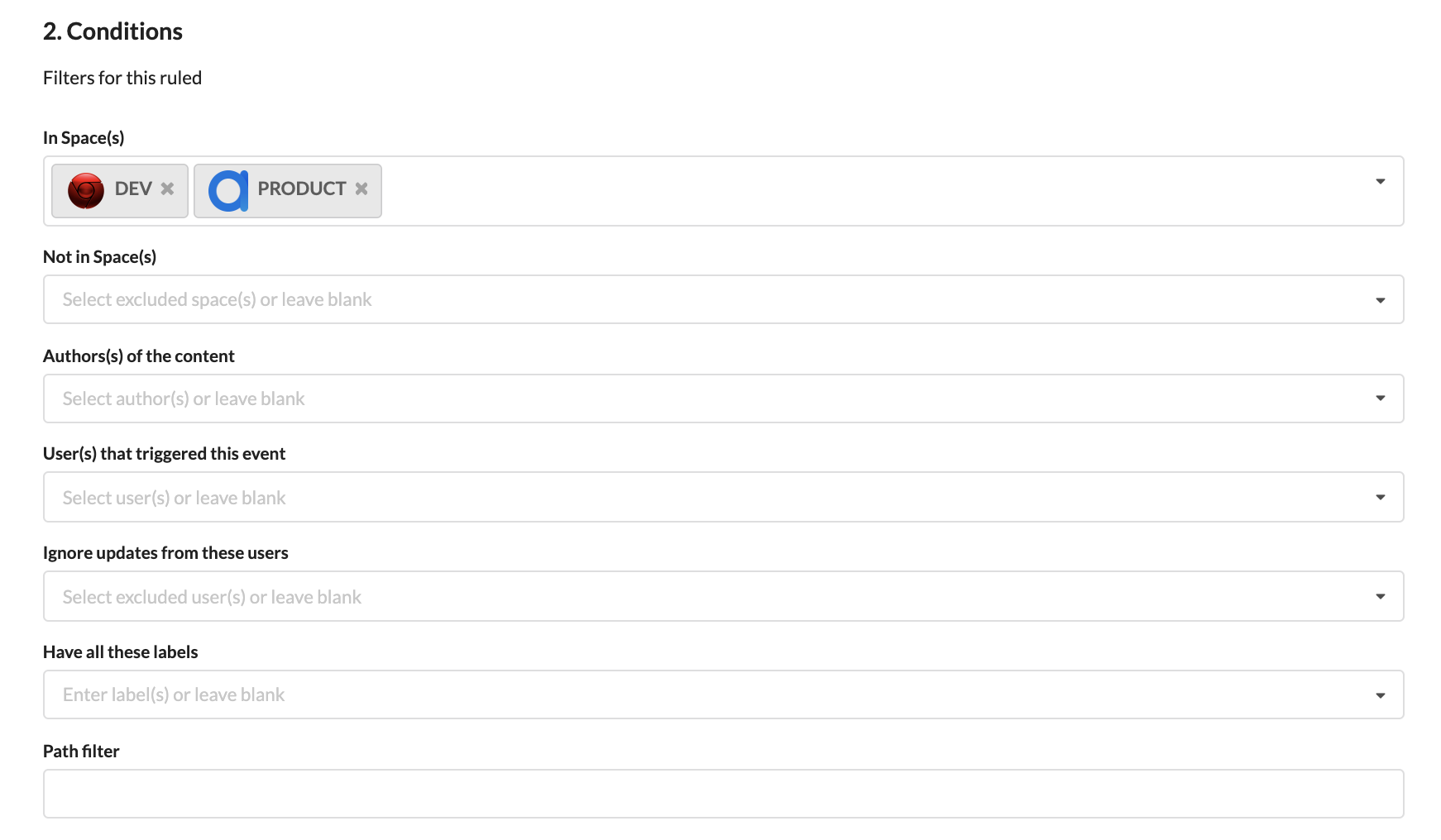
When you are done with the filters, you can name the rule and insert the Microsoft Teams Incoming Webhook URL.
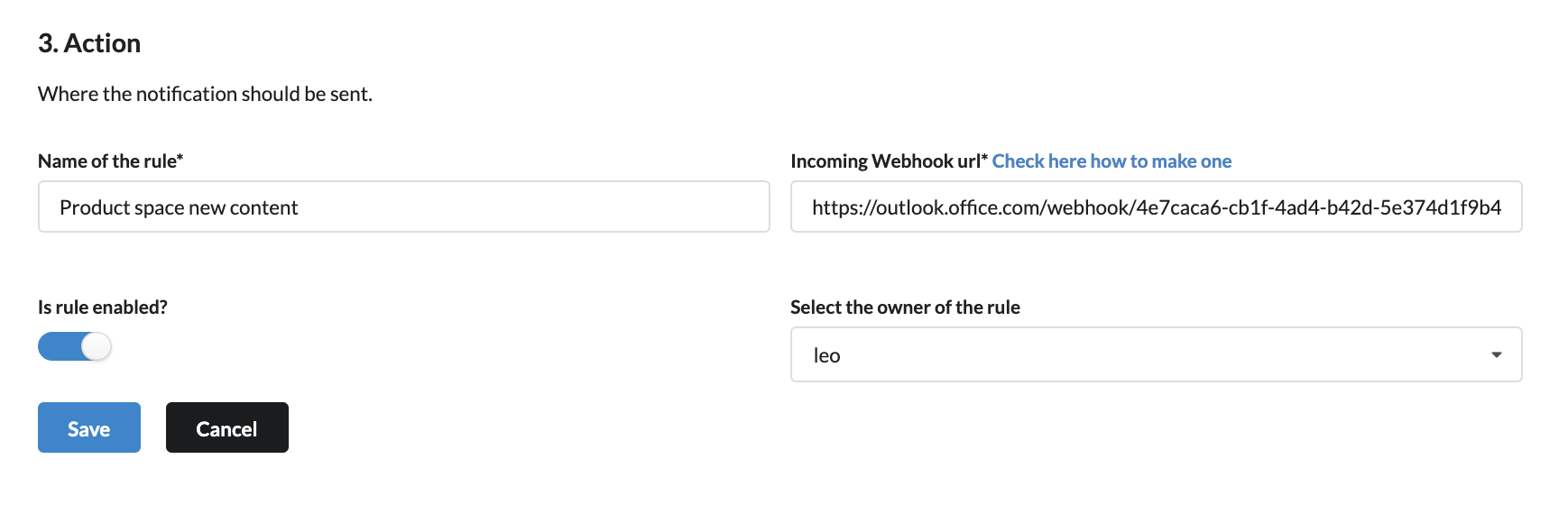
Important: for every change do not forget to press "Save" button as rules do not auto-save.
When the rule is saved, it can be viewed in the list of Global and Space specific rules. Space-specific rules are configured in the Space Settings section.
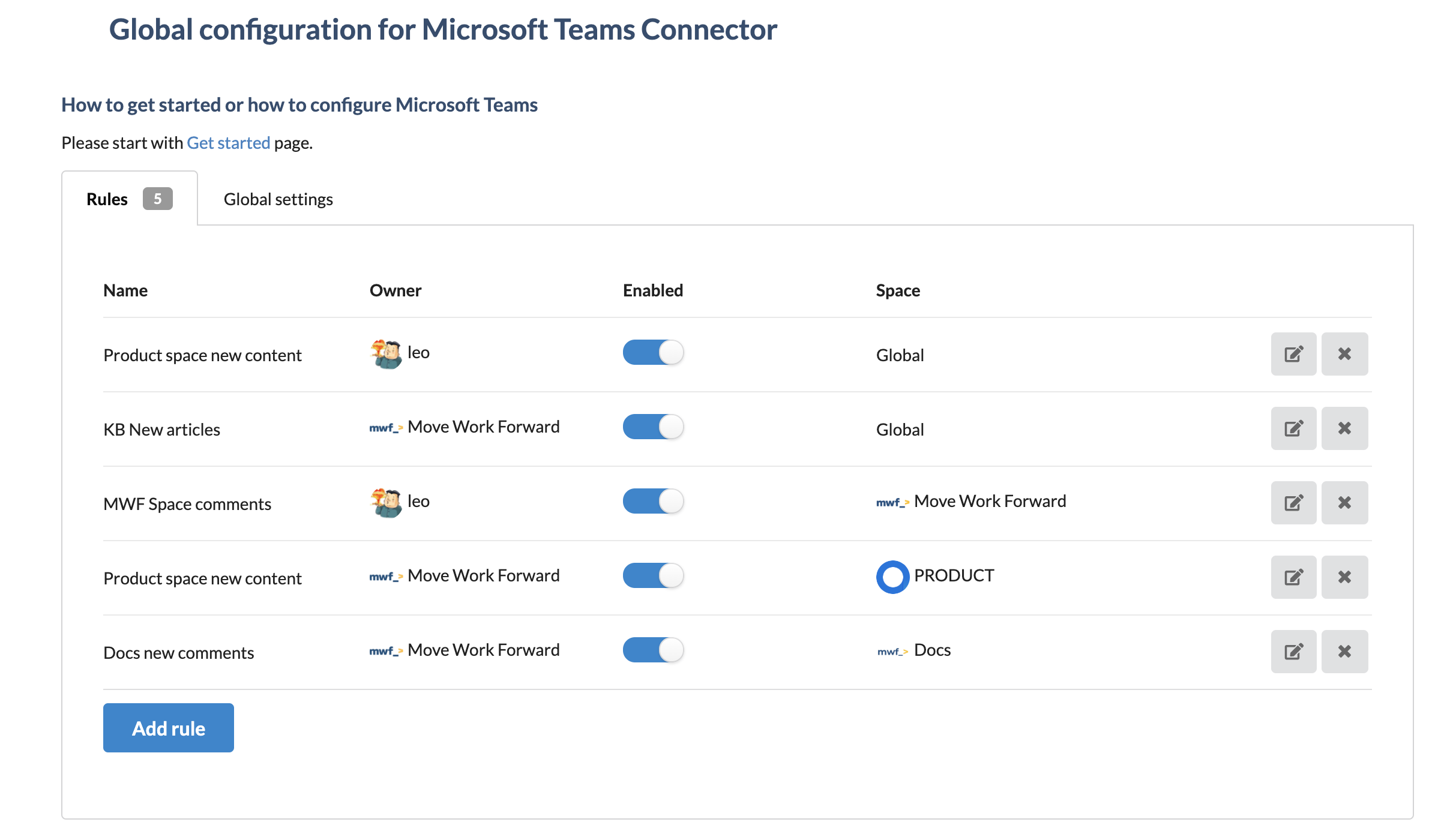
Additionally, in the Global Configuration, you can restrict the spaces that can use Microsoft Teams Confluence Connector.
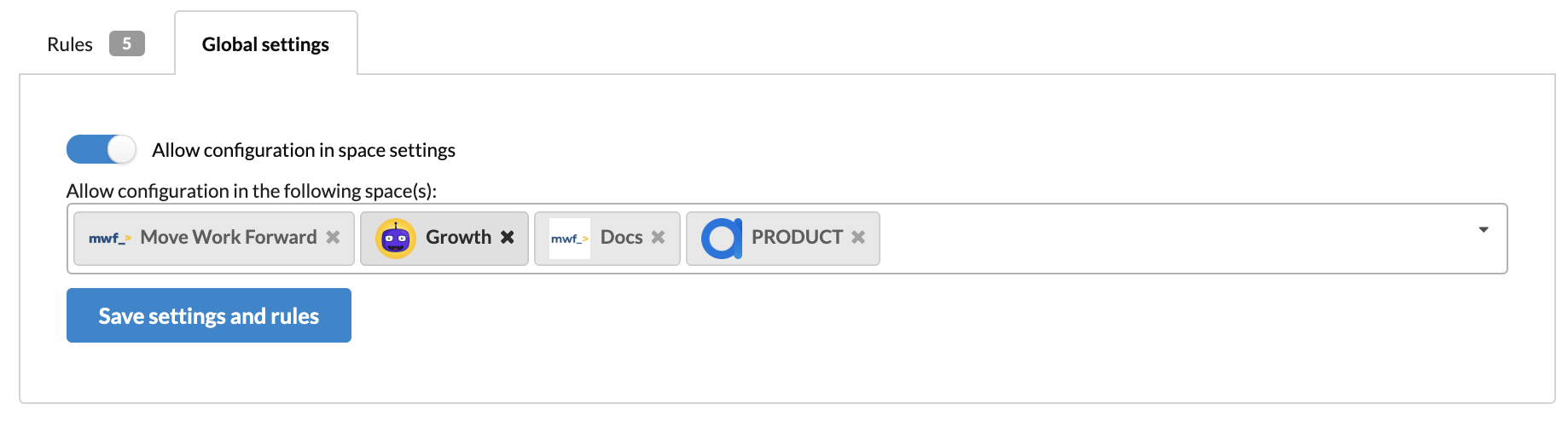
Space Configuration
In the Space Settings (Integrations → Microsoft Teams Connector), you can find Space-specific rules only. Consequently, there are space filters in the Space Settings, as all rules here apply to a particular space only.
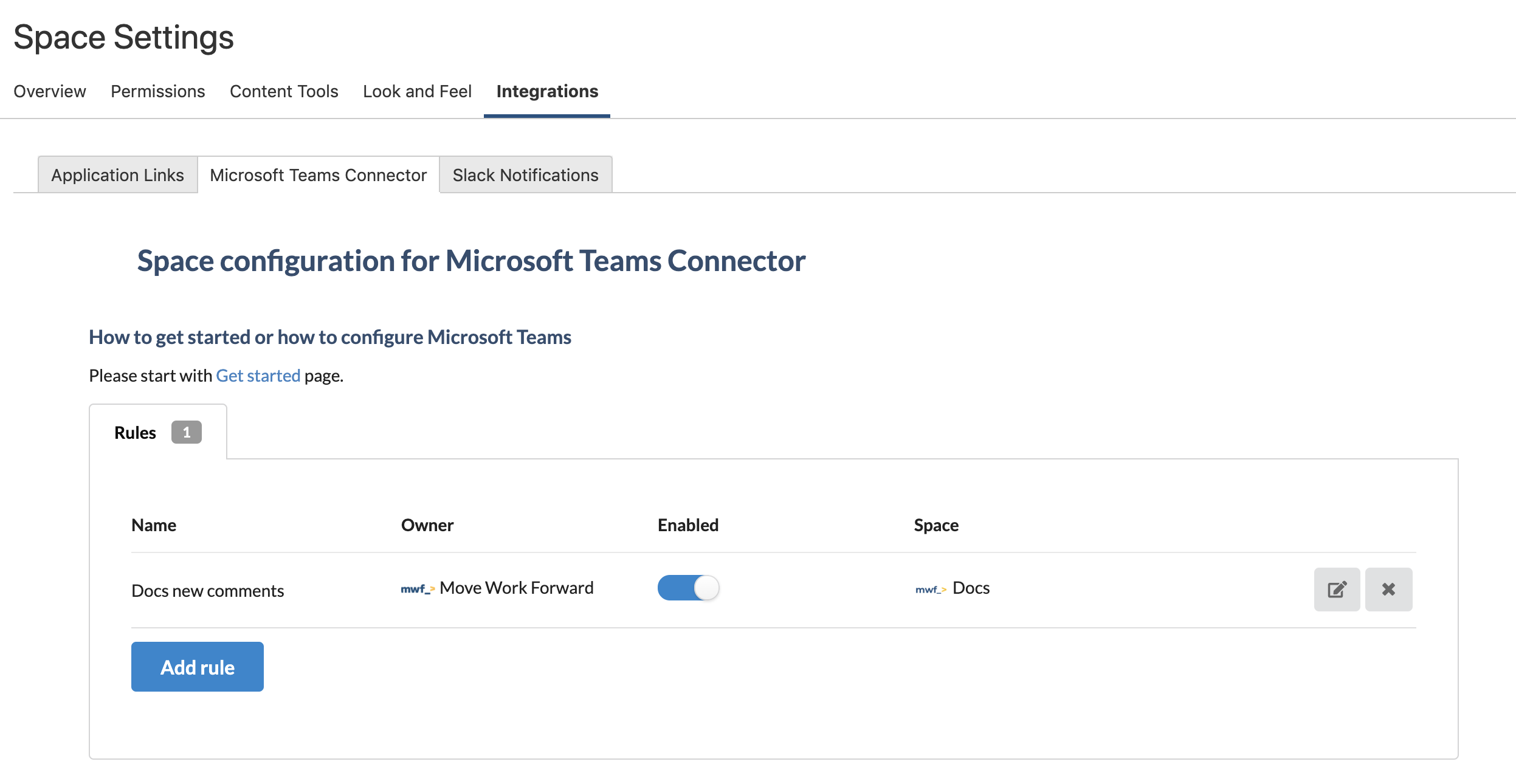
Content Configuration
Do you want to get notified when a particular page changes or is commented? Maybe it is your blog post?
Go to the page you want to receive notifications from, use the top right menu and select there Microsoft Teams Notifications.

This action will trigger a content configuration dialogue where you can set up a rule for this page.
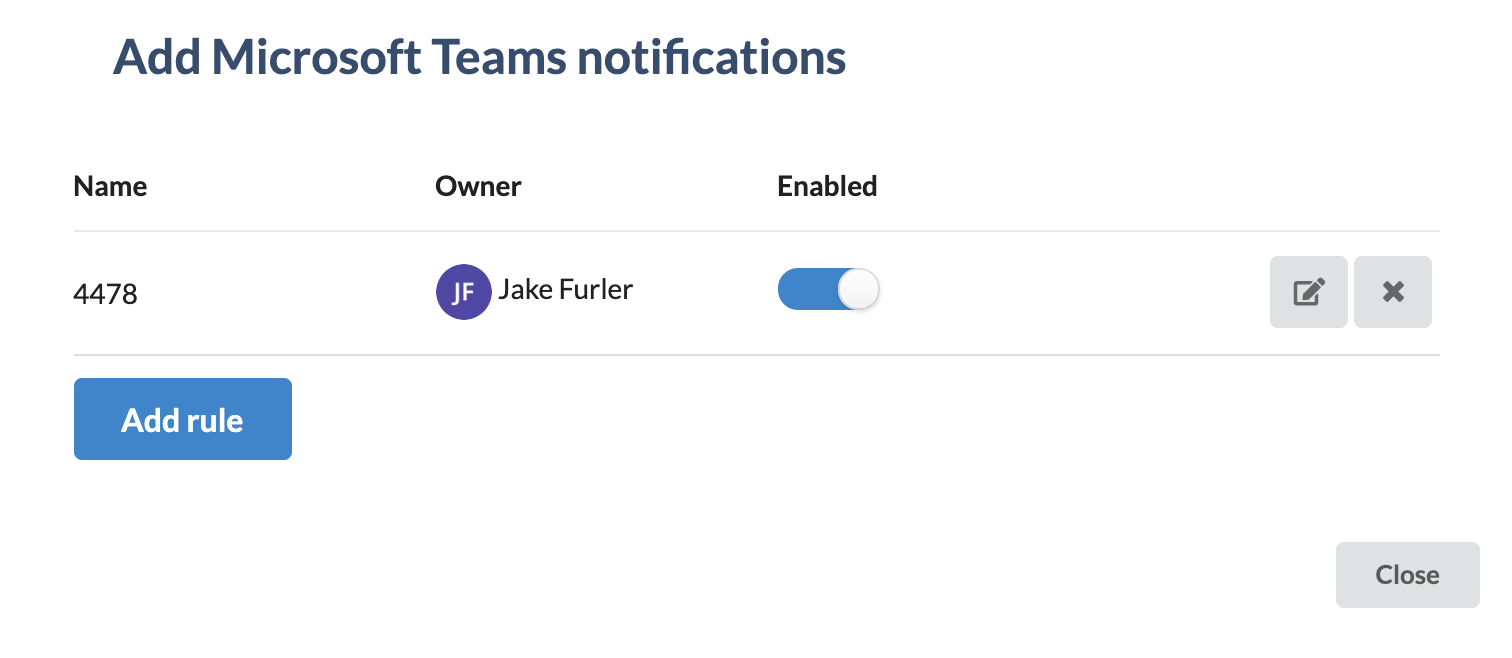
How to configure Microsoft Teams Incoming Webhook URL
Go to the Microsoft Teams channel configuration and add a connector.
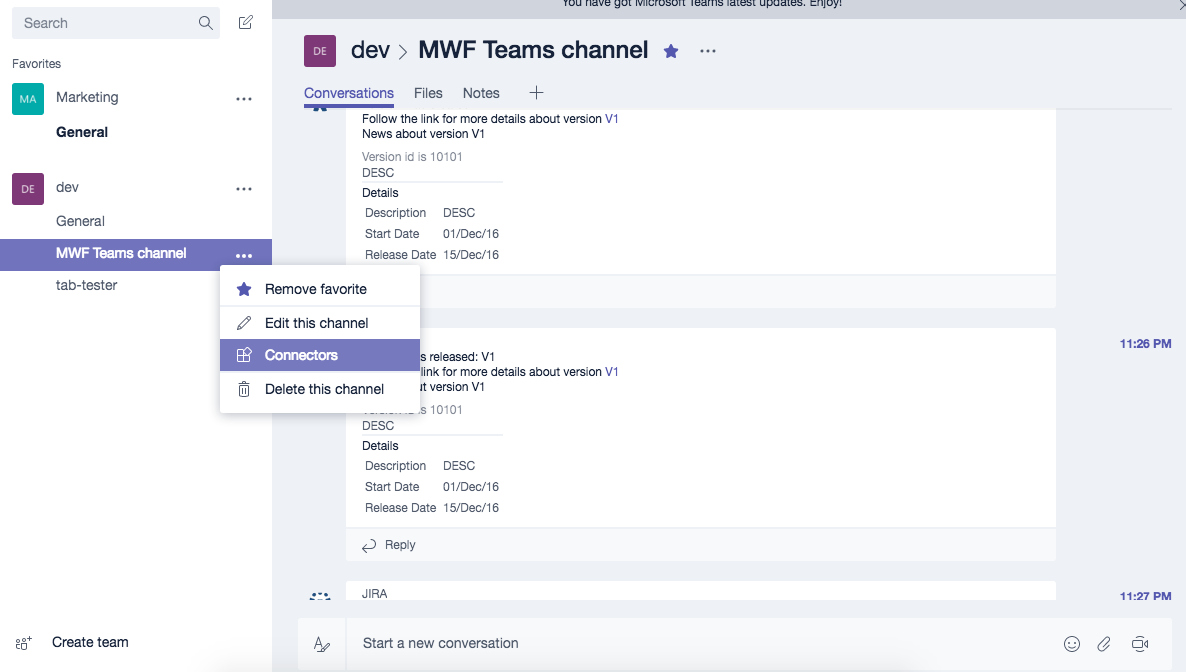
Find Incoming Webhook and add one. Put the name as Confluence and set the Confluence logo.
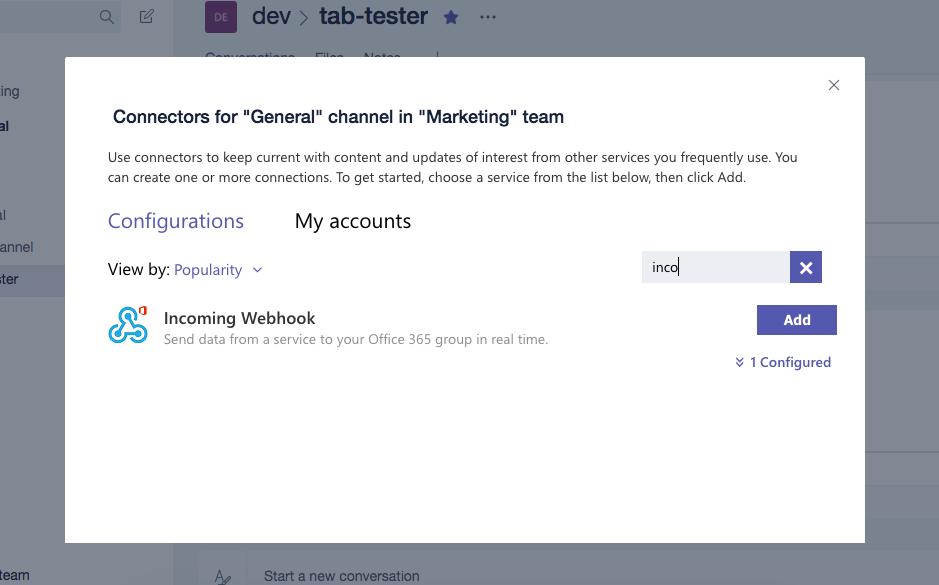
Set the name and the icon of the Connector.
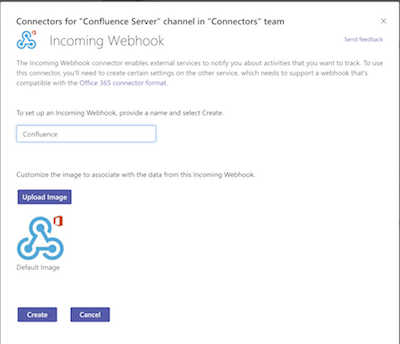
Copy the webhook URL that will be used later on during the configuration process.
Below is the icon you can use for the Microsoft Teams Incoming Webhook.
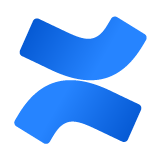
Difference between Lite and Pro
The Lite version currently has a limit of 100 Microsoft Teams messages sent monthly. If you need a higher limit, don't hesitate to contact us.
How to migrate Microsoft Teams Confluence Connector Lite to Pro
There are three simple steps:
Start the Free trial of Microsoft Teams Confluence Connector Pro
Migrate data from Lite to Pro on the Global configuration page. The black button is like this.
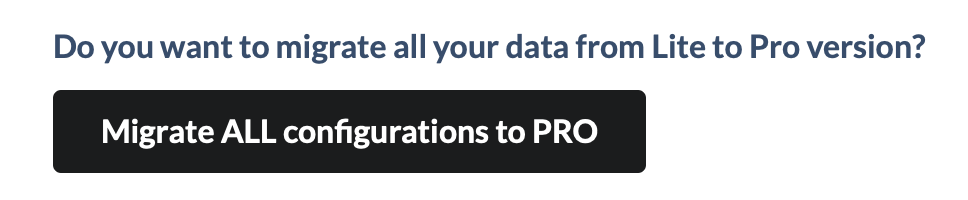
Uninstall the Free version, or you will have two versions running in parallel, which will cause you different problems (double menu entries, double notifications etc.).
If you need help, please get in touch with us.
Troubleshooting
Update
Please make sure that you have the latest App version, we fix issues pretty quickly, and there is a chance that your problem has been fixed.
Get help
You can create a Jira Service Desk support request with all information you can gather, please include the screenshot of the configuration (please don't worry about the webhook URLs, we won't store or use them) and the logs or errors you could find in the browser or on the server side.
Updated: