How to add Move Work Forward with Jira app to all new teams automatically?
Move Work Forward with Jira app can be automatically installed when a user creates a new Microsoft Teams team. Custom templates in Microsoft Teams can help with this.
Create a custom team template in Microsoft Teams
Microsoft Teams supports creating and using custom templates to streamline the process of setting up new teams with predefined settings, channels, apps, and configurations. Custom templates help save time when creating teams for different purposes within your organization.
Here's how to create a custom template in Microsoft Teams which includes the Move Work Forward with Jira app:
Log in to the Microsoft Teams Admin Center using your administrator credentials.
In the left navigation menu, click on Teams and select Team template.
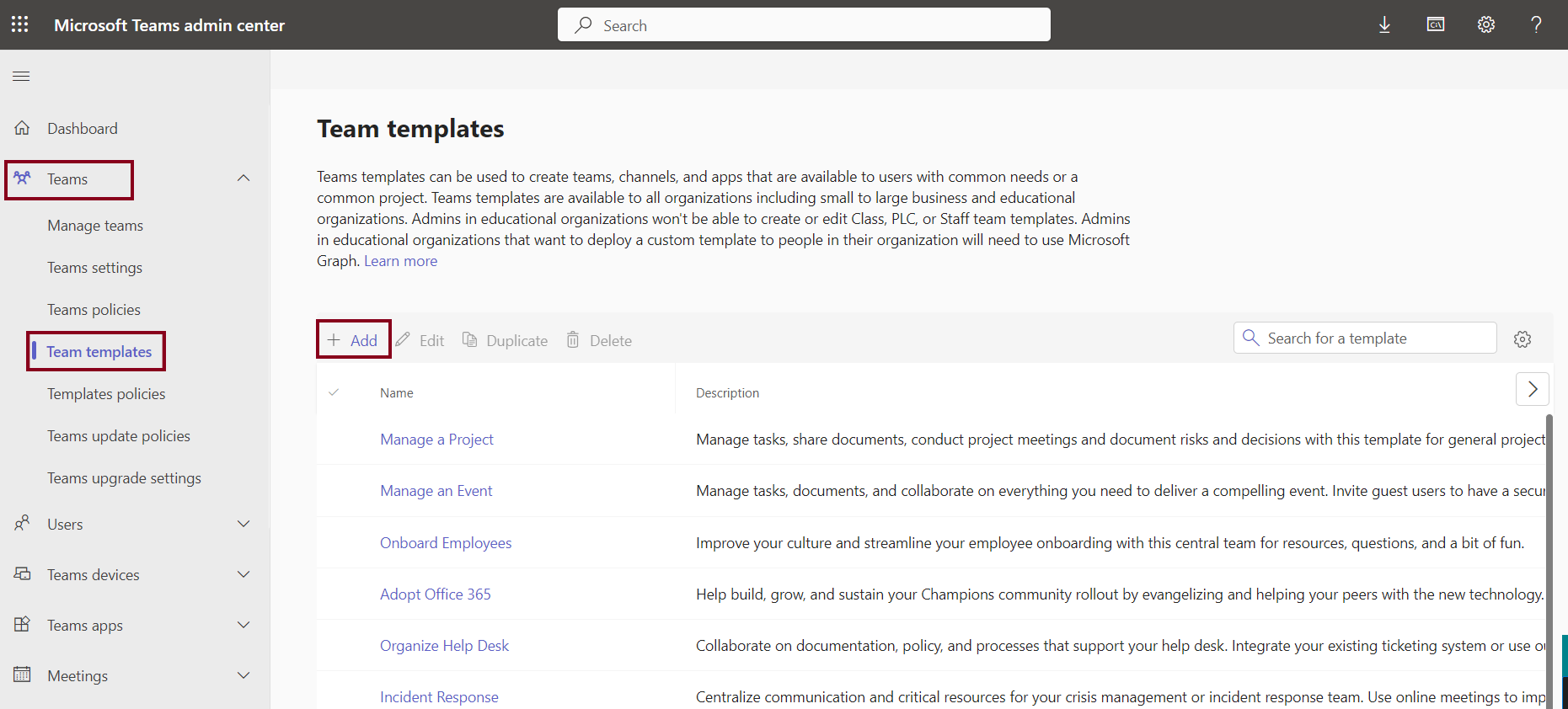
Then click +Add to start creating a new template.
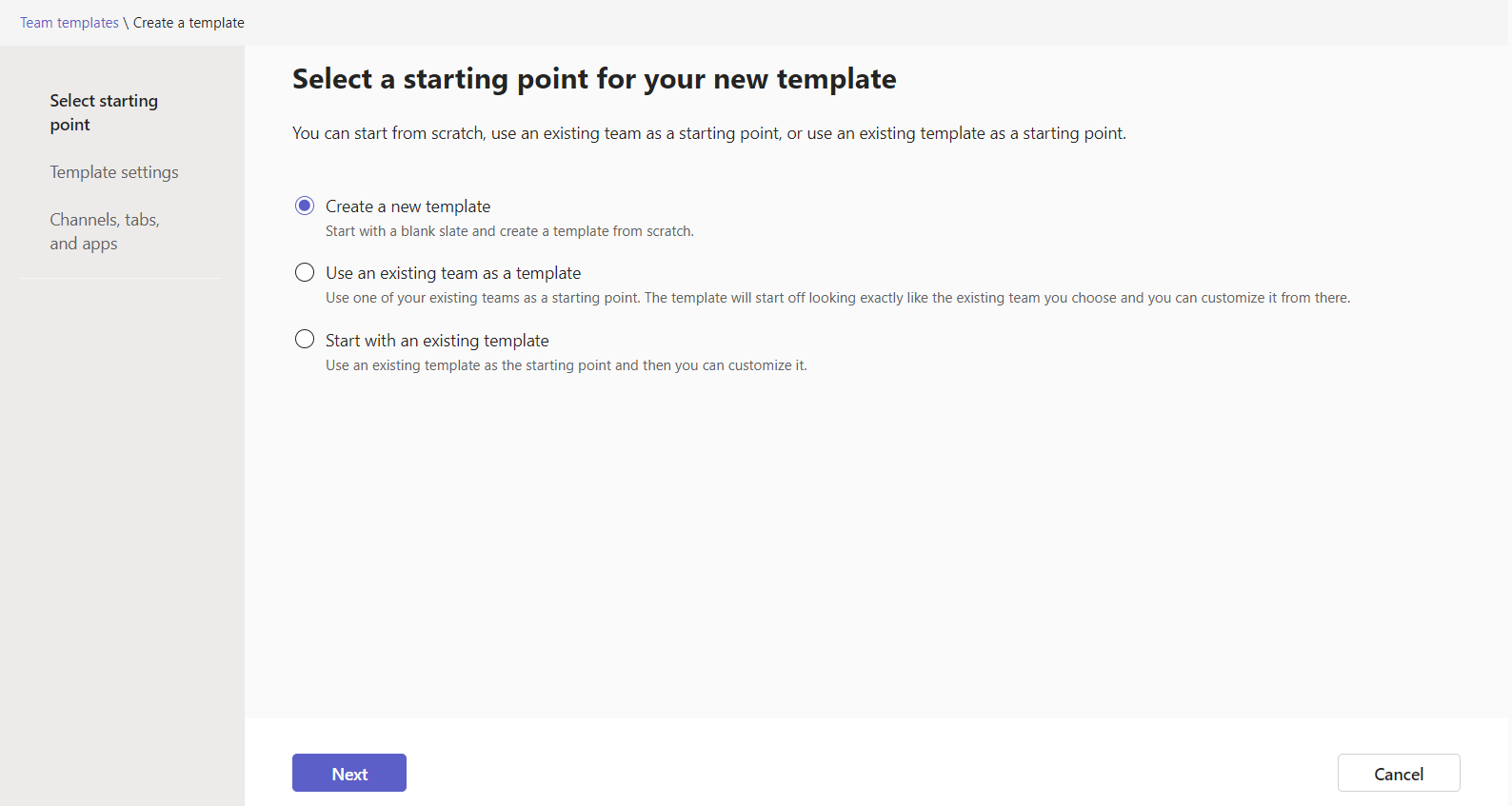
In the Template settings section, complete the following fields and then select Next:
Template name;
Template short and long descriptions;
Locale visibility.
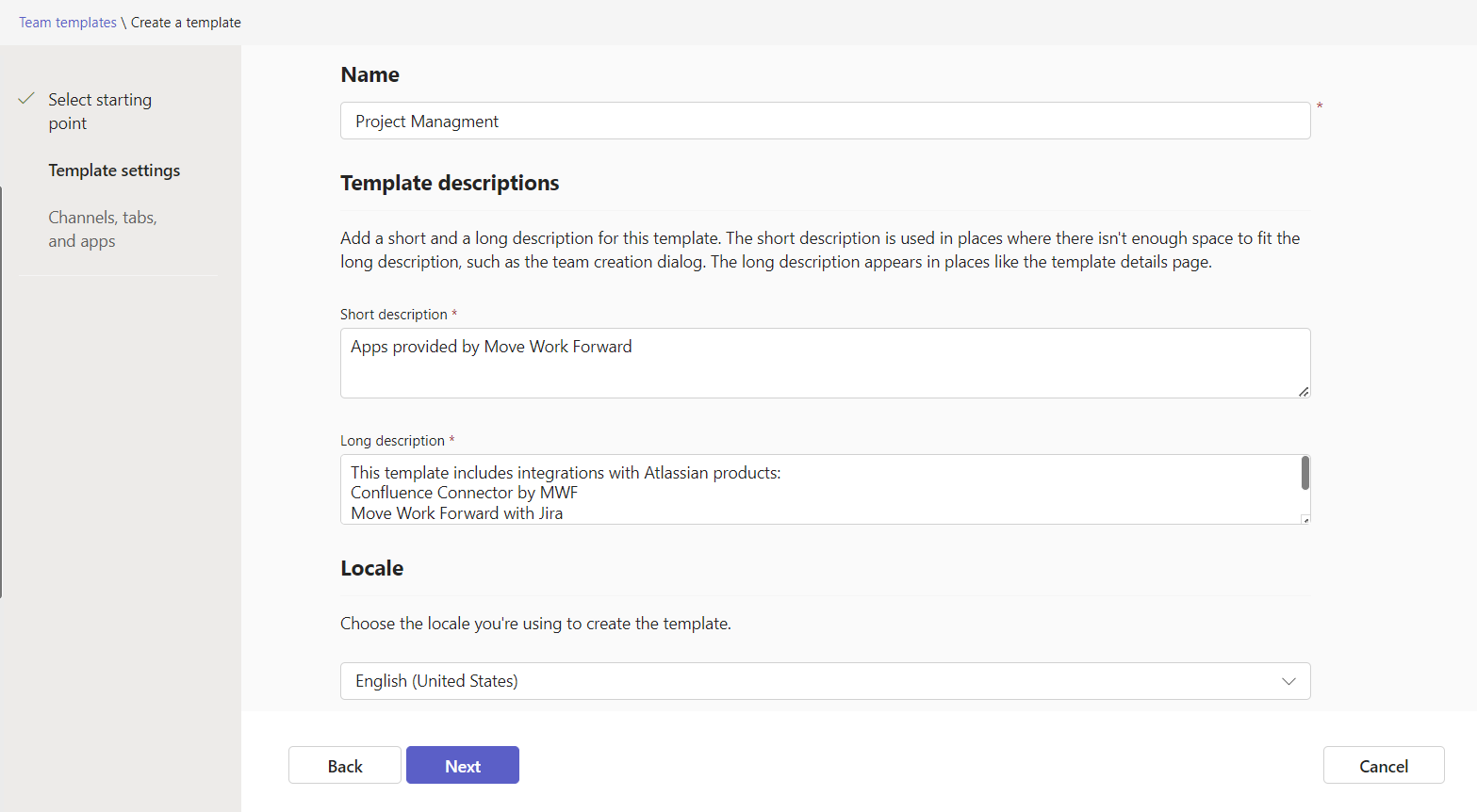
In the channels, tabs, and apps section, add any channels and Move Work Forward with Jira tab . Click on Submit. Then add Move Work Forward with Jira in Apps section. Also, we recommend adding Confluence Connector by MWF app to stay informed about Confluence content updates without switching between platforms.
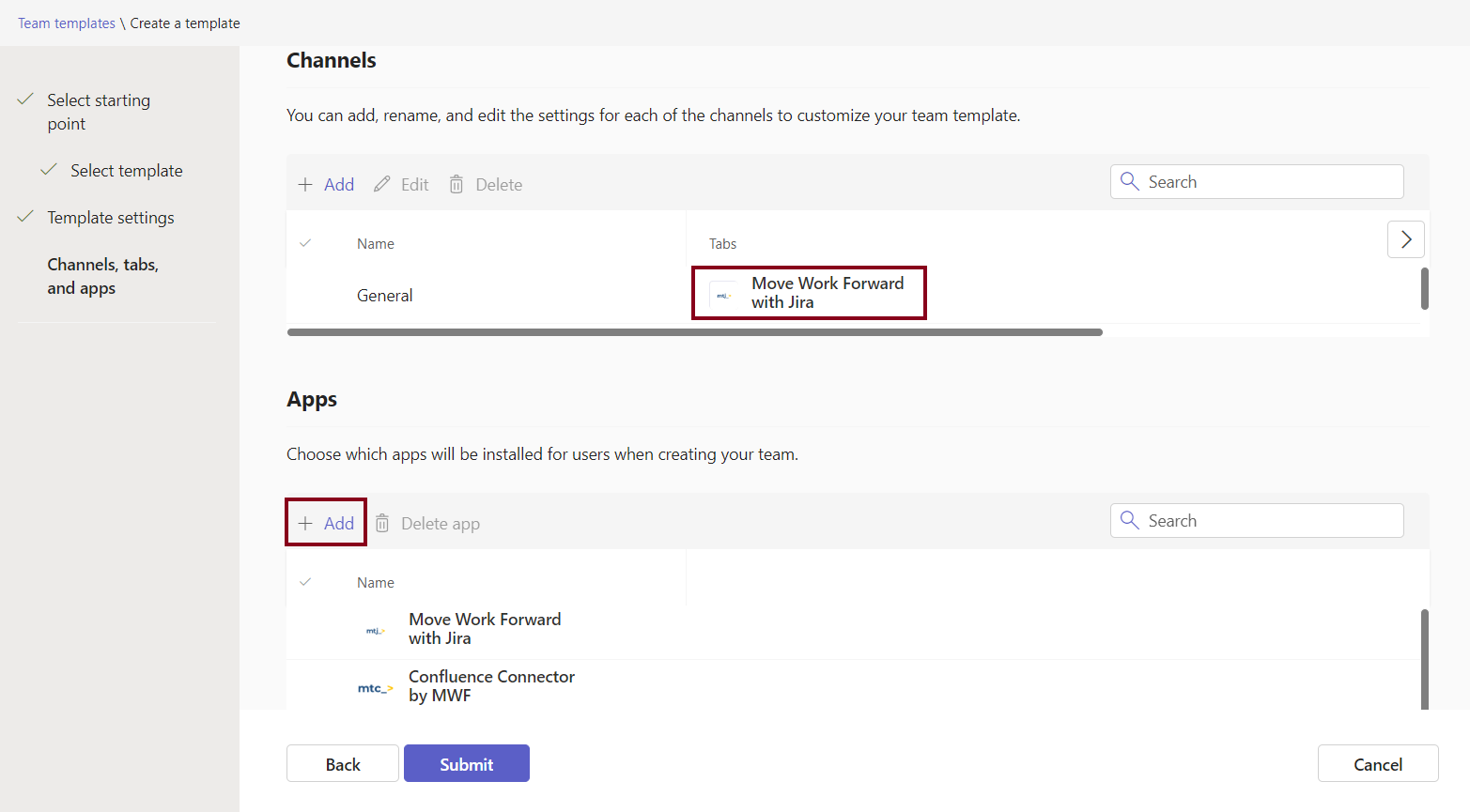
Your new template is displayed in the Team templates list. New teams created with this template will have installed Move Work Forward with Jira and Confluence Connector by MWF apps by default.
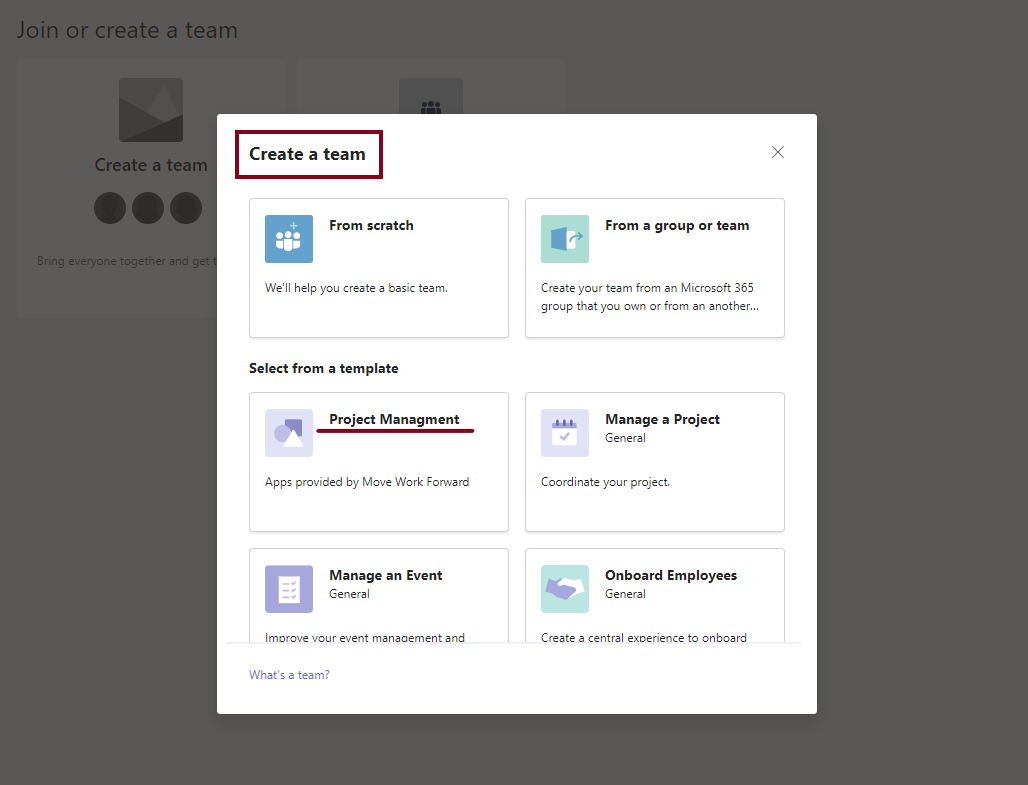
Create a team using the Microsoft Graph APIs
Microsoft Graph is a comprehensive API platform that allows developers to access data and perform various operations within Microsoft 365 services, including Teams. You can create Teams with specific settings, including pre-installed Move Work Forward with Jira app and tab, permissions and configurations tailored to your organization's needs.
Here is an example of team with installed Confluence Connector by MWF and Move Work Forward with Jira apps by default:
{
"template@odata.bind": "https://graph.microsoft.com/v1.0/teamsTemplates('standard')",
"displayName": "MWF Team",
"description": "Apps provided my Move Work Forward",
"channels": [
{
"displayName": "MWF Channel",
"isFavoriteByDefault": true,
"description": "This channel contains apps provided my Move Work Forward.",
"tabs": [
{
"teamsApp@odata.bind": "https://graph.microsoft.com/v1.0/appCatalogs/teamsApps/39d845a0-3fa2-4fba-acc2-61afe40cfcea",
"displayName": "Jira"
}
]
}
],
"installedApps": [
{
"teamsApp@odata.bind": "https://graph.microsoft.com/v1.0/appCatalogs/teamsApps/7c82be72-f9fb-44c9-930f-8064cd849d7d"
},
{
"teamsApp@odata.bind": "https://graph.microsoft.com/v1.0/appCatalogs/teamsApps/39d845a0-3fa2-4fba-acc2-61afe40cfcea"
}
]
}The sample code will create a new team called MWF Team with a channel that has both the Confluence Connector by MWF and Move Work Forward with Jira apps automatically installed.
Notifications to the Microsoft Teams channels
Updated:
