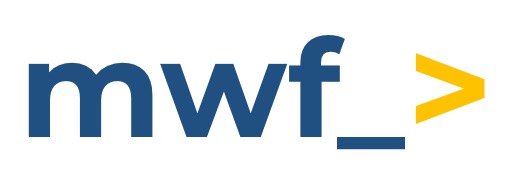How to Set Up Notifications in a Private Teams Channel
Sending Jira notifications to Private Teams channels allow for easy collaboration with on Projects and Issues that may be of a more sensitive nature.
What is a Private Channel in Microsoft Teams?
Private Microsoft Teams Channels are channels in Teams which can only be accessed by authorized or invited users.
Private Teams Channels can be identified by this icon ![]() (or
(or ![]() in dark mode) next to the channel name.
in dark mode) next to the channel name.
How to setup notifications for a Private Teams Channel
Connecting to a shared Private Channel can be done so using Workflow webhooks
The setup and configuration follows the same process as the standard notification setup found here.
After setting your chosen notification parameters, for the Destination do not use the Microsoft Teams Bot, and instead use the Webhook url:
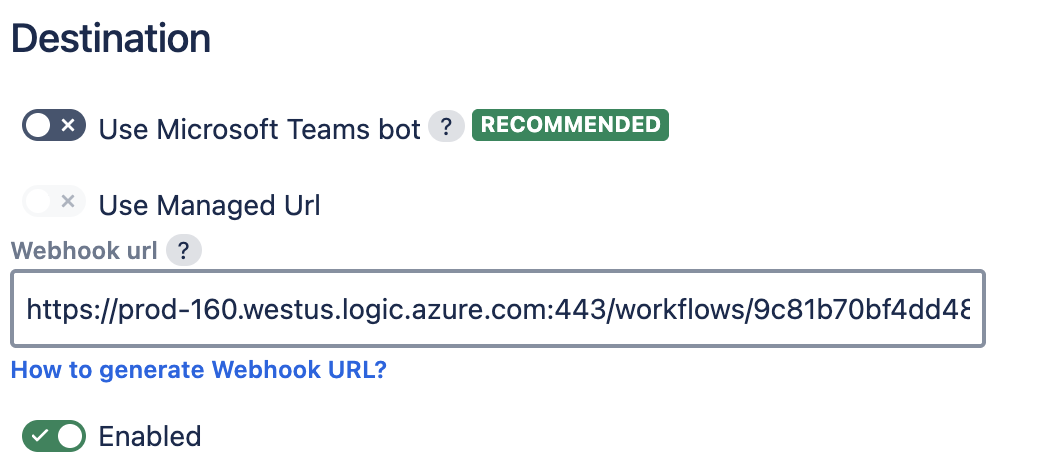
Microsoft Teams bots cannot access Private Teams channels, this includes bot our Microsoft Teams companion app and flowbot.
How to configure Workflows for Private channels
Click the three dots next to the channel name and select Workflows

Next Select Send webhook alerts to a channel

Select your Connection to Teams, which should default to your current connection and click Next
Select which channel to set up the Workflow for, this should default to the channel you started the process from, then click Add workflow
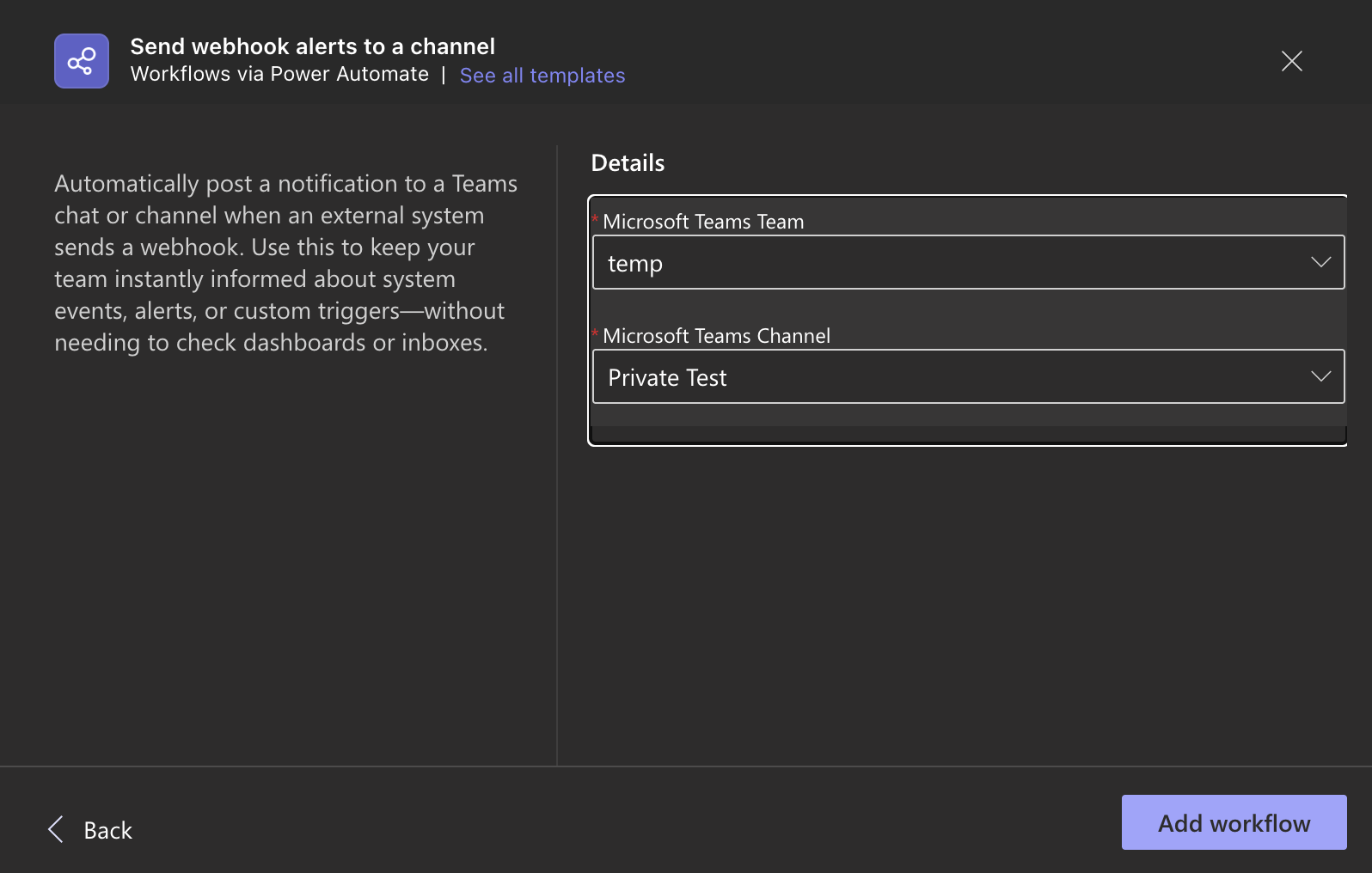
Copy the link, which can be pasted into the webhook url field in the configuration set up, then click on Manage your workflow to make changes
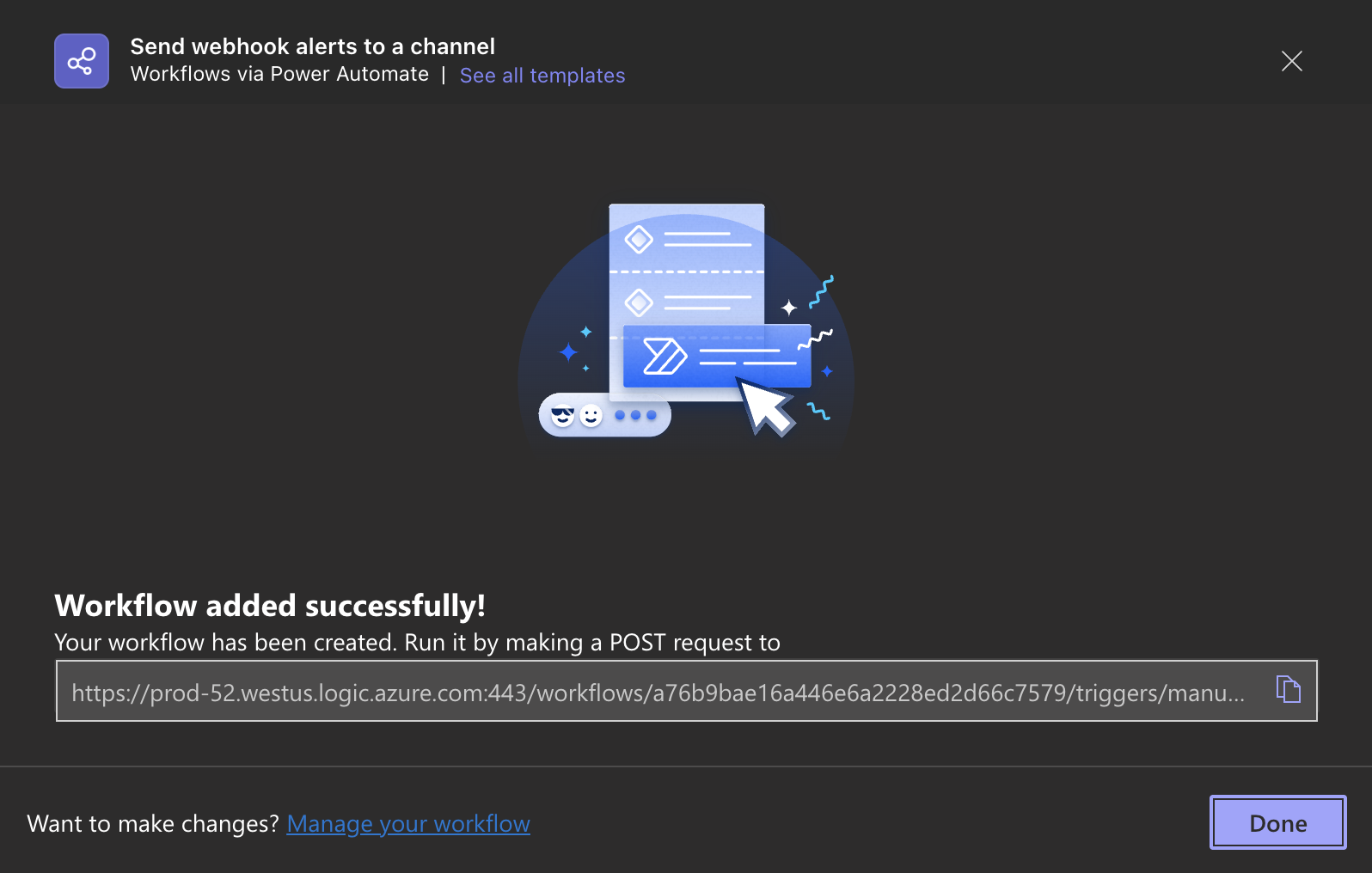
Click on Edit in the top left

Chose the Send each adaptive card box, then click on Post card in a chat or channel
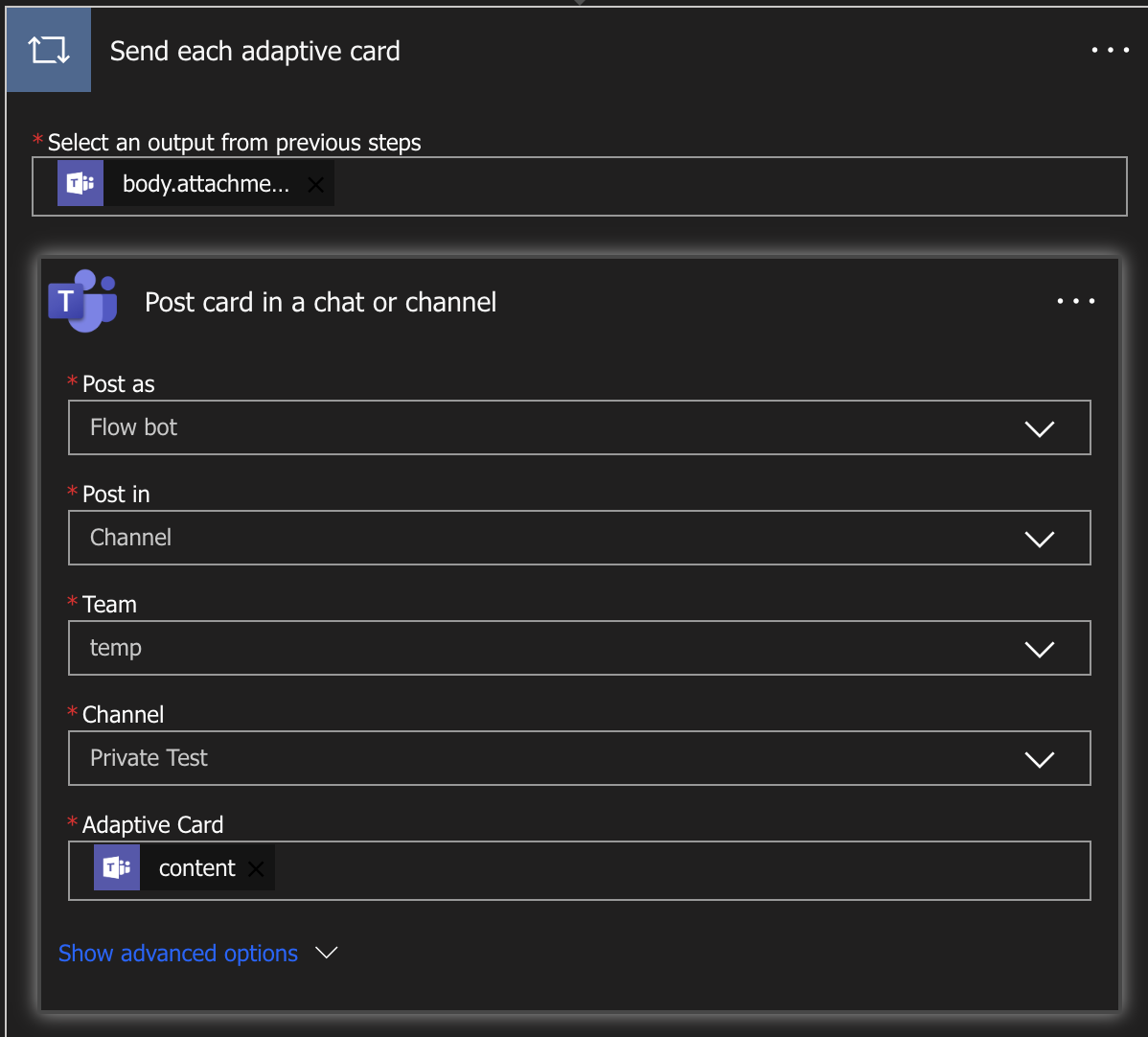
Under Post as, select User

This ensures notifications sent to Private channels are done so as the user, rather than via flowbot (which is blocked).
Click Save to update the changes, and this workflow will ensure you can receive notifications in Private Teams channels.
Updated: