How to configure Azure DevOps On-Premise
This guide covers how to configure and connect Azure DevOps On-Premise with Jira.
Connect Azure DevOps to Jira
Go to the Explore More Apps section, and install the Azure DevOps For Jira app.
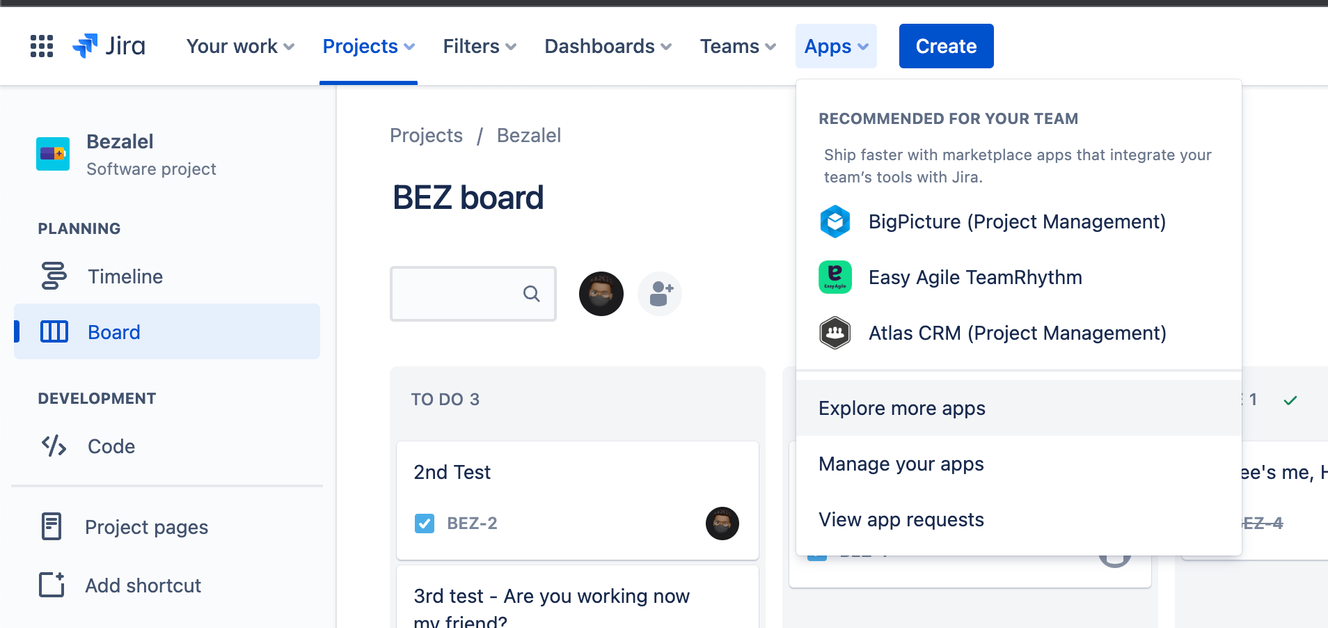
Move to the Azure DevOps For Jira app and click on Configure.
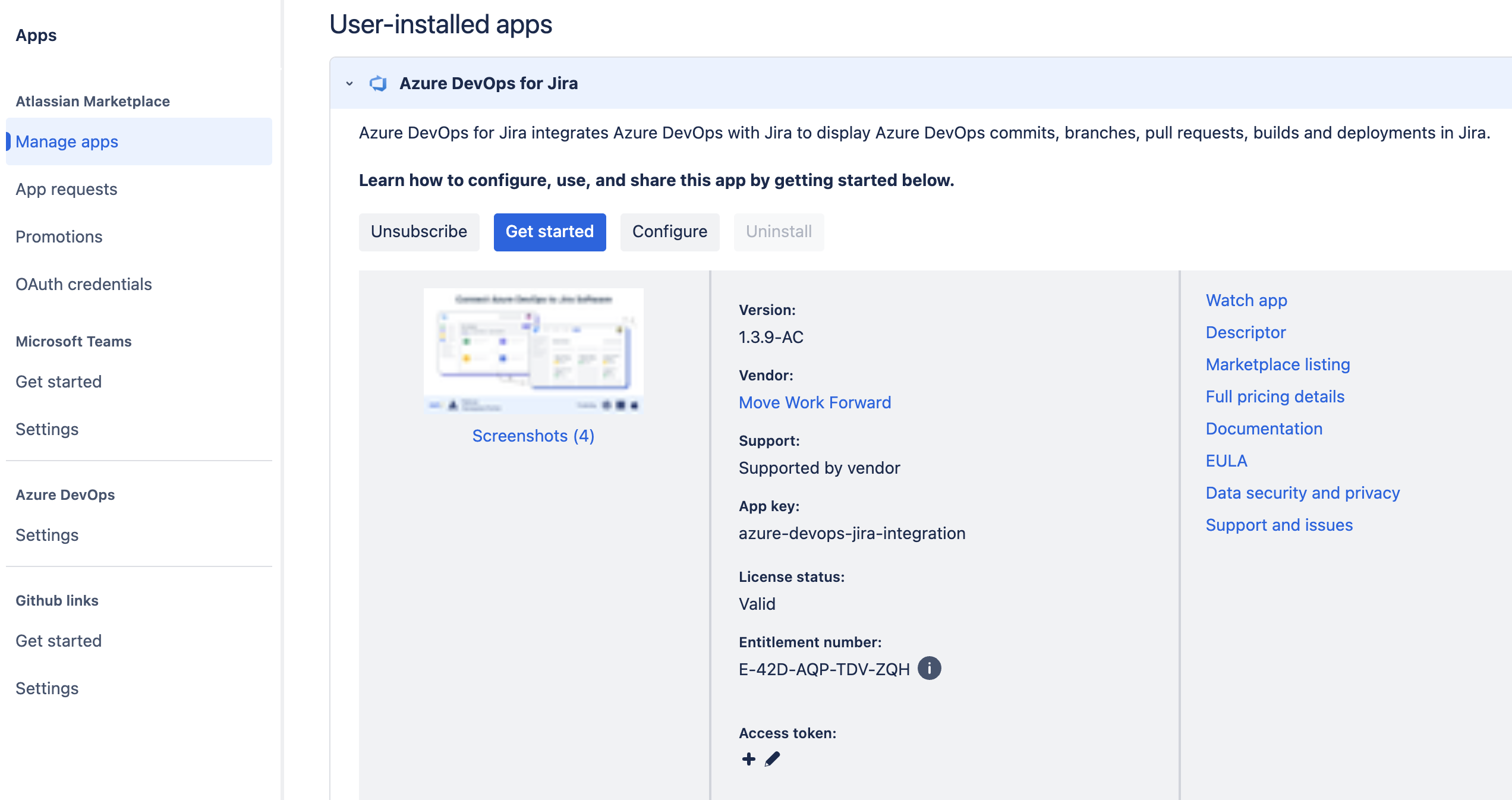
Click on Integrate With Azure DevOps.
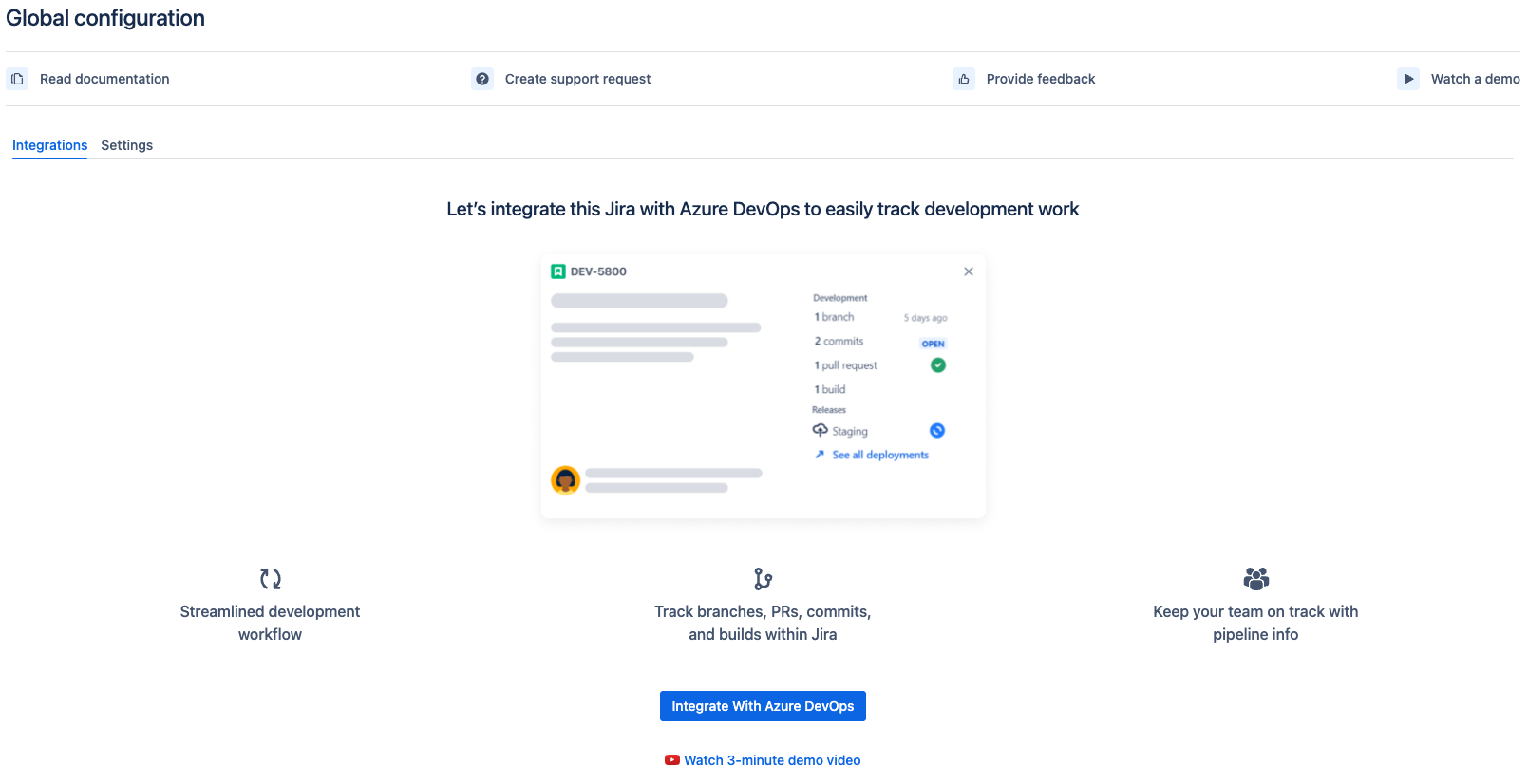
Select Azure DevOps Server (On-Premises).

Provide a Personal Access Token(PAT) with the Code (Read), Build (Read) & Release (Read) access scopes.
Include the Code (Write) scope of access if you wish to use the same Personal Access Token to create branches through Jira
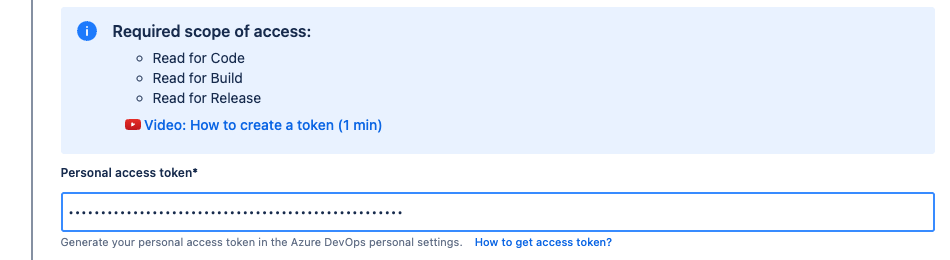
Provide the Azure DevOps domain URL.
Ensure the domain is accessible from the internet
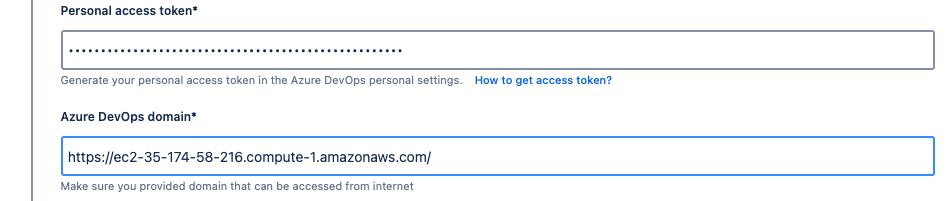
Provide the Azure DevOps Organization associated with your Personal Access Token. If the PAT is for all accessible orgs, this is not required and you should see the validation.
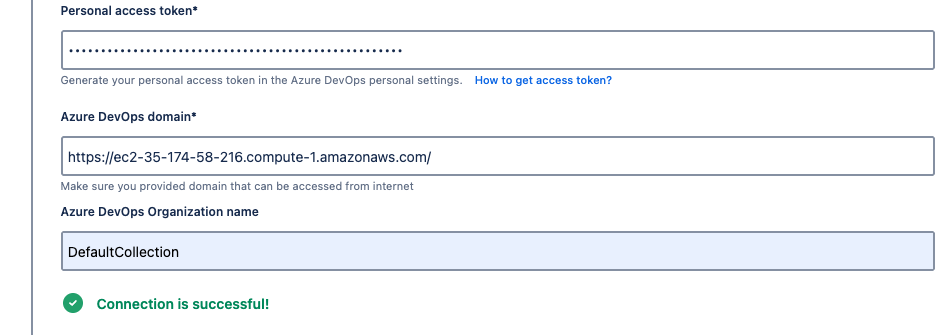
Should you wish, provide the expiration date of your token for a reminder from the configuration page.

Provide a suitable name for the integration. We recommend using the same name as the PAT used.

Click Save to complete the integration setup.
From the Project connections tab click on Create project connection.
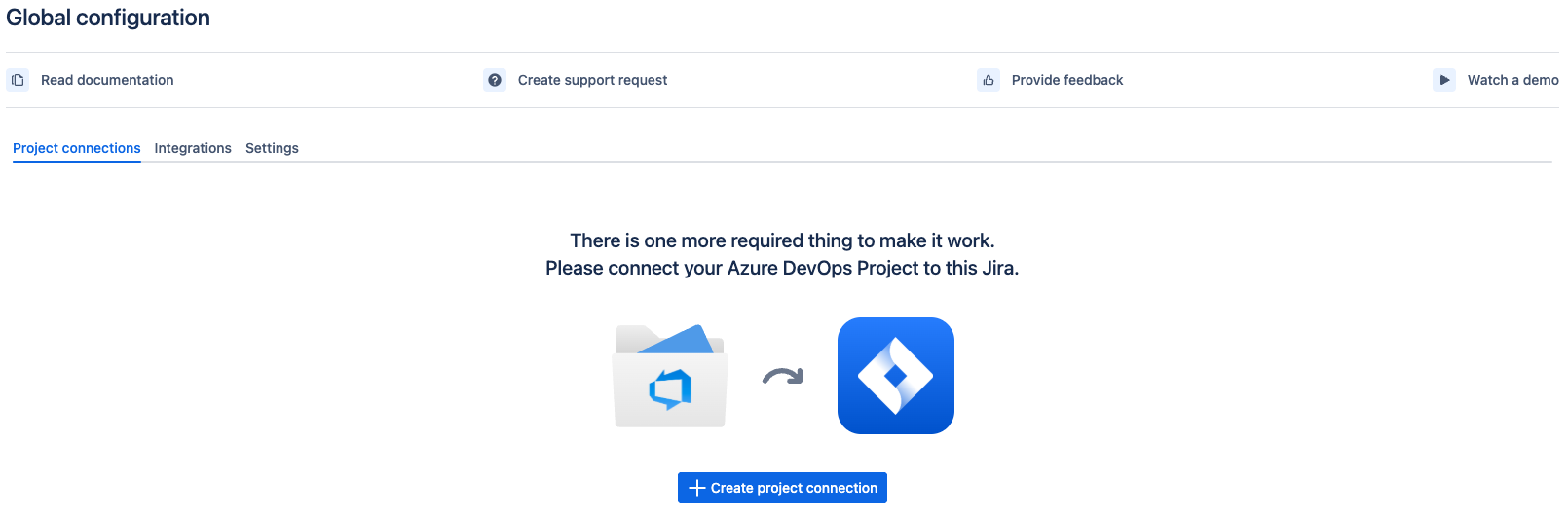
Select the Project to connect. If your PAT if for all accessible orgs, you will
have to select the organization prior to choosing the project.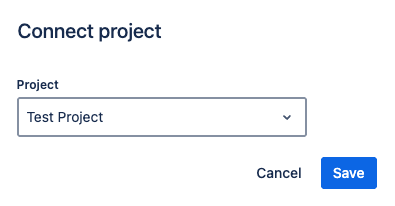
Click Save and the Integration and Project Connection are now complete.
How to Create Branches in Azure DevOps On-Premise for Jira
How to create branches in Azure DevOps On-Premise
Updated:
