How to fix errors that occur during the integration setup?
To set up integration between Azure DevOps and Jira, you need to generate a Personal Access Token. In this guide, we will help you solve the most common issues related to Personal Access Token accessibility.
Invalid Personal Access Token
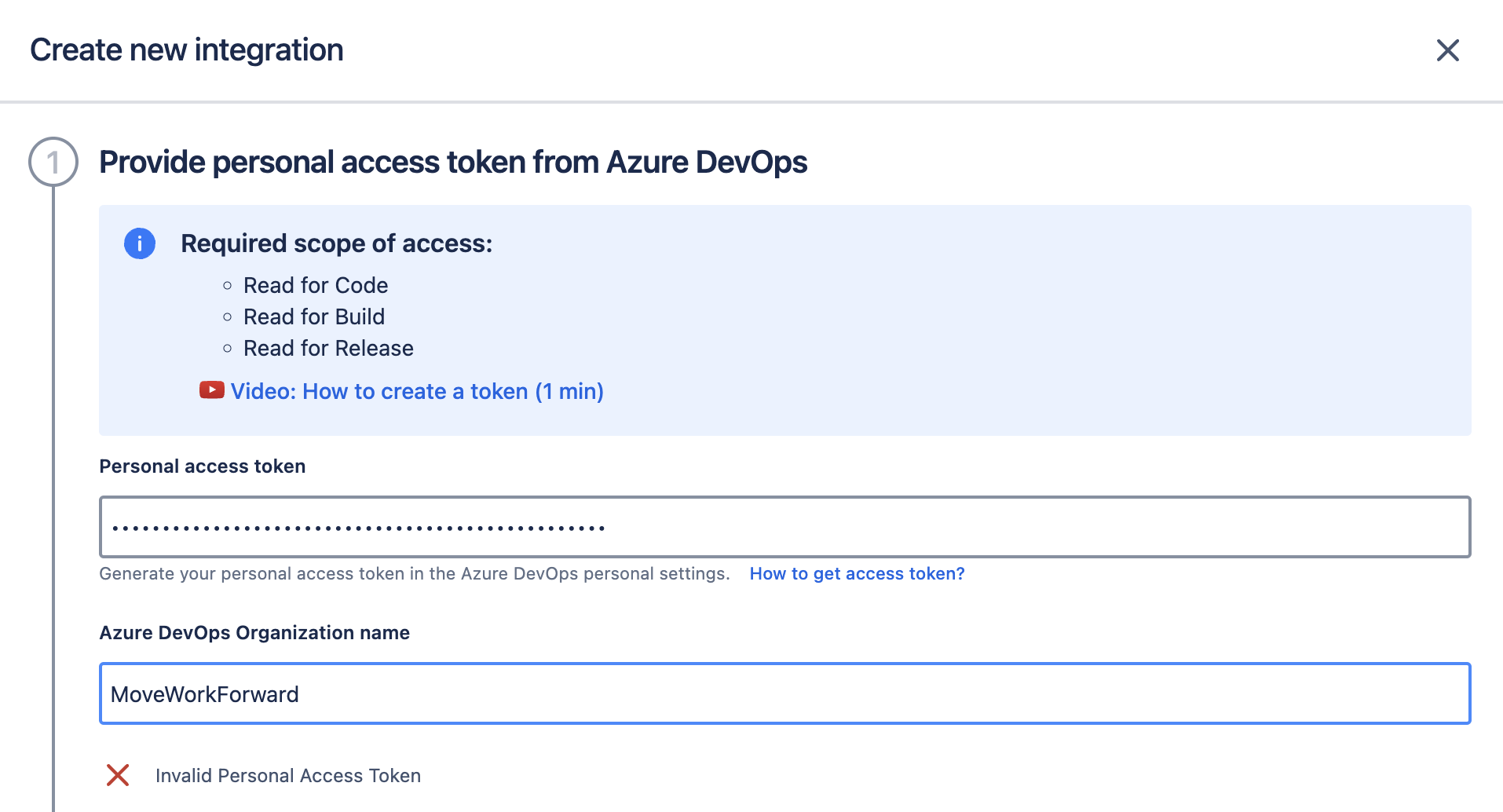
This error occurs when you enter an incorrect or non-existent token.
To resolve this error:
Make sure that the Personal Access Token you are using is generated on the Azure DevOps platform. To create a new one, please, follow this guide.
Double-check that you copied all characters of the Personal Access Token to the input field.
Please provide the organization name the token has access to
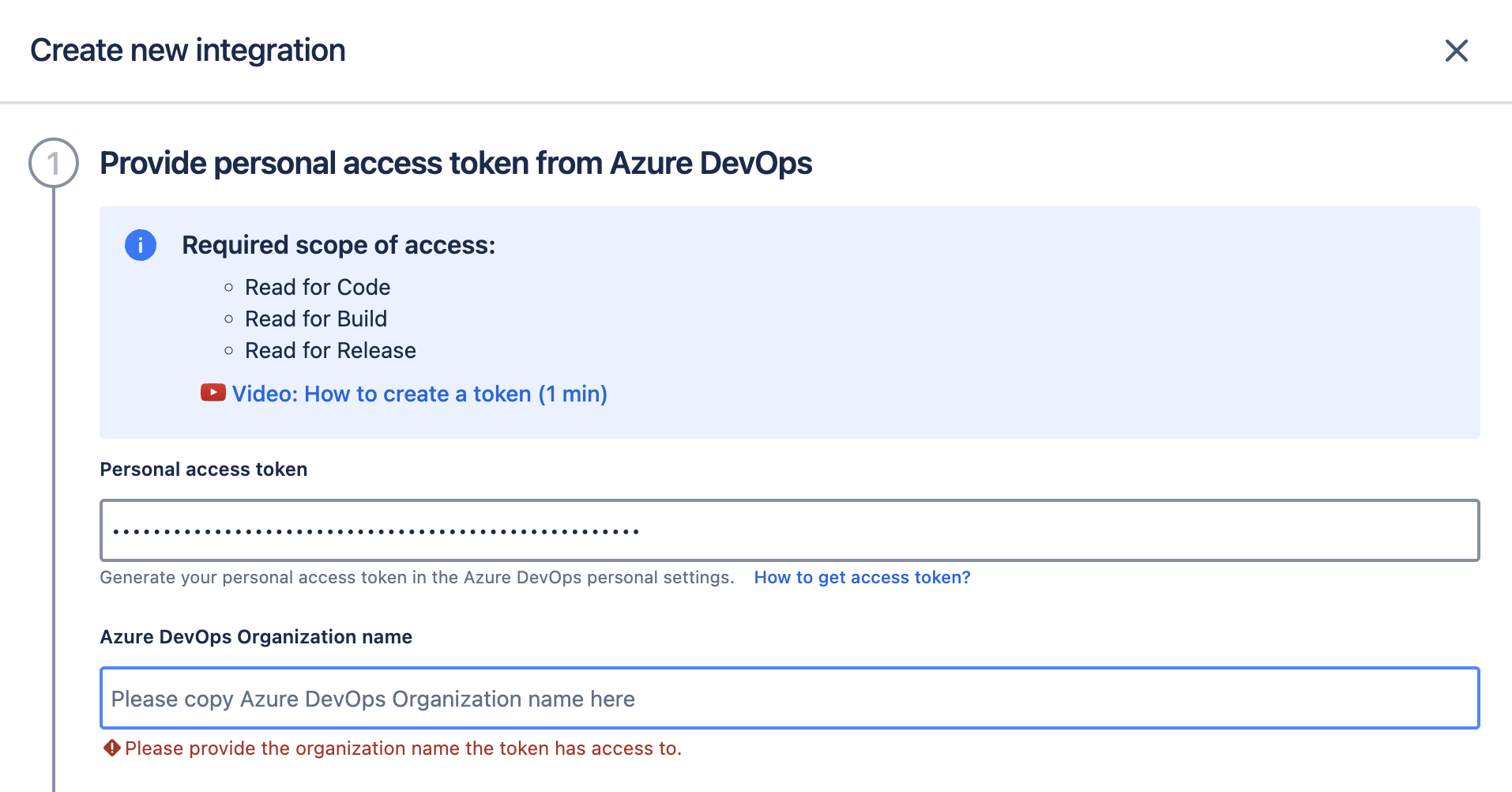
This error message informs you that the Personal Access Token you use doesn’t have access to all organizations. If you use the token with access to the particular Azure DevOps organization (not to all organizations), you need to provide the name of the organization.
Organization not found
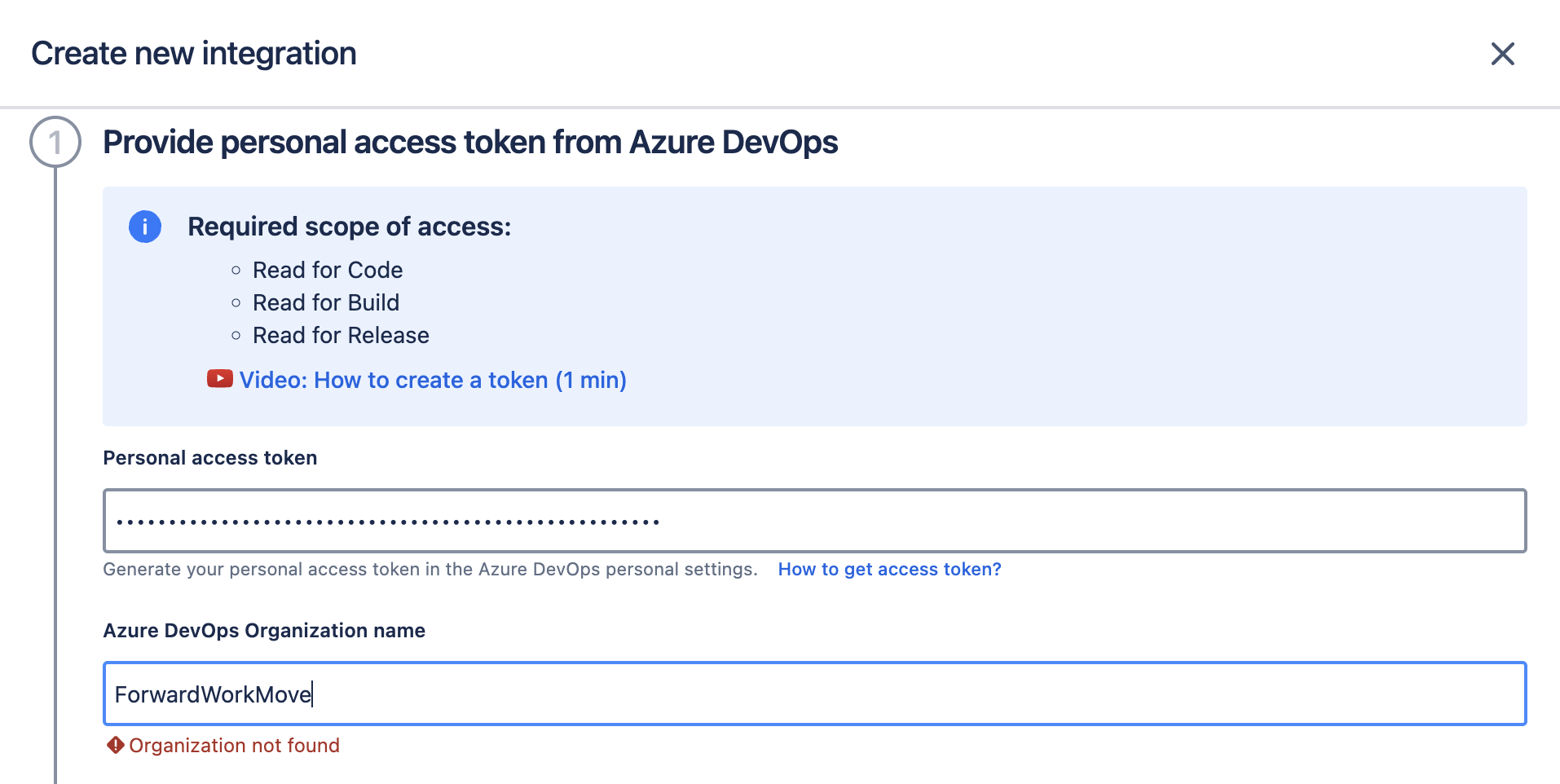
This error message informs you that the organization entered does not match the one the Personal Access Token has permissions for. To resolve this, check the organization name listed on the token and ensure they match exactly.
Personal Access Token doesn't belong to a project administrator
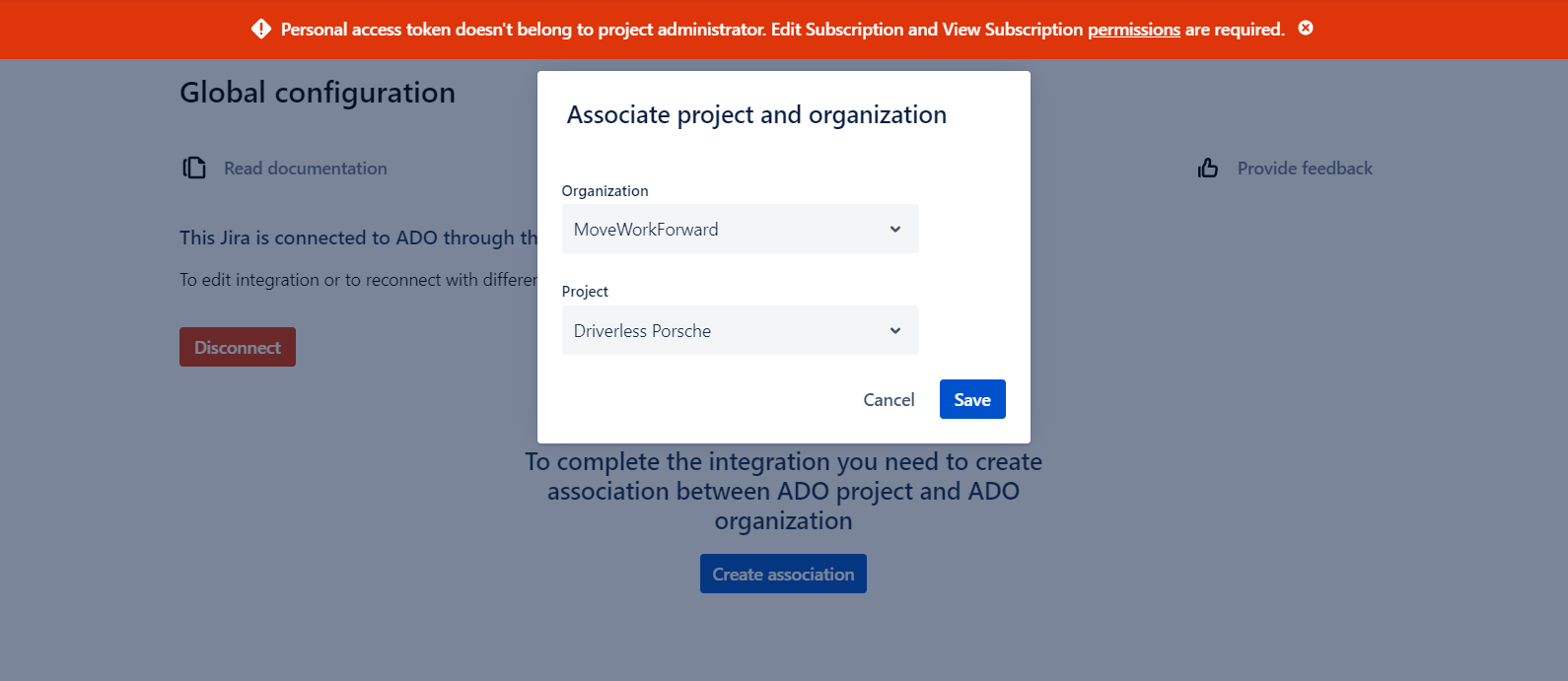
This error appears when you try to create a new association. It means that the Personal Access Token was created by a person who is not an administrator and does not have Edit Subscriptions and View Subscriptions permissions for the selected project. Microsoft guide. Those permissions allow us to create subscriptions to changes in Azure DevOps entities.
To resolve this error:
Ask your Azure DevOps organization’s admin to grant the token’s creator administrator permissions for the project you want to create an association:
Go to Organization Settings and click on the Users section.
Find the user you want grand permissions and click on the three-dots menu.
Click on Manage user and edit permissions.
Once permissions are granted try to create an association again.
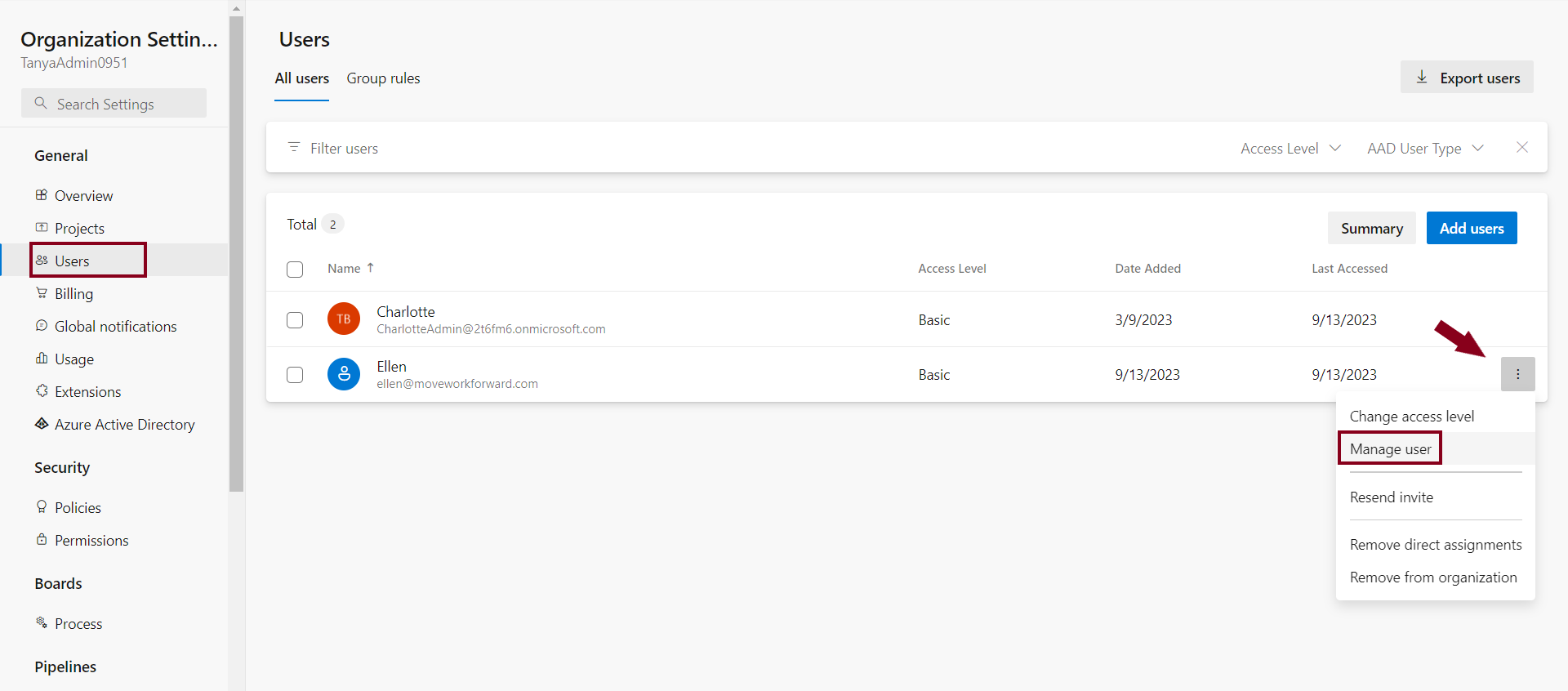
If you have administrator permissions for the project you want to create an association, generate a new Personal Access Token. Please, follow this guide.
Once you generate a new Personal Access Token click on Disconnect. Then paste a new one.
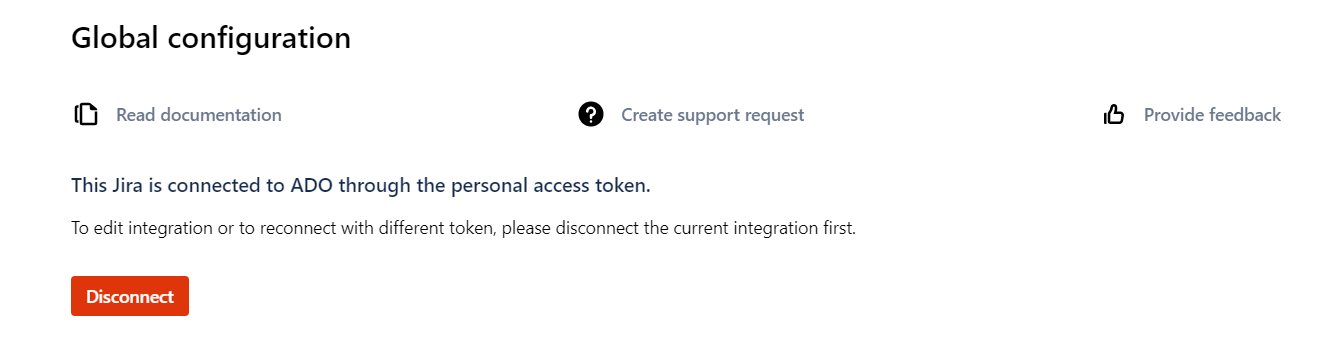
Personal Access Token doesn’t have the required scope of access
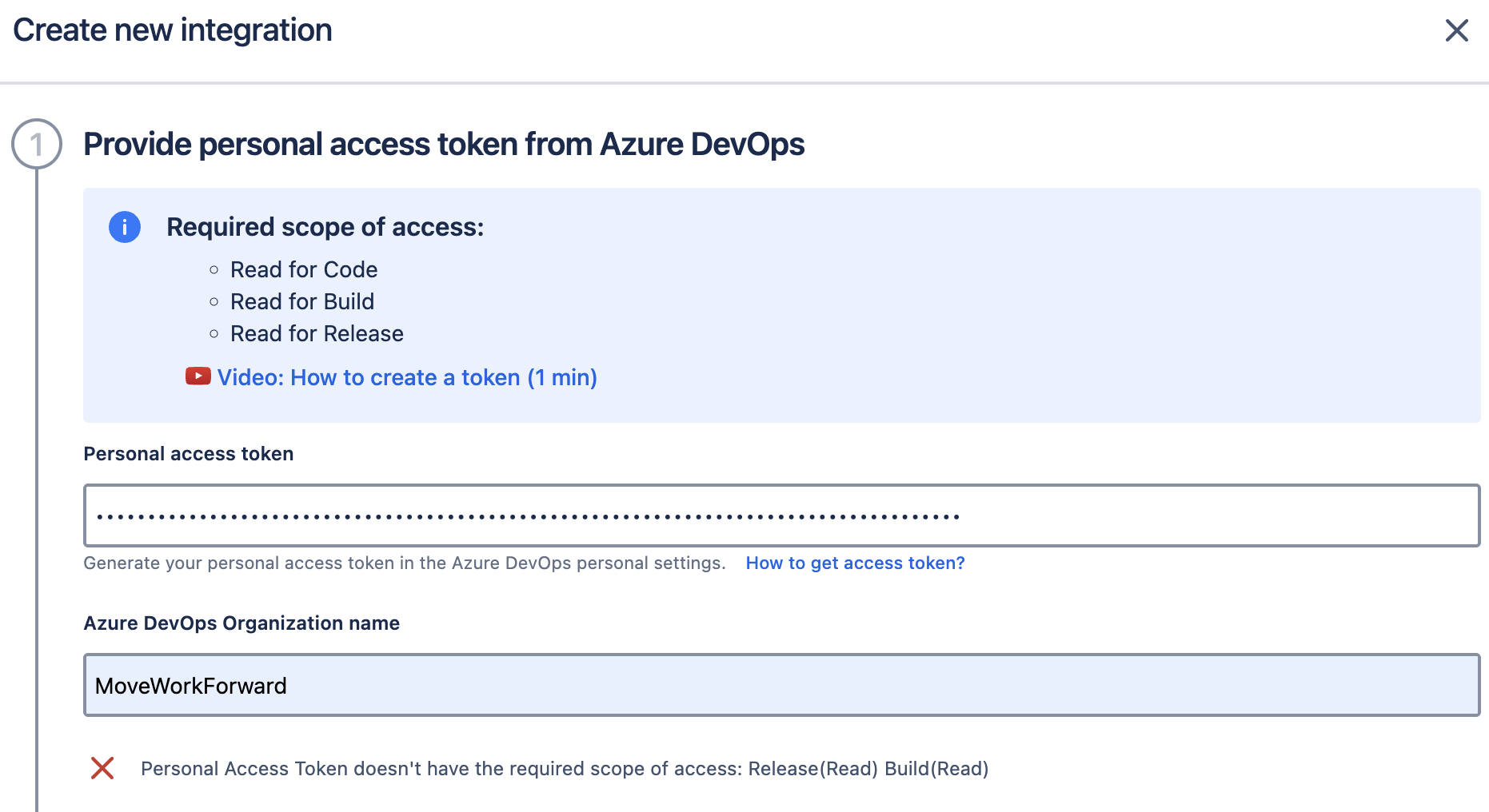
This error message informs you that the Personal Access Token you use doesn’t have the minimal scope of access we need.
To resolve this error:
Please check the token you use has the necessary scope of access:
Go to User Settings on the Azure DevOps platform.
From the drop-down select Personal Access Tokens.
Select the token you use and click on Edit.
Check the Scope section.
If the necessary scope of access is not present, edit the existing Personal Access Token and click on Save. Then try to create the integration once more.
You can find a guide on creating the Personal Access Token here → How to create Microsoft Azure DevOps personal access token
How to create Microsoft Azure DevOps personal access token
Updated:
