Get started guide for the Confluence end user
Get started guide for the end user of Microsoft Azure DevOps Connector for Confluence On-Premise integration.
Benefits
Our connector allows you to embed Azure DevOps data directly into Confluence pages. You can display information such as work items, builds, releases and more. This enables teams to have real-time access to relevant Azure DevOps data within their Confluence spaces.
The Azure DevOps Connector for Confluence provides several macros that allow you to embed and display Azure DevOps data within Confluence pages:
Azure DevOps Work Items Link;
Azure DevOps Search Work Items;
Azure DevOps Pipeline Build Status Link;
Azure DevOps Releases Link;
Azure DevOps Work Item Query Link.
Configuration
Optional: setup your Azure DevOps integration if your Confluence admin(s) has not done this.
Available since version: 8.08.31
Navigate to your user settings and find the Azure DevOps menu.
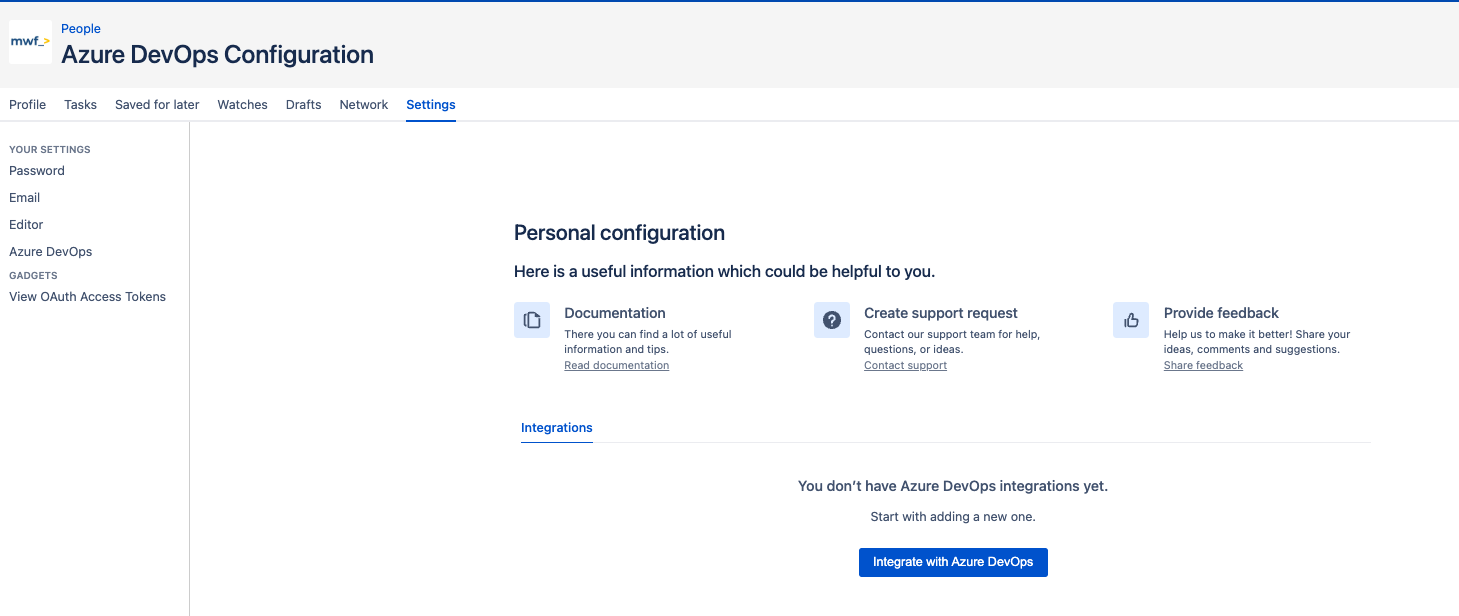
On how to create an Azure DevOps personal access token follow → How to generate Azure DevOps Personal Access Token?
To create your first Confluence and Azure DevOps integration use the “Integrate with Azure DevOps“ button.
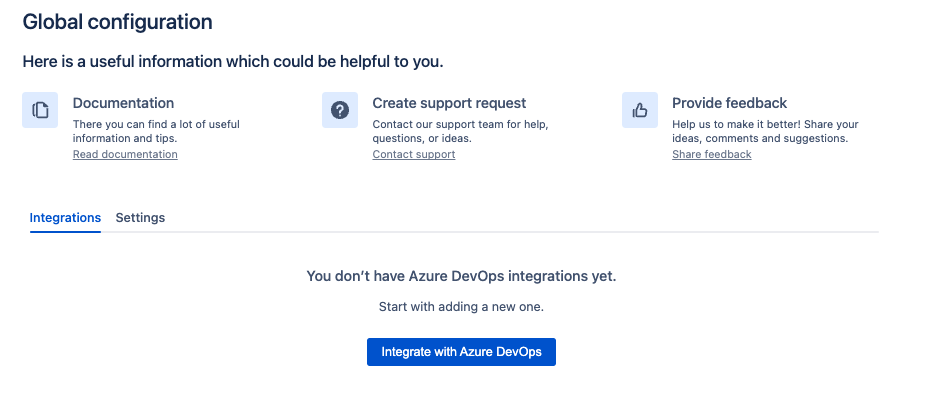
Create your first integration by entering all the required details
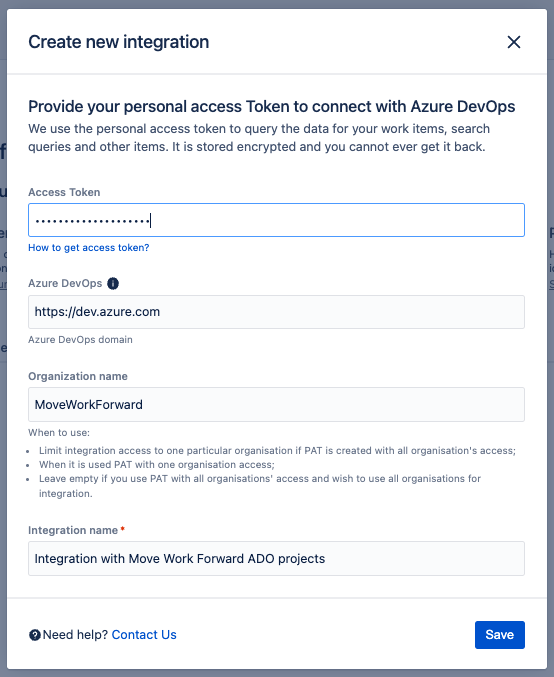
Press the Save button.
Optionally, you can indicate the Azure DevOps base URL (to use by default) and Azure DevOps organization (inserted in the macro), not to enter them in the macro. Those parameters you can change whenever you wish after the connection.
Create Azure DevOps macro
Make sure the application is configured by your Confluence administrator first.
We provide 2 convenient ways to get started with the Azure DevOps macros:
You can Copy and Paste a link to Azure DevOps entities to the Confluence page directly.
Use the editor menu on the top (click on the
+button) to reach the Azure DevOps macros and choose the one you wish to use. To make your search easier type the first letters of the macro name.
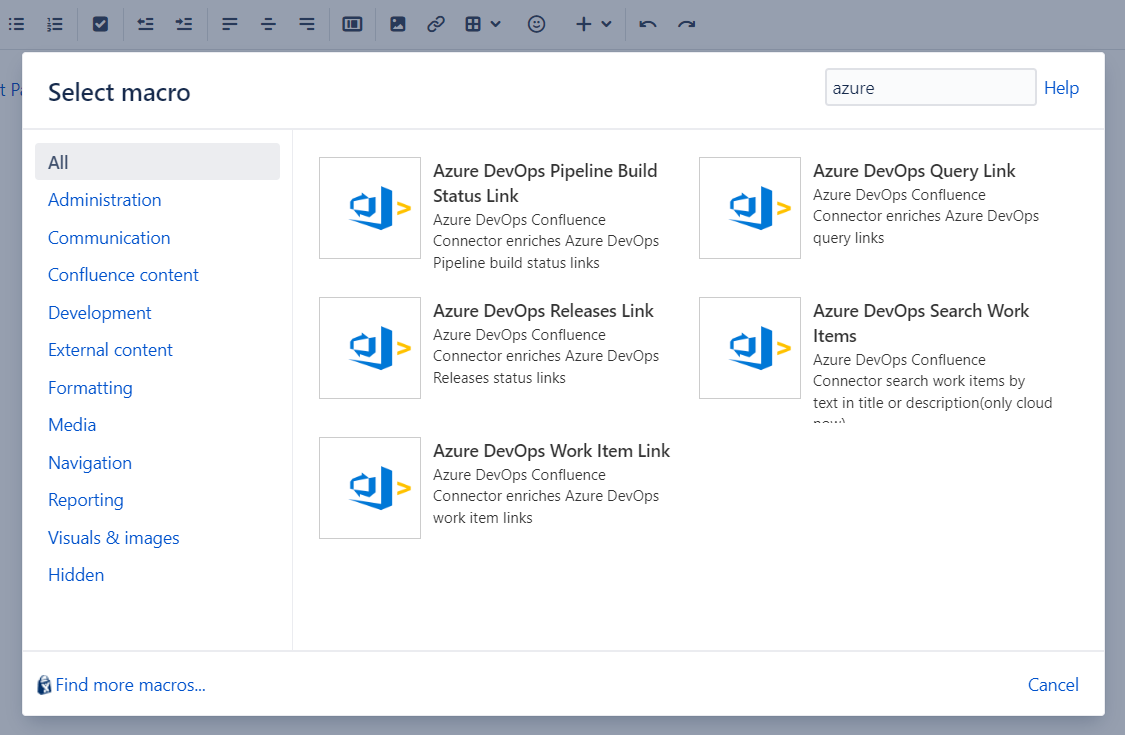
The macro modal window permits you to customise the macro display. The preview option allows you to verify and validate the macro view before actually inserting the macro into your Confluence page.
Demo Video
https://www.youtube.com/watch?v=dQ_vEVMrbrsAzure DevOps Pipeline Build Status Link
This macro allows you to embed a link to the build status of an Azure DevOps pipeline directly within a Confluence page. This allows users to quickly find out and view the detailed build status, including information such as the build number, duration and any associated artefacts or test results.
Example of a link to the pipeline definition
https://dev.azure.com/MoveWorkForward/Pipelines%20Testing/_build?definitionId=1Configuration modal window
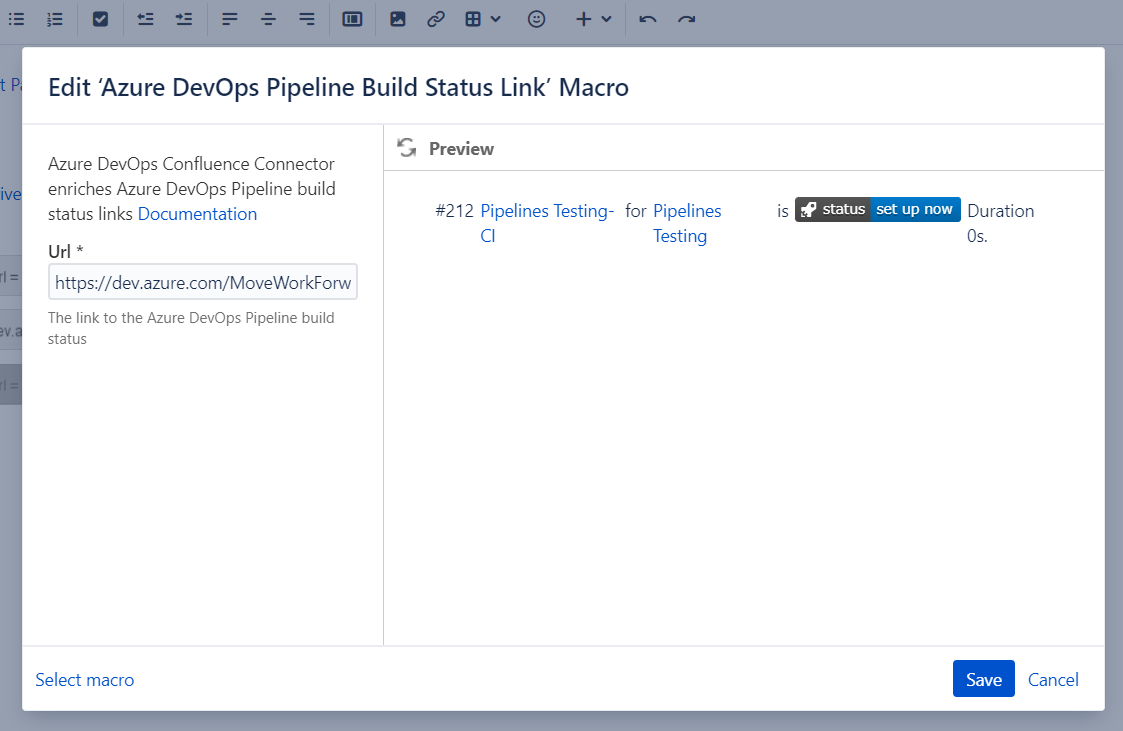
View on the Confluence page
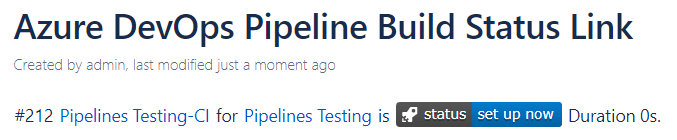
Azure DevOps Releases Link
This macro allows you to embed a link to the Azure DevOps Releases page directly within a Confluence page. This provides a convenient way for users to navigate directly to the Releases section in Azure DevOps and access information related to releases, deployment history, and associated artefacts.
Examples of links to the Azure DevOps Releases page
https://dev.azure.com/MoveWorkForward/Pipelines%20Testing/_release?_a=releases&view=mine&definitionId=1
https://dev.azure.com/MoveWorkForward/Pipelines%20Testing/_releaseProgress?_a=release-pipeline-progress&releaseId=9Configuration modal window
Here you can change the items count in the Azure DevOps Releases Link macro, which provides flexibility and control over the number of releases displayed in the embedded link on the Confluence page.
Available since 1.21.12
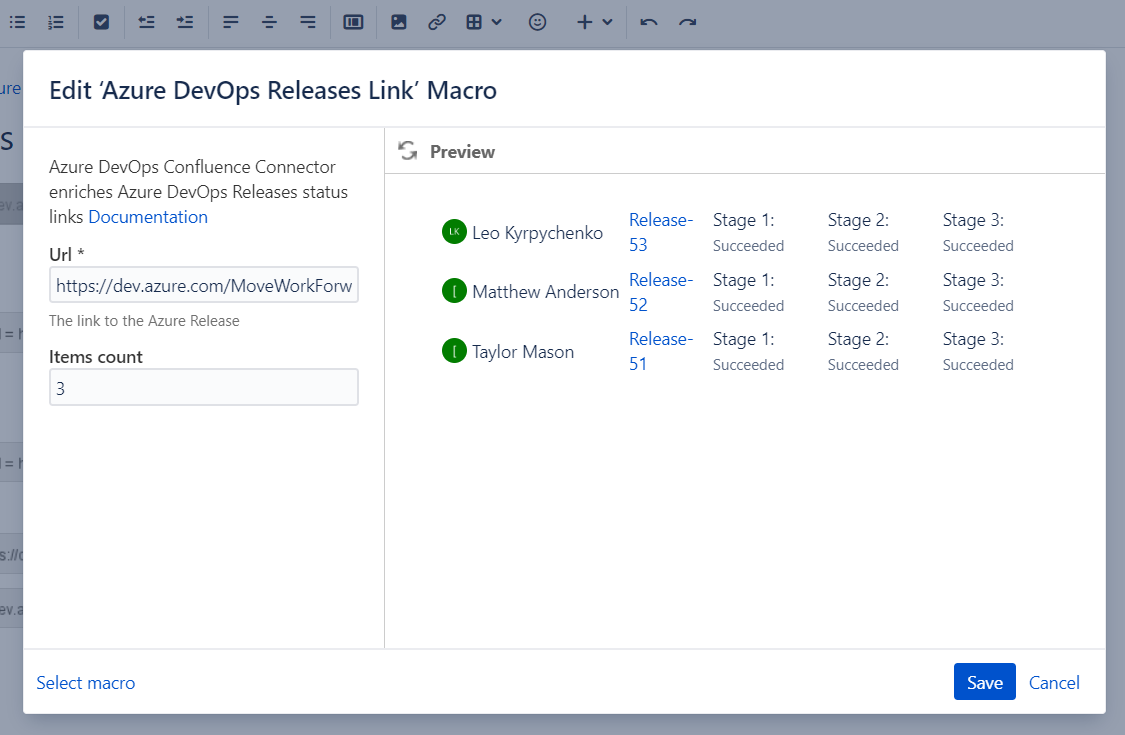
View on the Confluence page
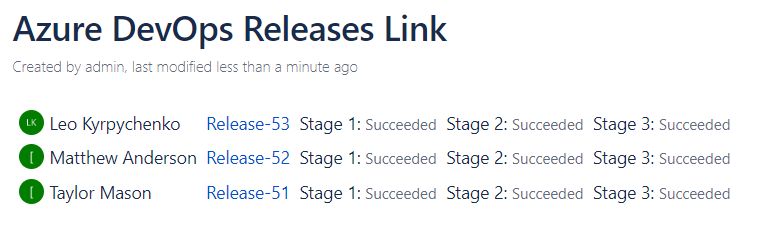
Azure DevOps Work Items Link
This macro allows you to embed a link to the Azure DevOps Work Items page directly within a Confluence page. This provides a convenient way for users to access information related to user stories, tasks, bugs, and other work items and navigate directly to the Work Item page in Azure DevOps.
Example of links to Work Item
https://dev.azure.com/MoveWorkForward/Driverless%20Porsche/_workitems/edit/4/Configuration modal window
Azure DevOps Work Items Link macro сonfigurations allow you to tailor the macro display according to your specific needs and preferences. Here you can find the following options:
hide/show header checkbox;
selector of visible fields (in the Fields section’s drop-down are rendered fields based on the organization indicated in work item Url).
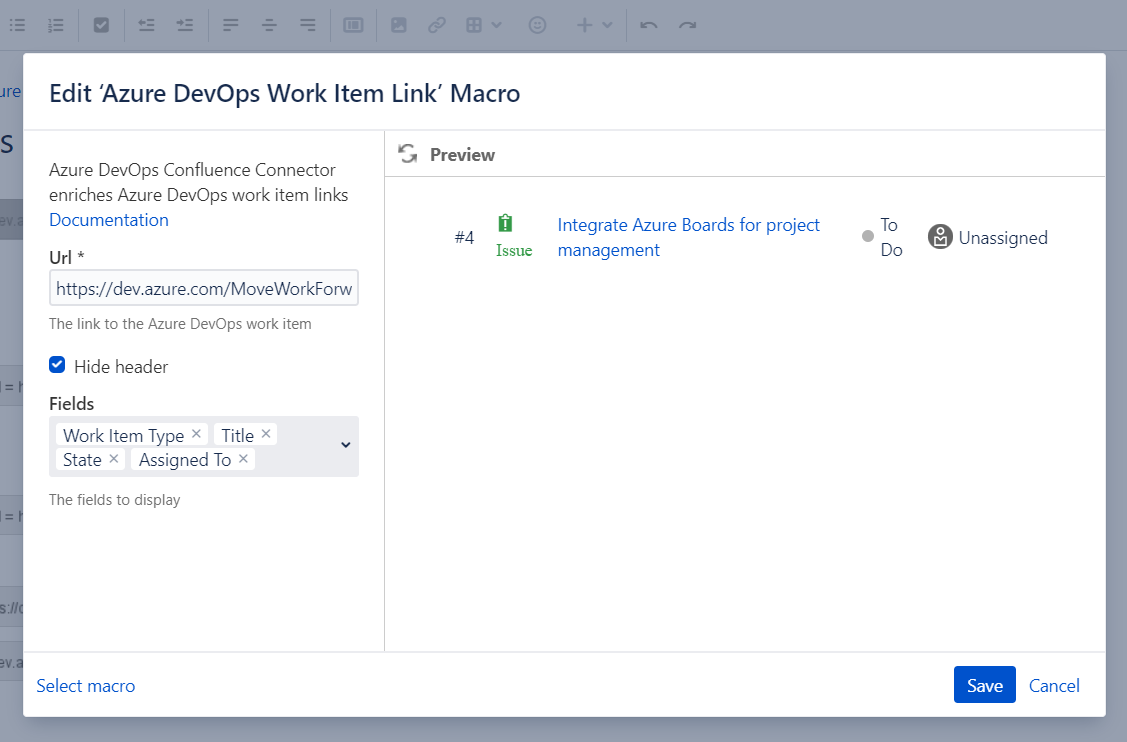
View in the Confluence page
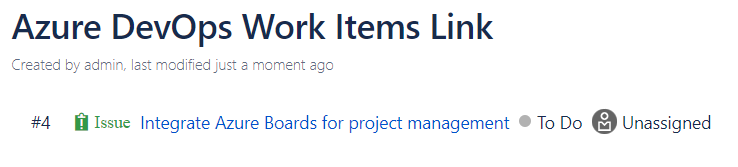
Azure DevOps Query Link
By embedding query links within Confluence pages, you can provide contextual documentation and references. This enables team members to quickly view and collaborate on the same set of query results and saves time, and simplifies the process of finding and accessing relevant query data.
You need to make sure the Query/Work Item/Project can be accessed by the user who created the personal access token. See here how to make shared queries.
You can copy the query URL from a couple of places:
From the queries list:
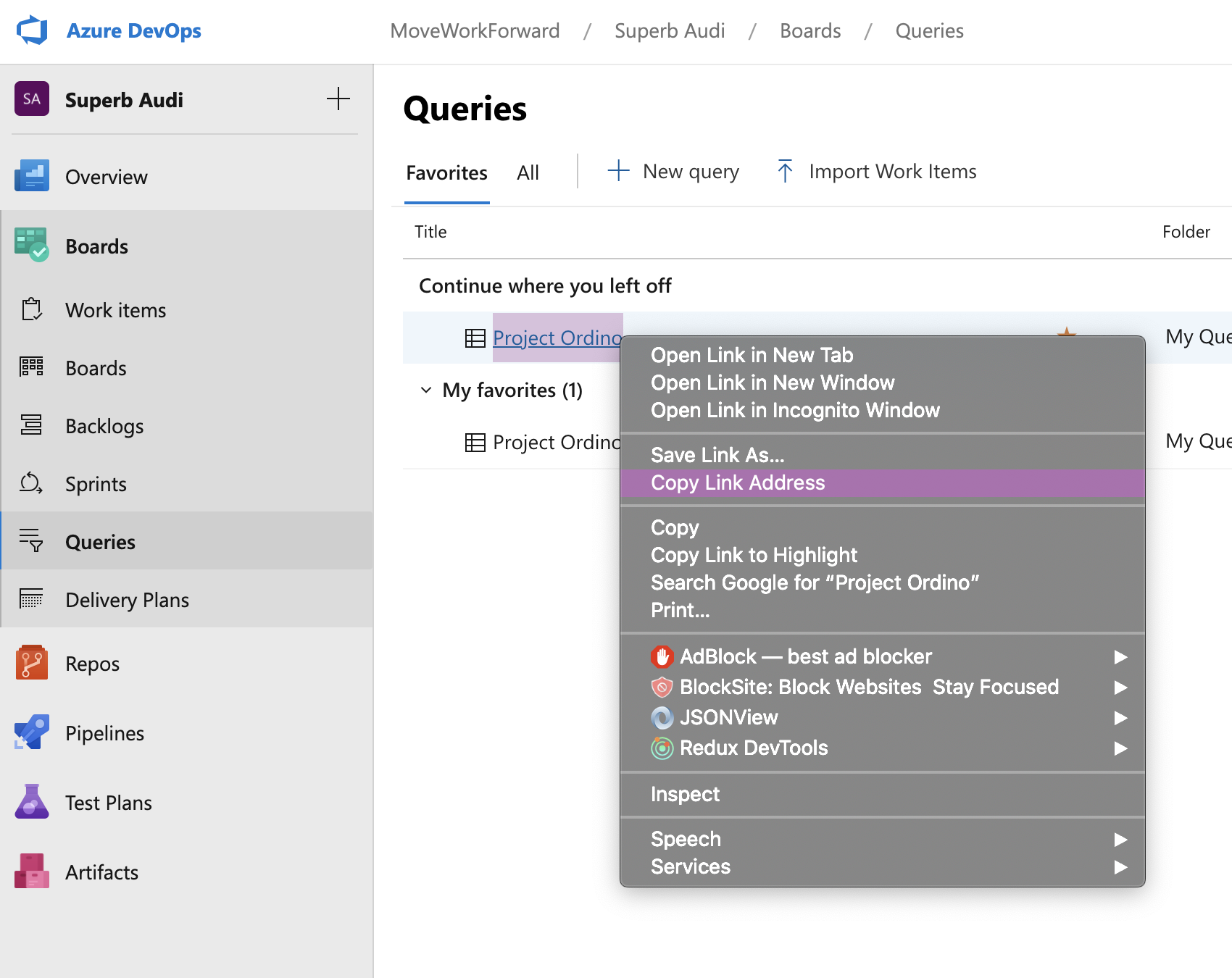
When the query is opened, you can copy the URL from the location bar of your browser:
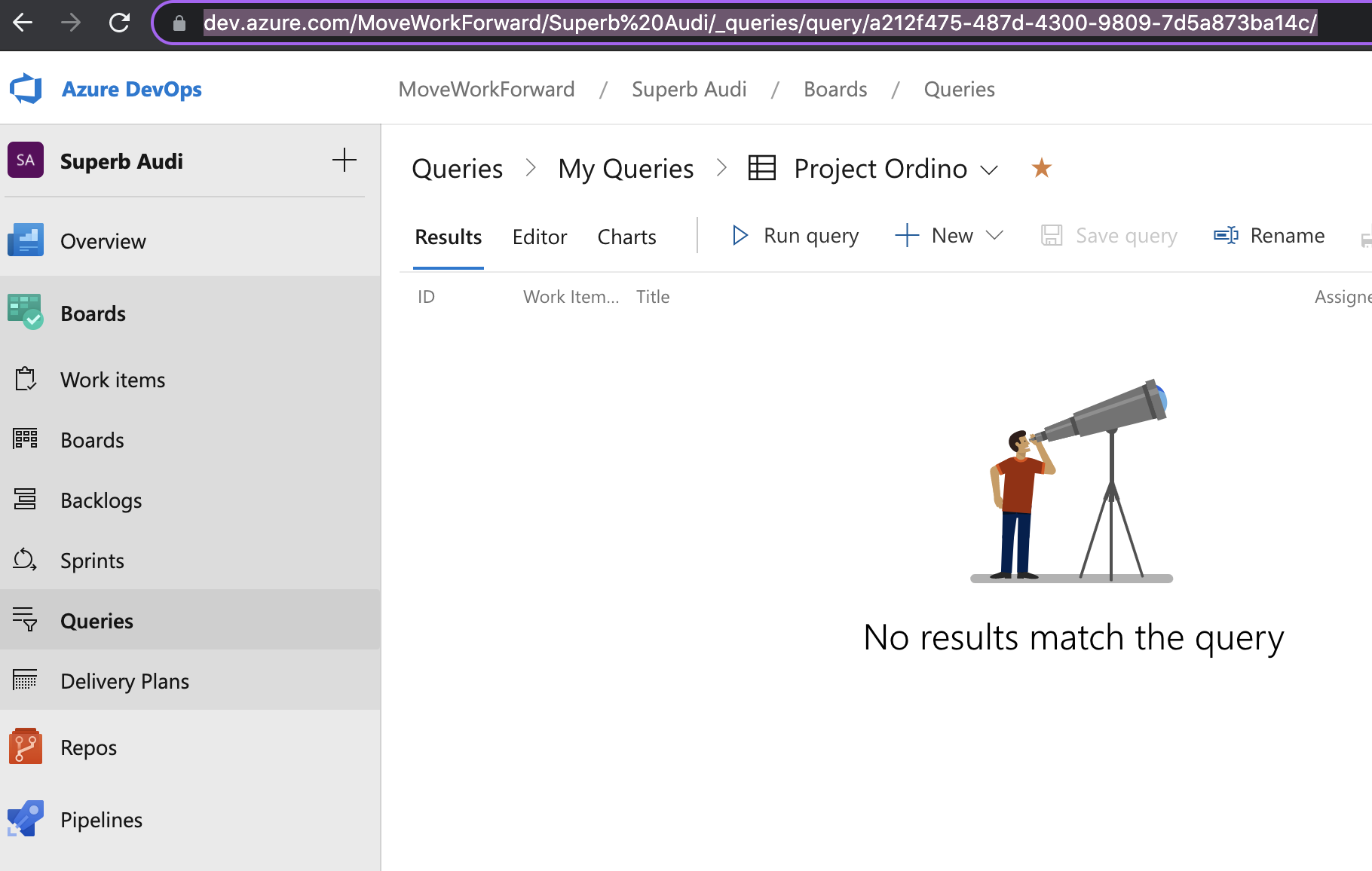
Example of links to Query
https://dev.azure.com/MoveWorkForward/Driverless%20Porsche/_queries/query/a72adfc2-aedb-4d9a-b76a-ab8cdfd8a501/Configuration modal window
You can use the query link and parameterise the results. When you insert the macro, you can configure:
the visible fields;
the number of visible items (in the Fields section’s drop-down are rendered fields based on the organization indicated in work item Url); Available since 1.19.26
hide/show header; Available since 1.20.20
Amount of rows to display in a table.
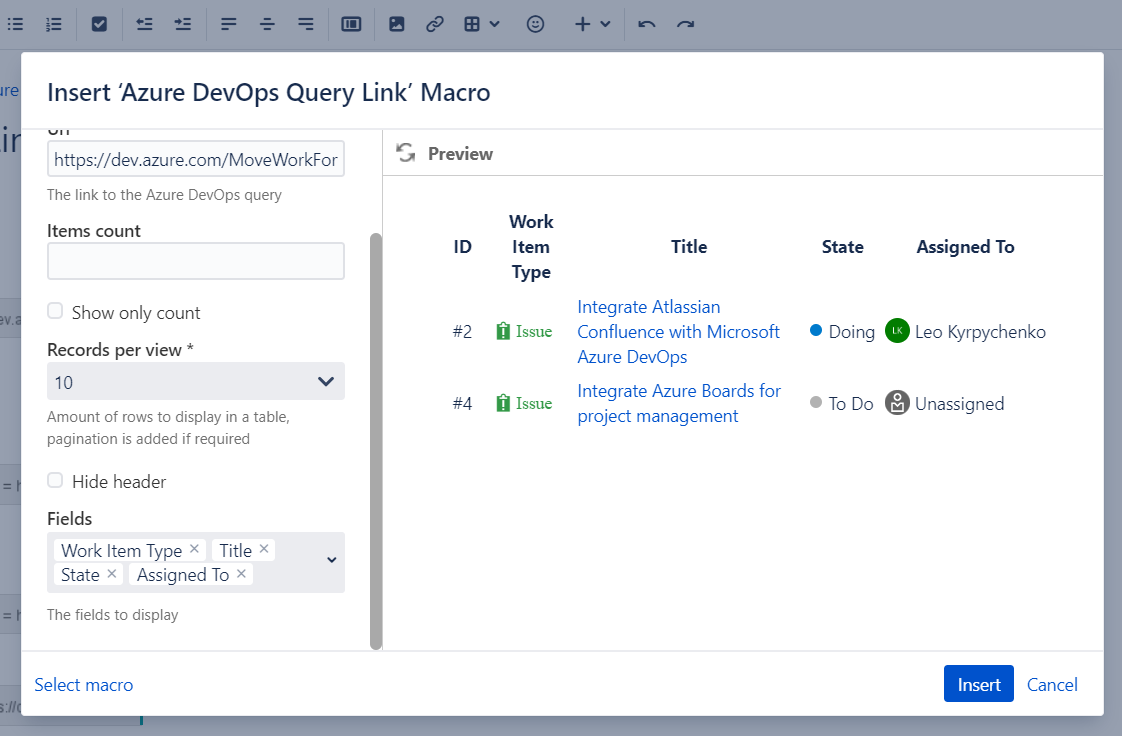
View in the Confluence
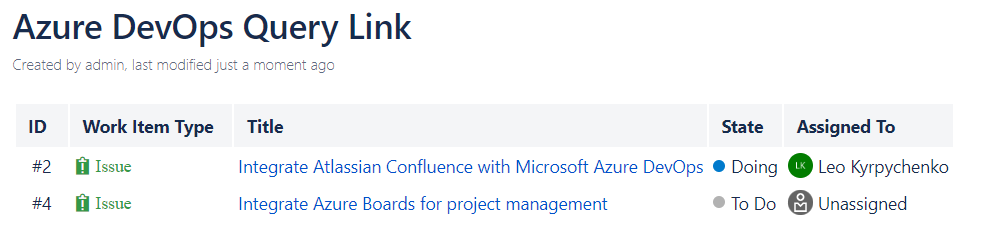
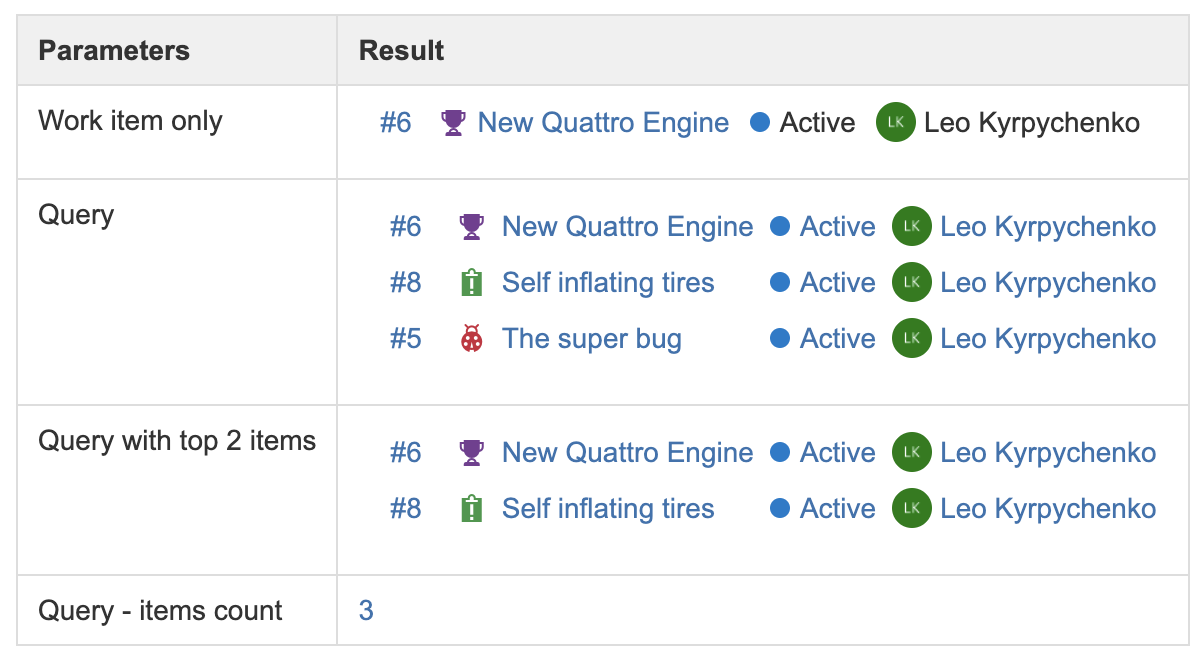
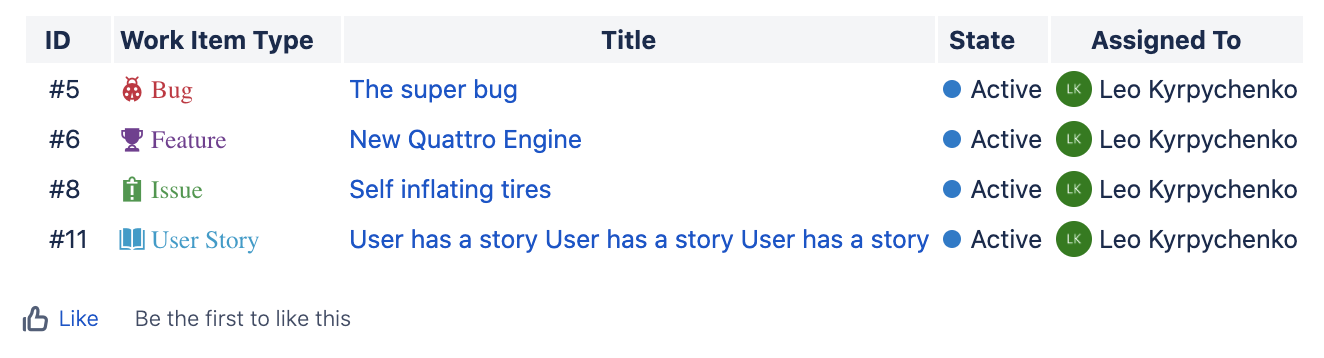
Azure DevOps Search Work Items
You can use this macro to quickly find and display specific work items based on search criteria. This helps users locate and review relevant work items without having to navigate to the Azure DevOps platform separately.
Configuration modal window
The configurations enable you to define the search criteria to target specific work items based on your needs. This helps you narrow the search to retrieve only the relevant work items. You can specify:
the Azure DevOps organization;
the Azure DevOps project;
Search text (word or phrase);
items count;
amount of rows to display in a table;
hide/show header;
the list of fields to display (in the Fields section’s drop-down are rendered fields based on the organization indicated in work item Url).
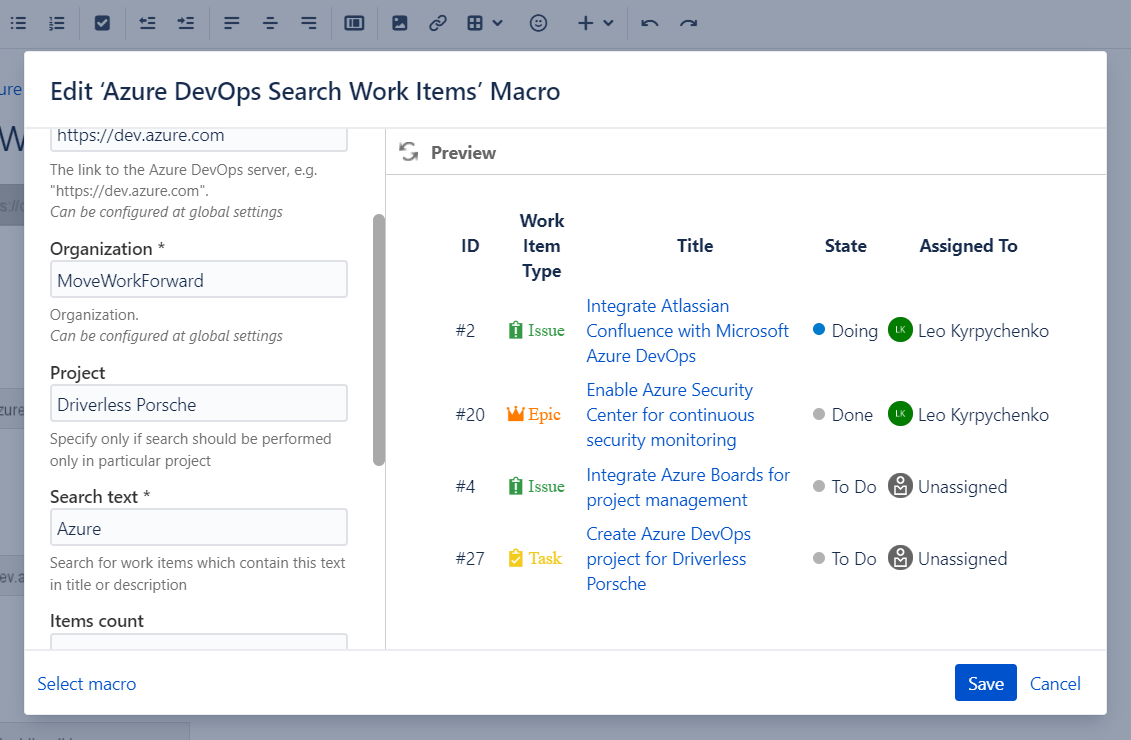
View in Confluence
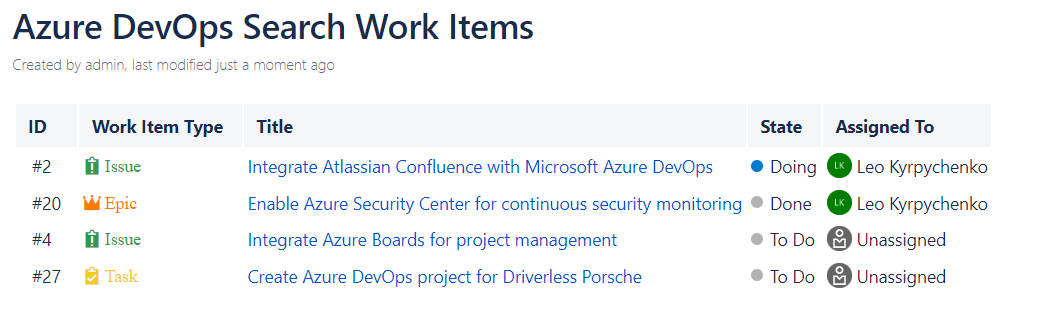
Updated:
