Advanced Microsoft Teams Connector for Bitbucket Project settings
Advanced Microsoft Teams Connector for Bitbucket integration for a Bitbucket project.
Main functionality
Receive updates from Bitbucket directly in your Microsoft Teams channels. Get notifications about events you or your team care about, including Build Status Set notification.
Filter down notifications by project, repository, branch, user, event types and other entities.
Configuration notification rules on Global, Project or Repository levels.
Filter by the branch masks.
Frequently Asked Questions
Frequently Asked Questions can be found on the Advanced Microsoft Teams Connector for Bitbucket product page.
Configuration
Microsoft Teams Workflows configuration
Workflows app URLs support is available since 7.15.12
Follow up this guide to get the required URL.
Microsoft Teams Incoming webhook configuration
Please note, due to the upcoming retirement of Incoming Webhook connector in Microsoft Teams, you must use the Workflows app to generate webhook URLs to receive notifications in Microsoft Teams channels.
Workflows app URLs support is available since 7.15.12
Go to the Microsoft Teams channel configuration and add a connector.
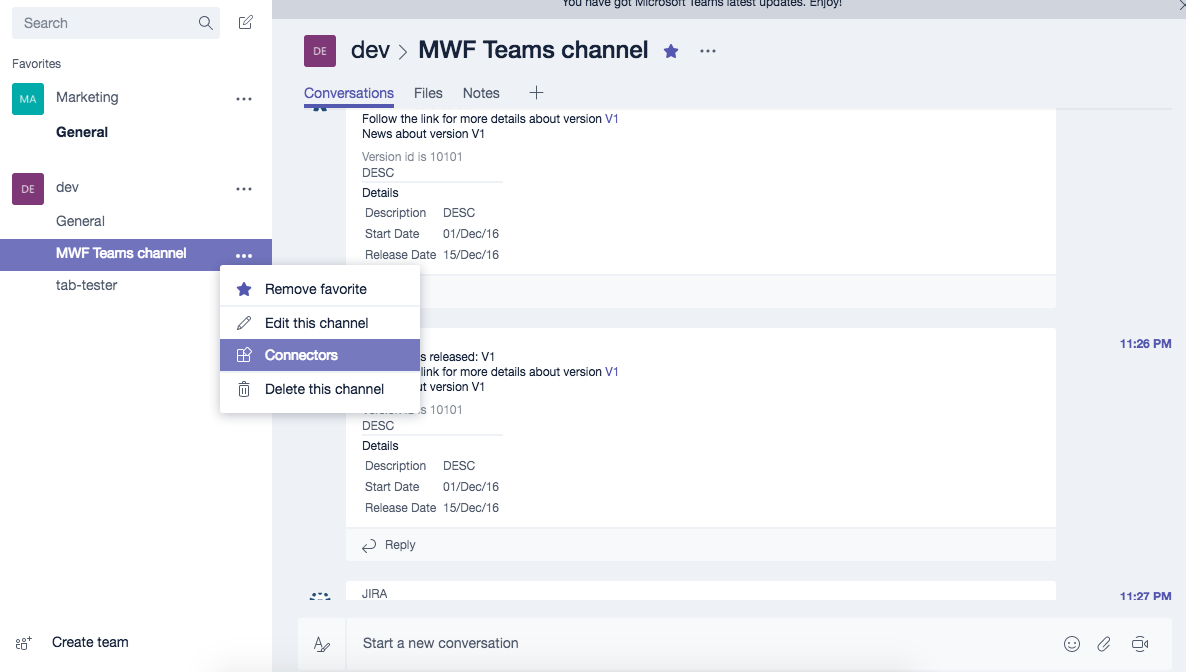
Find Incoming Webhook and add one. Put the name as Bitbucket and download the Bitbucket logo from here.

Set the logo of the Incoming webhook to the Bitbucket logo and generate the webhook URL. Copy it to the clipboard and save the Incoming Webhook.
Configure Advanced Microsoft Teams Connector for Bitbucket
Bitbucket project-level configuration is accessible via Project Settings. Please navigate to Project settings → Add-ons → Microsoft Teams.
You must have project admin permission to be able to see this page. You only can configure rules for this project only (including all repositories and branches). You cannot configure other projects from here even if you are an admin on those projects. Particular project rules should be configured in the project settings of that project or on a global level.
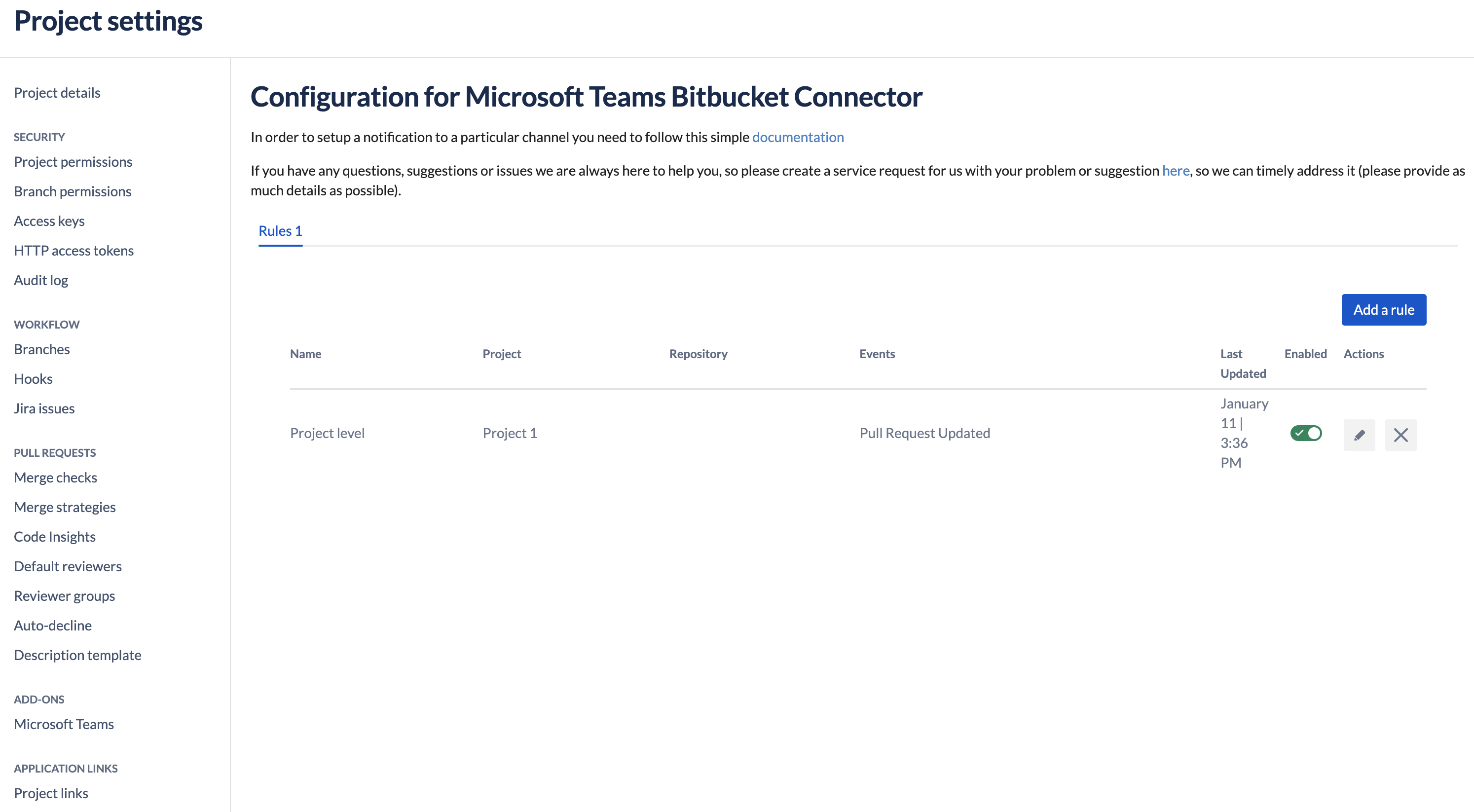
Advanced Microsoft Teams Connector for Bitbucket on the project level
Branch mask configuration
You can use a branch mask to filter down the notifications in each configuration rule. Java-style regex is used in that field. It is an alternative to the list of branches.
For instance, you can use their tag/.* to receive notifications only from the tag/ branches.
Repository-level configuration
You can find repository-level configuration following the link below, but it is the same as project-level configuration, but available only for 1 repository and for repository administrators only.
Troubleshooting
Contact your Bitbucket administrator first.
Get help
You can create a Jira Service Desk support request with all information you could gather, please include the screenshot of the configuration (please don't worry about the webhook URLs, we won't store or use them) and the logs or errors you could find in the browser or on the server-side.
Updated:
